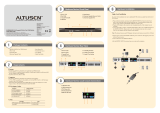Page is loading ...

KVM Over the NET™
KN1000
User Manual
www.aten.com

KN1000 User Manual
ii
FCC Information
This is an FCC Class A product. In a domestic environment this product may
cause radio interference in which case the user may be required to take
adequate measures.
This equipment has been tested and found to comply with the limits for a Class
A digital device, pursuant to Part 15 of the FCC Rules. These limits are
designed to provide reasonable protection against harmful interference when
the equipment is operated in a commercial environment. This equipment
generates, uses and can radiate radio frequency energy and, if not installed and
used in accordance with the instruction manual, may cause harmful
interference to radio communications. Operation of this equipment in a
residential area is likely to cause harmful interference in which case the user
will be required to correct the interference at his own expense.
RoHS
This product is RoHS compliant.
SJ/T 11364-2006
The following contains information that relates to China.

KN1000 User Manual
iii
User Information
Online Registration
Be sure to register your product at our online support center:
Telephone Support
For telephone support, call this number:
User Notice
All information, documentation, and specifications contained in this manual
are subject to change without prior notification by the manufacturer. The
manufacturer makes no representations or warranties, either expressed or
implied, with respect to the contents hereof and specifically disclaims any
warranties as to merchantability or fitness for any particular purpose. Any of
the manufacturer's software described in this manual is sold or licensed as is.
Should the programs prove defective following their purchase, the buyer (and
not the manufacturer, its distributor, or its dealer), assumes the entire cost of all
necessary servicing, repair and any incidental or consequential damages
resulting from any defect in the software.
The manufacturer of this system is not responsible for any radio and/or TV
interference caused by unauthorized modifications to this device. It is the
responsibility of the user to correct such interference.
The manufacturer is not responsible for any damage incurred in the operation
of this system if the correct operational voltage setting was not selected prior
to operation. PLEASE VERIFY THAT THE VOLTAGE SETTING IS
CORRECT BEFORE USE.
International http://support.aten.com
North America http://www.aten-usa.com/product_registration
International 886-2-8692-6959
China 86-10-5255-0110
Japan 81-3-5615-5811
Korea 82-2-467-6789
North America 1-888-999-ATEN ext 4988
United Kingdom 44-8-4481-58923

KN1000 User Manual
iv
Package Contents
The basic KN1000 package consists of:
1 KN1000
2 Custom KVM Cable Sets
1 Custom Console Cable Set
1 USB 2.0 Virtual Media Cable
1 Power Adapter
1 Grounding Wire
1 Outlet Power Cord
1 Rack Mount Kit
1 Software CD
1 User Manual*
1 Quick Start Guide
Check to make sure that all of the components are present and in good order.
If anything is missing, or was damaged in shipping, contact your dealer.
Read this manual thoroughly and follow the installation and operation
procedures carefully to prevent any damage to the switch or to any other
devices on the KN1000 installation.
* Features may have been added to the KN1000 since this manual was printed.
Please visit our website to download the most up-to-date version.
Copyright © 2011 ATEN® International Co., Ltd.
Manual Part No. PAPE-0339-AX2G
Firmware Version: v1.0.062
Manual Date: 2011-08-05
Altusen and the Altusen logo are registered trademarks of ATEN International Co., Ltd. All rights re-
served. All other brand names and trademarks are the registered property of their respective owners.

KN1000 User Manual
v
Contents
FCC Information . . . . . . . . . . . . . . . . . . . . . . . . . . . . . . . . . . . . . . . . . . . . . ii
SJ/T 11364-2006. . . . . . . . . . . . . . . . . . . . . . . . . . . . . . . . . . . . . . . . . . . . . ii
User Information . . . . . . . . . . . . . . . . . . . . . . . . . . . . . . . . . . . . . . . . . . . . .iii
Online Registration . . . . . . . . . . . . . . . . . . . . . . . . . . . . . . . . . . . . . . . .iii
Telephone Support . . . . . . . . . . . . . . . . . . . . . . . . . . . . . . . . . . . . . . . .iii
User Notice . . . . . . . . . . . . . . . . . . . . . . . . . . . . . . . . . . . . . . . . . . . . . .iii
Package Contents. . . . . . . . . . . . . . . . . . . . . . . . . . . . . . . . . . . . . . . . . . . iv
About This Manual . . . . . . . . . . . . . . . . . . . . . . . . . . . . . . . . . . . . . . . . . . xi
Conventions . . . . . . . . . . . . . . . . . . . . . . . . . . . . . . . . . . . . . . . . . . . . xii
Product Information. . . . . . . . . . . . . . . . . . . . . . . . . . . . . . . . . . . . . . . . . . xii
Terminology. . . . . . . . . . . . . . . . . . . . . . . . . . . . . . . . . . . . . . . . . . . . .xiii
Chapter 1.
Introduction
Overview . . . . . . . . . . . . . . . . . . . . . . . . . . . . . . . . . . . . . . . . . . . . . . . . . . . 1
Features and Benefits. . . . . . . . . . . . . . . . . . . . . . . . . . . . . . . . . . . . . . . . .3
System Requirements. . . . . . . . . . . . . . . . . . . . . . . . . . . . . . . . . . . . . . . . . 6
Remote User Computers. . . . . . . . . . . . . . . . . . . . . . . . . . . . . . . . . . . . 6
Servers . . . . . . . . . . . . . . . . . . . . . . . . . . . . . . . . . . . . . . . . . . . . . . . . .6
Cables . . . . . . . . . . . . . . . . . . . . . . . . . . . . . . . . . . . . . . . . . . . . . . . . . .7
Video . . . . . . . . . . . . . . . . . . . . . . . . . . . . . . . . . . . . . . . . . . . . . . . . . . . 8
Operating Systems . . . . . . . . . . . . . . . . . . . . . . . . . . . . . . . . . . . . . . . . 8
Browsers . . . . . . . . . . . . . . . . . . . . . . . . . . . . . . . . . . . . . . . . . . . . . . . . 9
Components . . . . . . . . . . . . . . . . . . . . . . . . . . . . . . . . . . . . . . . . . . . . . . . 10
Front View . . . . . . . . . . . . . . . . . . . . . . . . . . . . . . . . . . . . . . . . . . . . . . 10
Rear View . . . . . . . . . . . . . . . . . . . . . . . . . . . . . . . . . . . . . . . . . . . . . . 11
Custom KVM Cables . . . . . . . . . . . . . . . . . . . . . . . . . . . . . . . . . . . . . . 12
Custom Console Cable . . . . . . . . . . . . . . . . . . . . . . . . . . . . . . . . . . . . 12
Chapter 2.
Hardware Setup
Mounting . . . . . . . . . . . . . . . . . . . . . . . . . . . . . . . . . . . . . . . . . . . . . . . . . .13
Rack Mounting . . . . . . . . . . . . . . . . . . . . . . . . . . . . . . . . . . . . . . . . . . 13
DIN Rail Mounting . . . . . . . . . . . . . . . . . . . . . . . . . . . . . . . . . . . . . . . . 15
Installation. . . . . . . . . . . . . . . . . . . . . . . . . . . . . . . . . . . . . . . . . . . . . . . . .16
Chapter 3.
Browser Login
Logging In . . . . . . . . . . . . . . . . . . . . . . . . . . . . . . . . . . . . . . . . . . . . . . . . .19
Main Webpage Elements . . . . . . . . . . . . . . . . . . . . . . . . . . . . . . . . . . . . .22
Utility Icons . . . . . . . . . . . . . . . . . . . . . . . . . . . . . . . . . . . . . . . . . . . . .22
Administrative Function Icons . . . . . . . . . . . . . . . . . . . . . . . . . . . . . . . 22
Remote Console Preview . . . . . . . . . . . . . . . . . . . . . . . . . . . . . . . . . .23
Exit Macro . . . . . . . . . . . . . . . . . . . . . . . . . . . . . . . . . . . . . . . . . . . . . . 24

KN1000 User Manual
vi
Telnet/SSH Viewer . . . . . . . . . . . . . . . . . . . . . . . . . . . . . . . . . . . . . . . 24
Managing Power. . . . . . . . . . . . . . . . . . . . . . . . . . . . . . . . . . . . . . . . . . . . 25
Power Management . . . . . . . . . . . . . . . . . . . . . . . . . . . . . . . . . . . . . . 26
Schedule . . . . . . . . . . . . . . . . . . . . . . . . . . . . . . . . . . . . . . . . . . . . . . . 28
Auto Ping. . . . . . . . . . . . . . . . . . . . . . . . . . . . . . . . . . . . . . . . . . . . . . . 30
PON Port Setting. . . . . . . . . . . . . . . . . . . . . . . . . . . . . . . . . . . . . . . . . 31
PON Device. . . . . . . . . . . . . . . . . . . . . . . . . . . . . . . . . . . . . . . . . . 31
Enable 2-Wire RS232 . . . . . . . . . . . . . . . . . . . . . . . . . . . . . . . . . . 31
User Preferences . . . . . . . . . . . . . . . . . . . . . . . . . . . . . . . . . . . . . . . . . . . 33
Chapter 4.
Administration
Introduction . . . . . . . . . . . . . . . . . . . . . . . . . . . . . . . . . . . . . . . . . . . . . . . . 35
Device Information . . . . . . . . . . . . . . . . . . . . . . . . . . . . . . . . . . . . . . . . . . 36
Network. . . . . . . . . . . . . . . . . . . . . . . . . . . . . . . . . . . . . . . . . . . . . . . . . . . 37
Service Ports. . . . . . . . . . . . . . . . . . . . . . . . . . . . . . . . . . . . . . . . . . . . 37
IP Address. . . . . . . . . . . . . . . . . . . . . . . . . . . . . . . . . . . . . . . . . . . . . . 38
DNS Server . . . . . . . . . . . . . . . . . . . . . . . . . . . . . . . . . . . . . . . . . . . . . 39
Network Transfer Rate . . . . . . . . . . . . . . . . . . . . . . . . . . . . . . . . . . . . 39
Finishing Up . . . . . . . . . . . . . . . . . . . . . . . . . . . . . . . . . . . . . . . . . . . . 39
ANMS . . . . . . . . . . . . . . . . . . . . . . . . . . . . . . . . . . . . . . . . . . . . . . . . . . . . 40
IP Installer . . . . . . . . . . . . . . . . . . . . . . . . . . . . . . . . . . . . . . . . . . . . . . 40
SMTP Settings . . . . . . . . . . . . . . . . . . . . . . . . . . . . . . . . . . . . . . . . . . 41
Log Server. . . . . . . . . . . . . . . . . . . . . . . . . . . . . . . . . . . . . . . . . . . . . . 42
SNMP Server . . . . . . . . . . . . . . . . . . . . . . . . . . . . . . . . . . . . . . . . . . . 42
Syslog Server . . . . . . . . . . . . . . . . . . . . . . . . . . . . . . . . . . . . . . . . . . . 43
DDNS . . . . . . . . . . . . . . . . . . . . . . . . . . . . . . . . . . . . . . . . . . . . . . . . . 43
Disable Local Authentication. . . . . . . . . . . . . . . . . . . . . . . . . . . . . . . . 44
RADIUS Settings. . . . . . . . . . . . . . . . . . . . . . . . . . . . . . . . . . . . . . . . . 44
RADIUS Examples . . . . . . . . . . . . . . . . . . . . . . . . . . . . . . . . . . . . . . . 45
CC Management Settings . . . . . . . . . . . . . . . . . . . . . . . . . . . . . . . . . . 46
LDAP Settings. . . . . . . . . . . . . . . . . . . . . . . . . . . . . . . . . . . . . . . . . . . 46
Security. . . . . . . . . . . . . . . . . . . . . . . . . . . . . . . . . . . . . . . . . . . . . . . . . . . 48
User Station Filters . . . . . . . . . . . . . . . . . . . . . . . . . . . . . . . . . . . . . . . 48
IP Filter / MAC Filter Conflict . . . . . . . . . . . . . . . . . . . . . . . . . . . . . 49
Modifying Filters . . . . . . . . . . . . . . . . . . . . . . . . . . . . . . . . . . . . . . 50
Deleting Filters . . . . . . . . . . . . . . . . . . . . . . . . . . . . . . . . . . . . . . . 50
Login String. . . . . . . . . . . . . . . . . . . . . . . . . . . . . . . . . . . . . . . . . . . . . 50
Account Policy. . . . . . . . . . . . . . . . . . . . . . . . . . . . . . . . . . . . . . . . . . . 51
Login Failures . . . . . . . . . . . . . . . . . . . . . . . . . . . . . . . . . . . . . . . . . . . 52
Encryption . . . . . . . . . . . . . . . . . . . . . . . . . . . . . . . . . . . . . . . . . . . . . . 53
Virtual Media . . . . . . . . . . . . . . . . . . . . . . . . . . . . . . . . . . . . . . . . . . . . 54
Private Certificate . . . . . . . . . . . . . . . . . . . . . . . . . . . . . . . . . . . . . . . . 55
Generating a Self-Signed Certificate. . . . . . . . . . . . . . . . . . . . . . . 55
Obtaining a CA Signed SSL Server Certificate . . . . . . . . . . . . . . . 55
Importing the Private Certificate . . . . . . . . . . . . . . . . . . . . . . . . . . 55

KN1000 User Manual
vii
Others . . . . . . . . . . . . . . . . . . . . . . . . . . . . . . . . . . . . . . . . . . . . . . . . .56
User Management. . . . . . . . . . . . . . . . . . . . . . . . . . . . . . . . . . . . . . . . . . . 57
Console Management . . . . . . . . . . . . . . . . . . . . . . . . . . . . . . . . . . . . . . . . 59
Serial Console . . . . . . . . . . . . . . . . . . . . . . . . . . . . . . . . . . . . . . . . . . . 59
Port Property Settings . . . . . . . . . . . . . . . . . . . . . . . . . . . . . . . . . . 60
OOBC . . . . . . . . . . . . . . . . . . . . . . . . . . . . . . . . . . . . . . . . . . . . . . . . .62
Enable Dial Back . . . . . . . . . . . . . . . . . . . . . . . . . . . . . . . . . . . . . . 62
Sessions . . . . . . . . . . . . . . . . . . . . . . . . . . . . . . . . . . . . . . . . . . . . . . . . . .65
Customization . . . . . . . . . . . . . . . . . . . . . . . . . . . . . . . . . . . . . . . . . . . . . .66
Date/Time . . . . . . . . . . . . . . . . . . . . . . . . . . . . . . . . . . . . . . . . . . . . . . . . .68
Time Zone . . . . . . . . . . . . . . . . . . . . . . . . . . . . . . . . . . . . . . . . . . . . . .68
Date. . . . . . . . . . . . . . . . . . . . . . . . . . . . . . . . . . . . . . . . . . . . . . . . . . . 69
Network Time . . . . . . . . . . . . . . . . . . . . . . . . . . . . . . . . . . . . . . . . . . . 69
Maintenance . . . . . . . . . . . . . . . . . . . . . . . . . . . . . . . . . . . . . . . . . . . . . . . 70
Firmware Upgrade. . . . . . . . . . . . . . . . . . . . . . . . . . . . . . . . . . . . . . . .70
Backup . . . . . . . . . . . . . . . . . . . . . . . . . . . . . . . . . . . . . . . . . . . . . . . . 71
Restore . . . . . . . . . . . . . . . . . . . . . . . . . . . . . . . . . . . . . . . . . . . . . . . . 72
Chapter 5.
The WinClient Viewer
Starting Up . . . . . . . . . . . . . . . . . . . . . . . . . . . . . . . . . . . . . . . . . . . . . . . . 73
Navigation . . . . . . . . . . . . . . . . . . . . . . . . . . . . . . . . . . . . . . . . . . . . . . . . .74
The WinClient Control Panel. . . . . . . . . . . . . . . . . . . . . . . . . . . . . . . . . . . 75
Control Panel Functions . . . . . . . . . . . . . . . . . . . . . . . . . . . . . . . . . . . 77
Macros. . . . . . . . . . . . . . . . . . . . . . . . . . . . . . . . . . . . . . . . . . . . . . . . . 80
Hotkeys . . . . . . . . . . . . . . . . . . . . . . . . . . . . . . . . . . . . . . . . . . . . .80
System Macros . . . . . . . . . . . . . . . . . . . . . . . . . . . . . . . . . . . . . . . 86
Video Settings . . . . . . . . . . . . . . . . . . . . . . . . . . . . . . . . . . . . . . . . . . .89
The Message Board . . . . . . . . . . . . . . . . . . . . . . . . . . . . . . . . . . . . . . 92
The Button Bar. . . . . . . . . . . . . . . . . . . . . . . . . . . . . . . . . . . . . . . . 92
Message Display Panel . . . . . . . . . . . . . . . . . . . . . . . . . . . . . . . . . 93
Compose Panel . . . . . . . . . . . . . . . . . . . . . . . . . . . . . . . . . . . . . . .93
User List Panel . . . . . . . . . . . . . . . . . . . . . . . . . . . . . . . . . . . . . . . 93
Virtual Media . . . . . . . . . . . . . . . . . . . . . . . . . . . . . . . . . . . . . . . . . . . . 94
Windows Vista / 7 . . . . . . . . . . . . . . . . . . . . . . . . . . . . . . . . . . . . . 94
Virtual Media Icons . . . . . . . . . . . . . . . . . . . . . . . . . . . . . . . . . . . . 94
Zoom . . . . . . . . . . . . . . . . . . . . . . . . . . . . . . . . . . . . . . . . . . . . . . . . . . 99
The On-Screen Keyboard . . . . . . . . . . . . . . . . . . . . . . . . . . . . . . . . . 100
Mouse Pointer Type . . . . . . . . . . . . . . . . . . . . . . . . . . . . . . . . . . . . .102
Mouse DynaSync Mode . . . . . . . . . . . . . . . . . . . . . . . . . . . . . . . . . . 102
Automatic Mouse Synchronization (DynaSync). . . . . . . . . . . . . . 102
Manual Mouse Synchronization. . . . . . . . . . . . . . . . . . . . . . . . . .103
Control Panel Configuration . . . . . . . . . . . . . . . . . . . . . . . . . . . . . . . 104

KN1000 User Manual
viii
Chapter 6.
The JavaClient Viewer
Introduction . . . . . . . . . . . . . . . . . . . . . . . . . . . . . . . . . . . . . . . . . . . . . . . 107
Navigation. . . . . . . . . . . . . . . . . . . . . . . . . . . . . . . . . . . . . . . . . . . . . . . . 108
The JavaClient Control Panel . . . . . . . . . . . . . . . . . . . . . . . . . . . . . . . . . 109
Control Panel Functions . . . . . . . . . . . . . . . . . . . . . . . . . . . . . . . . . . 111
Macros . . . . . . . . . . . . . . . . . . . . . . . . . . . . . . . . . . . . . . . . . . . . . . . 113
Hotkeys . . . . . . . . . . . . . . . . . . . . . . . . . . . . . . . . . . . . . . . . . . . . 113
System Macros . . . . . . . . . . . . . . . . . . . . . . . . . . . . . . . . . . . . . . 114
Search . . . . . . . . . . . . . . . . . . . . . . . . . . . . . . . . . . . . . . . . . . . . . 115
Video Settings. . . . . . . . . . . . . . . . . . . . . . . . . . . . . . . . . . . . . . . . . . 115
Message Board. . . . . . . . . . . . . . . . . . . . . . . . . . . . . . . . . . . . . . . . . 116
Virtual Media . . . . . . . . . . . . . . . . . . . . . . . . . . . . . . . . . . . . . . . . . . . 118
Zoom. . . . . . . . . . . . . . . . . . . . . . . . . . . . . . . . . . . . . . . . . . . . . . . . . 118
The On-Screen Keyboard . . . . . . . . . . . . . . . . . . . . . . . . . . . . . . . . . 119
Mouse Pointer Type . . . . . . . . . . . . . . . . . . . . . . . . . . . . . . . . . . . . . 119
Mouse DynaSync Mode . . . . . . . . . . . . . . . . . . . . . . . . . . . . . . . . . . 120
Control Panel Configuration . . . . . . . . . . . . . . . . . . . . . . . . . . . . . . . 120
Chapter 7.
The Log File
The Log File Screen . . . . . . . . . . . . . . . . . . . . . . . . . . . . . . . . . . . . . . . . 123
Chapter 8.
The Log Server
Installation. . . . . . . . . . . . . . . . . . . . . . . . . . . . . . . . . . . . . . . . . . . . . . . . 125
Starting Up . . . . . . . . . . . . . . . . . . . . . . . . . . . . . . . . . . . . . . . . . . . . . . . 126
The Menu Bar . . . . . . . . . . . . . . . . . . . . . . . . . . . . . . . . . . . . . . . . . . . . . 127
Configure. . . . . . . . . . . . . . . . . . . . . . . . . . . . . . . . . . . . . . . . . . . . . . 127
Events . . . . . . . . . . . . . . . . . . . . . . . . . . . . . . . . . . . . . . . . . . . . . . . . 128
Search . . . . . . . . . . . . . . . . . . . . . . . . . . . . . . . . . . . . . . . . . . . . . 128
Maintenance . . . . . . . . . . . . . . . . . . . . . . . . . . . . . . . . . . . . . . . . 129
Options . . . . . . . . . . . . . . . . . . . . . . . . . . . . . . . . . . . . . . . . . . . . . . . 130
Help. . . . . . . . . . . . . . . . . . . . . . . . . . . . . . . . . . . . . . . . . . . . . . . . . . 130
The Log Server Main Screen . . . . . . . . . . . . . . . . . . . . . . . . . . . . . . . . . 131
Overview . . . . . . . . . . . . . . . . . . . . . . . . . . . . . . . . . . . . . . . . . . . . . . 131
The List Panel . . . . . . . . . . . . . . . . . . . . . . . . . . . . . . . . . . . . . . . . . . 132
The Tick Panel . . . . . . . . . . . . . . . . . . . . . . . . . . . . . . . . . . . . . . . . . 132
Chapter 9.
AP Operation
Introduction . . . . . . . . . . . . . . . . . . . . . . . . . . . . . . . . . . . . . . . . . . . . . . . 133
The Windows Client AP . . . . . . . . . . . . . . . . . . . . . . . . . . . . . . . . . . . . . 133
Installation. . . . . . . . . . . . . . . . . . . . . . . . . . . . . . . . . . . . . . . . . . . . . 133
Starting Up . . . . . . . . . . . . . . . . . . . . . . . . . . . . . . . . . . . . . . . . . . . . 134
The Windows Client Connection Screen. . . . . . . . . . . . . . . . . . . . . . 135

KN1000 User Manual
ix
Logging In . . . . . . . . . . . . . . . . . . . . . . . . . . . . . . . . . . . . . . . . . . . . . 136
The Administrator Utility . . . . . . . . . . . . . . . . . . . . . . . . . . . . . . . . . . . . .138
Device Information . . . . . . . . . . . . . . . . . . . . . . . . . . . . . . . . . . . . . . 138
Network . . . . . . . . . . . . . . . . . . . . . . . . . . . . . . . . . . . . . . . . . . . . . . .139
ANMS . . . . . . . . . . . . . . . . . . . . . . . . . . . . . . . . . . . . . . . . . . . . . . . .140
Security . . . . . . . . . . . . . . . . . . . . . . . . . . . . . . . . . . . . . . . . . . . . . . . 141
User Management. . . . . . . . . . . . . . . . . . . . . . . . . . . . . . . . . . . . . . . 142
Console Management . . . . . . . . . . . . . . . . . . . . . . . . . . . . . . . . . . . . 143
Serial Console . . . . . . . . . . . . . . . . . . . . . . . . . . . . . . . . . . . . . . . 143
Customization . . . . . . . . . . . . . . . . . . . . . . . . . . . . . . . . . . . . . . . . . . 145
Date/Time . . . . . . . . . . . . . . . . . . . . . . . . . . . . . . . . . . . . . . . . . . . . . 146
Maintenance . . . . . . . . . . . . . . . . . . . . . . . . . . . . . . . . . . . . . . . . . . . 147
The Java Client AP . . . . . . . . . . . . . . . . . . . . . . . . . . . . . . . . . . . . . . . . . 148
Starting Up . . . . . . . . . . . . . . . . . . . . . . . . . . . . . . . . . . . . . . . . . . . . 148
The Java Client Connection Screen . . . . . . . . . . . . . . . . . . . . . . . . .149
Logging In . . . . . . . . . . . . . . . . . . . . . . . . . . . . . . . . . . . . . . . . . . . . . 149
Appendix
Safety Instructions. . . . . . . . . . . . . . . . . . . . . . . . . . . . . . . . . . . . . . . . . . 151
General . . . . . . . . . . . . . . . . . . . . . . . . . . . . . . . . . . . . . . . . . . . . . . . 151
Rack Mounting . . . . . . . . . . . . . . . . . . . . . . . . . . . . . . . . . . . . . . . . . 153
Technical Support . . . . . . . . . . . . . . . . . . . . . . . . . . . . . . . . . . . . . . . . . .154
International. . . . . . . . . . . . . . . . . . . . . . . . . . . . . . . . . . . . . . . . . . . .154
North America . . . . . . . . . . . . . . . . . . . . . . . . . . . . . . . . . . . . . . . . . .154
IP Address Determination . . . . . . . . . . . . . . . . . . . . . . . . . . . . . . . . . . . .155
IP Installer . . . . . . . . . . . . . . . . . . . . . . . . . . . . . . . . . . . . . . . . . . . . . 155
Browser . . . . . . . . . . . . . . . . . . . . . . . . . . . . . . . . . . . . . . . . . . . . . . . 156
AP Windows Client . . . . . . . . . . . . . . . . . . . . . . . . . . . . . . . . . . . . . . 156
IPv6. . . . . . . . . . . . . . . . . . . . . . . . . . . . . . . . . . . . . . . . . . . . . . . . . . . . . 157
Link Local IPv6 Address . . . . . . . . . . . . . . . . . . . . . . . . . . . . . . . . . .157
IPv6 Stateless Autoconfiguration . . . . . . . . . . . . . . . . . . . . . . . . . . .158
Port Forwarding. . . . . . . . . . . . . . . . . . . . . . . . . . . . . . . . . . . . . . . . . . . . 159
Keyboard Emulation . . . . . . . . . . . . . . . . . . . . . . . . . . . . . . . . . . . . . . . .160
PPP Modem Operation . . . . . . . . . . . . . . . . . . . . . . . . . . . . . . . . . . . . . . 161
Basic Setup . . . . . . . . . . . . . . . . . . . . . . . . . . . . . . . . . . . . . . . . . . . .161
Connection Setup Example (Windows XP) . . . . . . . . . . . . . . . . . . . . 162
Trusted Certificates. . . . . . . . . . . . . . . . . . . . . . . . . . . . . . . . . . . . . . . . .163
Overview . . . . . . . . . . . . . . . . . . . . . . . . . . . . . . . . . . . . . . . . . . . . . . 163
Installing the Certificate . . . . . . . . . . . . . . . . . . . . . . . . . . . . . . . . . . . 164
Certificate Trusted . . . . . . . . . . . . . . . . . . . . . . . . . . . . . . . . . . . . . . .165
Self-Signed Private Certificates . . . . . . . . . . . . . . . . . . . . . . . . . . . . . . . 167
Examples. . . . . . . . . . . . . . . . . . . . . . . . . . . . . . . . . . . . . . . . . . . . . . 167
Importing the Files. . . . . . . . . . . . . . . . . . . . . . . . . . . . . . . . . . . . . . . 167
Troubleshooting . . . . . . . . . . . . . . . . . . . . . . . . . . . . . . . . . . . . . . . . . . . 168
General Operation. . . . . . . . . . . . . . . . . . . . . . . . . . . . . . . . . . . . . . . 168
Windows . . . . . . . . . . . . . . . . . . . . . . . . . . . . . . . . . . . . . . . . . . . . . .169

KN1000 User Manual
x
Java. . . . . . . . . . . . . . . . . . . . . . . . . . . . . . . . . . . . . . . . . . . . . . . . . . 170
Sun Systems. . . . . . . . . . . . . . . . . . . . . . . . . . . . . . . . . . . . . . . . . . . 171
Mac Systems. . . . . . . . . . . . . . . . . . . . . . . . . . . . . . . . . . . . . . . . . . . 172
The Log Server . . . . . . . . . . . . . . . . . . . . . . . . . . . . . . . . . . . . . . . . . 172
Additional Mouse Synchronization Procedures . . . . . . . . . . . . . . . . . . . 173
Windows:. . . . . . . . . . . . . . . . . . . . . . . . . . . . . . . . . . . . . . . . . . . . . . 173
Sun / Linux . . . . . . . . . . . . . . . . . . . . . . . . . . . . . . . . . . . . . . . . . . . . 174
Supported KVM Switches . . . . . . . . . . . . . . . . . . . . . . . . . . . . . . . . . . . . 175
Virtual Media Support . . . . . . . . . . . . . . . . . . . . . . . . . . . . . . . . . . . . . . . 175
WinClient ActiveX Viewer / WinClient AP . . . . . . . . . . . . . . . . . . . . . 175
Java Applet Viewer / Java Client AP. . . . . . . . . . . . . . . . . . . . . . . . . 175
Administrator Login Failure. . . . . . . . . . . . . . . . . . . . . . . . . . . . . . . . . . . 176
Specifications . . . . . . . . . . . . . . . . . . . . . . . . . . . . . . . . . . . . . . . . . . . . . 177
About SPHD Connectors . . . . . . . . . . . . . . . . . . . . . . . . . . . . . . . . . . . . 178
Limited Warranty. . . . . . . . . . . . . . . . . . . . . . . . . . . . . . . . . . . . . . . . . . . 178

KN1000 User Manual
xi
About This Manual
This User Manual is provided to help you get the most from your KN1000
system. It covers all aspects of installation, configuration and operation. An
overview of the information found in the manual is provided below.
Chapter 1, Introduction, introduces you to the KN1000 System. Its
purpose, features and benefits are presented, and its front and back panel
components are described.
Chapter 2, Hardware Setup, provides step-by-step instructions for setting
up your installation, and explains some basic operation procedures.
Chapter 3, Browser Login, describes how to log into the KN1000 with a
browser, and explains the functions of the icons and buttons that appear on the
opening page.
Chapter 4, Administration, explains the administrative procedures that are
employed to configure the KN1000’s working environment, as well as how to
operate the KN1000 from the local console.
Chapter 5, The WinClient Viewer, explains how to connect to the
KN1000 with the Windows Client software, and describes how to use the OSD
to access and control the computers connected to the unit.
Chapter 6, The JavaClient Viewer, describes how to connect to the
KN1000 with the Java Applet software, and explains how to use the OSD to
access and control the computers connected to the unit.
Chapter 7, The Log File, shows how to use the log file utility to view the
events that take place on the KN1000.
Chapter 8, The Log Server, explains how to install and configure the Log
Server.
Chapter 9, AP Operation, describes how to operate the KN1000 using
Windows and Java programs, rather than with the browser method.
An Appendix, provides specifications and other technical information
regarding the KN1000.

KN1000 User Manual
xii
Conventions
This manual uses the following conventions:
Product Information
For information about all ALTUSEN products and how they can help you
connect without limits, visit ALTUSEN on the Web or contact an ALTUSEN
Authorized Reseller. Visit ALTUSEN on the Web for a list of locations and
telephone numbers:
Monospaced Indicates text that you should key in.
>@ Indicates keys you should press. For example, [Enter] means
to press the Enter key. If keys need to be chorded, they appear
together in the same bracket with a plus sign between them:
[Ctrl+Alt].
Numbered lists represent procedures with sequential steps.
i Bullet lists provide information, but do not involve sequential
steps.
o Indicates selecting the option (on a menu or dialog box, for
example), that comes next. For example, Start
o Run means
to open the Start menu, and then select Run.
Indicates critical information.
International http://www.aten.com
North America http://www.aten-usa.com

KN1000 User Manual
xiii
Terminology
Throughout the manual we make reference to the terms Local and Remote in
regard to the operators and equipment deployed in a KN1000 installation.
Depending on the point of view, users and servers can be considered Local
under some circumstances, and Remote under others:
Switch’s Point of View
Remote users – We refer to a user as a Remote user when we think of
him as someone who logs into the switch over the net from a location
that is remote from the switch.
Local Console – The keyboard mouse and monitor connected directly
to the switch.
Servers – The servers attached to the switch via custom KVM cables.
User’s Point of View
Local client users – We refer to a user as a Local client user when we
think of him as sitting at his computer performing operations on the
servers connected to the switch that is remote from him.
Remote servers – We refer to the servers as Remote servers when we
think of them from the Local Client User’s point of view – since,
although they are locally attached to the switch, they are remote from
him.
When we describe the overall system architecture we are usually speaking
from the switch’s point of view – in which case the users are considered
remote. When we speak about operations users perform via the browser,
viewers, and AP programs over the net, we are usually speaking from the user’s
point of view – in which case the switch and the servers connected to it are
considered remote.

KN1000 User Manual
xiv
This Page Intentionally Left Blank

1
Chapter 1
Introduction
Overview
The KN1000 is a control unit that provides remote BIOS-level access to servers
or “over-IP” capability to KVM switches that do not have built in over-IP
functionality. It allows operators to monitor and access their computers from
remote locations using a standard Internet browser or Windows and Java based
application programs. In addition, the KN1000 offers out-of-band access,
including external modem support, and supports BIOS-level troubleshooting
without the need for constant on-site IT maintenance.
To help you manage and control your entire data center environment, a built-
in single-port power switch allows remote power management of a server/
installation connected locally to the KN1000. You can also add a PON* (Power
Over the NET™) power management unit and remotely control the power
status of devices in your installation, including monitoring their current status,
as well as turning servers on, off, and rebooting them.
Note: Requires a separate purchase.
The KN1000 connects to the Internet, an Intranet, LAN, or WAN using
industry standard Cat 5e cable, then uses a custom KVM cable to connect to a
local KVM switch or server. Because the KN1000 uses TCP/IP for its
communications protocol, the server or KVM switch it is connected to can be
accessed from any computer on the Net – whether that computer is located
down the hall, down the street, or half-way around the world.
(Continues on next page.)
KVM Switch

KN1000 User Manual
2
Operators at remote locations connect to the KN1000 via its IP address. Once
a connection has been established and authorization granted, the remote
computer can exchange keyboard, video and mouse signals with the server (or
servers on a KVM switch installation), just as if they were physically present
and working on the equipment directly.
KN1000’s Virtual Media function allows you to perform diagnostic testing,
file transfer, and OS and application patches from a remote console. There is
no need to physically load a CD directly to the server to perform data-related
tasks – you can conveniently and efficiently troubleshoot and resolve problems
at the BIOS level from anywhere.
The Administrator and Client software included with the KN1000 make it easy
to install, maintain, and operate. System administrators can handle a multitude
of tasks with ease – from installing and running GUI applications, to BIOS
level troubleshooting, routine monitoring, concurrent maintenance, system
administration, rebooting and even pre-booting functions.
The Administrator Utility is available in a browser-based version as well as
Windows-based and Java application versions. The utility is used to configure
the system; limit access from remote computers; manage users; and maintain
the system with firmware and software module updates.
A Windows Client Viewer and a Java Applet Viewer are available for browser
access, while Windows Client AP and Java Client AP programs are provided
for non-browser GUI access. They allow IP connection and login from
anywhere on the net. Inclusion of a Java-based client ensures that the KN1000
is platform independent, and is able to work with practically all operating
systems. The KN1000 also provides serial console management over the
Internet, which can remotely control serial console devices such as a network
switch.
The client software allows access to, and control of, the connected servers.
Once an operator successfully connects and logs in, his screen displays what is
running on the remote unit attached to the KN1000 (a KVM OSD display, a
server's desktop, or a running program, for example) and he can control it from
his console just as if he were there.
The Log Server records all the events that take place on selected KN1000 units
for the administrator to analyze.
Your KN1000 investment is protected through the ability of its firmware to be
upgraded over the internet. You can stay current with the latest functionality
improvements by downloading firmware update files from our website as they
become available, and then using the utility to quickly and conveniently
perform the upgrade.

1. Introduction
3
Features and Benefits
The features and benefits provided by a KN1000 deployment are described in
the following table:
Features Benefits
Over-IP
Capability for
Legacy KVM
Switches
Protects your original KVM switch investment. No need to
purchase new KVM switches to achieve the benefits of over-IP
connectivity.
Configuration and
Operation Ease
An easy-to-navigate graphical user interface makes for convenient,
intuitive configuration and operation. Web-based Windows and
Java implementations allow the remote equipment to be controlled
from industry-standard web browsers. Windows and Java AP client
software – using the same, convenient, GUI – are also included to
provide access where a browser environment is not desired.
Remote Power
Control with
Wake on LAN
1. A built-in single-port power switch allows remote power
management of a server/installation connected locally to the
KN1000.
2. In addition, you can also add a PON (Power Over the NET™)
power management unit and remotely control the power status of
devices on your installation, including monitoring their current
status, as well as turning servers On, Off and Rebooting them.
Superior Video With its enhanced fps throughput for crisp responsive video display,
the KN1000 offers resolutions of up to 1600 x 1200 @ 60Hz;
vibrant 24-bit color depth for rich remote session display. The
remote desktop can appear full-screen, or in a window. In full-
screen mode the remote desktop display scales to the user’s
monitor display size.
Virtual Media USB 1.1 and 2.0 devices (Floppy drives, CDROMs, Flash drives,
etc.), folders, and image files on a user’s local system, appear and
act as if they were installed on the remote server, for ease and
convenience when performing software installation and system
updates across the entire Installation.
Virtual Remote
Desktop
On-screen keyboard with multilanguage support
Exit Macros support
BIOS-level access
Smart Card / CAC
Reader Support
To meet advanced security requirements, the KN1000’s Virtual
Media function allows a Smart Card / CAC reader on a user’s local
system to be mapped to a remote server.
Low Bandwidth
Optimization
Bandwidth optimization via grayscaling and video quality settings
allow maximum data throughput in low bandwidth situations. PPP
modem dialup support ensures reliable connectivity for out-of-
band, and low bandwidth situations.

KN1000 User Manual
4
Multi-Platform /
Multi-Protocol
Support
Windows and Java client software ensures that the KN1000 and
the equipment that connects to it can be accessed from most of the
operating systems in use today (Windows, Linux, Unix, Sun, Mac).
The KN1000 also supports a broad range of communication
protocols, such as TCP/IP, HTTP, HTTPS, UDP, DHCP, SSL, ARP,
DNS, ICMP, CHAP, PPP, 10Base-T, 100Base-T
Multi-Keyboard
Language
Support /
On-Screen
Keyboard
The KN1000 supports multiple keyboard language input – including
English, French, German, Italian, Spanish, Japanese, Korean, and
Traditional Chinese. There is no need to have a separate keyboard
for each language – you can input key data in any of these
languages with the KN1000's convenient on-screen keyboard.
Multi-Users /
Multi-Logins
The KN1000 supports up to 64 user accounts, and allows up to 32
concurrent user logins for single-bus access.
Message Board To alleviate the possibility of access conflicts that may result from
multiple user logins, and facilitate communication among the
logged-in users, a message board – similar to an Internet chat
program – allows users to communicate with each other, and
provides mechanisms for a user to take exclusive control of the
KVM functions.
Advanced
Security
Advanced security features include password protection –
whereby a valid username and password must be given before
the client software will run – and advanced encryption
technologies, such as secure 128-bit SSL.
Flexible encryption design allows users to choose any
combination of 56-bit DES, 168-bit 3DES 256-bit AES, 128-bit
RC4, or Random for independent KB/Mouse, video, and virtual
media data encryption.
Support for IP/MAC Filter
Supports strong password protection
Private CA
External
Authentication
Support
In addition to its own security protection, the KN1000 allows you to
set up log in authentication and authorization management from a
external sources such as RADIUS, LDAP, LDAPS, and MS Active
Directory.
Event Logging The KN1000 can record all the events that take place on it and
write them to a searchable database. Administrators and selected
users can search for events containing specific words or strings
and retrieve them according to date and order of significance.
Features Benefits

1. Introduction
5
Console
Management
Serial console management – serial terminal access. Access the
KN1000 via a built-in serial viewer, or via third party software
(such as PuTTY) for Telnet and SSH sessions.
Out of Band Support – via dial up modem support. Access the
KN1000 through its RS-232 port using a dial-up connection.
Upgradeable
Firmware over
the Internet
No need to add yet another cable to your installation – stay current
with the latest functionality improvements and updates, all over the
Internet.
Mouse DynaSync No need to re-sync your mouse – Mouse DynaSync provides
automatic locked-in synching of the remote and local mouse
pointers – eliminating the need to constantly resync the two
movements. Your local console mouse movement becomes the
remote unit’s mouse movement.
Full-Screen or
Sizable Remote
Desktop Window
Get a full screen even if your monitor’s resolution is lower than the
remote computer’s resolution. In full-screen mode the remote
desktop display scales to the user’s monitor display size. Supports
up to 1600 x 1200 @ 60Hz; 24-bit color depth for remote sessions.
DDNS Allows the mapping of a dynamic IP address assigned by a DHCP
server to a host name.
End session Administrators can terminate running sessions
Features Benefits

KN1000 User Manual
6
System Requirements
Remote User Computers
Remote user computers (also referred to as client computers) are the ones the
users log into the switch with from remote locations over the internet (see
Terminology, page xiii). The following equipment must be installed on these
computers:
For best results we recommend that the computers used to access the
switch have at least a P III 1 GHz processor, with their screen resolution
set to 1024 x 768.
Browsers must support 128 bit SSL encryption.
For best results, a network transfer speed of at least 128 kbps is
recommended.
For the Log Server, you must have the Microsoft Jet OLEDB 4.0 or higher
driver installed.
For Safe Shutdown:
The computer must be running Windows (Windows 2000 or higher), or
Linux.
The Safe Shutdown program (available by download from our
website), must be installed and running on the computer.
Servers
Servers are the computers connected to the switch via KVM Cables (see
Terminology, page xiii). The following equipment must be installed on these
servers:
A VGA, SVGA or multisync port
For USB KVM Cable Connections: a Type A USB port and USB host
controller
For PS/2 KVM Cable Connections: 6-pin Mini-DIN keyboard and mouse
ports
/