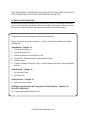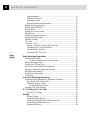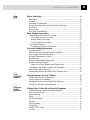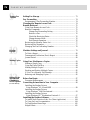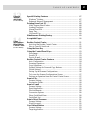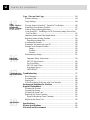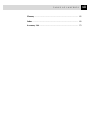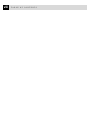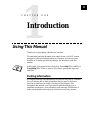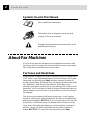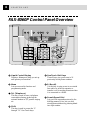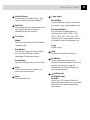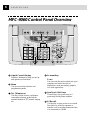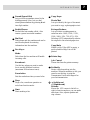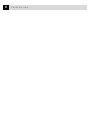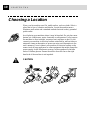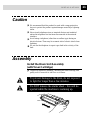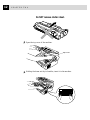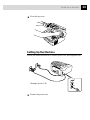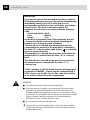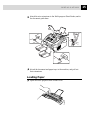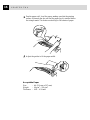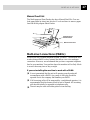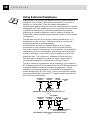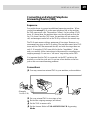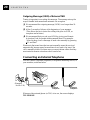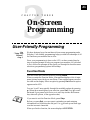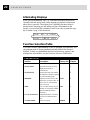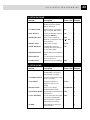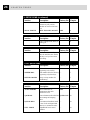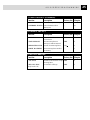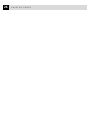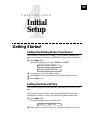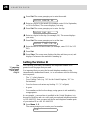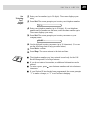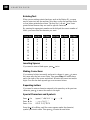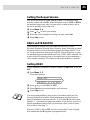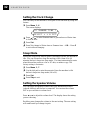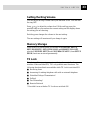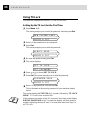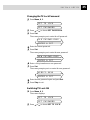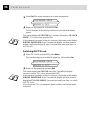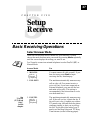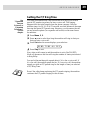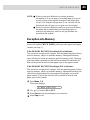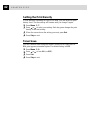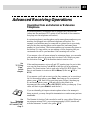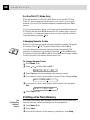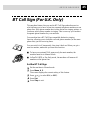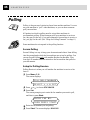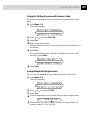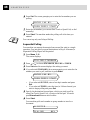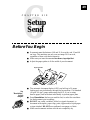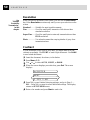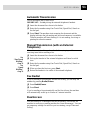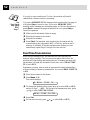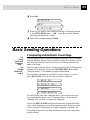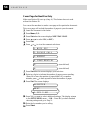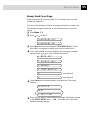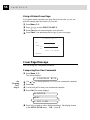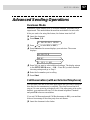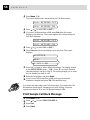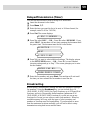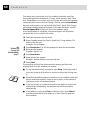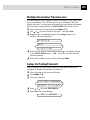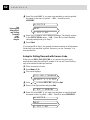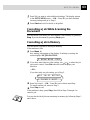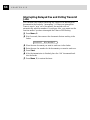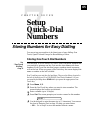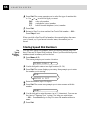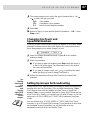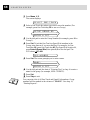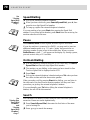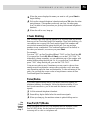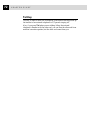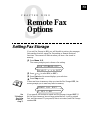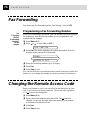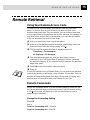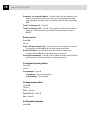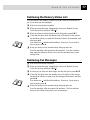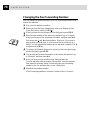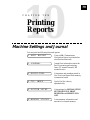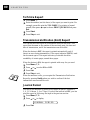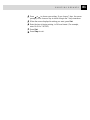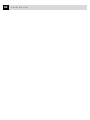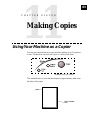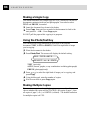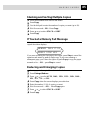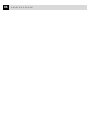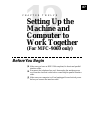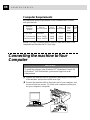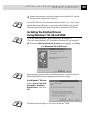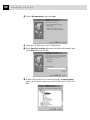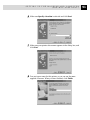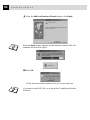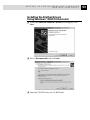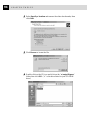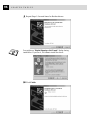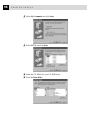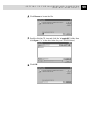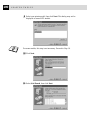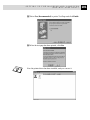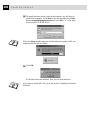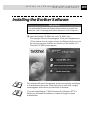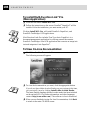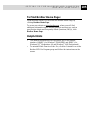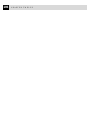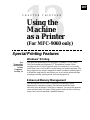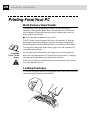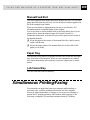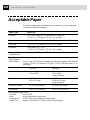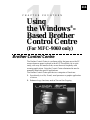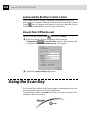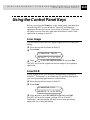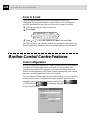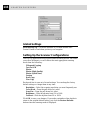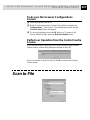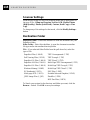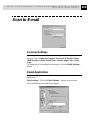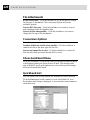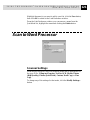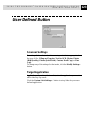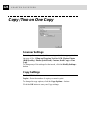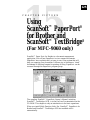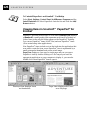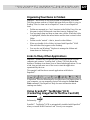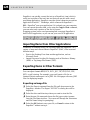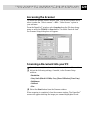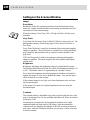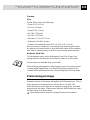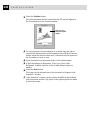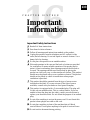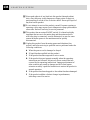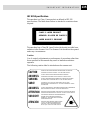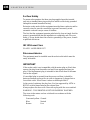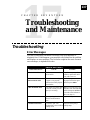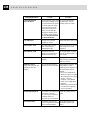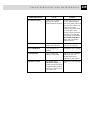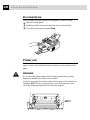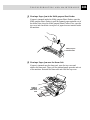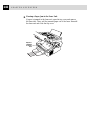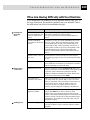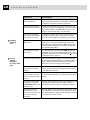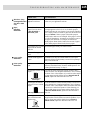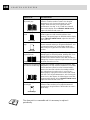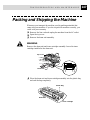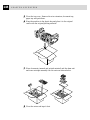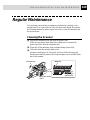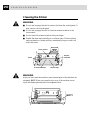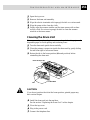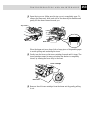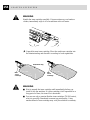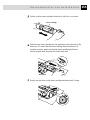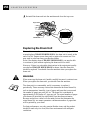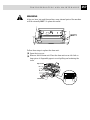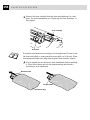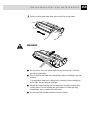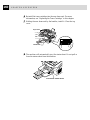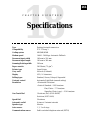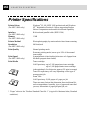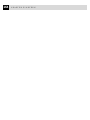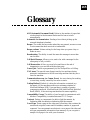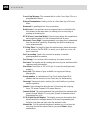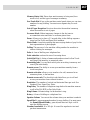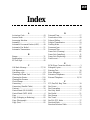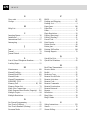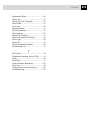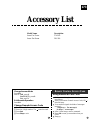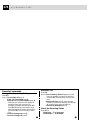Brother FAX-8060P User manual
- Category
- Multifunctionals
- Type
- User manual
This manual is also suitable for

®
FAX-8060P
MFC-9060
OWNER’S MANUAL

© 2000 Brother Industries, Ltd.
THIS EQUIPMENT IS DESIGNED TO WORK WITH A TWO WIRE ANALOGUE
PSTN LINE FITTED WITH THE APPROPRIATE CONNECTOR.
APPROVAL INFORMATION
Brother advises that this product may not function correctly in a country other than
which it was originally purchased, and does not offer any warranty in the event that
this product is used on public telecommunication lines in another country.
Congratulations on purchasing your Brother Fax machine.
Please set up your machine as follows — refer to the Owner’s Manual for further
information.
<Installation - Chapter 2>
1. Check the Packing List
2. Install the Drum Unit
3. Install the Phone Line and Power Cord
4. Attach Wire Extensions and Document/Paper Trays
5. Loading Paper
6. Connect External Telephone (Only if you are sharing one line for both telephone
and fax)
<Initial Setup - Chapter 4>
7. Set Date and Time
8. Set Station ID
<Setup Receive - Chapter 5>
9. Select an Answer mode
<Setting Up the Machine and Computer to Work Together - Chapter 12>
(For MFC-9060 Only)
10. Connecting Brother Machine to PC

Table of Contents
i
1
Introduction
Using This Manual................................................................................. 1
Finding Information.............................................................................. 1
Symbols Used in This Manual.............................................................. 2
About Fax Machines ............................................................................. 2
Fax Tones and Handshake .................................................................... 2
ECM (Error Correction Mode) ............................................................. 3
FAX-8060P Control Panel Overview .................................................. 4
MFC-9060 Control Panel Overview ................................................... 6
2
Installation
Packing List ............................................................................................ 9
Choosing a Location............................................................................ 10
Caution ...................................................................................................11
Assembly ................................................................................................11
Install the Drum Unit Assembly (with Toner Cartridge) .....................11
Setting Up the Machine ...................................................................... 13
Loading Paper ..................................................................................... 15
Acceptable Paper........................................................................ 16
Manual Feed Slot............................................................................ 17
Multi-Line Connections (PABXs) ...................................................... 17
If you are installing the machine to work with a PABX: ........... 17
Using Extension Telephones............................................................... 18
Connecting an External Telephone Answering Device (TAD)........... 19
Sequence......................................................................................... 19
Connections .................................................................................... 19
Outgoing Message (OGM) of External TAD ................................. 20
Connecting an External Telephone ..................................................... 20
3
On-Screen
Programming
User-Friendly Programming.............................................................. 21
Function Mode.................................................................................... 21
Alternating Displays ........................................................................... 22
Function Selection Table..................................................................... 22
4
Initial
Setup
Getting Started..................................................................................... 27
Setting the Dialling Mode (Tone/Pulse) ............................................. 27
Setting the Date and Time................................................................... 27
Setting the Station ID.......................................................................... 28
Entering Text .................................................................................. 30

ii
TABLE OF CONTENTS
Inserting Spaces.............................................................................. 30
Making Corrections ........................................................................ 30
Repeating Letters............................................................................ 30
Special Characters and Symbols .................................................... 30
Setting the Beeper Volume.................................................................. 31
PABX and TRANSFER ...................................................................... 31
Setting PABX...................................................................................... 31
Setting the Clock Change ................................................................... 32
Sleep Mode ......................................................................................... 32
Setting the Speaker Volume ................................................................ 32
Setting the Ring Volume ..................................................................... 33
Memory Storage ................................................................................. 33
TX Lock .............................................................................................. 33
Using TX Lock ................................................................................... 34
Setting Up the TX Lock for the First Time .................................... 34
Changing the TX Lock Password................................................... 35
Switching TX Lock ON.................................................................. 35
Switching OFF TX Lock ................................................................ 36
5
Setup
Receive
Basic Receiving Operations................................................................ 37
Select Answer Mode ........................................................................... 37
To select or change your Answer Mode ..................................... 38
Setting the Ring Delay ........................................................................ 38
Setting the F/T Ring Time .................................................................. 39
Fax Detect (with an External Telephone) ........................................... 40
Printing a Reduced Incoming Document............................................ 40
Reception into Memory ...................................................................... 41
Setting the Print Density ..................................................................... 42
Toner Save .......................................................................................... 42
Advanced Receiving Operations ....................................................... 43
Operation from an External or Extension Telephone ......................... 43
For Fax/Tel (F/T) Mode Only......................................................... 44
Changing Remote Codes ................................................................ 44
To change Remote Codes........................................................... 44
Printing a Fax from Memory .............................................................. 44
BT Call Sign (For U.K. Only) ............................................................ 45
Set the BT Call Sign ....................................................................... 45
Polling .................................................................................................... 46
Secure Polling................................................................................. 46
Setup for Polling Receive ............................................................... 46
Setup for Polling Receive with Secure Code ................................. 47
Setup Delayed Polling Receive ...................................................... 47
Sequential Polling........................................................................... 48

iii
TABLE OF CONTENTS
6
Setup
Send
Before You Begin.................................................................................. 49
Resolution ........................................................................................... 50
Contrast ............................................................................................... 50
Automatic Transmission ..................................................................... 51
Manual Transmission (with an External Telephone) .......................... 51
Fax Redial ........................................................................................... 51
Dual Access......................................................................................... 51
Real Time Transmission ..................................................................... 52
Basic Sending Operations................................................................... 53
Composing an Electronic Cover Page ................................................ 53
Cover Page for Next Fax Only ....................................................... 54
Always Send Cover Page ............................................................... 55
Using a Printed Cover Page............................................................ 56
Cover Page Message ........................................................................... 56
Composing Your Own Comments .................................................. 56
Advanced Sending Operations .......................................................... 57
Overseas Mode ................................................................................... 57
Call Reservation (with an External Telephone) .................................. 57
Print Sample Call Back Message........................................................ 58
Delayed Transmission (Timer) ........................................................... 59
Broadcasting ....................................................................................... 59
Multiple Resolution Transmission ...................................................... 61
Setup for Polling Transmit .................................................................. 61
Setup for Polling Transmit with Secure Code ................................ 62
Cancelling a Job While Scanning the Document................................ 63
Cancelling a Job in Memory ............................................................... 63
Interrupting Delayed Fax and Polling Transmit Jobs ......................... 64
7
Setup
Quick-Dial
Numbers
Storing Numbers for Easy Dialling................................................... 65
Storing One Touch Dial Numbers....................................................... 65
Storing Speed Dial Numbers .............................................................. 66
Changing One Touch and Speed Dial Numbers ................................. 67
Setting Up Groups for Broadcasting................................................... 67
8
Telephone
(Voice)
Operation
Making Voice Calls with an External Telephone............................ 69
Manual Dialling with an External Telephone ..................................... 69
One Touch Dialling............................................................................. 69
Speed Dialling..................................................................................... 70
Pause ................................................................................................... 70
On Hook Dialling................................................................................ 70
Search.................................................................................................. 70
Chain Dialling..................................................................................... 71
Tone/Pulse........................................................................................... 71
Fax/Tel (F/T) Mode ............................................................................ 71
Tel Key................................................................................................ 72

iv
TABLE OF CONTENTS
9
Remote Fax
Options
Setting Fax Storage.............................................................................. 73
Fax Forwarding ................................................................................... 74
Programming a Fax Forwarding Number ........................................... 74
Changing the Remote Access Code................................................... 74
Remote Retrieval ................................................................................. 75
Using Your Remote Access Code ....................................................... 75
Remote Commands............................................................................. 75
Change Fax Forwarding Setting................................................. 75
Retrieve a Fax ............................................................................ 76
Check the Receiving Status........................................................ 76
Change Answer Mode ................................................................ 76
Exit Remote Operation............................................................... 76
Retrieving the Memory Status List ..................................................... 77
Retrieving Fax Messages .................................................................... 77
Changing the Fax Forwarding Number .............................................. 78
10
Printing
Reports
Machine Settings and Journal ........................................................... 79
To Print a Report................................................................................. 80
Transmission Verification (Xmit) Report ........................................... 80
Journal Period ..................................................................................... 80
11
Making Copies
Using Your Machine as a Copier....................................................... 83
Making a Single Copy ........................................................................ 84
Using the Photo/Text Key................................................................... 84
Making Multiple Copies ..................................................................... 84
Stacking and Sorting Multiple Copies ................................................ 85
If You Get a Memory Full Message................................................... 85
Reducing and Enlarging Copies ......................................................... 85
12
Setting Up the
Machine and
Computer to
Work Together
(For MFC-9060 only)
Before You Begin.................................................................................. 87
Computer Requirements ..................................................................... 88
Connecting the machine to Your Computer.................................... 88
Installing the Brother Drivers
Using Windows
®
95, 98 and 98SE ................................................... 89
Installing the Brother Drivers
Using Windows
®
2000 Professional ................................................. 93
Installing the Brother Drivers
Using Windows NT
®
Workstation Version 4.0 ................................. 97
Installing the Brother Software....................................................... 103
To install Multi-Function Link
®
Pro (Main Application): ................ 104
To View On-Line Documentation:.................................................... 104
To Find Brother Home Page: ............................................................ 105
Helpful Hints..................................................................................... 105

v
TABLE OF CONTENTS
13
Using the
Machine
as a Printer
(For MFC-9060 only)
Special Printing Features ................................................................. 107
Windows
®
Printing............................................................................ 107
Enhanced Memory Management ...................................................... 107
Printing From Your PC..................................................................... 108
Multi-Purpose Sheet Feeder.............................................................. 108
Loading Envelopes ........................................................................... 108
Manual Feed Slot .............................................................................. 109
Paper Tray ......................................................................................... 109
Job Cancel Key ................................................................................. 109
Simultaneous Printing/Faxing ......................................................... 109
Acceptable Paper ................................................................................110
14
Using
the Windows
®
–
Based Brother
Control Centre
(For MFC-9060 only)
Brother Control Centre .....................................................................111
AutoLoad the Brother Control Centre ...............................................111
How to Turn Off AutoLoad ...............................................................112
Using the Scan Key.............................................................................112
Using the Control Panel Keys ...........................................................113
Scan Image.........................................................................................113
Scan/OCR ..........................................................................................113
Scan to E-mail....................................................................................114
Brother Control Centre Features.....................................................114
Auto Configuration ............................................................................114
Scanning Operations ..........................................................................115
Copy Operations ................................................................................115
Scanner Settings for Scan and Copy Buttons ....................................115
Global Settings...................................................................................116
Setting Up the Scanner Configurations .............................................116
To Access the Scanner Configurations Screen: .................................117
Perform an Operation from the Control Centre Screen .....................117
Scan to File...........................................................................................117
Scanner Settings.................................................................................118
Destination Folder..............................................................................118
Scan to E-mail .....................................................................................119
Scanner Settings.................................................................................119
Email Application ..............................................................................119
File Attachments ............................................................................... 120
Conversion Options .......................................................................... 120
Show QuickSend Menu .................................................................... 120
QuickSend List ................................................................................. 120
Scan to Word Processor.................................................................... 121
Scanner Settings................................................................................ 121
Word Processor ................................................................................. 122
User Defined Button .......................................................................... 123
Scanner Settings................................................................................ 123
Target Application............................................................................. 123

vi
TABLE OF CONTENTS
Copy / Two on One Copy.................................................................. 124
Scanner Settings................................................................................ 124
Copy Settings .................................................................................... 124
15
Using
ScanSoft
™
PaperPort
®
for Brother and
ScanSoft
™
TextBridge
®
(For MFC-9060 only)
Viewing Items in ScanSoft™ PaperPort
®
for Brother ...................... 126
Organizing Your Items in Folders ..................................................... 127
Links to Many Other Applications.................................................... 127
Using ScanSoft™ TextBridge
®
OCR (Converting Image Text to Text
You Can Edit) ................................................................................. 127
Importing Items from Other Applications ........................................ 128
Exporting Items in Other Formats .................................................... 128
Exporting an Image File ............................................................... 128
Accessing the Scanner ...................................................................... 129
Scanning a Document into your PC.................................................. 129
Settings in the Scanner Window ....................................................... 130
Image........................................................................................ 130
Contrast .................................................................................... 130
Custom ..................................................................................... 131
PreScanning an Image ...................................................................... 131
16
Important
Information
Important Safety Instructions ....................................................... 133
IEC 825 Specification................................................................... 135
For Your Safety............................................................................. 136
IEC 825 Laser Class ..................................................................... 136
Disconnect device......................................................................... 136
IMPORTANT ............................................................................... 136
17
Troubleshooting
and Maintenance
Troubleshooting.................................................................................. 137
Error Messages ................................................................................. 137
Document Jam .................................................................................. 140
Printer Jam ........................................................................................ 140
If You Are Having Difficulty with Your Machine ............................ 143
Packing and Shipping the Machine ................................................ 147
Regular Maintenance ........................................................................ 149
Cleaning the Scanner ........................................................................ 149
Cleaning the Printer .......................................................................... 150
Cleaning the Drum Unit.................................................................... 151
Replacing the Toner Cartridge .......................................................... 152
Steps for Replacing Toner Cartridge ............................................ 152
Replacing the Drum Unit.................................................................. 156
18
Specifications
Specifications ...................................................................................... 161
Printer Specifications ........................................................................ 162
Electrical and Environment ............................................................. 163

vii
TABLE OF CONTENTS
Glossary............................................................................................... 165
Index .................................................................................................... 169
Accessory List..................................................................................... 173

viii
TABLE OF CONTENTS

1
Using This Manual
Thank you for purchasing a Brother fax machine.
This machine has been designed to be simple to use, with LCD screen
prompts to guide you through functions. However, you can use your
machine to its fullest potential by taking a few minutes to read this
manual.
Additionally, your machine has a Help Key. Press Help (FAX-8060P) or
Copy/Help (MFC-9060) to print a list of basic operational steps and
functions.
Finding Information
All chapter headings and subheadings are listed in the Table of Contents.
You will also be able to find information about a specific feature or
function by checking the Index at the back of this manual. Also,
throughout this manual, you’ll see special symbols alerting you to
important information, cross-references, and warnings. Illustrations of
some screen displays also help you choose the correct key-presses.
1
CHAPTER ONE
Introduction

2
CHAPTER ONE
Symbols Used in This Manual
Note or additional information.
The machine may be damaged or may not work
correctly if this is not observed.
Warnings detail precautions you must take to avoid
possible personal injury.
About Fax Machines
If you’re a first-time fax machine user, fax operation may seem a little
mysterious. You’ll soon get used to the unusual fax tones on your phone
line, and be able to send and receive faxes easily.
Fax Tones and Handshake
When someone is sending a fax, the fax machine sends fax calling tones,
(CNG tones)—soft, intermittent beeps at 4-second intervals. You’ll hear
them when you dial and press Start, and they continue for about 40
seconds after dialling. During that time, the sending machine must begin
the “handshake” with the receiving machine. Each time you use
automatic procedures to send a fax, you are sending CNG tones over the
phone line. You’ll soon learn to listen for these soft beeps each time you
answer a phone on your fax line, so you can know if you are receiving a
fax message.
The receiving fax responds with fax receiving tones—loud, chirping
sounds. A receiving fax chirps for about 40 seconds over the phone line,
and the screen displays RECEIVE. If your fax machine is set to the Fax
Only Mode, it will answer every call automatically with fax receiving
tones. Even if the other party hangs up, your fax machine continues to
send the “chirps” for about 40 seconds, and the screen continues to
display RECEIVE. To cancel the receiving mode, press Stop.

3
INTRODUCTION
When your fax machine is in Fax/Tel (F/T) Mode, it answers with a
short beep. After this beep, the fax machine listens for CNG tones, and
then responds with receiving tones.
The fax “handshake” is the time in which the sending machine’s CNG
tones and the receiving machines “chirps” overlap. This must be for at
least 2 to 4 seconds, so the fax machines can understand how each is
sending and receiving the fax. The handshake cannot begin until the call
is answered, and the CNG tones only last for about 40 seconds after the
number is dialled. Therefore, it’s important for the receiving machine to
answer the call in as few rings as possible.
When you have an external telephone answering device (TAD) on your fax
line, your TAD will determine the number of rings before the call is
answered. Pay special attention to the directions in the Installation chapter
for connecting a TAD (or answering machine) to your fax machine.
ECM (Error Correction Mode)
The Error Correction Mode (ECM) is a way for the fax machine to check
the integrity of a fax transmission while it is in progress. ECM
transmissions are possible only between machines that both have the
ECM feature. If they do, you may send and receive fax messages that are
continuously checked for their integrity.
Sufficient memory must be available in your machine for this feature to
work.

4
CHAPTER ONE
5 4 3 2 161 15 14 13
7
6
8
9 10 11 12
FAX-8060P Control Panel Overview
1
Liquid Crystal Display
Displays messages to help you set up
and operate your machine.
2
Menu
Lets you access the function and
programming mode.
3
Tel (Telephone)
This key is used to have a telephone
conversation having picked up the
external handset in F/T pseudo-ringing
etc.
4
Shift
This key is used to access the “9”
through “16” One Touch keys.
5
One Touch Dial Keys
These 8 keys give you access to 16
previously stored phone numbers.
6
R (Recall)
Use this key to gain access to an outside
line and/or to recall the operator or
transfer a call to another extension when
it is connected to a PABX.
7
Search/Speed Dial
Lets you look up numbers stored in the
dialling memory. Also, lets you dial
stored phone numbers by pressing # and
two-digit number.

5
INTRODUCTION
8
Redial/Pause
Re-dials the last number called. Also
inserts a pause in autodial numbers.
9
Dial Pad
Dials phone and fax numbers and can be
used as a keyboard for entering
information into the machine.
10
Fax Keys:
Mode
Select how the fax machine will handle
incoming calls.
Broadcast
Use this key when you want to send a
fax to several different locations
(maximum 96 locations at once).
Resolution
Sets the resolution when you send a fax.
11
Stop
Stops a fax, cancels an operation or
exits from function mode.
12
Start
Starts sending a fax.
13
Copy Keys:
Photo/Text
Lets you identify the type of document
you want to copy: a photograph or text.
Enlarge/Reduce
Lets you select an enlargement or
reduction ratio: 100%, 120%, 125%,
150%, 200%, 50%, 75%, 87%, 93%,
Selecting AUTO automatically reduces
the original to the selected paper size.
Copy
Makes a copy.
14
Help
Prints a quick reference Help List.
15
Set/Verify
Stores a function setting into the
machine. When the machine is idle, you
can also use this key to print the
Transmission Verification Report for
your last transmission.
16
(Left Arrow)
(Right Arrow)
Volume
Moves the LCD cursor to the left or
right in Function mode so you can make
selections. Also, adjusts speaker and
ring volume.

6
CHAPTER ONE
MFC-9060 Control Panel Overview
1
Liquid Crystal Display
Displays messages to help you set up
and operate your machine.
2
Menu
Lets you access the function and
programming mode.
3
Tel (Telephone)
This key is used to have a telephone
conversation having picked up the
external handset in F/T pseudo-ringing
etc.
4
Scanner Key:
Scan
Lets you scan the next original into your
computer and select the type of
destination: word processing, graphics
or E-mail application.
5
One Touch Dial Keys
These 8 keys give you access to 8
previously stored phone numbers.
6
R (Recall)
Use this key to gain access to an outside
line and/or to recall the operator or
transfer a call to another extension when
it is connected to a PABX.
5 4 3 2 161 15 14 13
7
6
8
9 10 11 12

7
INTRODUCTION
7
Search/Speed Dial
Lets you look up numbers stored in the
dialling memory. Also, lets you dial
stored phone numbers by pressing # and
two-digit number.
8
Redial/Pause
Re-dials the last number called. Also
inserts a pause in autodial numbers.
9
Dial Pad
Dials phone and fax numbers and can be
used as a keyboard for entering
information into the machine.
10
Fax Keys:
Mode
Select how the fax machine will handle
incoming calls.
Broadcast
Use this key when you want to send a
fax to several different locations
(maximum 88 locations at once).
Resolution
Sets the resolution when you send a fax.
11
Stop
Stops a fax, cancels an operation or
exits from function mode.
12
Start
Starts sending a fax.
13
Copy Keys:
Photo/Text
Lets you identify the type of document
you want to copy: a photograph or text.
Enlarge/Reduce
Lets you select an enlargement or
reduction ratio: 100%, 120%, 125%,
150%, 200%, 50%, 75%, 87%, 93%,
Selecting AUTO automatically reduces
the original to the selected paper size.
Copy/Help
Makes a copy. If the ADF is empty, a
quick reference Help List will be
printed.
14
Printer Key:
Job Cancel
Clears data from the printer memory.
15
Set/Verify
Stores a function setting into the
machine. When the machine is idle, you
can also use this key to print the
Transmission Verification Report for
your last transmission.
16
(Left Arrow)
(Right Arrow)
Volume
Moves the LCD cursor to the left or
right in function mode so you can make
selections. Also, adjusts speaker and
ring volume.

8
CHAPTER ONE

Telephone
Wire Cord
Important
Notice
Wire Extensions
Cable TieFilter Core
Drum Unit Assembly
(with free Starter
Toner Cartridge)
Dust Cover
Owner’s Manual
Paper Tray
Document Tray
Multi-purpose
Sheet Feeder
Manual
Feed Slot
(Both wire extensions
are same size)
Printer Drive
Floppy Disk*
IEEE-1284 Compliant
Bi-directioned Cable
(For MFC-9060 Only)
CD-ROM
(For MFC-9060 Only)
2
CHAPTER TWO
Installation
9
Whenever you transport the machine, use the packing materials that
came with your machine and pack the machine correctly.
Packing List
Make sure you have the following items:
(Example for
the U.K.)

10
CHAPTER TWO
Choosing a Location
Place your fax machine on a flat, stable surface, such as a desk. Select a
place that is free of vibration and shocks. Locate the machine near a
telephone wall socket and a standard earthed electrical socket, grounded
power outlet.
Avoid placing your machine where it may be knocked. Do not place near
heaters, air conditioners, water, chemicals or refrigerators. Do not expose
the machine to direct sunlight, excessive heat, moisture or dust. Do not
connect your machine to electrical outlets controlled by wall switches or
automatic timers as disruption of power can wipe out information in the
unit’s memory. Do not connect your machine to electrical outlets on the
same circuit as large appliances or other equipment that might disrupt the
power supply. Avoid interference sources, such as speakers or the base
units of cordless phones. Ensure the airflow from the fan on the right
hand side of the machine is not impeded.
CAUTION
Page is loading ...
Page is loading ...
Page is loading ...
Page is loading ...
Page is loading ...
Page is loading ...
Page is loading ...
Page is loading ...
Page is loading ...
Page is loading ...
Page is loading ...
Page is loading ...
Page is loading ...
Page is loading ...
Page is loading ...
Page is loading ...
Page is loading ...
Page is loading ...
Page is loading ...
Page is loading ...
Page is loading ...
Page is loading ...
Page is loading ...
Page is loading ...
Page is loading ...
Page is loading ...
Page is loading ...
Page is loading ...
Page is loading ...
Page is loading ...
Page is loading ...
Page is loading ...
Page is loading ...
Page is loading ...
Page is loading ...
Page is loading ...
Page is loading ...
Page is loading ...
Page is loading ...
Page is loading ...
Page is loading ...
Page is loading ...
Page is loading ...
Page is loading ...
Page is loading ...
Page is loading ...
Page is loading ...
Page is loading ...
Page is loading ...
Page is loading ...
Page is loading ...
Page is loading ...
Page is loading ...
Page is loading ...
Page is loading ...
Page is loading ...
Page is loading ...
Page is loading ...
Page is loading ...
Page is loading ...
Page is loading ...
Page is loading ...
Page is loading ...
Page is loading ...
Page is loading ...
Page is loading ...
Page is loading ...
Page is loading ...
Page is loading ...
Page is loading ...
Page is loading ...
Page is loading ...
Page is loading ...
Page is loading ...
Page is loading ...
Page is loading ...
Page is loading ...
Page is loading ...
Page is loading ...
Page is loading ...
Page is loading ...
Page is loading ...
Page is loading ...
Page is loading ...
Page is loading ...
Page is loading ...
Page is loading ...
Page is loading ...
Page is loading ...
Page is loading ...
Page is loading ...
Page is loading ...
Page is loading ...
Page is loading ...
Page is loading ...
Page is loading ...
Page is loading ...
Page is loading ...
Page is loading ...
Page is loading ...
Page is loading ...
Page is loading ...
Page is loading ...
Page is loading ...
Page is loading ...
Page is loading ...
Page is loading ...
Page is loading ...
Page is loading ...
Page is loading ...
Page is loading ...
Page is loading ...
Page is loading ...
Page is loading ...
Page is loading ...
Page is loading ...
Page is loading ...
Page is loading ...
Page is loading ...
Page is loading ...
Page is loading ...
Page is loading ...
Page is loading ...
Page is loading ...
Page is loading ...
Page is loading ...
Page is loading ...
Page is loading ...
Page is loading ...
Page is loading ...
Page is loading ...
Page is loading ...
Page is loading ...
Page is loading ...
Page is loading ...
Page is loading ...
Page is loading ...
Page is loading ...
Page is loading ...
Page is loading ...
Page is loading ...
Page is loading ...
Page is loading ...
Page is loading ...
Page is loading ...
Page is loading ...
Page is loading ...
Page is loading ...
Page is loading ...
Page is loading ...
Page is loading ...
Page is loading ...
Page is loading ...
Page is loading ...
Page is loading ...
Page is loading ...
Page is loading ...
Page is loading ...
Page is loading ...
Page is loading ...
Page is loading ...
Page is loading ...
Page is loading ...
Page is loading ...
Page is loading ...
Page is loading ...
-
 1
1
-
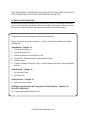 2
2
-
 3
3
-
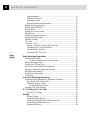 4
4
-
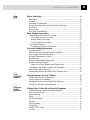 5
5
-
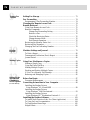 6
6
-
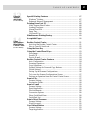 7
7
-
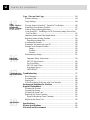 8
8
-
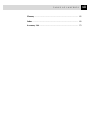 9
9
-
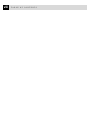 10
10
-
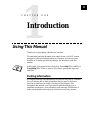 11
11
-
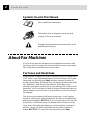 12
12
-
 13
13
-
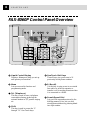 14
14
-
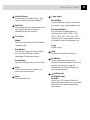 15
15
-
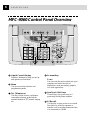 16
16
-
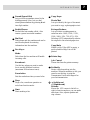 17
17
-
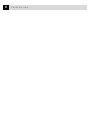 18
18
-
 19
19
-
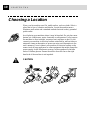 20
20
-
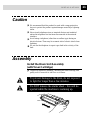 21
21
-
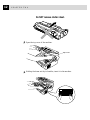 22
22
-
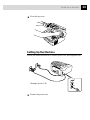 23
23
-
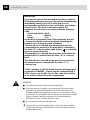 24
24
-
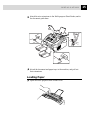 25
25
-
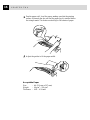 26
26
-
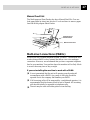 27
27
-
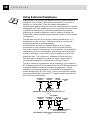 28
28
-
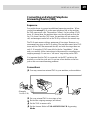 29
29
-
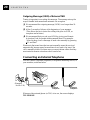 30
30
-
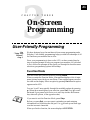 31
31
-
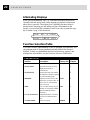 32
32
-
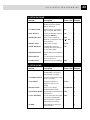 33
33
-
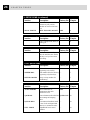 34
34
-
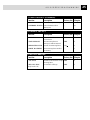 35
35
-
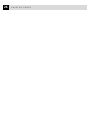 36
36
-
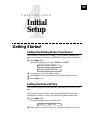 37
37
-
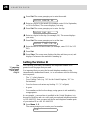 38
38
-
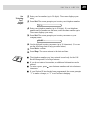 39
39
-
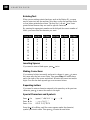 40
40
-
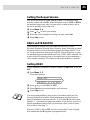 41
41
-
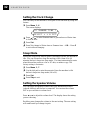 42
42
-
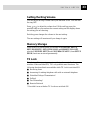 43
43
-
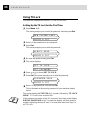 44
44
-
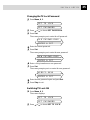 45
45
-
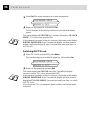 46
46
-
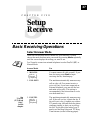 47
47
-
 48
48
-
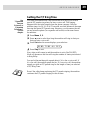 49
49
-
 50
50
-
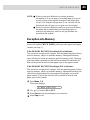 51
51
-
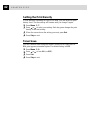 52
52
-
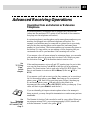 53
53
-
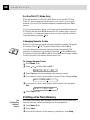 54
54
-
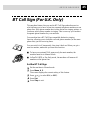 55
55
-
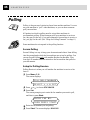 56
56
-
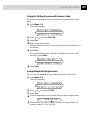 57
57
-
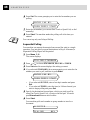 58
58
-
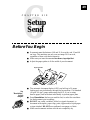 59
59
-
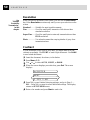 60
60
-
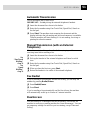 61
61
-
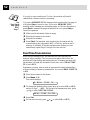 62
62
-
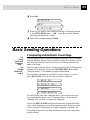 63
63
-
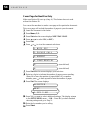 64
64
-
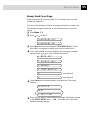 65
65
-
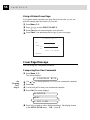 66
66
-
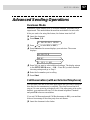 67
67
-
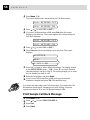 68
68
-
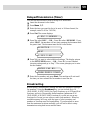 69
69
-
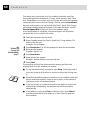 70
70
-
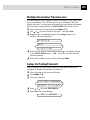 71
71
-
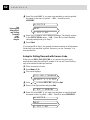 72
72
-
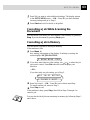 73
73
-
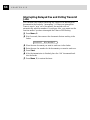 74
74
-
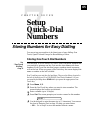 75
75
-
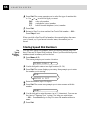 76
76
-
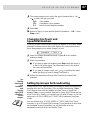 77
77
-
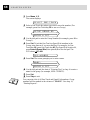 78
78
-
 79
79
-
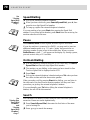 80
80
-
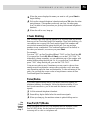 81
81
-
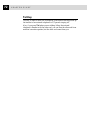 82
82
-
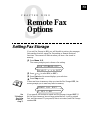 83
83
-
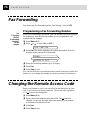 84
84
-
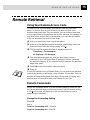 85
85
-
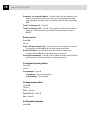 86
86
-
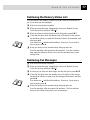 87
87
-
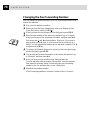 88
88
-
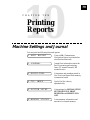 89
89
-
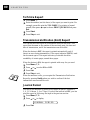 90
90
-
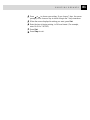 91
91
-
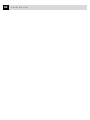 92
92
-
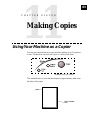 93
93
-
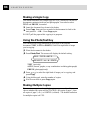 94
94
-
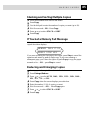 95
95
-
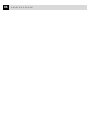 96
96
-
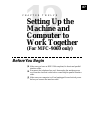 97
97
-
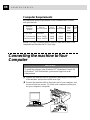 98
98
-
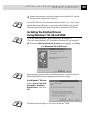 99
99
-
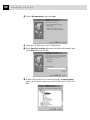 100
100
-
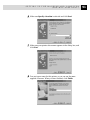 101
101
-
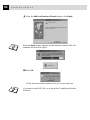 102
102
-
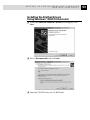 103
103
-
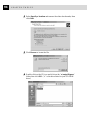 104
104
-
 105
105
-
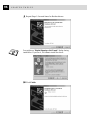 106
106
-
 107
107
-
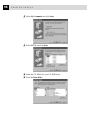 108
108
-
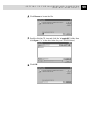 109
109
-
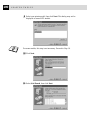 110
110
-
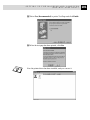 111
111
-
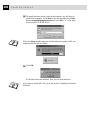 112
112
-
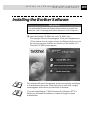 113
113
-
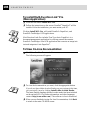 114
114
-
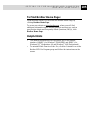 115
115
-
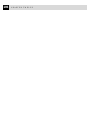 116
116
-
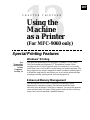 117
117
-
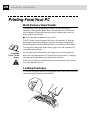 118
118
-
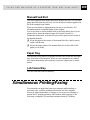 119
119
-
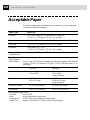 120
120
-
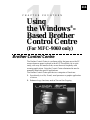 121
121
-
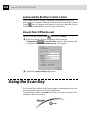 122
122
-
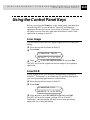 123
123
-
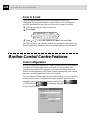 124
124
-
 125
125
-
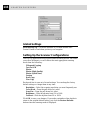 126
126
-
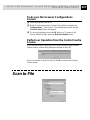 127
127
-
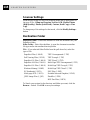 128
128
-
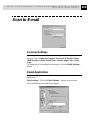 129
129
-
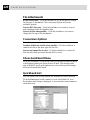 130
130
-
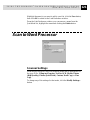 131
131
-
 132
132
-
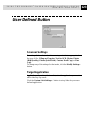 133
133
-
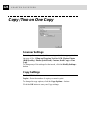 134
134
-
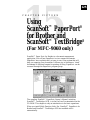 135
135
-
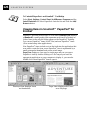 136
136
-
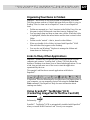 137
137
-
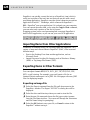 138
138
-
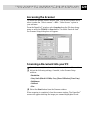 139
139
-
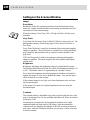 140
140
-
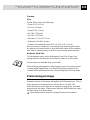 141
141
-
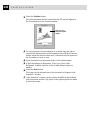 142
142
-
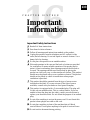 143
143
-
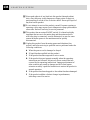 144
144
-
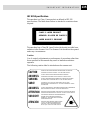 145
145
-
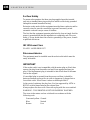 146
146
-
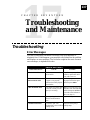 147
147
-
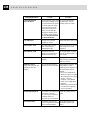 148
148
-
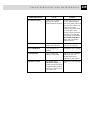 149
149
-
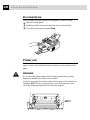 150
150
-
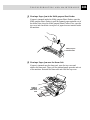 151
151
-
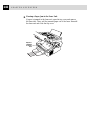 152
152
-
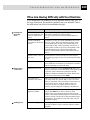 153
153
-
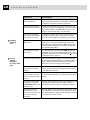 154
154
-
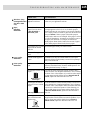 155
155
-
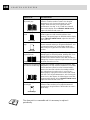 156
156
-
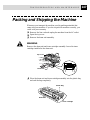 157
157
-
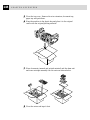 158
158
-
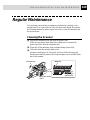 159
159
-
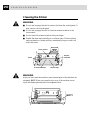 160
160
-
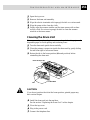 161
161
-
 162
162
-
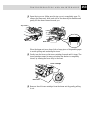 163
163
-
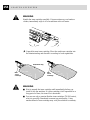 164
164
-
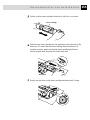 165
165
-
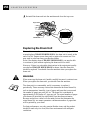 166
166
-
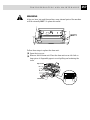 167
167
-
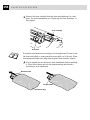 168
168
-
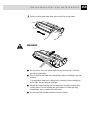 169
169
-
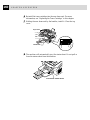 170
170
-
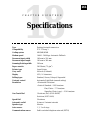 171
171
-
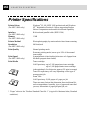 172
172
-
 173
173
-
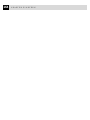 174
174
-
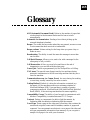 175
175
-
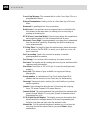 176
176
-
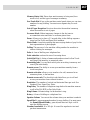 177
177
-
 178
178
-
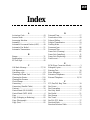 179
179
-
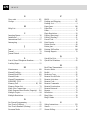 180
180
-
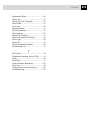 181
181
-
 182
182
-
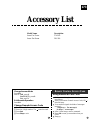 183
183
-
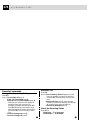 184
184
-
 185
185
-
 186
186
Brother FAX-8060P User manual
- Category
- Multifunctionals
- Type
- User manual
- This manual is also suitable for
Ask a question and I''ll find the answer in the document
Finding information in a document is now easier with AI
Related papers
-
Brother MFC-8220 User manual
-
Brother FAX-T78 Owner's manual
-
Brother FAX-4100/FAX-4100e Quick setup guide
-
Brother FAX-2940 User manual
-
Brother MFC-9660 User manual
-
Brother MFC-9880 User manual
-
Brother FAX-727 User manual
-
Brother MFC-J265W Basic User's Manual
-
Brother MFC 990cw - Color Inkjet - All-in-One User manual
-
HP FAX-8350P User manual
Other documents
-
Utax fax 920 Operating instructions
-
OKI OKIFAX 4510 User manual
-
Ricoh 1195L Owner's manual
-
Utax FAX 925 User manual
-
Ricoh Fax Machine 2400L User manual
-
Ricoh BizWorkz 106 Operating instructions
-
Toshiba TF 631 User manual
-
Olivetti FAX_LAB 106 Owner's manual
-
 Nordic Star Products MFC-3820CN User manual
Nordic Star Products MFC-3820CN User manual
-
Olivetti OFX 9600 Owner's manual