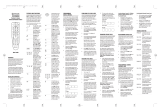Page is loading ...

Owner’s Manual
Please read before using this equipment.
6-in-One Smart Audio/
Video Remote Control
15-1994.fm Page 1 Tuesday, February 29, 2000 2:04 PM

Need help? Call
1-888-284-8735
2
INTRODUCTION
Your RadioShack 6-in-One Smart Audio/Video (A/V)
Remote Control is both preprogrammed with the
most commonly used commands and equipped with
“smart technology” that lets you customize your re-
mote to suit your home entertainment needs.
Your 6-in-One can replace up to six infrared remote
controls. Use it to control your TV, VCR, cable con-
verter, satellite receiver, CD or DVD player, tuner,
phonograph, video accessory, digital audio tape,
cassette, or laser disc player from up to about 26 feet
(8 meters) away. It also has these features:
Four Smart Keys
— can learn up to 24 features from
your original remotes (one for each key in up to six
device modes), so you can use the 6-in-One to per-
form functions that were not part of its original pro-
gramming.
Lighted Keypad
— lets you easily see the remote’s
buttons in a dark room. With this feature on, pressing
any button lights the entire keypad.
Favorite Channel Scan
— lets you program your re-
mote to automatically scan through 10 of your favor-
ite channels on a TV, VCR, or cable converter.
Sleep Timer
— lets you set a device with or without
a built-in sleep timer to operate for 15-minute inter-
vals (up to 60 minutes), then automatically turn off.
This manual includes a list of many manufacturers’
4-digit codes for your devices. (If your brand is not
listed, see “Searching for a Code” on Page 48.) After
you enter the codes for your original remotes, the 6-
in-One Smart A/V Remote is ready to operate the
original remotes’ most used functions.
©
2000 Tandy Corporation.
All Rights Reserved.
Plug
’
n Power and RadioShack are registered trademarks
used by Tandy Corporation.
RadioShack.com is a trademark used by Tandy Corporation
.
15-1994.fm Page 2 Tuesday, February 29, 2000 2:04 PM

Need help? Call
1-888-284-8735
3
CONTENTS
A Look At Your Remote ............................................... 4
Preparation ................................................................... 6
Installing Batteries ................................................... 6
Device Types ........................................................... 7
Setting Up Your Remote Control ............................. 7
To Operate Your TV/VCR Combination ........... 8
Operation .................................................................... 10
Using the Light ....................................................... 10
Converting Device Keys ........................................ 10
Using Punch-Through ............................................ 11
Turning Punch-Through Off ........................... 11
Using the Smart Keys ............................................ 12
Clearing Smart Keys ..................................... 13
Using Favorite Channel Scan ................................ 14
Clearing Favorite Channel Scan ................... 15
Using the Sleep Function ...................................... 15
Manufacturer Codes .................................................. 17
Amplifiers ............................................................... 17
Cable Converters ................................................... 18
CD Players ............................................................ 21
DVD Players .......................................................... 24
Home Automation .................................................. 25
Laser Disc Players ................................................. 25
Miscellaneous Audio .............................................. 26
Satellite Receivers ................................................. 26
Televisions ............................................................. 27
Tuners/Receivers .................................................. 34
TV/VCR Combinations .......................................... 37
VCRs ..................................................................... 39
Video Accessories ................................................. 46
Troubleshooting ......................................................... 47
Searching for a Code ............................................. 48
Determining the 4-Digit Code ........................ 49
Care and Maintenance ............................................... 50
Specifications ............................................................ 51
15-1994.fm Page 3 Tuesday, February 29, 2000 2:04 PM

Need help? Call
1-888-284-8735
4
A LOOK AT YOUR REMOTE
Your RadioShack 6-in-One Smart A/V Remote Con-
trol was designed with the functions used most often
to operate your TV, VCR, cable converter, CD or
DVD player, satellite receiver, and audio equipment.
Key Function
P
Used in setting up your devices.
Used to activate light mode.
POWER
,
MENU
,
GUIDE
,
SELECT
,
MUTE
,
LAST
,
VOL +
,
VOL–
,
DISPLAY
,
CH
+
,
CH –
, digit
keys,
TV/
VIDEO
,
ENTER
Operate the same as the correspond-
ing keys on your original remote con-
trol.
AUX 1
,
AUX 2
,
VCR
,
TV
,
CD
,
CBL/SAT
Used when you set up the remote
control to replace your original remote
controls. Also used during normal
operation to let you select the device
you want to control.
All Lights On
(
POWER
),
PLUG ’N
POWER
,
All Off
(
MUTE
),
Brt
(
VOL+
),
Dim
(
VOL–
),
On
(
CH+
),
Off
(
CH–
)
Allows you to control lamps and appli-
ances with your 6-in-One A/V Remote
Control. To get the full benefit from
this feature, you must purchase addi-
tional equipment, available at your
local RadioShack store.
SLEEP
Controls the Sleep Timer in TV,
CABLE, SAT, and AUX 1 or AUX 2
modes for devices that have this fea-
ture. If your device does not have a
sleep timer,
SLEEP
activates the
remote’s built-in sleep timer.
15-1994.fm Page 4 Tuesday, February 29, 2000 2:04 PM

Need help? Call
1-888-284-8735
5
Notes:
• Whenever you use
REC
on the remote control,
you must press it twice. This safety feature
helps you avoid accidentally recording over
tapes.
• If you use the 6-in-One to replace extremely
complex remote controls, the 6-in-One might not
be able to duplicate some of the original remote
control’s functions, but you can program one of
the Smart Keys to operate those functions. See
“Using the Smart Keys” on Page 12.
REW
,
PLAY
,
FFWD
,
REC
,
STOP
,
PAUSE
Control VCR functions and are used
to select options and navigate in your
TV or cable converter.
1s
,
2s
,
3s
,
4s
Smart keys used for learning from
your original remote control.
FAV/SCAN
Can be programmed to scan through
your 10 favorite channels or left un-
programmed to scan all channels.
PIP
,
SWAP
,
MOVE
Picture-in-Picture keys operate the
same as corresponding keys on your
original remote control.
SURR
,
CENTER
, ,
, and
Control your Surround Sound system
and other similar devices.
Key Function
15-1994.fm Page 5 Tuesday, February 29, 2000 2:04 PM

Need help? Call
1-888-284-8735
6
PREPARATION
INSTALLING BATTERIES
Your RadioShack 6-in-One Smart A/V Remote Con-
trol requires four AAA batteries (not supplied), avail-
able at your local RadioShack store.
Cautions:
• Use only fresh batteries of the required size and
recommended type.
• Do not mix old and new batteries, different types
of batteries (standard, alkaline, or recharge-
able), or rechargeable batteries of different
capacities.
1. Press the battery compartment cover’s tab and
lift off the cover.
2. Place the batteries in the compartment as indi-
cated by the polarity symbols (+ and –) marked
inside.
3. Replace the cover.
If you installed the batteries correctly and the red in-
dicator does not light when you press
POWER
, re-
place the batteries.
Note:
You do not need to reprogram your remote
control after removing the batteries, because no
stored information is lost during battery replacement.
Cautions:
• Dispose of old batteries promptly and properly.
Do not burn or bury them.
• Always remove old or weak batteries. Batteries
can leak chemicals that can destroy electronic
parts.
15-1994.fm Page 6 Tuesday, February 29, 2000 2:04 PM

Need help? Call
1-888-284-8735
7
DEVICE TYPES
You can use the remote control's device keys to con-
trol these types of devices:
•
TV
— TVs
•
VCR
— VCRs and TV/VCR combinations, digital
video disc players, laser disc players, cassette
decks, digital audio tape players
•
CBL/SAT
— cable converters, satellite systems,
video accessories
•
CD
— CD players
•
AUX 1
or
AUX 2
— miscellaneous audio devices
(such as graphic equalizers and digital audio
service terminals)
•
PLUG ’N POWER
— home automation
Note:
To enjoy the full benefit of the Plug ’n Power
feature, you must purchase additional equipment,
available at your local RadioShack store.
SETTING UP YOUR REMOTE
CONTROL
1. Refer to “Manufacturer Codes” on Page 17 and
write down the codes for your devices on the 6-
in-One’s label.
Note:
Some manufacturers have several codes
listed. Try each until you find the right one. See
“Searching for a Code” on Page 48 if you cannot
find the correct code.
2. Turn on your TV.
3. Press the device key for the type of remote you
are replacing (
TV
,
VCR
,
CBL/SAT
,
CD
,
AUX 1
or
15-1994.fm Page 7 Tuesday, February 29, 2000 2:04 PM

Need help? Call
1-888-284-8735
8
AUX 2
, or
PLUG ’N POWER
), then hold down
P
until the red light blinks twice.
4. Enter the 4-digit code.
For example, to replace a Panasonic TV’s
remote control (set-up code 0051), press
TV
,
hold down
P
until the red light blinks twice, then
enter
0 0 5 1
.
When the red light blinks twice, the remote con-
trol has accepted the code.
Note:
If you enter an invalid code, the red light
makes one long blink.
5. Point the 6-in-One at your device and press
POWER
. Your TV should turn off.
If the remote does not operate your device, try the
other codes you wrote down in Step 1.
To Operate Your TV/VCR Combination
1. Refer to “TV/VCR Combinations” on Page 37
and write down the codes for your TV/VCR com-
bination on the supplied label.
Notes:
• Some manufacturers have several codes
listed. Try each until you find the right one.
See “Searching for a Code” on Page 48 if you
cannot find the correct code.
• Some TV/VCR combinations require a sec-
ond code to control volume. If you cannot
control volume, use one of the codes listed
for your brand in “TV/VCR Combinations.”
2. Turn on your TV/VCR combination and insert a
tape.
15-1994.fm Page 8 Tuesday, February 29, 2000 2:04 PM

Need help? Call
1-888-284-8735
9
3. Press
VCR
then hold down
P
until the red light
blinks twice.
4. Enter the 4-digit code.
For example, to replace a Panasonic TV/VCR
combination’s remote control (set-up code
1162), press
VCR
, hold down
P
until the red light
blinks twice, then press
1 1 6 2
.
When the red light blinks twice, the remote con-
trol has accepted the code.
Note:
If the code you entered is invalid, the red
light makes one long blink.
5. Point the 6-in-One at your TV/VCR combination
and press
POWER
or
PLAY
. Your TV/VCR com-
bination should turn off or start to play.
If the remote does not operate your TV/VCR combi-
nation, try the other codes you wrote down in Step 1.
Note:
Some TV/VCR combinations require a second
code to control volume. If you cannot control the vol-
ume, use the TV code listed in “TV/VCR Combina-
tions” on Page 37.
15-1994.fm Page 9 Tuesday, February 29, 2000 2:04 PM

Need help? Call
1-888-284-8735
10
OPERATION
1. Press the device key for the device you want to
control.
2. Point the remote control toward the device you
want to control, then press the desired com-
mand keys.
3. Repeat Steps 1 and 2 for all other devices you
want to operate.
Note:
The command keys on the remote con-
trol work the same as the keys on the original
remote control; however, the labeling might dif-
fer slightly.
4. To turn off the last device you selected, press
POWER
. To turn off other devices, press the
device key for the device you want to turn off,
then press
POWER
.
USING THE LIGHT
The backlight lets you see the keys on your 6-in-One
in the dark. Press to turn on the light. The keypad
lights for about 5 seconds. Then, every time you
press a key, the 6-in-One lights up and stays lit for
about 5 seconds. To turn off the light, press
again.
CONVERTING DEVICE KEYS
You can use your 6-in-One Remote to operate a sec-
ond TV or VCR (or other components) for a total of
up to six devices. To do this, you must first convert
an unused device key (
AUX1
,
AUX2
,
VCR
,
TV
,
CD
,
CBL/SAT
) to operate each additional device. For ex-
ample, to convert
AUX1
to operate a second
TV
:
1. Hold down
P
until the red light blinks twice.
15-1994.fm Page 10 Tuesday, February 29, 2000 2:04 PM

Need help? Call
1-888-284-8735
11
2. Press
992
. The red light blinks twice.
3. Press
TV
.
4. Press
AUX1
. The red light blinks twice.
5. Program the converted device key (
AUX1
) with
the code for the second TV. (See “Setting Up
Your Remote Control” on Page 7.)
Repeat these steps for each key you want to convert.
To convert a key back to its original function, repeat
Steps 1–2, then press
AUX1
twice.
USING PUNCH-THROUGH
Punch-Through lets you alternately control two differ-
ent devices without pressing the device keys for
each one.
For example, a TV is often the only device that uses
the volume keys. With the 6-in-One programmed to
punch-through to the TV, you can control the TV’s
volume while the 6-in-One is in any device mode.
1. Hold down
P
until the red light blinks twice.
2. Press
9 9 3
.
3. Press
TV
. When you press
VCR
(or another
device key) and use your volume keys, the 6-in-
One controls the volume through the TV instead
of the VCR (or the other device).
Turning Punch-Through Off
1. Hold down
P
until the red light blinks twice.
2. Press
9 9 3
.
15-1994.fm Page 11 Tuesday, February 29, 2000 2:04 PM

Need help? Call
1-888-284-8735
12
3. Press
VOL +
. The 6-in-One controls the volume
through the currently selected device. (For
example, when you press
VCR
, the 6-in-One
controls the volume through the VCR; when you
press
CBL
, the 6-in-One controls the volume
through the cable converter.)
Note:
The 6-in-One A/V cannot control volume
through a device which does not have a volume
control.
USING THE SMART KEYS
Your RadioShack 6-in-One Smart A/V Remote can
learn up to 24 features from your original remote con-
trol using Smart Technology. Your remote is
equipped with four Smart Keys (
1s
,
2s
,
3s
, and
4s
)
that you can program to perform special functions
from your original remotes.
For example, if your original remote has a button la-
beled CLOCK, the 6-in-One does not come with this
feature preprogrammed. Follow these steps to pro-
gram one of the Smart Keys to perform the function
of the CLOCK button:
1. Place your original remote control nose-to-nose
with the RadioShack Smart Light-Up Remote
Control as in the diagram below.
15-1994.fm Page 12 Tuesday, February 29, 2000 2:04 PM

Need help? Call
1-888-284-8735
13
2. Hold down
P
until the red light blinks twice, then
press
9 7 5
. The red light blinks twice again.
3. Press a device key (
TV
,
VCR
,
CBL
,
CD
,
AUX 1
, or
AUX 2
) to select where the function will reside.
Note:
You can use each Smart Key for one fea-
ture in each of the four modes. For example,
1s
can be programmed for CLOCK in TV mode and
TRACKING in VCR mode.
4. Press one of the four Smart Keys (
1s
,
2s
,
3s
, or
4s
). The red light blinks rapidly.
5. Hold down the key on your original remote that
you want the 6-in-One to learn until the red light
blinks twice.
6. Hold down
P
until the red light blinks twice.
7. Press the Smart Key you pressed in Step 4. The
6-in-One performs the function it learned from
your original remote control.
8. Repeat Steps 1–7 to program more functions
onto the Smart Keys.
Clearing Smart Keys
You can clear a function that you previously pro-
grammed to a Smart Key to make room for a new
function. Follow these steps to clear a Smart Key:
1. Hold down
P
until the red light blinks twice.
2. Press
9 7 6
. The red light blinks twice.
3. Press the Smart Key you want to clear twice.
The red light blinks twice and the key is cleared.
15-1994.fm Page 13 Tuesday, February 29, 2000 2:04 PM

Need help? Call
1-888-284-8735
14
USING FAVORITE CHANNEL
SCAN
You can program your 6-in-One Remote to scan
through 10 of your favorite channels in either TV,
VCR, or Cable modes.
Note:
You can only maintain a favorite channel list
for one device at a time. You cannot set up a favorite
channel list for another device until you clear the ex-
isting list.
1. Press the device key for the device you want to
scan (
TV
,
VCR
, or
CBL
). The red light blinks.
2. Hold down
P
until the red light blinks twice, then
press
9 9 6
.
3. Enter the first channel number you want to
include in your favorite channel list, then press
P
.
Notes:
• Precede a single-digit number with a
0
. For
example,
0 1
,
0 2
, and so on.
• If you enter a three-digit number, you do not
need to press
P
after entering the number.
• If you use an ENTER key to directly access
channels on your original remote, press
ENTER
after you enter the last digit of a chan-
nel.
4. Repeat Step 3 for up to 9 other channels you
want to include in your list, then hold down
P
until the red light blinks twice.
5. To scan through your favorite channel list, press
the appropriate device key, point the remote at
your device, then press
SCAN
. The remote con-
trol repeatedly scans through the favorite chan-
15-1994.fm Page 14 Tuesday, February 29, 2000 2:04 PM

Need help? Call
1-888-284-8735
15
nel list, stopping on each channel for about 3
seconds.
6. Press any key when you see a channel you
want to watch. Scanning stops.
Note:
If you do not program a favorite channel list,
SCAN
acts as a “channel surf” key. Each time you
press
SCAN
, the 6-in-One repeatedly performs cy-
cles through the channels, stopping on each for
about 3 seconds.
Clearing Favorite Channel Scan
To change your favorite channel list, you must first
clear the existing list. Hold down
P
until the red light
blinks twice. Press
9 9 6
, then hold down
P
until the
red light blinks twice. The list is cleared.
USING THE SLEEP FUNCTION
To use the sleep timer built into your TV, cable con-
verter, satellite system, or audio device, press
SLEEP
. Most sleep timers advance in increments of
10 or 15 minutes. For specific instructions on setting
your device’s sleep timer, refer to the device’s own-
er’s manual.
If your TV, cable or satellite system does not have a
sleep timer, the 6-in-One has a built-in sleep timer
that can perform the function.
1. Press the appropriate device key.
2. Press
SLEEP
to set the 6-in-One’s sleep timer
for 15 minutes. The red light blinks once.
3. Each additional press of
SLEEP
adds 15 min-
utes to the sleep timer, up to 60 minutes. The
red light blinks twice when the sleep timer is set
15-1994.fm Page 15 Tuesday, February 29, 2000 2:04 PM

Need help? Call
1-888-284-8735
16
for 30 minutes, 3 times for 45 minutes, or 4
times for 60 minutes.
Note:
The 6-in-One’s sleep timer starts 10 sec-
onds after the last time you press
SLEEP
. Once
you activate the sleep timer, you must keep the
remote control aimed directly at the component
for this feature to operate.
15-1994.fm Page 16 Tuesday, February 29, 2000 2:04 PM

Need help? Call
1-888-284-8735
17
MANUFACTURER CODES
The following list tells you which 4-digit codes to en-
ter to set up the remote control to operate your:
• Amplifier (see below)
• Cable Converter (see page 18)
• CD Player (see page 21)
• DVD Player (see page 24)
• Home Automation (see page 25)
• Laser Disc Player (see page 25)
• Miscellaneous Audio (see page 26)
• Satellite Receiver (see page 26)
• Television (see page 27)
• Tuner/Receiver (see page 34)
• TV/VCR Combination (see page 37)
• VCR (see page 39)
• Video Accessory (see page 46)
Notes:
• The remote control might not have every com-
mand from your original remote controls.
• Use the 6-in-One’s label to record the manufac-
turers' codes for your remote-controlled devices.
• A key on the remote control that has the same
name as a key on your original remote control
might have a slightly different function.
Manufacturer Code(s)
RadioShack
Cat. No.
Amplifiers
Aiwa
0406
Carver
0269
Curtis Mathes
0300
Denon
0160
Harman/Kar-
don
0892
JVC
0331
15-1994.fm Page 17 Tuesday, February 29, 2000 2:04 PM

Need help? Call
1-888-284-8735
18
Linn
0269
Magnavox
0269
Marantz
0269
Optimus
0013 31-3042
0300 31-3042
0395 31-2105, 31-2107,
31-2120, 31-3018,
31-3019, 31-3021
Panasonic
0308
Philips
0269
Pioneer
0013, 0300
Realistic
0395, 0231
Technics
0308
Victor
0331
Wards
0013
Yamaha
0354
Cable Converters
ABC
0003, 0008, 0014,
0017, 0007, 0011,
0013
Allegro
0153, 0315
Antronix
0022, 0207
Archer
0153 16-1283
0022 15-1285
0207 16-1283
0797 15-1288
Bell & Howell
0014
Cabletenna
0022
Cableview
0022
Century
0153
Citizen
0153, 0315
Manufacturer Code(s)
RadioShack
Cat. No.
15-1994.fm Page 18 Tuesday, February 29, 2000 2:04 PM

Need help? Call
1-888-284-8735
19
Colour Voice
0025
Comtronics
0040
Contec
0019
Eastern
0002
Emerson
0797
Everquest
0015, 0040
Focus
0400
GC
Electronics
0207
Garrard
0153
Gemini
0015
General
Instrument
0476, 0276, 0011,
0810
GoldStar
0144, 0040
Goodmind
0797
Hamlin
0020, 0259, 0009,
0034
Hitachi
0011
Hytex
0007
Jasco
0015, 0153, 0315
Jerrold
0003, 0012, 0476,
0276, 0014, 0015,
0011, 0810
Memorex
0000
Movie Time
0063
NSC
0063
Oak
0019, 0007
Optimus
0021
Panasonic
0000, 0107, 0021
Paragon
0000
Philips
0153, 0025
Manufacturer Code(s)
RadioShack
Cat. No.
15-1994.fm Page 19 Tuesday, February 29, 2000 2:04 PM

Need help? Call
1-888-284-8735
20
Pioneer
0144, 0533
Popular
Mechanics
0400
Pulsar
0000
Quasar
0000
RCA
0021
RadioShack
0015, 0315, 0883
0797 15-1288
Realistic
0207 16-1283, 15-
1285A
Recoton
0400
Regal
0020, 0259
Regency
0002
Rembrandt
0011
Runco
0000
SL Marx
0040
Samsung
0144, 0040
Scientific
Atlanta
0008, 0477, 0017
Signal
0015, 0040
Signature
0011
Sprucer
0021
Starcom
0003, 0015
Stargate
0015, 0040, 0797
Starquest
0015
TV86
0063
Tandy
0258
Teleview
0040
Tocom
0012, 0013
Toshiba
0000
Manufacturer Code(s)
RadioShack
Cat. No.
15-1994.fm Page 20 Tuesday, February 29, 2000 2:04 PM
/