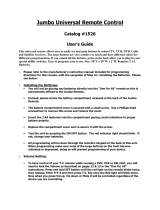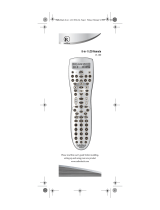Page is loading ...

15-303
User’s Guide
Satellite/Cable Universal Remote Control
Thank you for purchasing your Satellite/Cable
Universal Remote Control from RadioShack. Please
read this user’s guide before installing, setting up,
and using your new remote control.

2
Contents
Package contents ............................................................................................................3
Features ............................................................................................................................ 3
Install Batteries ................................................................................................................. 3
Setup ................................................................................................................................ 5
Brand Code Setup ..........................................................................................................................6
Auto Code Search ...........................................................................................................................7
Manual Code Search .......................................................................................................................8
Operation ......................................................................................................................... 9
Check Current Brand Code.............................................................................................................9
Lock Device ...................................................................................................................................10
Lock Volume and Mute .................................................................................................................11
Copying Device Codes .................................................................................................................11
Reset Your Universal Remote ........................................................................................................12
Additional Information ................................................................................................... 13
Troubleshooting ............................................................................................................................13
Specifications ................................................................................................................................15
FCC Information ............................................................................................................................15
Limited Warranty ...........................................................................................................................16

3
Setup
Package contents
• RemoteControl • User’sGuide • Code List
Features
• Operatesuptofourdevices
• Controls TV volume regardless of mode
1 Install the batteries
Remove the battery cover and insert two AAA batteries (not included), matching the
polarity symbols (+ /–) marked inside. Replace the battery cover.
b Battery Notes:
• Disposeofoldbatteriespromptlyandproperly.Donotburnorburythem.
• Useonlyfreshbatteriesoftherequiredsizeandrecommendedtype.
• Donotmixoldandnewbatteries,differenttypesofbatteries(alkaline
orrechargeable),orrechargeablebatteriesofdifferentcapacities.
• Ifyoudonotplantouseyourremoteformorethanaweek,removethe
batteries.Batteriescanleakchemicalsthatcandamageelectronicparts.
AAA
AAA

4
Setup
CH+/– Select the next or previous
channel. Select the next or previous
chapter on some DVD players.
Device Keys Select a device to
control: TV; VCR/DVD; satellite/cable
(SAT/CBL); or AUX.
G Turn on /off a selected device.
VOL+/– Adjust volume.
0–9 Channel numbers.
Control your VCR or DVD player.
These functions are the same as
those on the device’s original remote.
OK Confirm a setting in the Menu.
Move the cursor
through the program guide and
menu screens.
Confirm a selection.
MUTE Press to mute the sound.
CC Closed captioning.
INFO View the current channel
and program information.
MENU Display the menu for the
selected device.
GUIDE Display the program guide
for the selected device.
SLEEP Set the sleep timer for your
selecteddevice.Onlyworkson
devices with sleep function.
PIP Switch the Picture-in-Picture
feature on/off (if available on your TV).
SWAP Swaps the Picture-in-Picture
window and the main picture.
FREEZE Freezes your Picture-in-
Picture window.
LAST Recall the last viewed channel.
EXIT Exit the selected device’s
menu, guide or program.
INPUT Select the video inputs.
ASPECT Select aspect ratio.
SET Activate setup mode.
– Access subchannels on a TV
or receiver.

5
Setup
2 Setup
Your universal remote can operate a TV, cable or satellite, VCR, DVD player, and
external audio (AUX) device.
Set up your universal remote in one of three ways:
• Brand Code Setup: Directly enter the device code from the Code List. Try each
code until you find one that works for your device.
• Auto Code Search: Your universal remote automatically goes through all the
device codes. (This method can take up to 60 minutes to search all the codes for
the 4 devices.)
• Manual Code Search: Manually goes through each code for your device one by
one at the touch of the G button.
n Note:
Keepyourremotepointedatthedevicethatyouwanttoprogramthroughoutsetup.
Brand Code Setup
1. Power on the device that you want to control.
2. Find the code (or codes) for your device in the included Code List. If your device’s
brand is not listed, use the Auto Code Search or Manual Code Search method.

6
Setup
3. Onyouruniversalremote,pressandholdSET, and then press a device key (TV,
VCR/DVD, SAT/CBL, AUX). The device key lights up and stays lit, indicating that
the remote is in setup mode. Release both buttons.
n Note:Donotholddownthekeysforlongerthan3secondsortheremoteenters
autosearchmode.
4. Enter the first 3-digit code for your device and brand. Pause briefly between each
digit to make sure the remote receives all inputs. The device key flashes when input
is received, then turns off if you entered the right code. If the device key stays lit,
enter the next code for your device and brand. Repeat for all possible codes until
the device light turns off.
5. Verify the setup by testing the remote control’s buttons and functions. If some of
your device’s functions do not respond to the remote, repeat step 4 with another
code.
n Notes:
• Touseadifferenttypeofdevicethanwhatislabeledonthedevicekey,followthe
“Copying Device Codes”stepsonpage11.
• Ifyouwanttoquitduringdevicesetup,pressthedevicekeyorwait10secondsfor
theremotetoexitsetupautomatically.
• Ifyouareuncertainaboutyour3-digitcodeentry,follow“Check Current Brand Code”
onpage9toconrmyourcode.

7
Setup
Auto Code Search
Auto Code Search automatically sends device codes to the device that you want to
control.
1. Power on the device that you want to control. For VCRs and DVD players, you must
insert a tape or disc.
2. Onyouruniversalremote,press and hold SET, then press and hold a device key
(TV, VCR/DVD, SAT/CBL, AUX). Continue to hold down both keys for more than 3
seconds. The device key flashes and the universal remote starts searching. Release
both buttons.
3. When the device responds in any way (switches off, play, pause, volume change,
channel changes ), press any key other than SET within 2 seconds to confirm the
code. The device key will stop flashing.
4. Verify the setup by testing various keys and functions. Press G on your universal
remote to turn on the device if it turned off in step 3. If some of your device’s
functions do not respond to the remote, repeat steps 2-4.
nNotes:
• BecauseAutoCodeSearchrequiresyoutostopthesearch,youmustremainwiththe
deviceduringtheprocess.
• Tostopsearching,pressanykey(exceptSET).Thedevicekeylightturnsoffandsearch
stops.

8
Setup
Manual Code Search
Manual Code Search sends codes to the device you want to control one by one at the
touch of the G button.
1. Power on the device that you want to control. For VCRs and DVD players, you must
insert a tape or disc.
2. Ontheuniversalremote,pressandholdSET, then press a device key (TV, VCR/
DVD, SAT/CBL, AUX). The device key lights up and stays lit, indicating the remote
is in setting mode. Release both buttons.
n Note:Donotholddownthekeysforlongerthan3secondsortheremoteenters
autosearchmode.
3. Press G on the universal remote. The universal remote enters manual code search
mode and the device key flashes.
4. Press G repeatedly on your universal remote until the device turns off. (Each press
of the G key sends a different code to your device.)
When the device turns off, the code is correct. Press the flashing device key on your
universal remote within 10 seconds to confirm the code.
5. Press G on your universal remote to turn your device back on.
6. Verify the setup by testing various keys and functions. If some of your device’s
functions do not respond to the remote, repeat steps 2-6.

9
Operation
nNotes:
• Duringasearch,youcanpressSETtochangesearchdirectionfromforwardto
backwardorviceversa.
• Ifnokeysarepressedin10seconds,searchstops.
Operation
Check Current Brand Code
For future reference and to save time if you ever need to set up your remote again,
retrieve and write down your device codes for each device key on your universal
remote.
Complete the following steps to check the code number for a specific device. The
device key on your remote will flash to indicate the codes.
1. Press the device key on your universal remote.
2. To check the first digit, press and hold SET, and then press 1. The device key will
ashrepeatedlytoindicatetherstdigit.(Oncefor1,twicefor2,etc.Ifthedevice
key does not flash, this indicates that the first digit is “0.”)

10
Operation
3. To check the second digit, press and hold SET, and then press 2. The device key
will flash repeatedly to indicate the second digit.
4. To check the third digit, press and hold SET, and then press 3. The device key will
flash repeatedly to indicate the third digit.
Lock Device
Lock the device code in your remote so it doesn’t get changed or deleted
unintentionally.
To lock in the code for your current device:
1. Press the device key that you want to lock on your universal remote.
2. Hold down SET, and then press 7. The device key blinks twice. The code for the
current device is now locked and cannot be overwritten.
3. To unlock the current device key, press and hold SET, and then press 8. The device
key blinks twice.
n Note:
• Thelockeddevicescannotbechangeduntilyouunlockthecurrentdevicekeyorreset
yourremote.
• Tounlockacodeotherthanthecurrentone,pressthatdevicekeybeforefollowingstep3.

11
Operation
Lock Volume and Mute
You can lock the volume and mute functions so they work only with one device. For
example, if you’ve locked the volume and mute functions to the TV device key on your
universal remote, you can only control TV volume, even if you are in AUX or VCR/DVD
modes.
To lock the volume and mute functions:
1. Press the device key on your universal remote.
2. Hold down SET, and then press 5. The device key blinks twice. The volume and
mute keys are now locked to the current device.
To unlock the volume and mute functions:
Hold down SET, and then press 6. The device key blinks twice.
Copying Device Codes
Program a device key to work with a different type of device than the one labeled. For
example, you can use the AUX key to control your TV.
1. Find the codes for the device you want to control in the included Code List.
2. Onyouruniversalremote,pressandholdSET, and then press the device key you
want to change (in our example, AUX). The device key lights.

12
Operation
3. Press the device key of the device you want to control (in our example, TV). This key
lights and the device key from step 2 turns off.
4. Enter the new device’s 3-digit device code (in our example, the TV code). Pause
briefly between each digit to make sure the remote receives all inputs. The device
key flashes when input is received then turns off if you entered the right code. If the
device key stays lit, enter the next code for your device and brand. Repeat for all
possible codes until the device light turns off.
5. Test that the device (in our example, TV) responds to the new device key (in our
example, the AUX key). Each time you press a key to control the device, the
original device key flashes first, and then the newly assigned key flashes once and
turns off.
6. The remote automatically exits setup mode after 10 seconds. To exit manually,
press the newly programmed device key.
Reset Your Universal Remote
To restore your remote to factory settings, press and hold down SET and then press 0
until the current device key blinks three times.

13
Additional Info
Additional Information
Troubleshooting
Problem Solution
I press SET and the appropriate
key at the same time, but the
remote still doesn’t work.
Press and hold SET, then press the appropriate key.
The remote will not enter the desired mode if buttons are
pressed in the wrong order.
I have tried all the codes under
my device’s brand. My universal
remote still does not work.
Use Manual Search or Auto Search to find the proper codes.
The device key doesn’t turn off
after I enter the 3-digit code
during Brand Code Setup.
•Ifthedevicekeylightturnsoffafterenteringthelastdigitof
the code, the code number is valid (matches a code in the
Code List).
•Ifthedevicekeyblinksandstayslitafterenteringthelastdigit
of the code, the code number is invalid (does not match a
code in the Code List). Try the next code for your device.

14
Additional Info
Problem Solution
I can’t get the remote to pair with
my device.
•TVsandotherdevicesmaypoweroffdifferently.Make
sure you know how yours powers off so you can press the
appropriatekeyatthecorrecttime.Otherwise,theremotewill
not pair with the device and you will have to try again.
•Tryallthe3digital-devicecodesonebyoneunderthesame
brand until all or most keys work properly.
•Writedownallthecodenumbersthatworkwithyourdevice,
then try each until you find the best code.
The device recognized a code, but
not all of the features work.
•Aftertestingandconrmingtherstrecognizedcodeandthe
features do not work as expected, start the search again to
find a more compatible code.
•Whensearchingforamorecompatiblecode,thedevicewill
power off/on each time it recognizes a code. Ignore unwanted
codes by waiting for the device to power off/on the second (or
third, fourth, etc.) time before pressing a button to confirm the
code.
•Tryallthe3digital-devicecodesonebyoneunderthesame
brand until all or most keys work properly.
•Writedownallthecodenumbersthatworkwithyourdevice,
choose the best code as your set up code.

15
Additional Info
Specifications
Power requirement ............................................................................................................... 2 AAA batteries
Battery life ......................................................................................... Working: 60 hrs, Standby, 120,000 hrs
Back up memory ........................................................................................up to 20 hours without batteries
Specifications are typical; individual units might vary. Specifications are subject to change and
improvement without notice. Actual product may vary from the product images in this document.
FCC Information
This equipment has been tested and found to comply with the limits for a Class B digital device, pursuant to Part 15 of the FCC
Rules. These limits are designed to provide reasonable protection against harmful interference in a residential installation. This
equipment generates, uses and can radiate radio frequency energy and, if not installed and used in accordance with the instruc-
tions, may cause harmful interference to radio communications. However, there is no guarantee that interference will not occur in a
particular installation. If this equipment does cause harmful interference to radio or television reception, which can be determined
by turning the equipment off and on, the user is encouraged to try to correct the interference by one or more of the following
measures:
•Reorientorrelocatethereceivingantenna.
•Increaseseparationbetweentheequipmentandreceiver.
•Connecttheequipmentintoanoutletonacircuitdifferentfromthattowhichthereceiverisconnected.
•ConsultyourlocalRadioShack store or an experienced electronics technician for help.
If you cannot eliminate the interference, the FCC requires that you stop using your remote. Changes or modifications not expressly
approved by RadioShack may cause interference and void the user’s authority to operate the equipment.
ThisdevicecomplieswithPart15oftheFCCRules.Operationissubjecttothefollowingtwoconditions:(1)Thisdevicemay
not cause harmful interference, and (2) This device must accept any interference received, including interference that may cause
undesired operation.

16
Additional Info
Limited Warranty
RadioShack warrants this product against defects in materials and workmanship under normal use by the original purchaser for
ninety (90) days after the date of purchase from a RadioShack-owned store or an authorized RadioShack franchisee or dealer.
RADIOSHACKMAKESNOOTHEREXPRESSWARRANTIES.
This warranty does not cover: (a) damage or failure caused by or attributable to abuse, misuse, failure to follow instructions,
improperinstallationormaintenance,alteration,accident,ActsofGod(suchasoodsorlightning),orexcessvoltageorcurrent;
(b) improper or incorrectly performed repairs by persons who are not a RadioShack Authorized Service Facility; (c) consumables
such as fuses or batteries; (d) ordinary wear and tear or cosmetic damage; (e) transportation, shipping or insurance costs; (f) costs
of product removal, installation, set-up service, adjustment or reinstallation; and (g) claims by persons other than the original
purchaser.
Should a problem occur that is covered by this warranty, take the product and the RadioShack sales receipt as proof of purchase
date to any RadioShack store in the U.S. RadioShack will, at its option, unless otherwise provided by law: (a) repair the product
without charge for parts and labor; (b) replace the product with the same or a comparable product; or (c) refund the purchase
price. All replaced parts and products, and products on which a refund is made, become the property of RadioShack. New or
reconditioned parts and products may be used in the performance of warranty service. Repaired or replaced parts and products
are warranted for the remainder of the original warranty period. You will be charged for repair or replacement of the product made
after the expiration of the warranty period.
RADIOSHACKEXPRESSLYDISCLAIMSALLWARRANTIESANDCONDITIONSNOTSTATEDINTHISLIMITEDWARRANTY.ANY
IMPLIEDWARRANTIESTHATMAYBEIMPOSEDBYLAW,INCLUDINGTHEIMPLIEDWARRANTYOFMERCHANTABILITYAND,
IFAPPLICABLE,THEIMPLIEDWARRANTYOFFITNESSFORAPARTICULARPURPOSE,SHALLEXPIREONTHEEXPIRATIONOF
THESTATEDWARRANTYPERIOD.
EXCEPTASDESCRIBEDABOVE,RADIOSHACKSHALLHAVENOLIABILITYORRESPONSIBILITYTOTHEPURCHASEROFTHE
PRODUCTORANYOTHERPERSONORENTITYWITHRESPECTTOANYLIABILITY,LOSSORDAMAGECAUSEDDIRECTLYOR
INDIRECTLYBYUSEORPERFORMANCEOFTHEPRODUCTORARISINGOUTOFANYBREACHOFTHISWARRANTY,INCLUD-
ING,BUTNOTLIMITEDTO,ANYDAMAGESRESULTINGFROMINCONVENIENCEANDANYLOSSOFTIME,DATA,PROPERTY,
REVENUE,ORPROFITANDANYINDIRECT,SPECIAL,INCIDENTAL,ORCONSEQUENTIALDAMAGES,EVENIFRADIOSHACK
HASBEENADVISEDOFTHEPOSSIBILITYOFSUCHDAMAGES.
Some States do not allow limitations on how long an implied warranty lasts or the exclusion or limitation of incidental or
consequential damages, so the above limitations or exclusions may not apply to you. This warranty gives you specific legal rights,
and you may also have other rights which vary from State to State. You may contact RadioShack at:
RadioShack Customer Relations, 300 RadioShack Circle, Fort Worth, TX 76102 04/08
www.RadioShack.com


Printed
in China
07A10
15-303
©2010. RadioShack Corporation.
All rights reserved. RadioShack and RadioShack.com are trademarks used by RadioShack Corporation.
Protecttheenvironmentbyrecyclingusedelectronics.Goto
E-CyclingCentral.com to find an electronic recycling center near you.
/