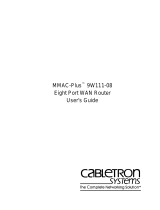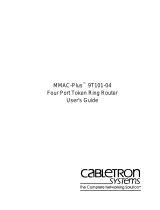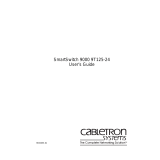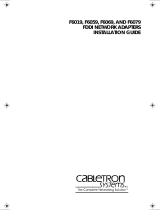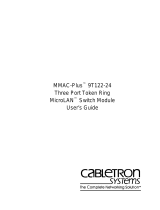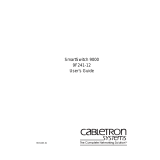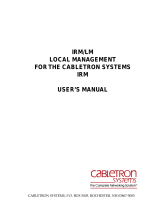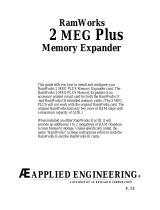Page is loading ...

MMAC-Plus
™
9F310-02 & 9F315-02
FDDI Switch Module
User’s Guide


i
Notice
Notice
Cabletron Systems reserves the right to make changes in specifications and other information
contained in this document without prior notice. The reader should in all cases consult Cabletron
Systems to determine whether any such changes have been made.
The hardware, firmware, or software described in this manual is subject to change without notice.
IN NO EVENT SHALL CABLETRON SYSTEMS BE LIABLE FOR ANY INCIDENTAL, INDIRECT,
SPECIAL, OR CONSEQUENTIAL DAMAGES WHATSOEVER (INCLUDING BUT NOT LIMITED
TO LOST PROFITS) ARISING OUT OF OR RELATED TO THIS MANUAL OR THE INFORMATION
CONTAINED IN IT, EVEN IF CABLETRON SYSTEMS HAS BEEN ADVISED OF, KNOWN, OR
SHOULD HAVE KNOWN, THE POSSIBILITY OF SUCH DAMAGES.
© Copyright June 1995 by:
Cabletron Systems, Inc.
35 Industrial Way
Rochester, NH 03867-5005
All Rights Reserved
Printed in the United States of America
Order Number: 9031400-01 June 1995
SPECTRUM
,
Remote LANVIEW
and
LANVIEW
are registered trademarks and
MMAC-Plus
is
a
trademark of Cabletron Systems, Inc.
Ethernet
is a trademark of Xerox Corporation.

ii
Notice
FCC Notice
This device complies with Part 15 of the FCC rules. Operation is subject to the following two
conditions: (1) this device may not cause harmful interference, and (2) this device must accept any
interference received, including interference that may cause undesired operation.
NOTE:
This equipment has been tested and found to comply with the limits for a Class A digital
device, pursuant to Part 15 of the FCC rules. These limits are designed to provide reasonable
protection against harmful interference when the equipment is operated in a commercial environment.
This equipment uses, generates, and can radiate radio frequency energy and if not installed in
accordance with the operator’s manual, may cause harmful interference to radio communications.
Operation of this equipment in a residential area is likely to cause interference in which case the user
will be required to correct the interference at his own expense.
WARNING:
Changes or modifications made to this device which are not expressly approved by the
party responsible for compliance could void the user’s authority to operate the equipment.
DOC Notice
This digital apparatus does not exceed the Class A limits for radio noise emissions from digital
apparatus set out in the Radio Interference Regulations of the Canadian Department of
Communications.
Le présent appareil numérique n’émet pas de bruits radioélectriques dépassant les limites applicables
aux appareils numériques de la class A prescrites dans le Règlement sur le brouillage radioélectrique
édicté par le ministère des Communications du Canada.

v
Notice
Safety Information
CLASS 1 LASER TRANSCEIVERS
The 9F315-02 is a Class 1 Laser Product
The 9F315-02 uses Class 1 Laser transceivers. Read the following safety
information before installing or operating these adapters.
The Class 1 laser transceivers use an optical feedback loop to maintain Class 1 operation
limits. This control loop eliminates the need for maintenance checks or adjustments. The
output is factory set, and does not allow any user adjustment. Class 1 Laser transceivers
comply with the following safety standards:
• 21 CFR 1040.10 and 1040.11 U.S. Department of Health and
Human Services (FDA).
• IEC Publication 825 (International Electrotechnical Commission).
• CENELEC EN 60825 (European Committee for Electrotechnical
Standardization).
When operating within their performance limitations, laser transceiver output meets the
Class 1 accessible emission limit of all three standards. Class 1 levels of laser radiation are not
considered hazardous.
CLASS 1
LASER PRODUCT

Notice
vi
Safety Information
CLASS 1 LASER TRANSCEIVERS
Laser Radiation and Connectors
When the connector is in place, all laser radiation remains within the fiber. The maximum
amount of radiant power exiting the fiber (under normal conditions) is -12.6 dBm or 55 x 10
-6
watts.
Removing the optical connector from the transceiver allows laser radiation to emit directly
from the optical port. The maximum radiance from the optical port (under worst case
conditions) is 0.8 W cm
-2
or 8 x 10
3
W m
2
sr-1.
Do not use optical instruments to view the laser output. The use of optical instruments to
view laser output increases eye hazard. When viewing the output optical port, power must
be removed from the network adapter.

vii
Contents
Chapter 1 Introduction
Features........................................................................................................................... 1-1
Related Manuals............................................................................................................ 1-4
Getting Help ..................................................................................................................1-4
Chapter 2 Installing the MMAC-Plus modules
The Reset Switch ........................................................................................................... 2-3
User Accessible Components ...................................................................................... 2-4
Chapter 3 Operation
System Management Buses..................................................................................3-2
SMB-1 Bus........................................................................................................ 3-2
SMB-10 Bus...................................................................................................... 3-2
System Diagnostic Controller .............................................................................. 3-2
DC/DC Converter ................................................................................................. 3-3
INB Interface........................................................................................................... 3-3
Fast Packet Switch ................................................................................................. 3-3
i960 Core..................................................................................................................3-3
Chapter 4 LANVIEW LEDs
Chapter 5 Specifications
Technical Specifications......................................................................................... 5-1
CPU:.................................................................................................................. 5-1
Memory:........................................................................................................... 5-1
Standards: ........................................................................................................ 5-1
Network Interfaces:........................................................................................5-1
Safety .......................................................................................................................5-2
Service...................................................................................................................... 5-2
Physical.................................................................................................................... 5-2
Dimensions:..................................................................................................... 5-2
Weight:.............................................................................................................. 5-2
Environment:................................................................................................... 5-2
Link Distance.......................................................................................................... 5-3

Contents
viii

1-1
Chapter 1
Introduction
The 9F310-02 and 9F315-02 are three port switch modules with two front panel
FDDI interfaces and one INB-1 backplane interface. The external FDDI networks
are connected to the modules using standard FDDI A/B ports on the front panel.
The 9F310-02 uses multi mode fiber, and the 9F315-02 uses single mode fiber optic
cables for this connection. The 9F310-02 and 9F315-02 modules employs the Fast
Packet Switch (FPS), a high performance switch design, and the Intel i960 micro-
processor. The modules can redirect one or both of its front panel FDDI Interfaces
to the FNB backplane, creating an INB-1 to FNB bridge/switch product that
allows a migration from FNB modules to INB-1 modules.
Features
Processor
The 9F310-02 and 9F315-02 are equipped with an advanced Intel i960
microprocessor. This microprocessor provides a platform for all management
functions within a scalable RISC-based architecture.
Packet Switch Engine
The 9F310-02 and 9F315-02 module incorporates the Fast Packet Switch (FPS), a
collection of custom ASlCs designed specifically for high speed switching. The
FPS bus is 64 bits wide with a bandwidth of 320 Mbps. Since all frame translation,
address lookups, and forwarding decisions are performed in hardware, the
9F310-02 and 9F315-02 can obtain a throughput performance of greater than
150K pps.
Management
The 9F310-02 and 9F315-02 modules have two full implementations of SMT
(Version 7.3), one per interface, and SNMP for local and remote management.
Local management is provided through the RS-232 Com ports on the MMAC-Plus
Environmental Module using a standard VT-220 terminal or emulator. Remote
management is possible through Cabletron’s SPECTRUM or any SNMP
compliant management tool as well as telneting to the module. Management
features including module insert/bypass control, MAC placement, front
panel/FNB configuration, and SMT statistics. Bridging statistics on both FDDI

Introduction
1-2
interfaces provide frames filtered, frames forwarded, and all Spanning Tree
Protocol parameters. The 9F310-02 and 9F315-02 modules support the IETF FDDI
MIB (RFC-1512), IETF MIB ll (RFC-1213), IETF BRIDGE MIB (RFC-1493), and a
host of Cabletron enterprise MIBs. In addition, the front panel provides LEDs for
FDDI link status per port as well as transmit and receive activity.
Connectivity
The 9F310-02 and 9F315-02 modules have one interface to the INB-1, two front
panel FDDI interfaces, or two FNB interfaces to the MMAC-Plus FNB backplane.
The front panel A/B port connections are via standard fiber FDDI MIC
connectors. The INB-1 interface is fixed, however, and the two FDDI interfaces
can attach to one or both of the front panel connectors, one or both of the FNB
interfaces (FDDI-1 or FDDI-2), or one of each.
Management Information Base (MIB) Support
Both 9F310-02 and 9F315-02 provide MIB support including:
• IETF FDDI MIB
• IETF MIB II
• IETF Bridge MIB
• a host of Cabletron Enterprise MIBs.
LANVIEW LEDs
The 9F310-02 and 9F315-02 use LANVIEW – the Cabletron Systems built-in visual
diagnostic and status monitoring system. With LANVIEW LEDs, you can quickly
identify the device, port, and physical layer status at a glance.
For a complete list of supported MIBs, refer to the release notes provided in
the 9F310-02 and 9F315-02 package.
NOTE

1-3
Features
Figure 1-1. The 9F310-02 and 9F315-02 Modules
MMAC PLUS
MMAC PLUS
MMAC PLUS
MMAC PLUS

Introduction
1-4
Related Manuals
The manuals listed below should be used to supplement the procedures and
technical data contained in this manual.
MMAC-Plus Installation Guide
MMAC-Plus Operations Guide
MMAC-Plus 9C300-1 Environmental Module User’s Guide
MMAC-Plus 9C214-1 AC Power Supply User’s Guide
INB Terminator Modules Installation Guide
MMAC-Plus Module Local Management User’s Guide
Getting Help
If you need additional support with the MMAC-Plus, or if you have any
questions, comments or suggestions concerning this manual, feel free to contact
Cabletron Systems Technical Support:
By phone: (603) 332-9400
By CompuServe: GO CTRON from any ! prompt
By Internet mail: [email protected]
By mail: Cabletron Systems, Inc.
P.O. Box 5005
Rochester, NH 03867-0505

2-1
Chapter 2
Installing the MMAC-Plus modules
The 9F310-02 and 9F315-02 modules occupy two slots in the MMAC-Plus chassis.
The modules must be installed with the left side (as viewed from the front) in an
odd numbered slot, and the right side in an even numbered slot.
To install the 9F310-02 and 9F315-02, follow the steps below:
1. Switch off the power supplies and remove all power from the MMAC-Plus
chassis.
2. Remove the blank panels, covering the slots that the module is being
mounted in. All other slots must be covered, if modules are not being
installed, to ensure proper airflow and cooling.
3. Carefully remove the module from the shipping box. (Save the box and
packing materials in the event the module must be reshipped.)
4. Attach one end of the ESD wrist strap packaged with the MMAC-Plus chassis
to your wrist. Plug the other end into the ESD Wrist Strap Grounding
receptacle in the lower right corner of the MMAC-Plus Chassis shown in
Figure 2-1.
5. Remove the module from the plastic bag. Observe all precautions to prevent
damage from Electrostatic Discharge (ESD).
6. Carefully examine the module, checking for damage. If any damage exists,
DO NOT install the module. Contact Cabletron Systems Technical Support
immediately.
7. The modules are installed into the chassis by sliding them into slots and
locking down both the top and bottom plastic tabs, as shown in Figure 2-1.
Take care that the module slides in straight and engages the backplane
connectors properly. When installing the module, ensure that both circuit
cards are between the card guides, as shown in Figure 2-1. Check both the
upper and lower tracks of both cards.
The INB Terminator Modules must be installed on the rear of the chassis before powering
up this module. Refer to the INB Terminator Modules Installation Guide for
information and installation procedure.
NOTE

Installing the MMAC-Plus modules
2-2
Figure 2-1. Installing the 9F310-02 and 9F315-02 Modules
7
FLNK
8
FLNK
FLNK
10
FLNK
INS
11
FLNK
INS
12
RX
TX
RX
TX
RX
Circuit Card
Card Guides
Metal Back-Panel
Jack for ESD
wrist strap
Warning:
Ensure that the circuit card is between the card guides.
Lock down the top and bottom plastic tabs
at the same time, applying even pressure.

2-3
The Reset Switch
The Reset Switch
The Reset switch is located on the rightmost front panel, under the top plastic tab
as shown in Figure 2-2. It serves two functions:
• Pressing the reset switch twice within three seconds causes the processor (i960)
to reset.
• Pressing and holding the switch on for three or more seconds causes the
module to shutdown. Pressing and holding again for three seconds restarts the
module.
SNMP management may be used to disable this switch to enhance module
security.
Figure 2-2. The Reset Switch
Reset Switch

Installing the MMAC-Plus modules
2-4
User Accessible Components
Figure 2-3 shows the various components that are accessible to the user. These
consist of an eight position dip switch (explained below), replaceable PROMs and
sockets for RAM. These will be used for future upgrades. Instructions for
installing the components will be supplied with the upgrade kit.
Figure 2-3. User Accessible Components
An eight switch DIP switch is located on the module card as shown in Figure 2-3.
The function of the switches are listed in Table 2-1.
SMB-1
PROM
Boot PROM
DIP Switch
Flash SIMM
Socket
Local DRAM
Socket
i960
Processor
8
7
6
5
4
3
2
1

2-5
User Accessible Components
See the
Cautions
at the end of this table.
Table 2-1. Function of DIP Switch
Switch
Function Description
8
Clear
Password
1
When toggled, this switch clears user-entered
passwords stored in NVRAM, and restores the
default passwords. Once reset you can use the
defaults or enter new passwords.
7
Clear
NVRAM
2
The module uses NVRAM to store user
entered parameters such as IP addresses,
device name, etc. To reset these parameters to
the factory defaults, toggle this switch. Once
reset you can use the defaults or enter new
parameters which are stored in NVRAM when
the module is powered down, and remain
there until the switch is toggled again.
6
Force BootP
Download
Toggling this switch after pulling the board
out of the MMAC-Plus, clears download
information from NVRAM and forces image
files to be downloaded from the station
connected to the EPIM on the Environmental
Module configured to act as that modules’
B
OOT
P server.
5 Reserved For Factory Use Only
4 Reserved For Factory Use Only
3 Reserved For Factory Use Only
2 Reserved For Factory Use Only
1 Reserved For Factory Use Only
1. Caution: Do not toggle Switch 8 unless you intend to reset the user
configured passwords to their factory default settings.
2. Caution: Do not toggle Switch 7 unless you intend to reset the user
parameters to the factory default settings.
!
CAUTION

Installing the MMAC-Plus modules
2-6

3-1
Chapter 3
Operation
The 9F310-02 and 9F315-02 modules are capable of bridging/switching any three,
of five possible interfaces, depending on how it is configured. The INB-1
connection is always fixed. When configuring the module, the decision is made to
connect both front panel ports, both FNB ports, or one front panel and one FNB
port to the bridge.
As shown in Figure 3-1, packets may be received at the front panel FDDI ports,
the FNB rings (FNB-1 and/or FNB-2), and/or the INB-1 bus, according to the user
configuration. These packets are converted into canonical format. The Fast Packet
Switching circuitry decides from header information where the packets should be
sent. They are then converted from canonial format to the proper format for that
interface.
Figure 3-1. Configuration Options
FNB-1
FNB-2
A
B
A
B
Fast Packet
Switch Engine
A
B
A
B
INB
FNB
FNB-1
FNB-2
A
B
A
B
Fast Packet
Switch Engine
A
B
A
B
INB
FNB
FNB-1
FNB-2
A
B
A
B
Fast Packet
Switch Engine
A
B
A
B
INB
FNB
Backplane
Backplane
Backplane
Front
Panel
Front
Panel
Front
Panel

Operation
3-2
System Management Buses
There are two management channels within the MMAC-Plus system: the SMB-1
and the SMB-10. These buses provide out-of-band management and inter-module
management communication.
SMB-1 Bus
The SMB-1 is a 1Mbs management bus located within the MMAC-Plus. This bus
is utilized by all diagnostic controllers in the system including connectivity
modules, power supply modules and the environmental module. The SMB-1
transports inter-chassis information between system components, such as power
and environmental information, as well as diagnostic messages. Periodic
loop-back test are preformed by all modules which share this bus to ensure the
validity of SMB-1. In the event a failure is detected on SMB-1, the SMB-10 may be
used as an alternate communication channel.
SMB-10 Bus
The SMB-10 is a 10Mbs management bus located within the MMAC-Plus which is
also used for inter-chassis communication of modules as well as serving as an
out-of-band management channel into the MMAC-Plus. The SMB-10 is
externalized from the chassis via an optional Ethernet Port Interface Module
(EPIM) located on the front of the Environmental Module. Through an EPIM
connection, full SNMP management of the MMAC-Plus is available out-of-band
from user data. Modules which share the SMB-10 bus periodically send out loop-
back packets to ensure the validity of SMB-10. In the event a fault is detected on
the SMB-10, the SMB-1 can be used as an alternate communication channel by the
modules.
System Diagnostic Controller
This diagnostic controller is composed of a Z-80 microprocessor and it’s
supporting logic. The diagnostic controller is designed to control the power-up
sequencing of modules, monitor the 9F310-02 and 9F315-02 input and output
power parameters, keep watch over the main host processor, as well as monitor
the temperature and control the SMB LANVIEW diagnostic LED. Although the
diagnostic controller and the main host processor can operate independent of
each other if needed, they exchange information about each others status and
overall module condition. The information gathered by the diagnostic controller
is available to the network manager via local/remote management and the LCD
located on the environment module. The 9F310-02 and 9F315-02 have been
designed so that in the event of a diagnostic controller fault, the 9F310-02 and
9F315-02 will continue to function.
/