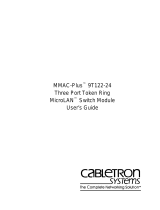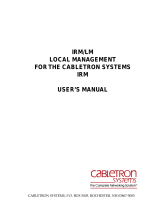Page is loading ...

MMAC-Plus
™
9E312-12
Ethernet Switch Module
User’s Guide

i
Notice
Notice
Cabletron Systems reserves the right to make changes in specifications and other information
contained in this document without prior notice. The reader should in all cases consult Cabletron
Systems to determine whether any such changes have been made.
The hardware, firmware, or software described in this manual is subject to change without notice.
IN NO EVENT SHALL CABLETRON SYSTEMS BE LIABLE FOR ANY INCIDENTAL, INDIRECT,
SPECIAL, OR CONSEQUENTIAL DAMAGES WHATSOEVER (INCLUDING BUT NOT LIMITED
TO LOST PROFITS) ARISING OUT OF OR RELATED TO THIS MANUAL OR THE INFORMATION
CONTAINED IN IT, EVEN IF CABLETRON SYSTEMS HAS BEEN ADVISED OF, KNOWN, OR
SHOULD HAVE KNOWN, THE POSSIBILITY OF SUCH DAMAGES.
© Copyright May 1995 by:
Cabletron Systems, Inc.
35 Industrial Way
Rochester, NH 03867-0505
All Rights Reserved
Printed in the United States of America
Order Number: 9031405 May 1995
SPECTRUM
,
Remote LANVIEW
and
LANVIEW
are registered trademarks and
MMAC-Plus
is
a
trademark of Cabletron Systems, Inc.
Ethernet
is a trademark of Xerox Corporation and
i960
is a registered trademark of Intel Corporation.

ii
Notice
FCC Notice
This device complies with Part 15 of the FCC rules. Operation is subject to the following two
conditions: (1) this device may not cause harmful interference, and (2) this device must accept any
interference received, including interference that may cause undesired operation.
NOTE:
This equipment has been tested and found to comply with the limits for a Class A digital
device, pursuant to Part 15 of the FCC rules. These limits are designed to provide reasonable
protection against harmful interference when the equipment is operated in a commercial environment.
This equipment uses, generates, and can radiate radio frequency energy and if not installed in
accordance with the operator’s manual, may cause harmful interference to radio communications.
Operation of this equipment in a residential area is likely to cause interference in which case the user
will be required to correct the interference at his own expense.
WARNING:
Changes or modifications made to this device which are not expressly approved by the
party responsible for compliance could void the user’s authority to operate the equipment.
VCCI Notice
This equipment is in the 1st Class Category (information equipment to be used in commercial and/or
industrial areas) and conforms to the standards set by the Voluntary Control Council for Interference
by Information Technology Equipment (VCCI) aimed at preventing radio interference in commercial
and/or industrial areas.
Consequently, when used in a residential area or in an adjacent area thereto, radio interference may be
caused to radios and TV receivers, etc.
Read the instructions for correct handling.

iii
Notice
DOC Notice
This digital apparatus does not exceed the Class A limits for radio noise emissions from digital
apparatus set out in the Radio Interference Regulations of the Canadian Department of
Communications.
Le présent appareil numérique n’émet pas de bruits radioélectriques dépassant les limites applicables
aux appareils numériques de la class A prescrites dans le Règlement sur le brouillage radioélectrique
édicté par le ministère des Communications du Canada.

v
Contents
Chapter 1 Introduction
Features........................................................................................................................... 1-2
Related Manuals............................................................................................................ 1-5
Getting Help ..................................................................................................................1-5
Chapter 2 Installing the 9E312-12 Module
Pinouts............................................................................................................................ 2-3
The Reset Switch ........................................................................................................... 2-4
User Accessible Components ...................................................................................... 2-5
Setting the 9E312-12 Module DIP Switch.................................................................. 2-6
Chapter 3 Operation
ENIB................................................................................................................................ 3-2
Fast Packet Switch.........................................................................................................3-2
i960 Host......................................................................................................................... 3-2
INB NIB .......................................................................................................................... 3-3
System Management Buses ......................................................................................... 3-3
SMB-1 Bus............................................................................................................... 3-3
SMB-10 Bus............................................................................................................. 3-3
System Diagnostic Controller...................................................................................... 3-3
DC/DC Converter ........................................................................................................ 3-4
INB Interface.................................................................................................................. 3-4
Chapter 4 LANVIEW LEDs
Chapter 5 Specifications
Technical Specifications................................................................................................ 5-1
CPU:......................................................................................................................... 5-1
Memory:.................................................................................................................. 5-1
Standards: ...............................................................................................................5-1
Network Interfaces: ............................................................................................... 5-1
Safety...............................................................................................................................5-2
Service............................................................................................................................. 5-2

Contents
vi
Physical...........................................................................................................................5-2
Dimensions: ............................................................................................................5-2
Weight:.....................................................................................................................5-2
Environment: ..........................................................................................................5-3

1-1
Chapter 1
Introduction
The 9E312-12 is a thirteen port switching module with twelve front panel Ethernet
interfaces and one Internal Network Bus (INB) backplane interface. This module
uses a Fast Packet Switch (FPS) hardware based switch design and an advanced
Intel i960
®
microprocessor. This microprocessor provides a platform for all
management functions within a scalable RISC-Based Architecture.
The module can operate in two modes; as a 12 port Ethernet bridge with a high
speed backbone connection or as 12 Ethernet connections to a Cabletron
SecureFast™ Packet Switch (SFPS). Each port of the 9E312-12 can be configured to
operate in the Full Duplex mode. This configuration allows each port to provide a
full 20 Mbps of bandwidth.
Network management information is available through a variety of methods. All
information based on SNMP is accessible either via an in-band (Front Panel port),
Side Band (SMB-10), or via the EM’s COM ports using a Network Management
Server, and Serial Line Interface Protocol (SLIP) or Point-to-Point Protocol (PPP).
For more information on the SMB-10, SLIP or PPP refer to the MMAC-Plus Local
Management User’s Guide.
The 9E312-12 also features front panel LANVIEW™ Diagnostic LED’s to offer at-
a-glance status information about each front panel port as well as the operation of
the overall module.
Ethernet networks are connected to the 9E312-12 module using standard Ethernet
10 Base-T RJ-45 connectors on the front panel with connectivity for UTP and STP
links up to 100 meters in length.

Introduction
1-2
Features
Processor
The 9E312-12 is equipped with an advanced Intel i960 microprocessor. This
microprocessor provides a platform for all management functions such as
Spanning Tree, RMON, and MIB support within a scalable RISC-based
architecture.
Fast Packet Switching
The 9E312-12 incorporates a hardware based switch design referred to as a Fast
Packet Switch (FPS), a collection of custom ASICs designed specifically for high
speed switching. Because all frame translation, address lookups, and forwarding
decisions are performed in hardware, the 9E312-12 can obtain a throughput
performance of greater than 130K pps.
Management
The 9E312-12 features SNMP for local and remote management. Local
management is provided through the RS-232 Com ports on the MMAC-Plus
Environmental Module using a standard VT-220 terminal or emulator. Remote
management is possible through Cabletron’s SPECTRUM or any SNMP
compliant management tool. Included as management features are the IETF
Standard Management Information Base (MIBs) RMON (RFC1271), IETF MIB II
(RFC-1213), IETF Bridge MIB (RFC-1493), and a host of other Cabletron enterprise
MIBs. The 9E312-12 also offers the user a wide variety of statistical network
management information to enhance network planning and troubleshooting. This
module provides information for each front panel Ethernet 10Base-T port,
including packet counts along with errored frame information such as collisions,
CRCs, and Giants, via a variety of industry standard and private MIBS. Industry
standard IEEE 802.1d bridging, including Spanning Tree Algorithm, is supported.
Connectivity
The 9E312-12 module has one interface to the INB and twelve front panel Ethernet
connections. The INB interface is a fixed connection to INB-1 which allows the
9E312-12 to communicate with other MMAC-Plus modules supporting various
LAN technologies including: Token Ring, FDDI, Ethernet, WAN and ATM. The
front panel Ethernet connections are via standard RJ-45 connectors supporting
UTP and STP cabling up to 100 meters in length.

1-3
Features
Management Information Base (MIB) Support
The 9E312-12 provides MIB support including:
• RMON (RFC-1271)
• IETF MIB II (RFC-1213)
• IETF Bridge MIB (RFC-1493)
and a host of other Cabletron Enterprise MIBs.
INB
The 9E312-12 attaches to INB1 of the MMAC-Plus Backplane. The INB has a
capacity of 2 Gbps to interconnect MMAC-Plus modules supporting Ethernet,
FDDI, Token Ring, WAN and ATM networks. The INB transports fixed length
data blocks between modules in the MMAC-Plus hub using a Time Division
Multiplexing (TDM) design. Within the INB there is a 64 bit wide data bus and an
eight bit control management bus. Each module that attaches to the INB has an
INB Network Interface Block (NIB). The INB NIB converts canonical frames to
fixed length data blocks for transmission onto the INB. For data blocks received
from the INB, the INB NIB reassembles the data blocks received from the INB
back into canonical frames for transmission to the Fast Packet Switch (FPS) and
ultimately to the front panel port. The INB can time slice its bandwidth using one
of three methods. The default method is standard TDM round-robin bandwidth
arbitration, the second method is for modules to reserve a specific amount of
bandwidth using MONARCH, Cabletron’s INB Bandwidth Arbitrator, the third
method permits the lowest slot number to use any bandwidth not used by the
previous two methods.
LANVIEW LEDs
The 9E312-12 uses LANVIEW – the Cabletron Systems built-in visual diagnostic
and status monitoring system. With LANVIEW LEDs, you can quickly identify, at
a glance, system status as well as the device, port, and physical layer status. Two
LEDs indicate the transmission and reception of data from the INB MMAC-Plus
Backplane connection. Each of the 12 Ethernet front panel ports features two
LEDs per port to indicate the ports Administrative status (enabled/disabled),
LINK status (Link/Nolink), and Data Activity (receiving and transmitting data).
For a complete list of supported MIBs, refer to the release notes provided in the
9E312-12 package.
NOTE

Introduction
1-4
Figure 1-1. The 9E312-12 Module
1
2
3
4
5
6
7
8
9
10
11
12
1
X
X
X
X
X
X
X
X
X
X
X
X
MMAC PLUS MMAC PLUS

1-5
Related Manuals
Related Manuals
The manuals listed below should be used to supplement the procedures and
technical data contained in this manual.
MMAC-Plus Installation Guide
MMAC-Plus Operations Guide
MMAC-Plus 9C300-1 Environmental Module User’s Guide
MMAC-Plus 9C214-1 AC Power Supply User’s Guide
MMAC-Plus Local Management User’s Guide
INB Terminator Modules Installation Guide
Getting Help
If you need additional support with the MMAC-Plus, or if you have any
questions, comments or suggestions concerning this manual, feel free to contact
Cabletron Systems Technical Support:
By phone: (603) 332-9400
By CompuServe®: GO CTRON from any ! prompt
By Internet mail: [email protected]
By Fax: (603) 337-3075
By BBS: (603) 335-3358
By mail: Cabletron Systems, Inc.
P.O. Box 5005
Rochester, NH 03867-0505

2-1
Chapter 2
Installing the 9E312-12 Module
The 9E312-12 module occupies two slots in the MMAC-Plus chassis. The module
must be installed with the left side (as viewed from the front) in an odd numbered
slot, and the right side in an even numbered slot.
To install the 9E312-12 module, follow the steps below:
1. Remove the blank panels, covering the slots in which the module will be
mounted. All other slots must be covered to ensure proper airflow and
cooling.
2. Carefully remove the module from the shipping box. (Save the box and
packing materials in the event the module must be reshipped.)
3. Attach one end of the ESD wrist strap packaged with the MMAC-Plus chassis
to your wrist. Plug the other end into the jack for the ESD Wrist Strap in the
lower right corner of the MMAC-Plus Chassis shown in Figure 2-1.
4. Remove the module from the plastic bag. Observe all precautions to prevent
damage from Electrostatic Discharge (ESD).
5. Carefully examine the module, checking for damage. If any damage exists,
DO NOT install the module. Contact Cabletron Systems Technical Support
immediately.
6. Install the module into the chassis by sliding it into slots and locking down
both the top and bottom plastic tabs, as shown in Figure 2-1. Take care that
the module slides in straight and engages the backplane connectors properly.
When installing the module, ensure that both circuit cards are between the
card guides, as shown in Figure 2-1. Check both the upper and lower tracks of
both cards.
The INB Terminator Modules must be installed on the rear of the chassis before powering
up this module. Refer to the INB Terminator Modules Installation Guide for
information and installation procedure.
NOTE

Installing the 9E312-12 Module
2-2
Warning:
Ensure that the circuit card is between the card guides.
Lock down the top and bottom plastic tabs
at the same time
, applying even pressure.
Figure 2-1. Installing the 9E312-12 Module
J
7
FLNK
8
FLNK
FLNK
10
FLNK
INS
11
FLNK
INS
12
RX
TX
RX
TX
RX
Metal Back-Panel
Circuit Card
Card Guides
Jack for ESD
wrist strap

2-3
Pinouts
Pinouts
The 9E312-12 front panel has twelve RJ-45 Ethernet connections, each of which is
internally crossed over. Figure 2-2 illustrates a single RJ-45 Ethernet Connector.
Figure 2-2. RJ-45 Ethernet Connector
Table 2-1 details the pinout connections for an RJ-45 Ethernet connector.
Table 2-1. Pinout Connections RJ-45 Ethernet connector
Pin
Description
8 No Connection
7 No Connection
6 TX-
5 No Connection
4 No Connection
3 TX+
2 RX-
1 RX+
Pin 1

Installing the 9E312-12 Module
2-4
The Reset Switch
The reset switch is located on the front panel, under the top plastic tab as shown
in Figure 2-3. It serves two functions: resetting the i960 processor and shutting
down the module.
• To reset the processor, press the reset switch twice within three seconds.
• To shut down the module, press and hold the switch down for three or more
seconds. To restart the module, press and hold the switch down for three or
more seconds.
SNMP management may be used to disable the functions of this switch.
Figure 2-3. The Reset Switch
1
Reset Switch

2-5
User Accessible Components
User Accessible Components
Figure 2-4 shows the various components that can be accessed by users. These
consist of an eight position dip switch (explained in the next section), replaceable
PROMs, and sockets for memory and flash upgrades. These will be used for
future upgrades. Instructions for installing the components will be supplied with
the upgrade kit.
Figure 2-4. User Accessible Components
SMB-1
PROM
Boot PROM
DIP Switch
Flash SIMM
Socket
Local DRAM
Socket
i960
Processor

Installing the 9E312-12 Module
2-6
Setting the 9E312-12 Module DIP Switch
The DIP switch on the 9E312-12 Module (Figure 2-4 and Figure 2-4), is an eight
switch DIP located on the top left corner of the module. Each switch is set
according to the functions described in Table 2-2.
If switch settings are changed, the processor on the module must be reset by using
the reset switch or repowering the module for the changes to take effect.
Figure 2-5. 9E312-12 Module DIP Switch location
1
2
3
4
5
6
7
8
i 960
SMB 1
Prom
BOOT
PROM

2-7
Setting the 9E312-12 Module DIP Switch
See the
Cautions
at the end of this table.
Table 2-2. Function of DIP Switch
Switch
Function Description
8
Clear
Password
-1
This module stores user entered passwords in
NVRAM (Nonvolatile random access memory). To
clear these passwords, toggle this switch and then
reset the module’s processor. Once the module resets,
factory default passwords are placed in NVRAM. You
can use these default passwords or, if desired, enter
new passwords. To enter new passwords, refer to the
Module Local Management User’s Guide.
7
Clear
NVRAM
-2
This module stores user entered parameters such as IP
addresses, subnet masks, default gateway, default
interface, SNMP traps, bridge configurations and
module specific configurations in NVRAM. To clear
these parameters toggle this switch and then reset the
module’s processor. Once the module resets, factory
default parameters are placed in NVRAM. You can
use the default parameters or, if desired, enter new
parameters. To enter new parameters, refer to the
Module Local Management User’s Guide.
6
Force
BOOTP
Download
This module uses BOOTP (Boot Strap Protocol) to
download new versions of the image file into Flash
Memory. This procedure forces image files to be
downloaded from the PC or Workstation, configured
to act as the BOOTP server, connected to the EPIM
port in the Environmental Module.
5 Reserved
For Factory Use Only
4 Reserved
For Factory Use Only
3 Reserved
For Factory Use Only
2 Reserved
For Factory Use Only
1 Reserved
For Factory Use Only
1. Caution: Do not toggle Switch 8 unless you intend to reset the user
configured passwords to the factory default settings.
2. Caution: Do not toggle Switch 7 unless you intend to reset the user
parameters to the factory default settings.
!
CAUTION

3-1
Chapter 3
Operation
The 9E312-12 module is a thirteen port device; twelve front panel ports, each
represents a separate Ethernet collision domain and one port connected to INB1.
As shown in Figure 3-1, Ethernet Network Interface Blocks (ENIBs) convert data
packets received from any front panel port into a canonical frame format before
forwarding to the Fast Packet Switch (FPS), while the Internal Network Bus
Network Interface Block (INB NIB) converts data packets received from the INB
into a canonical format before forwarding to the (FPS). All data packets destined
for a front panel port, the INB, or i960 are converted into the canonical format
before forwarding to the FPS. Network Interface Blocks (NIBS) check for valid
data packets entering the system. If an errored data packet is found, the FPS flags
the error and does not forward the errored data packet to any outbound ports.
Once in this common format, the FPS decides from header information the port
destination of data packets. Data packets are then converted from the canonical
format to the proper format for the interface destination whether it is a front panel
port, or connection to the INB.
Figure 3-1. Packet Flow
i960
Processor
Fast
Packet
Switch
ENIB
ENIB
ENIB
I
N
B
1
2
INB
NIB
SMB 1
SMB 10
DC/DC
Convertor
Diagnostic
Controller
12
Front
Panel
Ports

Operation
3-2
ENIB
The Ethernet Network Interface Block (ENIB) converts Ethernet data packets
received through front panel ports into a common canonical format that allows
the Fast Packet Switching Engine to determine the proper destination port. The
ENIB also converts data packets from the common canonical format back to
Ethernet data packets for transmission out front panel ports.
Fast Packet Switch
The Fast Packet Switch (FPS) is a hardware based switch design that is the key
building block of the MMAC-Plus. All filtering/forwarding decisions are made in
hardware as opposed to software as in traditional bridges. This custom hardware
allows the FPS to process over 150K frames per second. The FPS is designed to
support up to 64 ports that are shared between the host processor, the INB
backplane, and LAN/WAN interfaces on the front panel of MMAC-Plus
modules. The FPS can operate in two modes; as a traditional bridge or as a
SecureFast Packet Switch (SFPS). When operating in bridge mode, it makes
filtering /forwarding decisions based on Destination Address (DA), with
standard IEEE 802.1d learning. When operating in SFPS mode, all
filtering/forwarding decisions are made based on a DA-SA pair and its receive
port. These DA-SA pairs with the associated receive port are programmed into
the switch using Cabletron’s Automated Connection Management System
(ACMS). This provides the network administrator with the ultimate network
security without the performance degradation found when using routers or
bridges with special filtering capabilities. The MMAC-Plus hub supports modules
operating in bridge mode and SFPS mode simultaneously providing security
when/where needed and ease of configuration where security is not required.
i960 Host
The i960 host provides the SNMP protocol stacks, to support industry standard
MIBs. Additionally, Cabletron enterprise extension MIBs are supported for each
media type. Advanced management services, such as the Distributed LAN
Monitor, telnet and network address to MAC address mapping, are also provided
by the i960 host.
The Host engine sends and receives packets via the CPU FPS Interface. This
allows the bridge to perform spanning tree protocol and other bridging functions.
The SMB Interfaces provide communication to the Host Engine for management
functions.
/