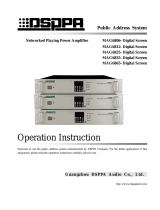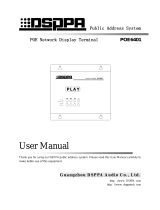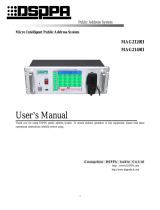Page is loading ...

Public Address System
Network Public Address Host MAG6182II
POWER
OFF ON
USB
NETWORK PUBLIC ADDRESS CENTRE
MAG 6182II
EMC MIC
FULL ALARMING
COMPACT DISC DRIVER
User Manual
Thank you for using our DSPPA public address system. Please read this User Manual carefully to make better use
of this equipment.
G u a n g z h o u D S P PA A u d i o C o . , L t d .
http://www.dsppatech.com

This page is left blank for notes of user

About this User Manual
This User Manual is available and effective upon completion of development of the
Network Public Address Host. The User Manual includes system description, matters
needing attentions in use, instructions on system connection, instructions on use of
product and technical specifications of the network address Host. Please read this User
Manual carefully before connection, installation and use and operate in accordance with
corresponding instructions in the Manual.
This symbol on the rear panel indicates matters needing attentions, please use or operate the product
in accordance with corresponding instructions.
Please keep this User Manual in good custody for future use.
MAG6182II—V2.6
Facture 2019-6-15

Matters need attention
Please read the following before operating the product.
Warning
The following basic requirements must be strictly observed, to avoid potential personal injury and
equipment or property damages to you or any person nearby. The basic requirements include without
limitation to the following:
Power source/power cable
• Please disconnect the device from power source
by pulling the plug other than the power cord.
Pulling the power cord may result in damages.
• Please keep the power cord away from heat source.
Do not over-bend the power cord or place it
anywhere it can be stepped on or may cause to trip.
• This is connected to power source via the plug and
any failure or danger occurs, the user can
disconnect the device from power source by pulling
out the plug out from the socket, therefore, it is
required that the power socket should be located
somewhere with easy access.
• The device is not completely disconnected from
power source when it is switched "OFF". For sake
of safety, please disconnect the device from the
socket if it is not in user.
Positioning
• Please disconnect the device from power source
before relocating the device.
• For avoiding deformation of panels and damages
to internal components, please do NOT place the
device where there is heavy dust or violent
vibration, or where it is extremely cold or hot.
• Please keep this device off water drops or splash
or vase filled with water or any other articles of
similar nature.
Connection
• Please disconnect other equipment from power
source before they are connected to this product.
Please tune volume to its minimum level before the
device is powered ON or OFF.
• All terminals on the device marked with are
live and dangerous, and should be connected by
trained personnel.
When abnormal conditions are realized
• Please disconnect the device from power source
immediately in case the power cord is worn or
damaged or if the sound is suddenly cut off or any
abnormal odor or smoke comes out from the device,
and then have the device inspected and repaired by
professional personnel.
Precautions in Operation
• Please do NOT insert any finger into any gap or
opening of the device.
• Please prevent foreign objects (paper, plastics or
metal etc.) from being inserted or falling into any
gap or opening of the device. In such case, please
cut off power source immediately.
• Please do NOT put the body or any heavy object
on the device and do NOT operate the buttons or
switches or connections with excessive force.
Do NOT open
• Please do NOT remove the cover of the equipment,
otherwise you may get an electric shock.
• Do NOT attempt to remove any internal
component from the device, or to modify the
equipment in whatever manner. In case of any
abnormal condition, please stop using the device
immediately and have it inspected and repaired by
professional personnel.
Other Precautions
• Our company shall not be responsible for data loss
or damages due to improper use of unauthorized
modification to the device.
• The images and screen display in this Manual are
only for description and may be different from
screen images in actual operation. The screen
display depends on the product.

* * Network Address System
Network Public Address System Network Public Address System
Contents
System Overview.........................................................................................................................................................1
1. About Network PA System............................................................................................................................... 1
2. Features.............................................................................................................................................................1
1. Introduction to Network PA Host.....................................................................................................................3
1.1 Features...................................................................................................................................................3
1.2 Front Panel..............................................................................................................................................4
1.3 Rear panel...............................................................................................................................................5
2. Functional Modules Description....................................................................................................................... 7
2.1 Phone paging module............................................................................................................................. 7
2.2 Four-channel audio input module...........................................................................................................9
2.3 Monitor Module....................................................................................................................................11
2.4 Hard disk module................................................................................................................................. 13
2.5 Power management module................................................................................................................. 13
2.6 Stand-by module for power extension................................................................................................. 15
2.7 Ethernet switches module.....................................................................................................................17
2.8 32-channel fire linkage network module..............................................................................................18
3. System connection description............................................................................................................................ 22
3.1 Basic system Connection Diagram...................................................................................................... 22
3.2. Main functions of basic system...........................................................................................................24
3.3. Typical System Connection Diagram..................................................................................................25
3.4. Main functions of typical systems.......................................................................................................26
4. Operations and Settings....................................................................................................................................... 27
4.1. System start-up procedures................................................................................................................. 27
4.2 View System Operating Status............................................................................................................. 28
4.3. Designate program for a zone............................................................................................................. 29
5. System settings...................................................................................................................................................... 46
5.1 General Settings....................................................................................................................................46
5.2. Device management............................................................................................................................ 51
5.3 Audio sources management..................................................................................................................55
5.4. User management................................................................................................................................ 61
5.5 Priority settings.....................................................................................................................................62
5.6 Network settings...................................................................................................................................63
5.7 Log management.................................................................................................................................. 64
5.8 System maintenance............................................................................................................................. 66
Packing List...............................................................................................................................................................69
Specifications.............................................................................................................................................................70

* * Network Address System
Network Public Address System Network Public Address System
1
System Overview
1. About Network PA System
Network public address is a computer network technology based modular structured and highly integrated and
intelligent public address system.
The system realizes digital transmission and takes LAN as its transmission medium, and the transmission distance
may be over a dozen kilometers. The existing LAN architecture may be used so that projects adopting the device
can be constructed quickly and efficiently. It realizes fusion of multiple network and breaks the limitations that
traditional public address systems can only realize download and can be only controlled at the computer room, by
providing powerful interactive functions.
The network public address device is compatible with terminals with various functions, including player terminals,
VOD terminals, paging terminals and one-button emergency calling terminals etc. The device is composed of a
player, a zoning mechanism, a timer and an equalizer; in addition, it also provides powerful audio matrix function.
The network public address system is applicable to airports, wharves, college towns, schools, large gatherings
(such as the Expo Park), gymnasium, industrial parks, parks, rail transit and expressways, etc.
2. Features
A public address system with complete functions.
The system realizes digital transmission and takes LAN as its transmission medium, and the transmission
distance may be over a dozen kilometers.
The existing LAN architecture may be used so that projects adopting the device can be constructed quickly
and efficiently and fusion of multiple networks is realized.
It breaks the limitations that traditional PA systems can only realize download and be controlled by machine
room, with powerful interactive functions.
It supports infinite number of zones and such zones and groups can be organized and reorganized without
rewiring.
Audio can be scheduled and programmed and the system operates in accordance with preset programs in an
unattended manner. Various types of audio can be set as regular rings to be played manually or at a preset
time of each day. Zones also support separate schedule operations and playing different programs at a same
time and at various volume levels.
Programs on terminals: The controller may designate audios to be played on each terminal or the terminals
may play any audio available on the controller.
Override paging: The master controller may page any single or all zones and can accept phone paging.
Intercom Function: If the system set many zones, then there may be several groups of one-to-many terminal
paging between the zones. Two terminals can be intercom with each other.
Remote control: Any computer in LAN, on which the control software of the system has been installed, and it
may take control over or modify the operation of this system.

* * Network Address System
Network Public Address System Network Public Address System
2
The system provides a fire control interface and alarm signals can override automatically. At the same time, it
supports short-circuit alarm (alarm card) and network signal alarm. A fire icon will show on the main
interface of corresponding zone in case of fire alarms. The alarm status is clear and informative.
The addressing can be automatically resumed after the interrupted terminal re-establishes connection to the
system and zone information will be automatically updated after modification.
The operating interface is intuitive and user-friendly. Zone name can be modified at any time by using a full
keyboard.

* * Network Address System
Network Public Address System Network Public Address System
3
1. Introduction to Network PA Host
1.1 Features
17.3" large color LCD display, with touch screen
Key switch to ensure better security and stability of system;
Powerful addressing matrix, built-in mass space for audio source, program customizable on basis of
users' needs;
One button to activate zone wide alarm and manual alarm function;
Zone specific monitoring allows real-time control over play status and volume level on terminals;
Zone based paging. It is allowed to page a zone on the controller
New zone can be automatically displayed, without needs of further setup and restart of the controller;
Automatic screen saver, to cut down operating energy consumption;
Recording function. The users can make them own audio source by recording on local device or by
downloading from a remote computer
Schedule function. It allows to edit schedule time or downloading from computer to the local device
Internal CD player, with independently developed CD player control interface;
Audio input channels extensible by network paging terminals;
Modular design, network extension module can be installed, flexible customization function,
convenient maintenance;
Adopt industrial solid hard disk and mechanical hard disk, start faster;
Adopt high-end industrial server system board design, dual network redundancy backup;
Customize the batch processing function of <shortcut key> and program source priority;

* * Network Address System
Network Public Address System Network Public Address System
4
1.2 Front Panel
POWER
OFF ON
USB
1 2 3 4 5 6 7 8
COMPACT DISC DRIVER
FULL ALARMING EMC MIC
NETWORK PUBLIC ADDRESS CENTRE
MAG 6182II
1.Key switch (POWER)
The key switch is the power switch of the machine. Use the professional key of the network PA system center
to turn on the power clockwise and turn off the power counterclockwise. Do not frequently switch the power,
the switch interval time should be more than 15S.
2.Power LED
The indicator is green when the power is turned on.
3.USB Port (USB)
The USB port is for connection of a USB, mobile HDD or other storage devices, to copy programs to the
system. It may also be used to connect to a keyboard or mouse with USB port, for software upgrading.
4.Internal CD drive
Push the Eject button on the CD drive to eject the CD tray and then place the CD on the tray and press the
Eject button again to close it. (Note: Do NOT force close the drive by hand.)
5.Monitor/touchscreen
The color monitor/touchscreen can display various information of the device in real time; and a user can
touch the screen to operate the device.
6.One-button alarm activation button (FULL ALARMING)
The signal when this button is pressed has the second highest priority, which is only inferior to the
emergency microphone (6). As an activation button of emergency alarming, when an emergent event occurs,

* * Network Address System
Network Public Address System Network Public Address System
5
when this button is pressed, all zones will be automatically activated and emergency signals will be send to
all zones. The LED of this button is red in emergency status, at which time a user can press this button again
to finish the alarming.
7.Handheld emergency paging microphone holder
When the emergency microphone is not in use, please hang the microphone front side forward by using this
hole.
8.Handheld emergency microphone jack (EMC MIC)
The hand emergency microphone has the first priority and when the power button of the microphone is
pressed on, all zones will be automatically activated and all other signals will be suspended. (Please refer to
related User Manual for operations on emergency microphone CB-100. No detailed description will be
repeated here.)
1.3 Rear panel
SER.
NO.
NETWORK PUBLIC ADDRESS CENTRE
广州市迪士普音响科技有限公司 Guangzhou DSPPA Audio Co.,Ltd.
网络广播系统-网络广播中心
VGA
F10AL
MAINS
~220V/50Hz
SELF200W
请勿打开,以免触电
RISK OF ELECTRIC SHOCK
DO NOT OPEN
警告
CAUTION!
Ethernet Switches Device
LAN2
Power
Ethernet Switches SlotEthernet Switches Slot CH 1 CH 2 CH 3 CH 4 CH 5 CH 6 CH 7 CH 8 CH 9 CH 10
LAN1
CH10
CH8
CH6
CH4
CH9
CH7
CH5
CH3
CH2
Net
LAN1
PC LAN1
CH1
Net
LAN2
PC LAN2
USB Disk
Hard Disk Recording Mangement Device
Power LED
CH3(2A)
Power Slave
CH4(2A)
-220V/50Hz/10A
INPUT
Setup
CH2(2A) CH1(2A)
Net
12V-4
SC-4
COM
12V-3
SC-3
COM
SC-2
12V-2
SC-1
12V-1
Setup
12V-4
SC-4
COM
12V-3
SC-3
COM
SC-2
12V-2
SC-1
12V-1
Power Management
Net
Setup
Amplifier Monitor Device
Setup
Setup
LED
Phone utput
Power OUTLET -220V/50Hz/8A
MAX
MIN
MIC IN VOL
Setup
MAX
MIN
LINE OUT
VOL LINE IN
OUT+
OUT-
MAX
MIN
AMP VOL
Net
LED
Audio Input
CH4 VOL4
MAXMIN
VOL3CH3
Setup
MAXMIN
VOL2 VOL1CH2 CH1
Net
MAXMIN MAXMIN
AC POWER
1.Data exchange interface (DATA)
It is used to connect the device to functional module extension box.
2.Speaker
3.Ventilation Window
Please do NOT place this device against walls and do NOT block the ventilation port.
4.Fuse carrier of the device
If the fuse is broken, it should be replaced by fuse of the same specification. Please refer to marking next to
the fuse or list of product performance indexes. If the fuse keeps breaking, it means that there is short circuit
4
5
7
1
2
3
6

* * Network Address System
Network Public Address System Network Public Address System
6
in the device. Please eliminate the fault before replacing the fuse.
5.Power input plug of the local device
The power source for this device is AC220V (±10%), please make sure the voltage of power source to the
device conforms to required voltage.
6. Functional module extension port (note: this machine needs 6 standard extension modules to ensure
work normally!)
6 standard extension modules include switch module, four-channel audio input module, monitoring module,
hard disk module and main/backup extension module of power supply. Users can extend other modules as
required.
7. Power Switch

* * Network Address System
Network Public Address System Network Public Address System
7
2. Functional Modules Description
2.1 Phone paging module
Phone paging module is a TCP/IP based digital PSNT analog switch from analog phone input to digital
transmission. An analog phone cam be transferred to the PA system via a local phone port, to realize seamless
combination with traditional internal communication systems. Since it adopts dual tone automatic identification,
the system can realize phone level phone control.
TEL4
TEL3
TEL2 TEL1
Network
Services
Setup
Telephone Paging Device
MAXMINMAXMIN MAXMIN MAXMIN
1 2
3
4
ON
1
2
3
4
5
1. Dial indicator
When one of the four dial keys is pulled down, this indicator will be on.
2. Dial switch
When the parameters of this module cannot be found, such as IP is not clear, pull down one of the four dial keys,
the indicator will be on, and the local parameters will recover the following specific parameters:
IP:192.168.18.2 GATE:192.168.18.1
Mask Code:255.255.255.0
Main server IP:192.168.18.250 Standby server IP:192.168.18.251
3. Input level control
To adjust the knob according to the input audio signal level
4. Phone input interface
Four phone interfaces, connecting four phone lines respectively.
5. Network indicator
When the phone paging module is offline, the indicator light will be green. When the module is connected with
the host through the network successfully, the indicator will be red.
Functional features:
Modular design, with each module capable of input 4 phone lines at a time.
Embedded voice menu prompt function.
Dual network port design, with one extension port to be connected to other 100Mb network device.
10M/100M adaptive networking
It supports maximum 48kHz sampling rate and 16bit sampling.
Lowe power consumption.
Adaptable input sensitivity.

* * Network Address System
Network Public Address System Network Public Address System
8
Customize IP interface.
2.1.1 Installation of phone paging module
The phone paging module can be installed on the extension card slot of the network PA Host with 2 screws.
2.1.2 Settings of phone paging module on the host
To set the phone paging module in network PA host, first install and connect the module, and then modify the IP
address of the module to be in the same network segment as the host (see 5.8.2 Equipment Maintenance). To set
the parameters, enter the "device settings" interface, double-click the phone paging card or click the "edit" button,
and check the "terminal number", "version number", "terminal type" and "IP address" of the device as shown in
the below figure. "Terminal name", "transit server", "channel control" and other parameters can be set. Then click
the "save" button in the lower right corner to take effect.
Mainly for setting incoming
calls. After setting the
password, when there is a phone
call, it is needed to enter the
password to answer the phone.
(password is less than 7 digits)
Set up a specific device. After
setting, user do not need to
enter the device number when
making a call to a specific
device (it is still needed to
enter the device number when
selecting a zone device).

* * Network Address System
Network Public Address System Network Public Address System
9
2.2 Four-channel audio input module
Four-channel audio input module is a TCP/IP based full-digital analog-to-digital signal processor. Local programs,
background music and internal voice signals can be transferred to this PA system via the local audio input port,
realizing seamless combination with traditional internal communication systems and intelligent control, without
needs for local operations. The module can work properly as long as it has been properly set by a management
software. It integrates a voltage limiter to ensure the speech transmission index is not reduced. No local operation
is required.
1. Network indicator
When this system is offline, the indicator is in green color, and it turns red when network connection to the
controller is re-established.
2. Audio indicator
There are 4 audio indicators from right to left and the brightness of such indicator is determined by input power
signal level of the channel.
3. Input level adjustment
Adjust the knob according to the rate of the input audio signal level
4. Audio input port

* * Network Address System
Network Public Address System Network Public Address System
10
There are 4 audio channels from right to left, for connection to other audio source devices (such as DVD player)
5. DIP switch
When the parameters of this module cannot be found, such as IP is not clear, pull down one of the four dial keys,
the indicator will be on, and the local parameters will recover the following specific parameters:
IP:192.168.18.2 GATE:192.168.18.1
Mask Code:255.255.255.0
Main server IP:192.168.18.250 Standby server IP:192.168.18.251
6. DIP indicator
The indicator is on when the user uses DIP switch to modify IP address.
Functional features:
Modular design, with each module capable of input 4 audio channels;
Conversion of analog audio signal to digital audio signal which is sent to the network at request of the
controller;
Full digital design, HiFi, high speech transmission index.
The four-channel audio input module can be installed on the extension card slot of the network PA Host
with 2 screws.
2.2.1 Settings of four-channel audio input module on the host
To set the four-channel audio input module in network PA host, first install and connect the module, and then
modify the IP address of the module to be in the same network segment as the host (see 5.8.2 Equipment
Maintenance). To set the parameters, enter the "device settings" interface, double-click the audio input card or
click the "edit" button, and check the "terminal number", "version number", "terminal type" and "IP address" of
the device as shown in the below figure. "Terminal name", "transit server", "channel name" and “channel volume”
can be set. Then click the "save" button in the lower right corner to take effect.

* * Network Address System
Network Public Address System Network Public Address System
11
2.3 Monitor Module
Amplifier Monitor Device
Setup
LED
Phone utput
MAX
MIN
MIC IN VOL
Setup
MAX
MIN
LINE OUT
VOL LINE IN
OUT+
OUT-
MAX
MIN
AMP VOL
Net
LED
1. Network indicating LED
When this system is offline, the LED is in green color, and it turns red when network connection to the controller
is re-established.
2. Input level adjustment
To adjust the knob according to the rate of the input audio signal level
3. Audio indicator
The brightness of such indicator is determined by input power signal level of the channel.
4. Amplifier interface
Connect the passive speaker and the other equipment (low impedance 4 ohm/10W or 8ohm/5W)
5. Audio signal line input interface
To connect with other audio source equipment, such as CD, tuner, mp3 and so on.
6. Audio signal line output interface
To output audio line signal, connect with the amplifiers, mixing consoles and so on
7. DIP switch
When the parameters of this module cannot be found, such as IP is not clear, pull down one of the four dial keys,
the indicator will be on, and the local parameters will recover the following specific parameters:
IP:192.168.18.2 GATE:192.168.18.1
Mask Code:255.255.255.0
Main server IP:192.168.18.250 Standby server IP:192.168.18.251
8. Microphone input interface
The interface connect to other equipment. The input signal is mixed the same input channel with emergency MIC
input (EMC MIC) on front panel. When the emergency MIC Channel is opened (local paging), the interface can
also be selected and output together with the signal of emergency MIC channel. When emergency MIC Channel
was closed (cancel local paging), the signal of the interface will not be output.
9. Headphone/earphone interface
Connect with headphone/earphone
10. DIP indicator
1
2
3
4
5
6
7
8
9
10

* * Network Address System
Network Public Address System Network Public Address System
12
The indicator is on when the user uses DIP switch to modify IP address.
Features:
Network monitoring function
Monitor terminal output sound
Monitor the terminal environmental sound
1 line input and output, 1 line MIC input
3.5 headphone/earphone input interface
The monitor module can be installed on the extension card slot of the network PA Host with 2 screws.
2.3.1 Settings of monitor module on the host
To set the monitor module in network PA host, first install and connect the module, and then modify the IP address
of the module to be in the same network segment as the host (see 5.8.2 Equipment Maintenance). And then set the
parameters as shown in the below figure.

* * Network Address System
Network Public Address System Network Public Address System
13
2.4 Hard disk module
U S B D is k
H ard D is k R ec ordin g M an gem e nt D evice
P ow er L ED
1. USB interface
When the program is copied to the system, this interface is used to connect the USB or mobile hard disk, etc. In
the system settings or other operations, this interface is used to connect a keyboard or mouse with a USB plug.
2. Power LED
Features:
Record system paging, intercom and other audio files
Record video broadcast content file
2.5 Power management module
12V-4
SC-4
COM
12V-3
SC-3
COM
SC-2
12V-2
SC-1
12V-1
Power M anagem ent
Net
Setup
Setup
1. Network indicating LED
When this system is offline, the LED is in green color, and it turns red when network connection to the controller
is re-established.
2. DIP switch
When the parameters of this module cannot be found, such as IP is not clear, pull down one of the four dial keys,
the indicator will be on, and the local parameters will recover the following specific parameters:
IP:192.168.18.2 GATE:192.168.18.1
Mask Code:255.255.255.0
Main server IP:192.168.18.250 Standby server IP:192.168.18.251
3. 12V power and SC short circuit channel
(1) 12V power output interface
12V-1 …… 12V-4, C1 to C4 12V power output,COM is a common port
(2) Short circuit signal output interface
SC-1 …… SC-4,C1 to C4 short circuit signal output,COM is a common port
1
2
4
3
1
2

* * Network Address System
Network Public Address System Network Public Address System
14
4. DIP indicator
The indicator is on when the user uses DIP switch to modify IP address.
Features:
Smart power management function
Host switch and power management function
Indicating function of alarming, fault and the other emergencies output
Supporting 12V/100mA and shortcut output connecting with the output indicator
The power management module can be installed on the extension card slot of the network PA Host with 2
screws.
2.5.1 Settings of power management module on the host
To set the power management module in network PA host, first install and connect the module, and then modify
the IP address of the module to be in the same network segment as the host (see 5.8.2 Equipment Maintenance).
And then set the parameters as shown in the below figure.

* * Network Address System
Network Public Address System Network Public Address System
15
2.6 Stand-by module for power extension
CH3(2A)
Power Slave
CH4(2A)
-220V/50Hz/10A
INPUT
Setup
CH2(2A) CH1(2A)
Net
12V-4
SC-4
COM
12V-3
SC-3
COM
SC-2
12V-2
SC-1
12V-1
Setup
Power OUTLET -220V/50Hz/8A
1. Setup indicator
When the parameters of this module cannot be found, such as IP is not clear, pull down the Mode key and this
indicator will be on.
2. Power sequence input socket
The power supply of this card is AC220V (±10%), please ensure that the power supply voltage input to the
machine is consistent with the power supply voltage of the machine.
3. 12V power output interface/short-circuit signal output interface
12V - 1...12V-4, channel 1 to 4 channel 12V power supply output, COM is the common end, the output signal of
this interface is controlled by the host, each channel control corresponds to the corresponding host power control.
SC - 1...SC-4, channel 1 to channel 4 short circuit signal output, COM is the common end, the output signal of
this interface is controlled by the host, each channel control corresponds to the corresponding host power control.
4. DIP switch
When the parameters of this module cannot be found, such as IP is not clear, pull down one of the four dial keys,
the indicator will be on, and the local parameters will recover the following specific parameters:
IP:192.168.61.2 GATE:192.168.61.1
Mask Code:255.255.255.0
Main server IP:192.168.61.250 Standby server IP:192.168.61.251
After setting, pull back to mode will restore the former configuration.
Note: only one machine of the same type can be set to mode in the same network at a time, otherwise IP
conflicts will occur.
Note: pull down any of the DIP switch will enter the default IP parameter setting. This mode is generally
used to modify the IP parameters. After the modification, the default IP indicator will flash. Pull back the
1 2 3 4 5 6
/