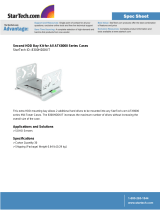Contents
Read this first: safety information . . . . iii
Products that are not assessed. . . . . . . . . . ix
Safety inspection guide . . . . . . . . . . . . . x
Grounding requirements . . . . . . . . . . . . x
Chapter 1. General information . . . . . 1
Introduction . . . . . . . . . . . . . . . . . 1
Server documentation . . . . . . . . . . . . . 2
Chapter 2. Server setup road map . . . 5
Server setup procedure. . . . . . . . . . . . . 5
Turning on the server. . . . . . . . . . . . . . 5
Turning off the server. . . . . . . . . . . . . . 5
Chapter 3. Product overview . . . . . . 7
In the box . . . . . . . . . . . . . . . . . . 7
Features and specifications of your server . . . . . 7
Operating environment . . . . . . . . . . . . . 9
Software programs . . . . . . . . . . . . . . 9
ThinkServer EasyStartup . . . . . . . . . 10
ThinkServer EasyUpdate Firmware Updater . . 10
Lenovo ThinkServer Diagnostics . . . . . . 10
Lenovo ThinkServer Power Planner . . . . . 10
Lenovo XClarity Essentials OneCLI . . . . . 10
Component locations . . . . . . . . . . . . 11
Machine type, model, and serial number
label . . . . . . . . . . . . . . . . . 11
Front view of the server . . . . . . . . . . 11
Rear view of the server . . . . . . . . . . 12
Server locks . . . . . . . . . . . . . . 14
Server components . . . . . . . . . . . 16
RAID card . . . . . . . . . . . . . . . 18
System board components . . . . . . . . 19
System board jumper. . . . . . . . . . . 22
Chapter 4. Configuring the server. . . 25
Using the Setup Utility program . . . . . . . . 25
Starting the Setup Utility program . . . . . . 25
Setup Utility program interface . . . . . . . 25
Using passwords . . . . . . . . . . . . 28
Selecting a startup device . . . . . . . . . 29
Configuring the TPM function . . . . . . . 30
Exiting the Setup Utility program . . . . . . 30
Updating or recovering the BIOS . . . . . . 30
Using the ThinkServer EasyStartup program . . . 31
Features of the ThinkServer EasyStartup
program . . . . . . . . . . . . . . . . 32
Starting the ThinkServer EasyStartup
program . . . . . . . . . . . . . . . . 32
Configuring RAID . . . . . . . . . . . . . . 33
About RAID. . . . . . . . . . . . . . . 33
RAID for your server . . . . . . . . . . . 34
Configuring onboard SATA software RAID . . 35
Configuring advanced SATA or SAS hardware
RAID . . . . . . . . . . . . . . . . . 37
Chapter 5. Replacing hardware . . . . 39
Purchasing ThinkServer options . . . . . . . . 39
Getting familiar with important guidelines . . . . . 39
Precautions . . . . . . . . . . . . . . 39
Handling static-sensitive devices . . . . . . 40
System reliability guidelines . . . . . . . . 40
Preparing your server and removing the server
cover . . . . . . . . . . . . . . . . . . . 41
Removing and installing hardware . . . . . . . 42
Front bezel . . . . . . . . . . . . . . . 42
Internal drives. . . . . . . . . . . . . . 44
Memory module . . . . . . . . . . . . . 69
PCIe card . . . . . . . . . . . . . . . 71
Lenovo ThinkServer RAID 520i upgrade key . . 74
Front USB assembly . . . . . . . . . . . 75
Thermal sensor . . . . . . . . . . . . . 77
SD module . . . . . . . . . . . . . . . 78
Front fan assembly. . . . . . . . . . . . 80
Rear fan assembly . . . . . . . . . . . . 82
Intrusion switch . . . . . . . . . . . . . 84
Power supply assembly . . . . . . . . . . 85
Coin-cell battery. . . . . . . . . . . . . 87
For service technician only: replacing the heat
sink and fan assembly . . . . . . . . . . 89
For service technician only: replacing the
CPU . . . . . . . . . . . . . . . . . 91
For service technician only: replacing the
system board . . . . . . . . . . . . . . 93
Completing the parts replacement . . . . . . . 96
Chapter 6. Troubleshooting and
diagnostics. . . . . . . . . . . . . . . 99
Troubleshooting procedure . . . . . . . . . . 99
Basic troubleshooting tables. . . . . . . . . . 99
Lenovo ThinkServer EasyStartup program
problems . . . . . . . . . . . . . . . 100
Optical drive problems . . . . . . . . . . 101
Storage drive problems . . . . . . . . . . 102
Memory module problems . . . . . . . . . 102
© Copyright Lenovo 2015, 2018 i