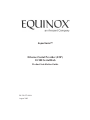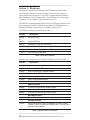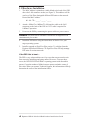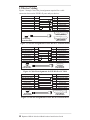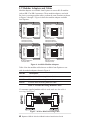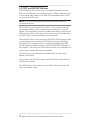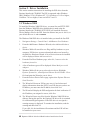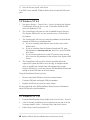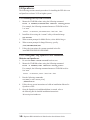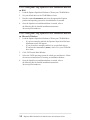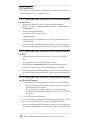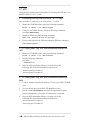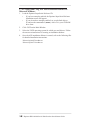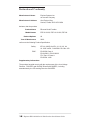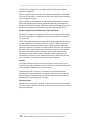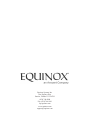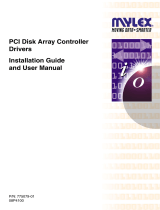SuperSerial™
Ethernet Serial Provider (ESP)
10/100 Serial Hub
Product Installation Guide
PN 590-272-001A
August 2002

2 Equinox ESP 10/100 Serial Hub Product Installation Guide
Section 1 - Hardware
The Equinox SuperSerial Technology (SST) Ethernet Serial Provider
(ESP) can be installed in a local or remote LAN to provide access for
widely distributed serial devices. The ESP is supported under Windows
2000, Windows NT 4.0, Windows NT 3.51, OpenServer 5.0.5a or higher,
UnixWare 7.0.1a or higher, Linux and AIX 4.3 and 5.1.
The ESP can be managed using EquiView Plus, the Equinox premier serial
port management software, running on any Microsoft Windows host, or
espdiag and espcfg for OpenServer, UnixWare, Linux or AIX.
The ESP kit contains the items listed in Table 1.
Part No. Description
990380 8-port ESP Unit
or
990381 16-port ESP Unit
590272 Installation Guide (this document)
750121 Loopback Connector
650185 Equinox SuperSerial Software CD
770379 Two Wall-mount Brackets
Table 1. ESP Kit Contents
Special-order accessories for the ESP are available, as listed in Table 2.
Part No. Description
Modular Adaptors
210090 RJ-45 to DB-25 DTE Male Adaptor
210091 RJ-45 to DB-25 DTE Female Adaptor
210092 RJ-45 to DB-25 DCE Male Adaptor
210093 RJ-45 to DB-25 DCE Female Adaptor
210094 RJ-45 to DB-9 Male Adaptor
210095 RJ-45 to DB-9 Female Adaptor
Modular Cables
690026 10-foot 8-wire Reversing Modular Cable
690227 25-foot 8-wire Reversing Modular Cable
690228 75-foot 8-wire Reversing Modular Cable
Rack Mount Shelf
790180 Rack Mount Shelf
Wiring Starter Kit
750122 Wiring Starter Kit includes six adaptors (210090, 210091,
210092, 210093, 210094 and 210095) and a 10-foot 8-wire
modular cable (690226)
Table 2. Special-Order Accessories

3 Equinox ESP 10/100 Serial Hub Product Installation Guide
Figure 1 shows the front of the ESP. Table 3 describes the LEDs and buttons.
Figure 1. ESP Front View
Item Description
POWER The POWER LED is lit when the ESP is connected to a
power source
ONLINE The ONLINE LED is lit (not blinking) when the ESP self-test
and initialization procedures have completed successfully
LINK The LINK LED is lit when the ESP recognizes that is has a
connection to the network
TRAFFIC The TRAFFIC LED blinks when there is network trafc
100MBps The 100MBps LED is lit when the ESP is connected to a
100 Mbps LAN
RESET Pushing the RESET button reboots the ESP; for more
information, see Section 1.4
INIT Pushing the INIT button restores the ESP to factory defaults;
for more information, see Section 1.4
Table 3. ESP LEDs and Buttons
Figure 2 shows the back of a 16-port ESP and the RS-232 port pin
assignments.
Figure 2. ESP Back View and Port Pin Assignments

4 Equinox ESP 10/100 Serial Hub Product Installation Guide
1.1 Hardware Installation
1. The MAC address is printed on a label afxed to the back of the ESP
above the LAN connector socket (see Figure 2). This address will be
used as a Unit ID to distinguish different ESP units on the network.
Record the MAC address.
00 - 80 - 7D - _____ - _____ - _____
2. Attach a 10BaseT or 100BaseT LAN interface cable to the LAN
connector on the back of the ESP. A CAT 5 cable is required for
100BaseT operation.
3. Power on the ESP by connecting the power cable to a power source.
WARNING: The power outlet should be installed near the equipment and
should be easily accessible.
4. Install the ESP driver using the instructions in Section 2 for your
target operating system.
5. Install or upgrade to EquiView Plus version 5.1 or higher from the
Equinox SuperSerial Software CD. EquiView Plus will help manage
ESP units on various networks.
If the ESP fails to boot ...
The ESP is very robust and there are few errors that can prevent the unit
from correctly initializing and going online. However, if an error does
occur, the ONLINE LED will blink a repeating pattern with discernible
pauses. Count the number of blinks between pauses and make a note of
this value. When you contact Technical Support, this information will help
determine the cause of the initialization failure.

5 Equinox ESP 10/100 Serial Hub Product Installation Guide
1.2 Device Cabling
Figures 3 through 5 show the pin assignments required for a cable
connection between the ESP RJ-45 ports and your devices.
Figure 3. Cable Pin Assignments for ESP RJ-45 to Terminal/Printer
Figure 4. Cable Pin Assignments for ESP RJ-45 to PC DB-9
Figure 5. Cable Pin Assignments for ESP RJ-45 to Modem DB-25
Pin #
8
7
6
5
4
3
2
1
Pin #
4
6
7
3
2
20
8
5
To ESP RJ-45 Port
Clear to Send
Data Terminal Ready
Transmit Data
Receive Data
Data Carrier Detect
Data Set Ready
Request to Send
Signal Ground
To Terminal / Printer
Request to Send
Data Set Ready
Signal Ground
Data Terminal Ready
Data Carrier Detect
Clear to Send
Receive Data
Transmit Data
DB-25 (FEMALE)
1
o
o o o o o o o
Cable End View
DB-25 (MALE)
1
.......
.
1
Cable End View
RJ-45 (Plug)
Pin #
8
7
6
5
4
3
2
1
Pin #
7
6
5
2
3
4
1
8
To ESP RJ-45 Port
Clear to Send
Data Terminal Ready
Transmit Data
Receive Data
Data Carrier Detect
Data Set Ready
Request to Send
Signal Ground
To PC (DB-9)
Request to Send
Data Set Ready
Signal Ground
Data Terminal Ready
Data Carrier Detect
Clear to Send
Receive Data
Transmit Data
.
.
1
Cable End View
RJ-45 (Plug)
..........
Cable End View
DB-9 (FEMALE)
1
o o o o o
o o o o
Pin #
8
7
6
5
4
3
2
1
Pin #
5
20
7
2
3
8
6
4
To ESP RJ-45 Port
Clear to Send
Data Terminal Ready
Transmit Data
Receive Data
Data Carrier Detect
Data Set Ready
Request to Send
Signal Ground
To Modem
Clear to Send
Data Terminal Ready
Signal Ground
Transmit Data
Receive Data
Data Carrier Detect
Data Set Ready
Request to Send
Cable End View
RJ-45 (Plug)
Cable End View
DB-25 (MALE)
.......
. .

6 Equinox ESP 10/100 Serial Hub Product Installation Guide
1.3 Modular Adaptors and Cables
Modular adaptors are available from Equinox to convert RJ-45 modular
jacks to DB-25 or DB-9 connectors. These modular adaptors, used with
the 8-wire reversing modular cables, perform the same functions as shown
in Figures 3 through 5. Figure 6 shows the modular adaptors available
from Equinox.
Figure 6. Available Modular Adaptors
Table 4 lists the modular cables that are available from Equinox to use
with the modular adaptors shown in Figure 6.
Part No. Description
690226 10-foot 8-Wire Reversing Modular Cable
690227 25-foot 8-Wire Reversing Modular Cable
690228 75-foot 8-Wire Reversing Modular Cable
Table 4. Available Reversing Modular Cables
If a customer-supplied modular cable is used, make sure the cable is
reversing. See Figure 7.
Figure 7. 8-Wire RJ-45 Reversing Cable
RJ-45 8 PIN DB-25 RS-232
RTS 8 4 RTS
DSR 7 6 DSR
CD 6 8 CD
RD 5 3 RD
TD 4 2 TD
GND 3 7 GND
DTR 2 20 DTR
CTS 1 5 CTS
RJ-45 8 PIN DB-25 RS-232
RTS 8 4 CTS
DSR 7 20 DTR
CD 6 6 DSR
RD 5 2 TD
TD 4 3 RD
GND 3 7 GND
DTR 2 8 CD
CTS 1 4 RTS
RJ-45 8 PIN DB-9 RS-232
RTS 8 7 RTS
DSR 7 6 DSR
CD 6 1 CD
RD 5 2 RD
TD 4 3 TD
GND 3 5 GND
DTR 2 4 DTR
CTS 1 8 CTS
RJ-45 8 PIN DB-9 RS-232
RTS 8 8 CTS
DSR 7 4 DTR
CD 6 6 DSR
RD 5 3 TD
TD 4 2 RD
GND 3 5 GND
DTR 2 1 CD
CTS 1 7 RTS
Connect to
Modems & Multiplexers:
210090 [DB-25 DTE Male]
210091 [DB-25 DTE Female]
Connect to
Terminals & Printers:
210092 [DB-25 DCE Male]
210093 [DB-25 DCE Female]
Connect to
Modems & Multiplexers:
210094 [DB-9 Male]
Connect to
Personal Computers:
210095 [DB-9 Female]
RTS
DSR
CD
RD
TD
GND
DTR
CTS

7 Equinox ESP 10/100 Serial Hub Product Installation Guide
1.4 INIT and RESET Buttons
The INIT button can be used to remove configured information from an
ESP unit. The ESP stores nonvolatile data such as SNMP community name,
system contact and IP address in FLASH. This information can be erased
by pressing the INIT button.
NOTE: Pressing the INIT button will interrupt ESP operation and cause
reinitialization to occur.
The FLASH erase is performed in two phases. The first phase erases the
configuration database, which contains all nonvolatile data except the IP
address. The second phase erases the IP address and effectively restores the
ESP to factory default. This feature can be used to erase the FLASH when
the ESP is being reinstalled elsewhere on your network.
When the INIT button is first pressed, the ONLINE LED will begin to blink
to confirm that you have pressed the INIT button. Pressing and holding
the button for five seconds erases the configuration database in the ESP
FLASH. When the database has been erased, the ONLINE LED begins to
flash rapidly. If you release the INIT button before the five second mark, no
action is taken, and the ESP does not reinitialize.
If the button is pressed and held for an additional five seconds, the IP
address is also erased.
If any portion of the FLASH is erased, the ESP will reboot itself when the
INIT button is released.
The RESET button can be used to reset the ESP. Pushing this button will
cause an immediate reboot.

8 Equinox ESP 10/100 Serial Hub Product Installation Guide
Section 2 - Driver Installation
This section contains instructions for installing the ESP driver from the
Equinox SuperSerial CD-ROM. The ESP is supported under Windows
2000, Windows NT 4.0, Windows NT 3.51, OpenServer 5.0.5a or higher,
UnixWare 7.0.1a or higher, Linux and AIX 4.3 and 5.1.
2.1 Windows 2000
To install the Windows 2000 ESP driver, you must first run SETUP.EXE
from the Windows 2000 ESP driver diskette that is made using the
Equinox SuperSerial CD-ROM. SETUP.EXE will install the necessary
Device Manager files for the ESP. Insert the diskette into your A: drive, set
your default drive to A: and run SETUP.
The Windows 2000 ESP driver is installed when you install the first ESP.
1. Navigate to Settings - Control Panel - Add/Remove New Hardware.
2. From the Add/Remove Hardware Wizard, select Add/troubleshoot a
device.
3. Windows 2000 will search for new Plug and Play hardware on your
computer. ESP devices are network-attached and are not located by
the Add New Hardware Wizard. A list of devices that can be installed
will be displayed. Select Add a new device.
4. From the Find New Hardware page, select No, I want to select the
hardware from a list.
5. A list of hardware types will be displayed. Select Multi-port serial
adapters.
6. Windows 2000 will ask you to select a device driver. Highlight
Equinox Systems Inc., select Equinox Ethernet Serial Provider / Have
Disk and point the Wizard to your A: drive.
7. From the Select a Device Driver page, again select Equinox Ethernet
Serial Provider.
8. The Wizard will locate an ESP on your server’s local subnet and
display information about that ESP. If your ESP does not yet have an
IP address, you must enter the IP address, then click Next.
9. The Wizard will display the ESP conguration for nal verication. If
the IP address you assigned is correct, click Next.
10. The Wizard will now copy les from the Windows 2000 ESP driver
diskette. During this process, the Equinox ESP driver le is examined
for a Microsoft digital signature. If the ESP driver is not signed, a
warning message is displayed. To continue the installation, read the
warning and then click Yes.
If you click No, the installation will terminate and the ESP will not
be installed on your server.

9 Equinox ESP 10/100 Serial Hub Product Installation Guide
11. Once all les are copied, click Finish.
Your ESP is now installed. Windows 2000 will now install the ESP serial
ports.
2.2 Windows NT 4.0
1. Navigate to Settings - Control Panel - Network to display the Network
Control Panel. Select the Services tab. Click Add to install the ESP
driver for Windows NT 4.0.
2. The Control Panel will generate a list of standard Network Services.
The Equinox ESP Service is a new network service. Click the Have
Disk button.
3. The Control panel will ask you to enter the pathname for the disk that
contains the ESP Service installation les.
a) If you are installing from diskette, enter the drive letter of the
diskette drive.
b) If you are installing from the Equinox SuperSerial CD, enter
the pathname D:\DRIVERS\ESP\NT, where D: is your CD-ROM
drive letter.
c) If you have stored the driver on the NT system or on a network
drive, enter the full pathname for the location of the Equinox ESP
Service.
4. The Control Panel will copy les from the specied path to the
required NT system directories. Once the copy is complete and the
driver is installed, the Control Panel will automatically start the
Equinox ESP Service. It will also start the ESP Installation Wizard and
attempt to locate ESP units on all local subnets.
Using the Installation Wizard, you can:
• Discover and install ESP units on local or remote subnets
• Congure ESP units and assign COM port numbers
• Replace an ESP unit on a local or remote subnet
See the online help in the ESP Installation Wizard for more information
about ESP Discovery and Installation.
2.3 Windows NT 3.51
1. From the Main Program Group, double-click Control Panel - Network.
2. A list of currently installed services is displayed. At the end of the list
is an entry named <Other>. Select this entry and click Continue.
3. Follow Steps 3 and 4 from Section 2.2.

10 Equinox ESP 10/100 Serial Hub Product Installation Guide
2.4 OpenServer
The following sections contain procedures for installing the ESP driver on
an Open Server release 5.0.5a or higher system.
2.4.1 Installing Directly from CD-ROM
1. Mount the CD-ROM volume using the following command:
mount -f ISO9660,filemode=444 <device> <mount_point>
For example, the following command mounts a CD-ROM on drive
1 to /mnt:
mount -f ISO9660,filemode=444 /dev/cd1 /mnt
2. Install the driver using the “custom” utility with media image
VOL.000.000.
3. When custom prompts for Media Device, select Media Images.
4. When custom prompts for Image Directory, specify:
/mnt/DRIVERS/ESP/SCO
5. Follow the instructions for custom contained in the le:
/mnt/DRIVERS/ESP/SCO/README.
2.4.2 Creating and Using OpenServer ESP Installation
Diskettes on OpenServer
1. Be sure the mkdev cdrom command has been run.
2. Mount the CD-ROM volume using the following command:
mount -f ISO9660,lower <device> <mount_point>
For example, the following command mounts a CD-ROM on drive
0 to /mnt:
mount -f ISO9660,lower /dev/cd0 /mnt
3. Run the following commands:
cd /mnt [or other mount point]
./makeunix.sh
4. Follow the on-screen instructions to build an installation diskette for
OpenServer ESP.
5. Once the OpenServer installation diskette is created, refer to
the following le for detailed installation instructions:
/drivers/esp/sco/readme.txt

11 Equinox ESP 10/100 Serial Hub Product Installation Guide
2.4.3 Creating and Using OpenServer ESP Installation Diskettes
on DOS
1. Load the Equinox SuperSerial Software CD into your CD-ROM drive.
2. Set your default drive to the CD-ROM drive letter.
3. Run the command MAKEUNIX and select the appropriate Equinox
product and operating system for which diskettes are needed.
4. Once the OpenServer installation diskette is created, refer to
the following le for detailed installation instructions:
/drivers/esp/sco/readme.txt
2.4.4 Creating and Using OpenServer ESP Installation Diskettes
on Microsoft Windows
1. Load the Equinox SuperSerial Software CD into your CD-ROM drive.
• If you have autoplay enabled, the Equinox SuperSerial Software
Installation screen will appear.
• If you do not have autoplay enabled, set your default drive to
D: and run the command D:\SETUP, where D: is your CD-ROM
drive letter.
2. Click UNIX on the Main Window.
3. Select the UNIX operating system for which you need drivers. Follow
the on-screen instructions for creating an installation diskette.
4. Once the OpenServer installation diskette is created, refer to
the following le for detailed installation instructions:
/drivers/esp/sco/readme.txt

12 Equinox ESP 10/100 Serial Hub Product Installation Guide
2.5 UnixWare
The following sections contain procedures for installing the ESP driver on
a UnixWare release 7.0.1a or higher system.
2.5.1 Creating and Using UnixWare ESP Installation Diskettes
on UnixWare
1. Mount the CD-ROM volume using the following command:
mount -f cdfs -0 fperm=0555,nmconv=c -r/dev/cdrom/
c0b0t110/mnt
2. Run the following commands:
cd /mnt [or other mount point]
./makeunix.sh
3. Follow the on-screen instructions to build an installation diskette for
UnixWare ESP.
4. Once the UnixWare installation diskette is created, refer to the following
le for detailed installation instructions: /drivers/esp/unixware/readme.txt
2.5.2 Creating and Using UnixWare ESP Installation Diskettes
on DOS
1. Load the Equinox SuperSerial Software CD into your CD-ROM
drive.
2. Set your default drive to the CD-ROM drive letter.
3. Run the command MAKEUNIX and select the appropriate Equinox
product and operating system for which diskettes are needed.
4. Once the UnixWare installation diskette is created, refer to the following
le for detailed installation instructions: /drivers/esp/unixware/readme.txt
2.5.3 Creating and Using UnixWare ESP Installation Diskettes
on Microsoft Windows
1. Load the Equinox SuperSerial Software CD in your CD-ROM drive.
• If you have autoplay enabled, the Equinox SuperSerial Software
Installation screen will appear.
• If you do not have autoplay enabled, set your default drive to
D: and run the command D:\SETUP, where D: is your CD-ROM
drive letter.
2. Click UNIX on the Main Window.
3. Select the UNIX operating system for which you need drivers. Follow
the on-screen instructions for creating an installation diskette.
4. Once the UnixWare installation diskette is created, refer to the following
le for detailed installation instructions: /drivers/esp/unixware/readme.txt

13 Equinox ESP 10/100 Serial Hub Product Installation Guide
2.6 Linux
The following sections contain procedures for installing the ESP driver on
a Linux system.
2.6.1 Creating and Using Linux ESP Installation Diskettes on
Linux
1. Mount the CD-ROM volume using the following command:
mount -t iso9660<device> <mount_point>
For example, the following command mounts the rst CD-ROM
in a typical environment:
mount -t iso9660/dev/cdrom /mnt/cdrom
2. Run the following commands:
cd /mnt/cdrom [or other mount point]
./makeunix.sh
3. Follow the on-screen instructions to build an installation diskette for
Linux ESP.
4. Once the Linux installation diskette is created, refer to the following
le for detailed instructions: /drivers/esp/linux/readme.txt
2.6.2 Creating and Using Linux ESP Installation Diskettes on
DOS
1. Load the Equinox SuperSerial Software CD into your CD-ROM drive.
2. Set your default drive to the CD-ROM drive letter.
3. Run the command MAKEUNIX and select the appropriate Equinox
product and operating system for which diskettes are needed.
4. Once the Linux installation diskette is created, refer to the following
le for detailed instructions: /drivers/esp/linux/readme.txt
2.6.3 Creating and Using Linux ESP Installation Diskettes on
Microsoft Windows
1. Load the Equinox SuperSerial Software CD into your CD-ROM drive.
• If you have autoplay enabled, the Equinox SuperSerial Software
Installation screen will appear.
• If you do not have autoplay enabled, set your default drive to
D: and run the command D:\SETUP, where D: is your CD-ROM
drive letter.
2. Click UNIX on the Main Window.
3. Select the UNIX operating system for which you need drivers. Follow
the on-screen instructions for creating an installation diskette.
4. Once the Linux installation diskette is created, refer to the following
le for detailed instructions: /drivers/esp/linux/readme.txt

14 Equinox ESP 10/100 Serial Hub Product Installation Guide
2.7 AIX
The following sections contain procedures for installing the ESP driver on
an AIX release 4.3 or 5.1 system.
2.7.1 Installing Directly from CD-ROM (AIX 5.1 only)
This procedure is valid only on an AIX release 5.1 system.
1. Mount the CD-ROM volume using the following command:
mount -v cdrfs -o ro /dev/cd0/mnt
2. Change to the RPMS directory using the following command:
cd /mnt/RPMS/AIX51
3. Install the RPM using the following command:
rpm -ivh ./espx-3.06.aix.5.1.ppc.rpm
4. Discover and initialize the ESP units using the following command:
/etc/eqnx/espcfg
2.7.2 Creating and Using AIX ESP Installation Diskettes on
AIX
1. Mount the CD-ROM volume using the following command:
mount -v cdrfs -o ro /dev/cd0/mnt
2. Run the following commands:
cd /mnt
./makeunix.sh
3. Once the AIX installation diskette is created, refer to the
following les for detailed installation instructions:
/drivers/esp/aix43/readme.txt
/drivers/esp/aix51/readme.txt
2.7.3 Creating and Using AIX ESP Installation Diskettes on
DOS
1. Load the Equinox SuperSerial Software CD into your DOS CD-ROM
drive.
2. Set your default drive to the DOS CD-ROM drive letter.
3. Run the command MAKEUNIX and select the appropriate Equinox
product and operating system for which diskettes are needed.
4. Once the AIX installation diskette is created, refer to the
following les for detailed installation instructions:
/drivers/esp/aix43/readme.txt
/drivers/esp/aix51/readme.txt

15 Equinox ESP 10/100 Serial Hub Product Installation Guide
2.7.4 Creating and Using AIX ESP Installation Diskettes on
Microsoft Windows
1. Load the Equinox SuperSerial Software CD.
• If you have autoplay enabled, the Equinox SuperSerial Software
Installation screen will appear.
• If you do not have autoplay enabled, set your default drive to
D: and run the command D:\SETUP, where D: is your CD-ROM
drive letter.
2. Click UNIX on the Main Window.
3. Select the UNIX operating system for which you need drivers. Follow
the on-screen instructions for creating an installation diskette.
4. Once the AIX installation diskette is created, refer to the following les
for detailed installation instructions:
/drivers/esp/aix43/readme.txt
/drivers/esp/aix51/readme.txt

16 Equinox ESP 10/100 Serial Hub Product Installation Guide
Declaration of Conformity
Manufacturer’s Name: Equinox Systems Inc.
an Avocent Company
Manufacturer’s Address: One Equinox Way
Sunrise, Florida 33351-6709 USA
declares, that the products
Product Name: Ethernet Serial Provider
Model Names: ESP-8 10/100, ESP-16 10/100, ESP-MI
Product Options: All
Year of Manufacture: 2002-
conform to the following Product Specification:
Safety: IEC No. 60950 2nd Ed., A1, A2, A3, A4
UL 1950 3rd Ed., CAN/CSA-C22.2 No. 950
EMC: EN 55022 Class A
EN 610003-2, EN 610003-3
FCC Part 15 Class A
EN 55024: 1998
Supplementary Information:
The products herewith comply with the requirements of the Low Voltage
Directive, 73/23/EEC and the EMC Directive 89/336/EEC, including
amendments by the CE-marking Directive 93/68/EEC.

17 Equinox ESP 10/100 Serial Hub Product Installation Guide
© 2002 Equinox Systems Inc. All rights reserved. Reproduction without
permission prohibited.
Equinox, SuperSerial and Avocent are registered trademarks or trademarks
of Avocent Corporation. All other brands and product names are trademarks
of their respective holders.
Equinox makes no representations or warranties with respect to the contents
hereof and specifically disclaims any implied warranties of merchantability or
fitness for any particular purpose. Information is subject to change without notice
and does not represent a commitment on the part of Equinox Systems Inc.
Federal Communication Commission (FCC) Statement
WARNING: Changes or modifications to this unit not expressly approved by
the party responsible for compliance could void user’s authority to operate
the equipment.
NOTE: This equipment has been tested and found to comply with the limits for
a Class A digital device, pursuant to Part 15 of the FCC Rules. These limits
are designed to provide reasonable protection against harmful interference
when the equipment is operated in a commercial environment. This equipment
generates, uses, and can radiate radio frequency energy and, if not installed
and used in accordance with the instruction manual, may cause harmful
interference to radio communications. Operation of this equipment in the
residential area is likely to cause harmful interference in which case the user
will be required to correct the interference at his own expense.
Canada
This digital apparatus does not exceed the Class A limits for radio noise
emissions from digital apparatus set out in the Radio Interference Regulations
of the Canadian Department of Communications.
Le présent appareil numérique n ´émet pas de bruits radioélectriques
dépassant les limites applicables aux appareils numériques de la classe A
prescrites dans le Règlement sur le brouillage radioélectrique édicté par le
Ministère des Communications du Canada.
European Union
WARNING; This is a Class A product. In domestic environment, this product
may cause radio interference in which case the user may be required to take
adequate measures.



Equinox Systems Inc.
One Equinox Way
Sunrise, Florida 33351-6709
(954) 746-9000
Fax: (954) 746-9101
ftp.equinox.com
www.equinox.com
-
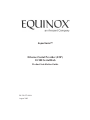 1
1
-
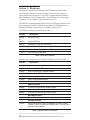 2
2
-
 3
3
-
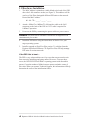 4
4
-
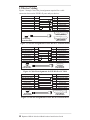 5
5
-
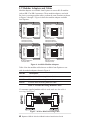 6
6
-
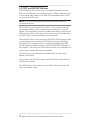 7
7
-
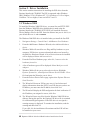 8
8
-
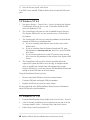 9
9
-
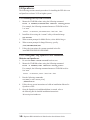 10
10
-
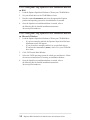 11
11
-
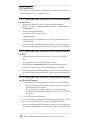 12
12
-
 13
13
-
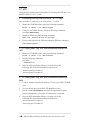 14
14
-
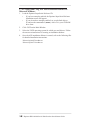 15
15
-
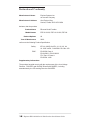 16
16
-
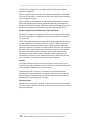 17
17
-
 18
18
-
 19
19
-
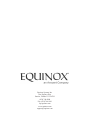 20
20
Equinox Systems SuperSerial 99038 Product Installation Manual
- Type
- Product Installation Manual
- This manual is also suitable for
Ask a question and I''ll find the answer in the document
Finding information in a document is now easier with AI
Related papers
-
Equinox Systems ESP-2 OPTO Product Installation Manual
-
Avocent ESP Multi-Interface Serial Hub SuperSerial Installation guide
-
Equinox Systems EquiView Technical Note
-
Equinox Systems ESP-2 MI Installation and User Manual
-
Equinox Systems ESP-2 OPTO Installation and User Manual
-
Equinox Systems Megaport SuperSerial SSM-12M User manual
-
Equinox Systems MEGAPORT User manual
-
Equinox Systems SuperSerial PM16-RJ/422 Hardware Manual Addendum
-
Equinox Systems MEGAPLEX User manual
-
Equinox Systems MEGAPORT Read This First Manual
Other documents
-
Avocent SuperSerial User manual
-
Avocent 210128 User manual
-
Perle SX Serial Card User guide
-
Avocent 210072 User manual
-
Avocent 210072 User manual
-
Perle UltraPort Serial Card User guide
-
Perle UltraPort Serial Card User guide
-
Perle UltraPort Serial Card User guide
-
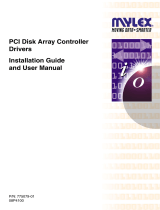 Mylex PCI Disk Array Controller Drivers 08P4100 User manual
Mylex PCI Disk Array Controller Drivers 08P4100 User manual
-
Avid iNews ControlAir 1.0.5 User manual