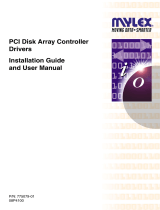Page is loading ...

ESP-2 Multi-Interface Serial Hub
Product Installation Guide
590-298-001A
February 2003

Contents
Introduction . . . . . . . . . . . . . . . . . . . . . . . . . . . . . . . . . . . . . . .1
Changing the Interface Settings . . . . . . . . . . . . . . . . . . . . . . .5
Installing the Unit . . . . . . . . . . . . . . . . . . . . . . . . . . . . . . . . . .6
Startup Sequence . . . . . . . . . . . . . . . . . . . . . . . . . . . . . . . . . . .8
Installing and Configuring Software . . . . . . . . . . . . . . . . . . . .9
Windows 2000 and Windows XP . . . . . . . . . . . . . . . . . . . . . .9
Windows NT 4.0 . . . . . . . . . . . . . . . . . . . . . . . . . . . . . . . . . . 10
Open Server . . . . . . . . . . . . . . . . . . . . . . . . . . . . . . . . . . . . .11
UnixWare . . . . . . . . . . . . . . . . . . . . . . . . . . . . . . . . . . . . . . .13
Linux . . . . . . . . . . . . . . . . . . . . . . . . . . . . . . . . . . . . . . . . . . .14
AIX . . . . . . . . . . . . . . . . . . . . . . . . . . . . . . . . . . . . . . . . . . . .15
Declaration of Conformity . . . . . . . . . . . . . . . . . . . . . . . . . .17

1 Equinox ESP-2 MI Serial Hub Product Installation Guide
Introduction
The Equinox Ethernet Serial Provider 2-port Multi-Interface (ESP-2 MI) Serial Hub contains an
autosensing 10/100 Ethernet connection and two serial multi-interface ports.
Hardware
Figure 1 shows the front of the ESP-2 MI.
Figure 1. ESP-2 MI Front View
The lower left portion of the front contains two electrical connectors. You may use one of these,
but not both. For more information, see Electrical.
The connector marked LAN is used with a 10BaseT or 100BaseT LAN interface cable. A CAT
5 cable is required for 100BaseT operation.
The two connectors marked PORTS are standard DB-9 DTE ports in RS-232 mode.
Table 1 describes the LEDs and buttons on the front panel.
Item Description
POWER The POWER LED is lit when the ESP is connected to a power source
ON LINE The ON LINE LED is lit (not blinking) when the ESP self-test and initialization
procedures have completed successfully
10 The 10 LED is lit when the ESP is connected to a 10 Mbps LAN, and the 100
LED blinks when traffi c is present
100 The 100 LED is lit when the ESP is connected to a 100 Mbps LAN, and the 10
LED blinks when traffi c is present
RESET Pushing the RESET button reboots the ESP
INIT Pushing the INIT button restores the ESP to factory defaults
Table 1. LEDs and Buttons
For information about using the RESET and INIT buttons, see Reinitializing and Resetting on
page 8.

2 Equinox ESP-2 MI Serial Hub Product Installation Guide
Interfaces
Each port supports the standard RS-232 DTE serial signals via a male DB-9 connector, with the
exception of RI.
Each port can be configured independently to support the following interfaces:
• RS-232 DTE signaling (default)
• RS-422 signaling
• RS-485 2-wire half duplex (HD) signaling
Internal jumpers are used to select the signaling for each port. For more information, see
Changing the Interface Settings on page 6.
A software configurable option lets you enable/disable a one port option. When enabled, only
port 1 is used.
When RS-485 HD signalling is set via internal jumpers, software-configurable modes can
be set to control the enabling/disabling of the transmitter and receiver. The choices are RTS
(Request to Send) control mode or ADDC (Automatic Data Detection Control) mode.
• In RTS mode, the transmitter is enabled and the receiver is disabled when RTS is true.
The transmitter is disabled and the receiver is enabled when RTS is false.
• In ADDC mode, the transmitter is enabled and the receiver is disabled when a space
(zero) bit is sent. The transmitter is disabled and the receiver is enabled when a mark
(one) bit is set. This mode allows rapid turnaround and release of the data pair.
When RS-422 signalling is set, the receiver and transmitter are always enabled.
Pin Assignments
Table 2 lists the pin assignments for the ports’ DB-9 connectors. This information is also
provided on a label on the bottom of the unit.
Pin RS-232 RS-422 RS-485
1 DCD RXD(+) N/C
2 RxD RXD(-) N/C
3 TxD TXD(+) Data(+)
4 DTR TXD(-) Data(-)
5 GND GND GND
6 DSR N/C N/C
7 RTS N/C N/C
8 CTS N/C N/C
9 N/C N/C N/C
Not supported: RI, RS-422 RTS and CTS differential control signals
Table 2. Serial Port Pin Assignments
NOTE: Unused pins (labeled N/C) should not have wires attached to them. Floating wires
could cause unbalanced noise, shorten overall distances and degrade performance.

3 Equinox ESP-2 MI Serial Hub Product Installation Guide
Table 3 lists the pin assignments for the RJ-45 shielded Ethernet connector.
Pin Signal
1 Transmit Data +
2 Transmit Data -
3 Receive Data +
4 *
5 *
6 Receive Data -
7 *
8 *
* These pins are usually connected in a standard Ethernet CAT 5 cable. There is special termination
for those signals in the interface to eliminate any problems if they are connected.
Table 3. Ethernet Connector Pin Assignments
Electrical
The ESP-2 MI has two electrical power connectors on the front of the unit. These connectors
are labeled POWER 9-30VDC 4W. You may use either one of these connectors, but not both.
• The unit ships with an external power adaptor. This adaptor includes a barrel plug that is
inserted into the leftmost power connector on the unit’s front panel.
• The unit also contains a 3-pin screw terminal block connector which provides connection
for a 9 VDC to 30 VDC power source. The location of the positive, ground and negative
pins are screened on the front panel.
Surge protection is provided for each serial port up to 15,000 volts ESD.
Software
Software configurable parameters are downloaded to the device via the Ethernet connection.
The ESP-2 MI is supported under Windows 2000, Windows XP, Windows NT 4.0, OpenServer
5.0.5a or higher, UnixWare 7.0.1a or higher, Linux and AIX 4.3 and 5.1.
The ESP can be managed using EquiView Plus, the Equinox premier serial port management
software, running on any Microsoft Windows host, or espdiag and espcfg for OpenServer,
UnixWare, Linux or AIX.

4 Equinox ESP-2 MI Serial Hub Product Installation Guide
Technical Specifications
Table 4 lists the ESP-2 MI technical specifications.
Specifi cation Operating Range
Dimensions 4.75”W x 4.38D x 1.62”H
Temperature 0˚-50˚C (32˚-122˚F)
Humidity 10-90% non-condensing
Power 9-30 VDC at less than 4W
Table 4. ESP-2 MI Operating Specifications
What You Get
The ESP-2 MI kit contains the items listed in Table 5.
Part No. Description
520-312 ESP-2 MI Unit
590-298 Installation Guide (this document)
990458 (AM)
- or - External Power Supply with attached PS-to-Barrel Connector
990460 (EU)
650185 Equinox SuperSerial Software CD
Table 5. ESP-2 MI Kit Contents
An Industrial Mounting Kit (790226) is available for installing the ESP-2 MI on a DIN rail.

5 Equinox ESP-2 MI Serial Hub Product Installation Guide
Changing the Interface Settings
The factory-set interface setting for both ports is RS-232. If you want the ports to use this
interface, you may skip this section.
To enable the RS-422 or RS-485 interface for one or both serial ports (or, if you previously enabled
one of these interfaces and now want to enable another interface), use the following procedure.
You will need a Phillips screwdriver. Proper electrostatic discharge (ESD) protection should be
used at all times.
1. Place the ESP-2 MI unit on a fl at surface.
2. Use the Phillips screwdriver to loosen the two screws on either side of the unit (total of
four screws). Remove the screws.
3. Lift the cover up and off the unit. Use Figure 2 as a guide to locate the two ganged headers
on the printed circuit board (PCB).
Figure 2. Jumper Locations and Settings
4. Each ganged header contains four columns of fi ve pins. The jumper for each port is ganged
and covers two columns.
• Installing the jumper over the two rightmost pin columns enables the RS-232 interface.
• Installing the jumper over the two middle pin columns enables the RS-422 interface.
• Installing the jumper over the two leftmost pin columns enables the RS-485 2-wire
HD interface.
To change a port’s interface, lift the jumper off its current interface setting and place it

6 Equinox ESP-2 MI Serial Hub Product Installation Guide
on the columns corresponding to the desired interface setting. The interface settings are
screened on the PCB.
5. If you are enabling the RS-422 or the RS-485HD interface on a port, you may also
enable/disable 100 ohm termination of the differential receive signal pair on that port.
This termination is enabled by placing a jumper on the 2 pins adjacent to the ganged
jumper for the port; see the location noted in Figure 2. Termination is disabled by factory
default, that is, the jumper only covers one of the two pins for each port.
This termination is typically used in RS-485 environments when the device is the fi rst or
last on a multi-drop line for a 2-wire confi guration.
This termination should always be set when the unit is set for RS-422, as this is point-to-
point confi guration.
If your confi guration includes supplying your own external termination, the termination
on the ESP-2 MI should not be used.
5. When the RS-485HD interface is enabled in hardware, you will be able to select the
transmitter/receiver mode during startup. For more information on these software-
confi gurable options, see Interfaces on page 2.
6. Replace the cover on the unit and reinstall the four screws.
Installing the Unit
The ESP-2 MI can be installed on a table, on a DIN rail or on a wall.
WARNING: The power outlet should be installed near the equipment and should be
easily accessible.
The ESP-2 MI supports hot swapping, that is, you may replace an existing ESP-2 MI with a
similarly configured unit without affecting the server or having to reconfigure the ports.
Installing on a Table
The unit ships ready to use in a tabletop environment. This includes four rubber feet on the
bottom of the unit.
At a later time, if you want to move the unit to a DIN rail or a wall installation, you can
remove the rubber feet. Grasp the bottom of each foot and gently pull it down and out of the
hole.
Installing on a DIN Rail
Equinox offers an Industrial Mounting Kit, part number 790226, containing hardware and
instructions for mounting an ESP-2 MI on a DIN rail.

7 Equinox ESP-2 MI Serial Hub Product Installation Guide
Installing on a Wall
The ESP-2 MI unit contains two sets of mounting flanges for flexibility in mounting options
on a wall or other vertical surface. You will need to provide the appropriate number of screws
and washers.
• You may install the unit with the bottom (i.e., the side containing the large label) against
the wall, using the four fl anges on the bottom of the unit.
The unit ships with rubber feet installed in these fl anges for tabletop installation. Remove
them by grasping the bottom of each foot and gently pulling it down and out of the hole.
Then, use your screws and washers to attach the unit to the wall.
• You may install the unit with the back against the wall, using the two fl anges on the back
of the unit. In this case, you can remove the four rubber feet on the bottom of the unit or
leave them installed. Use your screws and washers to attach the unit to the wall.
With either of the above installations, you may orient the unit to best fit your configuration.

8 Equinox ESP-2 MI Serial Hub Product Installation Guide
Startup Sequence
1. The MAC address is printed on a label on the bottom of the unit. This address will be
used as a Unit ID to distinguish different ESP units on the network. Record the MAC
address.
00 - 80 - 7D - _____ - _____ - _____
2. Attach a 10BaseT or 100BaseT LAN interface cable to the LAN connector. A CAT 5
cable is required for 100BaseT operation.
3. Attach the electrical power connector(s) to the appropriate connector on the front of the
unit.
4. Windows systems only: Install or upgrade to EquiView Plus version 5.2 or higher from
the Equinox SuperSerial Software CD.
5. Install the ESP driver for your target operating system; see Driver Installation.
Reinitializing and Resetting
The information in this section is not a normal part of the startup sequence; however, it is
provided for reference if the ESP-2 MI must be reinitialized or reset.
The INIT button on the front panel can be used to remove configured information from an
ESP unit. The ESP stores nonvolatile data such as SNMP community name, system contact
and IP address in FLASH. This information can be erased by pressing the INIT button.
NOTE: Pressing the INIT button will interrupt ESP operation and cause reinitialization to occur.
The FLASH erase is performed in two phases. The first phase erases the configuration
database, which contains all nonvolatile data except the IP address. The second phase erases
the IP address and effectively restores the ESP to factory default. This feature can be used to
erase the FLASH when the ESP is being reinstalled elsewhere on your network.
When the INIT button is first pressed, the ONLINE LED will begin to blink to confirm that
you have pressed the INIT button. Pressing and holding the button for three seconds erases the
configuration database in the ESP FLASH. When the database has been erased, the ONLINE
LED begins to flash rapidly. If you release the INIT button before the three second mark, no
action is taken, and the ESP does not reinitialize.
If the button is pressed and held for an additional three seconds, the IP address is also erased.
If any portion of the FLASH is erased, the ESP will reboot itself when the INIT button is
released.
The RESET button on the front panel can be used to reset the ESP. Pushing this button will
cause an immediate reboot.

9 Equinox ESP-2 MI Serial Hub Product Installation Guide
Installing and Configuring Software
During the automated installation and configuration process, you may enable or disable the
one port option. If you enable the one port option, all further installation and configuration
operations will only affect port 1. Port 2 will be unusable and will not be shown in the
configuration operations.
As described in Changing the Interface Settings on page 6, the port interface type (RS-232,
RS-422 or RS-485) is selected by jumpers inside the unit. During software installation and
configuration, the current settings for each port are displayed (if you have the one port option
enabled, the display includes only port 1).
If a port’s hardware jumpers are set for RS-485, the display will allow you to choose the
transmitter/receiver mode: RTS or ADDC. See Interfaces on page 2 for more information. If a
port’s hardware jumpers are set for RS-232 or RS-422, you must change the jumper positions in
the hardware to change the interface.
If you want to change the configuration after the drivers are installed, you may upgrade the
drivers to enable or disable the one port option without rebooting the unit. For ports that are
hardware configured for the RS-485 interface, you may also change the transmitter/receiver
mode. To access these options, click the Configure button on the Properties page.
The remaining sections contain instructions for installing the ESP drivers. The ESP is supported
under Windows 2000, Windows XP, Windows NT 4.0, OpenServer 5.0.5a or higher, UnixWare
7.0.1a or higher, Linux and AIX 4.3 and 5.1.
Windows 2000 and Windows XP
To install the Windows 2000/XP ESP driver, you must first run SETUP.EXE from the
Windows 2000/XP ESP driver diskette that is made using the Equinox SuperSerial CD-ROM.
SETUP.EXE will install the necessary Device Manager files for the ESP. Insert the diskette into
your A: drive, set your default drive to A: and run
SETUP.
The Windows 2000 ESP driver is installed when you install the first ESP.
1. Navigate to Settings - Control Panel - Add/Remove New Hardware.
2. From the Add/Remove Hardware Wizard, select Add/troubleshoot a device.
3. Windows 2000 will search for new Plug and Play hardware on your computer. ESP devices
are network-attached and are not located by the Add New Hardware Wizard. A list of
devices that can be installed will be displayed. Select Add a new device.
4. From the Find New Hardware page, select No, I want to select the hardware from a list.
5. A list of hardware types will be displayed. Select Multi-port serial adapters.
6. Windows 2000 will ask you to select a device driver. Highlight Equinox Systems Inc., select
Equinox Ethernet Serial Provider / Have Disk and point the Wizard to your A: drive.
7. From the Select a Device Driver page, again select Equinox Ethernet Serial Provider.
8. The Wizard will locate an ESP on your server’s local subnet and display information about
that ESP. If your ESP does not yet have an IP address, you must enter the IP address, then
click Next.

10 Equinox ESP-2 MI Serial Hub Product Installation Guide
9. The Wizard will display the ESP confi guration for fi nal verifi cation. If the IP address you
assigned is correct, click Next.
10. The Wizard will now copy fi les from the Windows 2000 ESP driver diskette. During this
process, the Equinox ESP driver fi le is examined for a Microsoft digital signature. If the
ESP driver is not signed, a warning message is displayed. To continue the installation,
read the warning and then click Yes.
If you click No, the installation will terminate and the ESP will not be installed on your server.
11. Once all fi les are copied, click Finish.
Your ESP is now installed. Windows 2000 will now install the ESP serial ports.
Windows NT 4.0
1. Navigate to Settings - Control Panel - Network to display the Network Control Panel.
Select the Services tab. Click Add to install the ESP driver for Windows NT 4.0.
2. The Control Panel will generate a list of standard Network Services. The Equinox ESP
Service is a new network service. Click the Have Disk button.
3. The Control panel will ask you to enter the pathname for the disk that contains the ESP
Service installation fi les.
a) If you are installing from diskette, enter the drive letter of the diskette drive.
b) If you are installing from the Equinox SuperSerial CD, enter the pathname
D:
\DRIVERS\ESP\NT, where D: is your CD-ROM drive letter.
c) If you have stored the driver on the NT system or on a network drive, enter the full
pathname for the location of the Equinox ESP Service.
4. The Control Panel will copy fi les from the specifi ed path to the required NT system
directories. Once the copy is complete and the driver is installed, the Control Panel will
automatically start the Equinox ESP Service. It will also start the ESP Installation Wizard
and attempt to locate ESP units on all local subnets.
Using the Installation Wizard, you can:
• Discover and install ESP units on local or remote subnets
• Confi gure ESP units and assign COM port numbers
• Replace an ESP unit on a local or remote subnet
See the online help in the ESP Installation Wizard for more information.

11 Equinox ESP-2 MI Serial Hub Product Installation Guide
OpenServer
The following sections contain procedures for installing the ESP driver on an Open Server
release 5.0.5a or higher system.
Installing Directly from CD-ROM
1. Mount the CD-ROM volume using the following command:
mount -f ISO9660,filemode=444 <device> <mount_point>
For example, the following command mounts a CD-ROM on drive 1 to /mnt:
mount -f ISO9660,filemode=444 /dev/cd1 /mnt
2. Install the driver using the “custom” utility with media image VOL.000.000.
3. When custom prompts for Media Device, select Media Images.
4. When custom prompts for Image Directory, specify:
/mnt/DRIVERS/ESP/SCO
5. Follow the instructions for custom contained in the fi le:
/mnt/DRIVERS/ESP/SCO/README.
Creating OpenServer ESP Installation Diskettes on OpenServer
1. Be sure the mkdev cdrom command has been run.
2. Mount the CD-ROM volume using the following command:
mount -f ISO9660,lower <device> < mount_point>
For example, the following command mounts a CD-ROM on drive 0 to /mnt:
mount -f ISO9660,lower /dev/cd0 /mnt
3. Run the following commands:
cd /mnt [or other mount point]
./makeunix.sh
4. Follow the on-screen instructions to build an installation diskette for OpenServer ESP.
5. Once the OpenServer installation diskette is created, refer to the following fi le for detailed
installation instructions:
/drivers/esp/sco/readme.txt
Creating OpenServer ESP Installation Diskettes on DOS
1. Load the Equinox SuperSerial Software CD into your CD-ROM drive.
2. Set your default drive to the CD-ROM drive letter.
3. Run the command
MAKEUNIX and select the appropriate Equinox product and operating
system for which diskettes are needed.
4. Once the OpenServer installation diskette is created, refer to the following fi le for detailed
installation instructions:
/drivers/esp/sco/readme.txt

12 Equinox ESP-2 MI Serial Hub Product Installation Guide
Creating OpenServer ESP Installation Diskettes on Windows
1. Load the Equinox SuperSerial Software CD into your CD-ROM drive.
• If you have autoplay enabled, the Equinox SuperSerial Software Installation screen
will appear.
• If you do not have autoplay enabled, set your default drive to D: and run the com-
mand
D:\SETUP, where D: is your CD-ROM drive letter.
2. Click UNIX on the Main Window.
3. Select the UNIX operating system for which you need drivers. Follow the on-screen
instructions for creating an installation diskette.
4. Once the OpenServer installation diskette is created, refer to the following fi le for detailed
installation instructions:
/drivers/esp/sco/readme.txt

13 Equinox ESP-2 MI Serial Hub Product Installation Guide
UnixWare
The following sections contain procedures for installing the ESP driver on a UnixWare release
7.0.1a or higher system.
Creating UnixWare ESP Installation Diskettes on UnixWare
1. Mount the CD-ROM volume using the following command:
mount -f cdfs -0 fperm=0555,nmconv=c -r/dev/cdrom/c0b0t110/mnt
2. Run the following commands:
cd /mnt [or other mount point]
./makeunix.sh
3. Follow the on-screen instructions to build an installation diskette for UnixWare ESP.
4. Once the UnixWare installation diskette is created, refer to the following fi le for detailed
installation instructions: /drivers/esp/unixware/readme.txt
Creating UnixWare ESP Installation Diskettes on DOS
1. Load the Equinox SuperSerial Software CD into your CD-ROM drive.
2. Set your default drive to the CD-ROM drive letter.
3. Run the command
MAKEUNIX and select the appropriate Equinox product and operating
system for which diskettes are needed.
4. Once the UnixWare installation diskette is created, refer to the following fi le for detailed
installation instructions: /drivers/esp/unixware/readme.txt
Creating UnixWare ESP Installation Diskettes on Windows
1. Load the Equinox SuperSerial Software CD in your CD-ROM drive.
• If you have autoplay enabled, the Equinox SuperSerial Software Installation screen
will appear.
• If you do not have autoplay enabled, set your default drive to D: and run the com-
mand D:\SETUP, where D: is your CD-ROM drive letter.
2. Click UNIX on the Main Window.
3. Select the UNIX operating system for which you need drivers. Follow the on-screen
instructions for creating an installation diskette.
4. Once the UnixWare installation diskette is created, refer to the following fi le for detailed
installation instructions: /drivers/esp/unixware/readme.txt

14 Equinox ESP-2 MI Serial Hub Product Installation Guide
Linux
The following sections contain procedures for installing the ESP driver on a Linux system.
Creating Linux ESP Installation Diskettes on Linux
1. Mount the CD-ROM volume using the following command:
mount -t iso9660<device> <mount_point>
For example, the following command mounts the fi rst CD-ROM in a typical
environment:
mount -t iso9660/dev/cdrom /mnt/cdrom
2. Run the following commands:
cd /mnt/cdrom [or other mount point]
./makeunix.sh
3. Follow the on-screen instructions to build an installation diskette for Linux ESP.
4. Once the Linux installation diskette is created, refer to the following fi le for detailed
instructions: /drivers/esp/linux/readme.txt
Creating Linux ESP Installation Diskettes on DOS
1. Load the Equinox SuperSerial Software CD into your CD-ROM drive.
2. Set your default drive to the CD-ROM drive letter.
3. Run the command
MAKEUNIX and select the appropriate Equinox product and operating
system for which diskettes are needed.
4. Once the Linux installation diskette is created, refer to the following fi le for detailed
instructions: /drivers/esp/linux/readme.txt
Creating Linux ESP Installation Diskettes on Windows
1. Load the Equinox SuperSerial Software CD into your CD-ROM drive.
• If you have autoplay enabled, the Equinox SuperSerial Software Installation screen
will appear.
• If you do not have autoplay enabled, set your default drive to D: and run the com-
mand D:\SETUP, where D: is your CD-ROM drive letter.
2. Click UNIX on the Main Window.
3. Select the UNIX operating system for which you need drivers. Follow the on-screen
instructions for creating an installation diskette.
4. Once the Linux installation diskette is created, refer to the following fi le for detailed
instructions: /drivers/esp/linux/readme.txt

15 Equinox ESP-2 MI Serial Hub Product Installation Guide
AIX
The following sections contain procedures for installing the ESP driver on an AIX release 4.3
or 5.1 system.
Installing Directly from CD-ROM (AIX 5.1 only)
This procedure is valid only on AIX release 5.1 systems.
1. Mount the CD-ROM volume using the following command:
mount -v cdrfs -o ro /dev/cd0/mnt
2. Change to the RPMS directory using the following command:
cd /mnt/RPMS/AIX51
3. Install the RPM using the following command:
rpm -ivh ./espx-3.06.aix.5.1.ppc.rpm
4. Discover and initialize the ESP units using the following command:
/etc/eqnx/espcfg
Creating AIX ESP Installation Diskettes on AIX
1. Mount the CD-ROM volume using the following command:
mount -v cdrfs -o ro /dev/cd0/mnt
2. Run the following commands:
cd /mnt
./makeunix.sh
3. Once the AIX installation diskette is created, refer to the following fi les for detailed
installation instructions:
/drivers/esp/aix43/readme.txt
/drivers/esp/aix51/readme.txt
Creating AIX ESP Installation Diskettes on DOS
1. Load the Equinox SuperSerial Software CD into your DOS CD-ROM drive.
2. Set your default drive to the DOS CD-ROM drive letter.
3. Run the command
MAKEUNIX and select the appropriate Equinox product and operating
system for which diskettes are needed.
4. Once the AIX installation diskette is created, refer to the following fi les for detailed
installation instructions:
/drivers/esp/aix43/readme.txt
/drivers/esp/aix51/readme.txt

16 Equinox ESP-2 MI Serial Hub Product Installation Guide
Creating AIX ESP Installation Diskettes on Windows
1. Load the Equinox SuperSerial Software CD.
• If you have autoplay enabled, the Equinox SuperSerial Software Installation screen
will appear.
• If you do not have autoplay enabled, set your default drive to D: and run the com-
mand
D:\SETUP, where D: is your CD-ROM drive letter.
2. Click UNIX on the Main Window.
3. Select the UNIX operating system for which you need drivers. Follow the on-screen
instructions for creating an installation diskette.
4. Once the AIX installation diskette is created, refer to the following fi les for detailed
installation instructions:
/drivers/esp/aix43/readme.txt
/drivers/esp/aix51/readme.txt

17 Equinox ESP-2 MI Serial Hub Product Installation Guide
Declaration of Conformity
Manufacturer’s Name: Equinox Systems Inc.
an Avocent Company
Manufacturer’s Address: One Equinox Way
Sunrise, Florida 33351-6709 USA
declares, that the products
Product Name: Ethernet Serial Provider
Model Name: ESP-2 MI
Product Options: All
Year of Manufacture: 2003-
conform to the following Product Specification:
Safety: EN 60950
UL 60950 3rd Ed., CAN/CSA C22.2 No. 60950-00
EMC: EN 55022: 1998 Class A
EN 610003-3
EN 55024: 1998
FCC Part 15 Class A
Supplementary Information:
The products herewith comply with the requirements of the Low Voltage Directive, 73/23/EEC and
the EMC Directive 89/336/EEC, including amendments by the CE-marking Directive 93/68/EEC.
NOTE: To maintain EN 55024 Product Family Immunity compliance, it is recommended that
quality Unshielded Twisted Pair (UTP) or Shielded Twisted Pair (STP) cabling be used, such as
that recognized by the ANSI/TIA/EIA-568-A Standard for the serial port media.

© 2003 Equinox Systems Inc. All rights reserved. Reproduction without permission prohibited.
Equinox and Avocent are registered trademarks or trademarks of Avocent Corporation. All
other brands and product names are trademarks of their respective holders.
Equinox makes no representations or warranties with respect to the contents hereof and
specifically disclaims any implied warranties of merchantability or fitness for any particular
purpose. Information is subject to change without notice and does not represent a commitment
on the part of Equinox Systems Inc.
Federal Communication Commission (FCC) Statement
WARNING: Changes or modifications to this unit not expressly approved by the party
responsible for compliance could void user’s authority to operate the equipment.
NOTE: This equipment has been tested and found to comply with the limits for a Class A
digital device, pursuant to Part 15 of the FCC Rules. These limits are designed to provide
reasonable protection against harmful interference when the equipment is operated in a
commercial environment. This equipment generates, uses, and can radiate radio frequency
energy and, if not installed and used in accordance with the instruction manual, may cause
harmful interference to radio communications. Operation of this equipment in the residential
area is likely to cause harmful interference in which case the user will be required to correct
the interference at his own expense.
Canada
This digital apparatus does not exceed the Class A limits for radio noise emissions from
digital apparatus set out in the Radio Interference Regulations of the Canadian Department
of Communications.
Le présent appareil numérique n ´émet pas de bruits radioélectriques dépassant les limites
applicables aux appareils numériques de la classe A prescrites dans le Règlement sur le
brouillage radioélectrique édicté par le Ministère des Communications du Canada.
European Union
WARNING; This is a Class A product. In domestic environment, this product may cause
radio interference in which case the use may bequired to take adequate measures.
Equinox Systems, Inc.
One Equinox Way
Sunrise, Florida 33351-6709
(954) 746-9000
Fax: (954) 746-9101
ftp.equinox.com
www.equinox.com
/