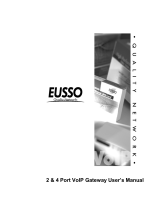Page is loading ...

i
Internet Telephony Gateway
ITG-1/2/4/8 Port with Router
User’s Guide

ii
Trademarks
Contents are subject to revise without prior notice.
All trademarks belong to their respective owners.
FCC Warning
This equipment has been tested and found to comply with
the limits for a Class A (8xxR) or a Class B (1/2/4xxR)
digital device, pursuant to Part 15 of the FCC Rules.
These limits are designed to provide reasonable protection
against harmful interference when the equipment is
operated in a commercial environment. This equipment
generates, uses, and can radiate radio frequency energy
and, if not installed and used in accordance with the
Instruction manual, may cause harmful interference to
radio communications. Operation of this equipment in a
residential area is likely to cause radio interference in
which case the user will be required to correct the
interference at his or her own expense.
CE-mark Warning
This is a Class A (8xxR) or a Class B (1/2/4xxR) product. In
a domestic environment, this product may cause radio
interference, in which case the user may be required to
take adequate measures.
Revision
USER’S GUIDE
Part No.: 06310051011

iii
TABLE OF CONTENTS
1. ABOUT THIS GUIDE......................................................1
1.1 Before Start up ...................................................................1
1.2 Notation Conventions (for console or telnet settings).....2
2. START UP PREPARATION...........................................4
3. WAN CONFIGURATION ...............................................5
3.1 Static IP Address Environment.........................................5
3.2 Dynamic IP Address Environment .................................11
3.2.1 Applying for a host name in the dynamic IP
environment ..............................................................12
3.2.2 PPPoE application set up...........................................13
3.2.3 DHCP application set up............................................18
4. LAN CONFIGURATION...............................................24
4.1 LAN Interface Configuration .........................................24
5. ADVANCED FEATURES..............................................29
5.1 Access to Advanced Features Menu ...............................29
5.2 DMZ Configuration.........................................................31
5.3 Virtual Servers Configuration........................................34
5.4 Port Forwarding Configuration .....................................37
5.5 Special Applications Configuration................................40
5.6 Access Control Configuration.........................................43
5.6.1 Workgroup Access Configuration.............................45
5.6.2 Packet Filter Table Configuration ............................47
5.7 Dynamic DNS Configuration..........................................49
6. DIAL PLAN SET UP......................................................53
6.1 Concepts............................................................................53
6.1.1 The Voice Port.............................................................53
6.1.2 The Dial Plan ..............................................................54
6.2 Web Browser Configuration ...........................................56

iv
7. CONFIGURATION EXAMPLES ...............................68
7.1 The Default Dial-plans.....................................................68
7.2 ITG to ITG in the Static IP Address Environment........70
7.3 ITG to ITG in the Dynamic IP Address Environment..75
7.4 PBX Related Issues..........................................................78
7.4.1 CP Tone Detection ......................................................78
7.4.2 Call Security................................................................78

1
1.ABOUT THIS GUIDE
This Guide uses ITG-400R as a general example and contains
the following information:
Start Up Preparation: This chapter illustrates how to prepare
for the Internet Telephony Gateway (ITG) set up through
console interface or network interface.
WAN Configuration: You will learn how to set up IP address
and related configuration for your ITG-400R in the WAN side
environments such as static IP address and dynamic IP
address.
LAN Configuration: You will learn how to set up IP address
and related configuration for your ITG-400R in the LAN side
environments such as static IP address and DHCP IP address.
Advanced Features: You will learn how to set up advance
features for LAN access management and DDNS configuration
for your ITG-400R.
Dial Plan Setup: We will provide necessary procedure to guide
you step by step for a typical dial plan set up.
Configuration Example: This chapter shows you how to use
the default settings to start up your first call. Examples will be
given to show you how an ITG may be working with telephony
devices such as PBXs and phone sets.
L
Hint
Bypass the Advanced Features chapter if you do
not want to do any LAN access management.
1.1 Before Start up
Before setting up your ITG-400R the first time, you need the
following:

2
A PC that may run a web browser program such as
Netscape, Internet Explorer, etc.
A 10/100 BaseTX Cat. 5 Ethernet LAN cable with RJ-45
connector.
A console cable, where you may find it in the ITG package
(for 4/8xxR).
And later on, you are required to get familiar with your
environment, your TCP/IP network and your phone systems.
1.2 Notation Conventions (for console or telnet
settings)
This document uses the following conventions:
Examples that contain system prompts denote interactive
sessions, indicating that the user enters commands at the
prompt.
Different type styles and characters are used. These
serve a variety of purposes as described below:
Convention Description
boldface
Commands and keywords are in
boldface.
Bold Arial
User input (anything you are expected to
type in) is set in bold Arial.
italic Arguments for which you supply values.
[ ] Elements in square brackets are optional.
{ x | y | z } Alternative but required elements are
grouped in braces ({ }) and separated by
vertical bars ( | ).
[ x | y | z ] Optional alternative keywords are
grouped in brackets ([ ]) and separated by
vertical bars ( | ).

3
“string” A non-quoted set of characters. Do not
use quotation marks around the string or
the string will include the quotation marks.
<key> A key on the VT-100 terminal or terminal
emulator. For example <Enter> denotes
the Enter key.

4
2.START UP PREPARATION
This chapter shows you how to prepare for the ITG-400R set
up for your network and/or Internet. We will focus on the web
browser usage.
Since the ITG-400R comes with two default IP addresses, one
is for LAN side that is “192.168.0.1” and the other is for WAN
side that is “172.16.0.1”. You may use any PC to connect to
the LAN port of ITG-400R, and then follow the steps below:
1) Set up the PC with an IP address in the “192.168.0.x” IP
domain, say, “192.168.0.2” with subnet mask address
“255.255.255.0” or choose “Obtain an IP address
automatically”
2) Start up the browser. In the address field, key in the
address http://192.168.0.1. The pop-up screen should
appear and prompt for user name and password. The
default values are:
User name: eitg (all lower case)
Password: 123
Now you are ready to perform the Network configuration set
up described in the next chapter.

5
3.WAN CONFIGURATION
We will show you the basic steps for a typical ITG-400R
connection in various environments. It includes static IP
address environment and dynamic IP address environment.
3.1 Static IP Address Environment
There are several typical static IP address environment where
the following procedure may apply, such as popular
broadband application with ADSL or Cable network.
Run Web Browser such as Netscape or Internet Explorer.
Set
the address field to 192.168.0.1, hit the enter key, then
ITG-400R will respond with the following page.

6
Enter eitg in “User Name” field and 123 in “Password” field,
then select “OK”, ITG-400R will show the “Main Menu” as
follows:

7
Click “NAT” for all the WAN/LAN related settings, and
ITG-400R will display the following:

8
Click “WAN” for WAN Configuration Menu, and ITG-400R will
display the following screen:

9
Click “Fixed IP” to enter all fix IP related information:

10
Fill in “IP address”, “Subnet Mask”, and “Gateway (Router) IP
address” associated with this ITG-400R.
Fill in “Primary DNS server” and/or “Secondary DNS server”
with IP address that ISP has provided.
Fill in “IP TOS” parameter for ‘Precedence’, ‘Delay’,
‘Throughput’ and ‘Reliability’ if your ISP provides. The ranges of
these parameters are:
Precedence: 0 to 7, 0= Routine(Low), 7= Network
Control(High)
Delay :0= Normal, 1= Low.
Throughput :0= Normal, 1= High
Reliability :0= Normal, 1= High
Click ‘OK’ to store all above information.

11
Reboot the ITG when the above information is stored
successfully.
3.2 Dynamic IP Address Environment
In this section we will show you how to obtain a valid host
name in the dynamic IP address environment first, followed by
the way to set up a typical ITG-400R connection in the
dynamic IP address environment via built-in PPPoE, DHCP,
and DDNS clients.

12
3.2.1 Applying for a host name in the dynamic IP
environment
First, it is required to apply for a DDNS host name from
http://www.dyndns.org for the ITG. (For example, the name
you may obtain is mary01.dyndns.org for the ITG.)
mary01.dyndns.org is applied for the ITG.
If you have already obtained a valid host name with your user
name and password from the dynamic DNS server such as
www.dyndns.org
, you may skip the following and go to
Section 3.2.2 directly.
1) Go to the dyndns web page
www.dyndns.org
2) Click “Sign Up Now”
3) Click “Agree” on Acceptable User Policy.
4) Create NIC User Account
Example:
User Name: Mary
Email Address: [email protected]
Password: hbear
Click “Create Account”
5) Wait for DYNDNS email for confirmation of your account.
6) Go to the www.dyndns.org
web page again
7) Click “login”
8) Type in your user name and password
9) Click “Dynamic DNS” and “Add New Host”
10) Type in ‘New Host Name’ and select ‘dyndns.org’
For example: mary01.dyndns.org

13
11) Click “Add Host” if another host name is needed and go to
Step 10, otherwise the host name application is done.
L
Hint
Please refers to Chapter 5.7 for details related to
the DDNS configuration.
3.2.2 PPPoE application set up
In this section we’d like to introduce steps to setup the PPPoE
application for dynamic IP address environment.
Use Browser to get into the “Main Menu”:

14
Click “NAT” for all the WAN/LAN related settings, and
ITG-400R will display as follows:

15
Click “WAN” for WAN Configuration Menu, and ITG-400R will
display the following screen:

16
Click “PPPoE” and prepare to key in all PPPoE related
information:
/