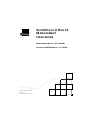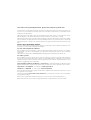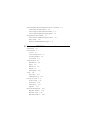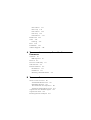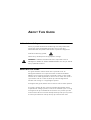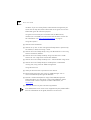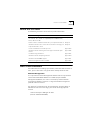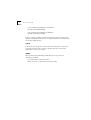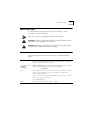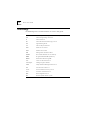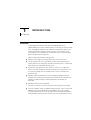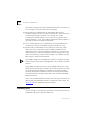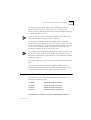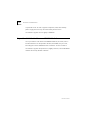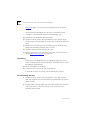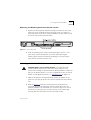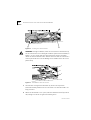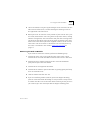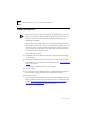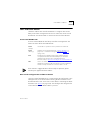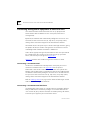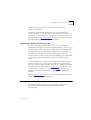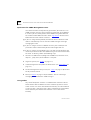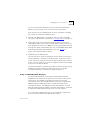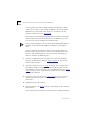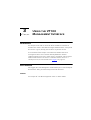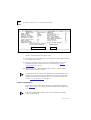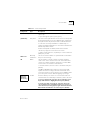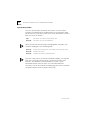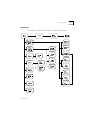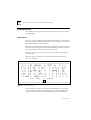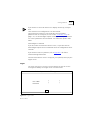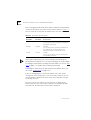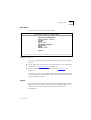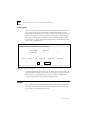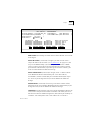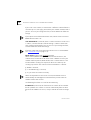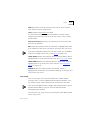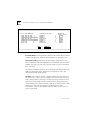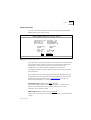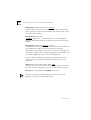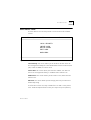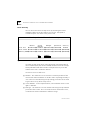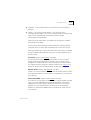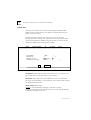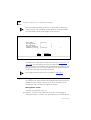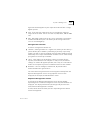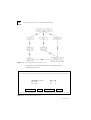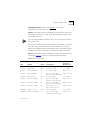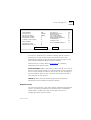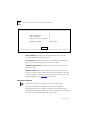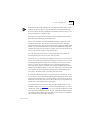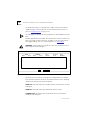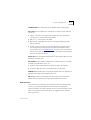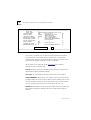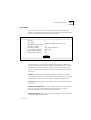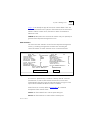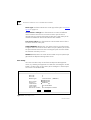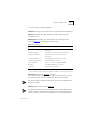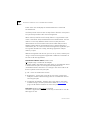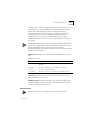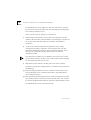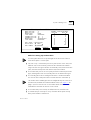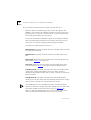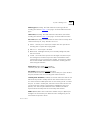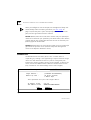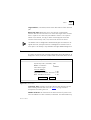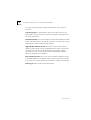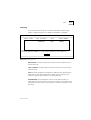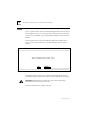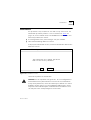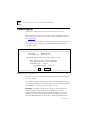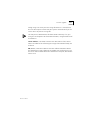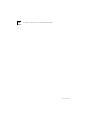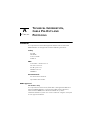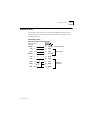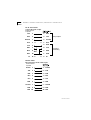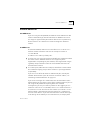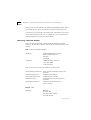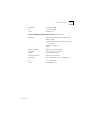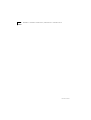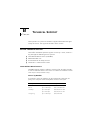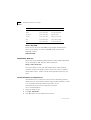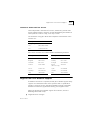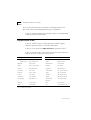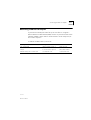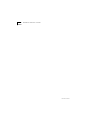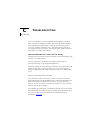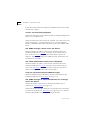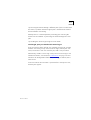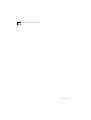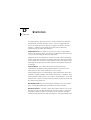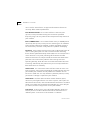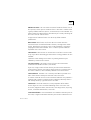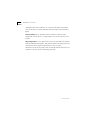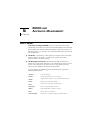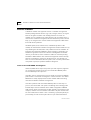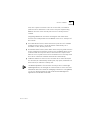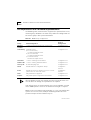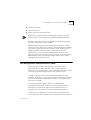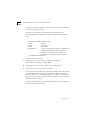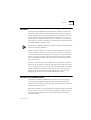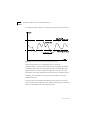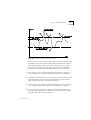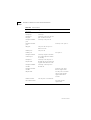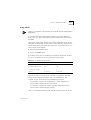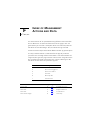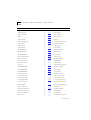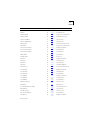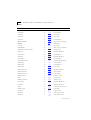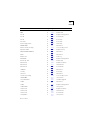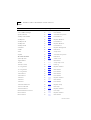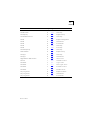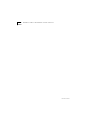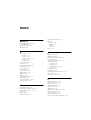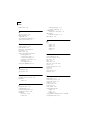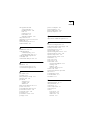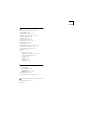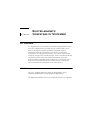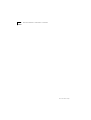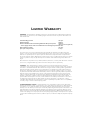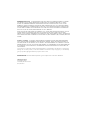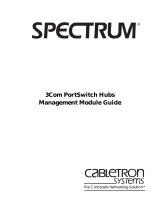S
U
P
E
R
S
T
A
C
K
II H
U
B
10
M
A
N
A
G
E
M
E
N
T
U
S
E
R
G
U
I
D
E
M
A
N
A
G
E
M
E
N
T
M
O
D
U
L
E
(3C16630A)
A
D
V
A
N
C
E
D
RMON M
O
D
U
L
E
(3C16632)
Part No. DUA1663-0BAA03
Revision: 01
Published September 1996

3Com Corporation ■
5400 Bayfront Plaza ■
Santa Clara, California ■
95052-8145
© 3Com Ireland 1996. All rights reserved. No part of this documentation may be reproduced in any form or by
any means or used to make any derivative work (such as translation, transformation, or adaptation) without
permission from 3Com Ireland.
3Com Ireland reserves the right to revise this documentation and to make changes in content from time to time
without obligation on the part of 3Com Ireland to provide notification of such revision or change.
3Com Ireland provides this documentation without warranty of any kind, either implied or expressed, including,
but not limited to, the implied warranties of merchantability and fitness for a particular purpose. 3Com may
make improvements or changes in the product(s) and/or the program(s) described in this documentation at any
time.
UNITED STATES GOVERNMENT LEGENDS
:
If you are a United States government agency, then this documentation and the software described herein are
provided to you subject to the following restricted rights:
For units of the Department of Defense:
Restricted Rights Legend:
Use, duplication or disclosure by the Government is subject to restrictions as set forth in
subparagraph (c) (1) (ii) for restricted Rights in Technical Data and Computer Software clause at 48 C.F.R.
52.227-7013.
3Com Ireland c/o 3Com Limited, ISOLAN HOUSE, Brindley Way, Hemel Hempstead, Herts. HP3 9XJ. UK.
For civilian agencies:
Restricted Rights Legend:
Use, reproduction or disclosure is subject to restrictions set forth in subparagraph (a)
through (d) of the Commercial Computer Software - Restricted Rights Clause at 48 C.F.R. 52.227-19 and the
limitations set forth in 3Com’s standard commercial agreement for the software. Unpublished rights reserved
under the copyright laws of the United States.
3Com,
CardFacts, NetFacts
,
CardBoard
and
Transcend
are registered trademarks of 3Com Corporation.
Registered trademarks are registered in the United States, and may or may not be registered in other countries.
SuperStack
and
SmartAgent
are trademarks of
3Com Corporation
.
3ComFacts
and
Ask3Com
are service marks of
3Com Corporation
.
Unless otherwise indicated, 3Com registered trademarks are registered in the United States and may or may not
be registered in other countries.
The technology behind
3Com’s LAN Security Architecture
is protected by U.S. patents 5161192 and 5386470
(foreign patents pending).
CompuServe is a registered trademark of CompuServe, Inc. [List any other company trademarks here.]
Other brand and product names may be registered trademarks or trademarks of their respective holders.

C
O
N
T
E
N
T
S
A
B
O
U
T
T
H
I
S
G
U
I
D
E
A Word about Safety vii
About this User Guide vii
How to Use This Guide ix
Other Useful Publications ix
Special Messages xi
Conventions xi
Terminology xii
1
I
N
T
R
O
D
U
C
T
I
O
N
Overview 1-1
Stacking Units 1-2
SuperStack II Hub 10 Management Module 1-3
SuperStack II Hub 10
Advanced RMON Module 1-4
2
I
N
S
T
A
L
L
A
T
I
O
N
A
N
D
S
E
T
U
P
F
O
R
M
A
N
A
G
E
M
E
N
T
Safety Information 2-1
Installing the Management or Advanc
ed RMON Modu
le 2-1
Unpacking 2-2
Disconnecting the Unit 2-2
Removing the Blanking Plate from the
Hub 10 Unit 2-2
Inserting the
Hub 10 Module 2-3
Removing the
Hub 10 M
odule 2-5
Power Up Sequence 2-6
LEDs and Reset Button 2-7
Front Panel MGMT LED 2-7
Rear Panel Configure LED and Reset Button 2-7

Connecting Management Equipment to the Serial Port 2-8
Connecting a VT100 Terminal 2-8
Connecting a VT100 Terminal Emulator 2-8
Connecting a Workstation Running SLIP 2-9
Managing over the Network 2-9
Quick Start for SNMP Management Users 2-9
Using Telnet 2-10
Using an SNMP Network Manager 2-11
3
U
S
I
N
G
T
H
E
VT100 M
A
N
A
G
E
M
E
N
T
I
N
T
E
R
F
A
C
E
Introduction 3-1
User Interface 3-1
Screens 3-1
Screen Components 3-2
Special Keystrokes 3-4
Screen Map 3-5
Getting Started 3-6
Main Banner 3-6
Logon 3-7
Main Menu 3-9
Logoff 3-9
Auto Logout 3-10
Setup 3-10
Trap Setup 3-13
Serial Port Setup 3-15
User Access Level 3-17
Local Security 3-18
Create User 3-20
Delete Users 3-21
Edit User 3-21
Repeater Management 3-22
Repeater Statistics 3-26
Repeater Setup 3-27
Repeater Resilience 3-28

Unit Statistics 3-31
Unit Setup 3-33
Port Statistics 3-35
Port Setup 3-36
Port Resilience 3-39
Remote Poll 3-44
Status 3-45
Fault Log 3-47
Reset 3-48
Initialization 3-49
Software Upgrade 3-50
A
T
E
C
H
N
I
C
A
L
I
N
F
O
R
M
A
T
I
O
N
, C
A
B
L
E
P
I
N
-O
U
T
S
A
N
D
P
R
O
T
O
C
O
L
S
Standards A-1
BABT Approval A-1
Electrical A-2
Processor and Memory A-2
Cable Pin-Outs A-3
Protocol Addresses A-5
IPX Addresses A-5
IP Addresses A-5
Obtaining a Network Number A-6
B
T
E
C
H
N
I
C
A
L
S
U
P
P
O
R
T
On-line Technical Services B-1
3Com Bulletin Board Service B-1
World Wide Web Site B-2
ThreeComForum on CompuServe B-2
3ComFacts Automated Fax Service B-3
Support from Your Network Supplier B-3
Support from 3Com B-4
Returning Products for Repair B-5

C
T
R
O
U
B
L
E
S
H
O
O
T
I
N
G
D
S
T
A
T
I
S
T
I
C
S
E
RMON
A
N
D
A
D
V
A
N
C
E
D
M
A
N
A
G
E
M
E
N
T
What is RMON? E-1
Benefits of RMON E-2
3Com Transcend RMON SmartAgents E-2
The SuperStack II Hub 10 RMON Implementation E-4
The Management Information Base (MIB) E-5
Counters E-7
Counters and RMON Alarms E-7
Using Alarms E-11
Audit Log E-12
F
I
N
D
E
X
O
F
M
A
N
A
G
E
M
E
N
T
A
C
T
I
O
N
S
A
N
D
D
A
T
A
I
N
D
E
X
E
L
E
C
T
R
O
-
M
A
G
N
E
T
I
C
C
O
M
P
A
T
A
B
I
L
I
T
Y
S
T
A
T
E
M
E
N
T
FCC Statement 1
CSA Statement 1
L
I
M
I
T
E
D
W
A
R
R
A
N
T
Y

A
B
O
U
T
T
H
I
S
G
U
I
D
E
A Word about Safety
Please pay careful attention to the Warning and Safety Information
panels that appear throughout this guide. These panels give
information that will protect YOU and the
SuperStack II
equipment.
Look for the Warning symbol,
which always accompanies the appropriate message.
WARNING:
Installation and Removal of the
SuperStack
II
Hub 10
Management
Module or Advanced RMON Module must only be c
arried
out by Qualified Personnel.
About this User Guide
This guide describes how to install the SuperStack II Hub 10
Management Module and SuperStack II Hub 10 Advanced RMON
Module and use them to m
anage
SuperStack II
stacks via the VT100
interface or an SNMP application. A stack is one or more units (such as
SuperStack II
Hub 10
12 Port TP) which you connect together to
function and manage as a single logical repeater.
Throughout this guide, Module can be taken to refer to either product.
T
he guide is written for the system or network administrator who is
responsible for setting up devices used on the network. If you are using
management on your network for the first time it is possible you will
make mistakes. We have tried to identify the likely errors you may make
and have provided hints and tips to help you recover from error

viii
A
B
O
U
T
T
H
I
S
G
U
I
D
E
situations. If you are already familiar with network management you
will be able to skip some of the information in the guide and use the
information given for reference purposes.
The guide assumes that you are familiar with VT100 terminals,
modems, PCs and SNMP. You will need to refer to other manuals for
this information. See
“Other Useful Publications”
on page ix
.
This guide explains:
■
How to install the Module.
■
How to set up and use the management facility which is provided by
the module, in order to manage a stack.
■
How to access the facility locally using a VT100 terminal or a PC using
terminal emulation software.
■
How to access the facility remotely using a modem and a VT100
terminal or a PC using terminal emulation software.
■
How to access the facility remotely over a TCP/IP network using Telnet.
■
How to access the facility locally or remotely from a workstation
running SLIP, using Telnet or SNMP management.
This guide does
not
:
■
Show you how to install
SuperStack II
H
ub
10 units
.
■
Explain how to manage units using an SNMP Manager such as
Transcend WorkGroup Manager for Windows.
■
Provide a detailed description or copy of the MIB (Management
Information Base). You can obtain a copy of the MIB from 3Com’s
bulletin board services if required. For more information, see
Appendix B
.
■
Show you how to use your Telnet host application.
If the information in the release notes shipped with your product differs
from the information in this guide, follow the release notes.

How to Use This Guide
ix
How to Use This Guide
The following list shows where to find specific information.
Other Useful Publications
For information on installing
SuperStack II, Linkbuilder
FMS and FMS II
hubs, please refer to the user guide which accompanied the hub.
Remote Management
The SuperStack II Hub 10 Management Module and the SuperStack II
Hub 10 Advanced RMON Module u
se SNMP (Simple Network
Management Protocol). This can be accessed by remote network
management facilities. 3Com has a range of network management
products called Transcend.
For details of
SuperStack II Hub 10
management using the UNIX- or
Windows-based Transcend range, please refer to the appropriate
manual:
Transcend Enterprise Manager for UNIX
(Part No. DUA2785-0AAA0X).
If you are looking for:
Turn to:
An overview of the features of the Modules and how to make best
use of them. Also, details of compatibility with LinkBuilder FMS,
FMS II, 10BT and 10BTi.
Chapter 1
Details of how to install the Module into your SuperStack II Hub 10.
Chapter 2
Information about how to use the VT100 interface to manage your
SuperStack II Hub 10 stack.
Chapter 3
Technical information and cable pin-outs.
Appendix A
Information about obtaining technical support and 3Com repair
services.
Appendix B
Troubleshooting information.
Appendix C
Information about interpreting statistics.
Appendix D
Information about RMON Support.
Appendix E
Index of management action and data.
Appendix F

x
A
B
O
U
T
T
H
I
S
G
U
I
D
E
Transcend Workgroup Manager for Windows
(Part No. DUA1500-0AAA0X)
Transcend Enterprise Manager for Windows
(Part No. DUA1501-0AAA0X)
If you are using any other remote management software, refer to the
accompanying documentation and read the sections that describe how
to manage SNMP devices.
Telnet
If you wish to manage your
SuperStack II
Hub 10
stack via Telnet you
will need to refer to the manual(s) supplied with your Telnet host
application as well as this guide.
SNMP
We recommend the following publication for an easy-to-read
description of SNMP.
The Simple Book
by Marshall T Rose
SBN 0-13-812611-9 (published by Prentice Hall).

Special Messages
xi
Special Messages
A special format indicates notes, cautions, and warnings. These
messages are defined as follows.
Notes call attention to important features or instructions.
CAUTION:
Cautions contain directions that you must follow to avoid
immediate system damage or loss of data.
WARNING:
Warnings contain directions that you must follow for your
personal safety. Follow all instructions carefully.
Conventions
The following table lists conventions that are used throughout this
guide.
“Enter” vs. “Type”
When the word “enter” is used in this guide, it means type something,
then press the Return or Enter key. Do not press the Return or Enter key
when an instruction simply says “type.”
Text represented as
screen
display
This typeface
is used to represent displays that appear on your
terminal screen and details that you enter, for example:
Username
Keys
When specific keys are referred
to in the text, they are called out by their
labels, such as “the Return key” or “the Escape key,” or they may be
shown as [Return] or [Esc].
If two or more keys are to be pressed simultaneously, the keys are linked
with a plus sign (+), for example:
Press [Ctrl]+[Alt]+[Del].
Italics
Italics are used to denote
new terms
or
emphasis
.

xii
A
B
O
U
T
T
H
I
S
G
U
I
D
E
Terminology
The following terms and abbreviations are used in this guide:
Flash EPROM
Electrically Erasable Programmable Read-Only Memory
IETF
Internet Engineering Task Force
IP
Internet Protocol
IPX
Internetwork Packet Exchange protocol
LED
Light Emitting Diode
LSA
LAN Security Architecture
MAC
Media Access Control
MAU
Medium Access Unit
MIB
Management Information Base
NVRAM
Non-Volatile Random Access Memory
PROM
Programmable Read-Only Memory
RMON
IETF Remote Monitoring MIB.
SLIP
Serial Line Internet Protocol
SmartAgent
Intelligent agent software
SNMP
Simple Network Management Protocol
TCP
Transfer Control Protocol
Telnet
A virtual terminal service protocol
TFTP
Trivial File Transfer Protocol
UDP
User Datagram Protocol
UPS
Uninterruptable Power System

1
I
N
T
R
O
D
U
C
T
I
O
N
Overview
T
he Management Module and Advanced RMON Module are
SNMP-conformant, slide-in modules that can manage an entire stack of
units. SmartAgent software in the M
odule
s
automatically gather
a
nd
collate
i
nformation about the stack. As well as supporting in-band
management via a network link,
each M
odule
h
a
s a s
erial port
w
hich
allow
s o
ut-of-band management.
When installed, the
M
odule
s
allow
y
ou to:
■
Monitor and change the configuration of all units in the stack.
■
Set up resilient links. You can protect a critical communication link
against failure by ensuring that, should the main link fail, a standby link
immediately and automatically takes over.
■
Implement security features. For example, each user is assigned an
access level that determines which management parameters the user
can view or modify. Also, end station access can be restricted to a
particular port.
■
Monitor network performance. The management facility maintains
statistics that assist you to monitor the operation of the network and
perform predefined actions automatically when thresholds are
exceeded.
■
Poll other devices on the network.
You can use one of several ways to access the management facility:
■
Over the network, using an SNMP network manager, such as Transcend
WorkGroup Manager for Windows (3C15000 series). Each network
manager provides its own user interface to the management facilities.
Using SNMP management, for example, you can configure traps to be

1-14
C
H
A
P
T
E
R
1:
I
N
T
R
O
D
U
C
T
I
O
N
DUA1663-0BAA03
sent to the management station if critical thresholds are exceeded. You
can use SNMP running over the IP or IPX protocols.
■
By connecting a VT100 terminal (or workstation with terminal
emulation software) to the serial port on the
M
odule. The terminal can
be connected directly or remotely, via a modem. The VT100
management interface, which is a menu-driven user interface built
into the
M
odule
s
, is used. The VT100 management interface provides a
subset of the features of SNMP management.
■
Over a TCP/IP network, using a workstation running VT100 terminal
emulation and Telnet. The VT100 management interface is used.
■
By connecting a workstation running SLIP to the serial port, which
allows you to use out-of-band Telnet or SNMP management. The
workstation can be connected directly or remotely, via a modem. This
method provides a way of managing the stack in situations where the
LAN is not providing a reliable service, or where the network manager
does not have direct LAN connectivity.
A
ny changes made to the configuration of a device using one method
of access will be reflected in the configuration seen by all other methods
of access.
Using SNMP management, you can access RMON sta
tis
tics for a stack.
Adequate statistics
for most situations
will be stored by the
SuperStack
II
Hub 10
Management Module (3C16630A). If you want
to perform
extremely
comprehensive RMON
analysis on heavily loaded networks
,
you should
consider using
the
SuperStack II
Hub 10
Advanced RMON
Module (3C16632).
There is no functional difference between the two types of module. All
software will work with both modules as described in this manual. See
Appendix A
for the specification of each module.
Stacking Units
You can manage a stack containing a mixture of SuperStack II Hub 10 ,
LinkBuilder FMS, FMS II, 10BT and 10BTi units.

SuperStack II Hub 10 Management Module
1-15
DUA1663-0BAA03
A stack can consist of up to eight units linked together with hub
expansion cables (3C625). A stack behaves as a single Ethernet
repeater. Only one Management Module
or Advanced RMON Module
is
needed to manage the stack.
I
f your stack consists of mixed units, the LinkBuilder FMS, 10BTi and
10BT units may ONLY occupy positions 2 through 4.
The Management Module
or Advanced RMON Module
should be
installed in the top or bottom unit. The unit with the module installed
is always designated unit 1 in the stack, the next connected unit is unit
2, and so on. The
M
odule records configuration information (such as
resilient link settings) for all the units in the stack.
S
ome SNMP network management applications assume that unit 1 is at
the top of the stack. If you install the module in the bottom unit, the
stack may be depicted by the application in reverse order to the actual
arrangement of units.
The narrower FMS units, if used, should be positioned at the top of the
stack.
If you have a stack containing both a LinkBuilder 10BTi unit and a
Hub 10 unit fitted with a
M
odule, the
M
odule will manage the stack.
The management facilities of the 10BTi unit will be disabled.
SuperStack II Hub 10 Management Module
The SuperStack II Hub 10 Management Module (3C16630A) can be
installed in the following units:
3C16665A
SuperStack II Hub 10 6 Port Fiber
3C16670A
SuperStack II Hub 10 12 Port TP
3C16671A
SuperStack II Hub 10 24 Port TP
3C16672A
SuperStack II Hub 10 24 Port Telco
This module can be installed in the earlier LinkBuilder FMS II units also.

1-16
C
H
A
P
T
E
R
1:
I
N
T
R
O
D
U
C
T
I
O
N
DUA1663-0BAA03
SuperStack II Hub 10 units support an optional, redundant backup
power supply that can help to reduce total power failures.
The module supports
all nine groups of
RMON.
SuperStack II Hub 10
Advanced RMON Module
The
SuperStack II
Hub 10
Advanced RMON Module (3C16632) can be
installed wherever its companion module (3C16630A) may be used
,
including the earlier LinkBuilder FMS II modules
. See the list above.
The module supports comprehensive, highly accurate, advanced RMON
statistics
for heavily loaded networks
.

2
I
N
S
T
A
L
L
A
T
I
O
N
A
N
D
S
E
T
U
P
F
O
R
M
A
N
A
G
E
M
E
N
T
Safety Information
WARNING:
P
lease read the following safety information before
installing the Management Module
or Advanced RMON Module
.
Installation and removal of either
Module s
hould be carried out by
qualified personnel only.
Read and follow the Safety Information for the installation and removal
of the SuperStack II unit. This can be found in the user manual for the
unit.
You must disconnect all the units in the stack from the mains
power supply before installing the Module.
The
Modules c
ontain static-sensitive components that can be
irreparably damaged by static generated by the human body.
Do not
touch the components on the circuit board.
Ensure that you only
handle the Module by holding it by the edges. We recommend that
wherever possible you use a wriststrap or other earthing method whilst
installing or removing the Module, to prevent damage by static
discharge.
Installing the Management or Advanc
ed RMON Modu
le
WARNING:
Y
ou can only install the
Hub 10
Management Module
or
Advanced RMON Module
in a
Hub 10 or LinkBuilder FMS II
unit. If you
attempt to install either Module into a
LinkBuilder
FMS unit, you will
damage both products. The section
“SuperStack II Hub 10 Management

2-2
C
H
A
P
T
E
R
2:
I
N
S
T
A
L
L
A
T
I
O
N
A
N
D
S
E
T
U
P
F
O
R
M
A
N
A
G
E
M
E
N
T
DUA1663-0BAA03
Module”
on page 1-15 lists the units into which you can install the
module.
To complete the installation, you will need a small cross-bladed
screwdriver. The installation comprises the following steps:
■
Unpack the Hub 10
M
odule from the carton.
■
Disconnect all the units in the stack from the mains power supply.
Disconnect the unit into which you will fit the module from the other
units.
■
Position the unit so that you have enough space in which to work.
Remove the blanking plate from the rear panel.
■
Insert the module and connect it to the unit.
■
Reinstall and power up all the units in the stack, as described in the
section
“Power Up Sequence”
on
page 2-6
.
Unpacking
Remove the Hub 10
Mo
dule from its packaging, taking care not to
touch any of its components or connectors. In addition to this manual,
the package should contain:
■
The Hub 10
M
odule
(as ordered)
■
1x M2.5x25 cross-head screw and crinkle washer
If any of these items are missing, please contact your supplier.
Disconnecting the Unit
1
Disconnect all the units in the stack from the mains power supply.
Warn any network users connected to the repeater before you power
down the units.
2
Disconnect the unit into which you will fit the module from the other
units in the stack. If necessary, move the unit so that you have
sufficient space to work.

Inserting the
Hub 10 Module
2-3
DUA1663-0BAA03
Removing the Blanking Plate from the
Hub 10 Unit
1
Remove the Management Module blanking plate from the rear panel
of the unit by unscrewing the three retaining screws (see Figure 2-1).
Keep two of the screws for use with the
M
odule. Do not remove any of
the screws around the connector ports.
Figure 2-1
Hub 10
Rear View
2
Keep the blanking plate and the remaining original screw in a safe
place. If you remove the
Module,
you must replace the original
blanking plate to aid the circulation of cooling air and prevent the
entry of dust and debris into the unit.
Inserting the
Hub 10 Module
CAUTION:
Before you install the Module,
set the position of the
Disable-on-Boot switch on the
Hub 10
unit. If you want to set up
resilient links, change the position from the factory default ‘E’ (enable all
ports) to ‘D’ (disable all ports’). See the user guide for the
Hub 10
unit for
details. To manage Resilient Links, see
“Port Resilience”
on page 3-39.
1
With the components facing downwards, locate the
M
odule in the
guide rails near the top of the unit. Slide the module half way into the
unit.
2
Refer to
Figure 2-2
. Using the insert/remove tab attached to the
connector (A), push the connector into the socket (B) on the card
below the
M
odule. The connector has a lip on the upper face. Ensure
that the lip is facing upwards, and that the pins in the socket align
correctly with the connector. Push the connector in fully.

2-4
C
H
A
P
T
E
R
2:
I
N
S
T
A
L
L
A
T
I
O
N
A
N
D
S
E
T
U
P
F
O
R
M
A
N
A
G
E
M
E
N
T
DUA1663-0BAA03
Figure 2-2
Inserting The Hub 10 Module
WARNING:
D
uring installation, both the insert/remove tab and the lip
on the connector must be facing the module’s printed circuit board (see
Figure 2-3). This means that the connecting wires will be twisted as
shown in that illustration below. Failure to ensure that the connector is
correctly oriented can result in damage to the module when the unit is
powered up.
Figure 2-3
Detail Of The Hub 10 Connector
3
Connect the management connector (C) to the unit expansion
connector directly below it on the unit. Make sure the connectors are
fully pushed in.
4
When the connectors are in place, slide the
M
odule home fully into its
slot, taking care not to snag the connecting wires.
LIP
A
B
Page is loading ...
Page is loading ...
Page is loading ...
Page is loading ...
Page is loading ...
Page is loading ...
Page is loading ...
Page is loading ...
Page is loading ...
Page is loading ...
Page is loading ...
Page is loading ...
Page is loading ...
Page is loading ...
Page is loading ...
Page is loading ...
Page is loading ...
Page is loading ...
Page is loading ...
Page is loading ...
Page is loading ...
Page is loading ...
Page is loading ...
Page is loading ...
Page is loading ...
Page is loading ...
Page is loading ...
Page is loading ...
Page is loading ...
Page is loading ...
Page is loading ...
Page is loading ...
Page is loading ...
Page is loading ...
Page is loading ...
Page is loading ...
Page is loading ...
Page is loading ...
Page is loading ...
Page is loading ...
Page is loading ...
Page is loading ...
Page is loading ...
Page is loading ...
Page is loading ...
Page is loading ...
Page is loading ...
Page is loading ...
Page is loading ...
Page is loading ...
Page is loading ...
Page is loading ...
Page is loading ...
Page is loading ...
Page is loading ...
Page is loading ...
Page is loading ...
Page is loading ...
Page is loading ...
Page is loading ...
Page is loading ...
Page is loading ...
Page is loading ...
Page is loading ...
Page is loading ...
Page is loading ...
Page is loading ...
Page is loading ...
Page is loading ...
Page is loading ...
Page is loading ...
Page is loading ...
Page is loading ...
Page is loading ...
Page is loading ...
Page is loading ...
Page is loading ...
Page is loading ...
Page is loading ...
Page is loading ...
Page is loading ...
Page is loading ...
Page is loading ...
Page is loading ...
Page is loading ...
Page is loading ...
Page is loading ...
Page is loading ...
Page is loading ...
Page is loading ...
Page is loading ...
Page is loading ...
Page is loading ...
Page is loading ...
Page is loading ...
Page is loading ...
Page is loading ...
Page is loading ...
Page is loading ...
Page is loading ...
Page is loading ...
Page is loading ...
Page is loading ...
Page is loading ...
Page is loading ...
Page is loading ...
Page is loading ...
Page is loading ...
Page is loading ...
Page is loading ...
Page is loading ...
Page is loading ...
-
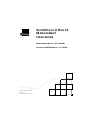 1
1
-
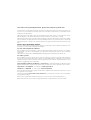 2
2
-
 3
3
-
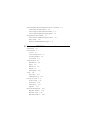 4
4
-
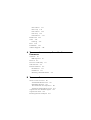 5
5
-
 6
6
-
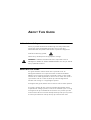 7
7
-
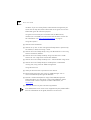 8
8
-
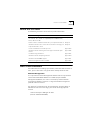 9
9
-
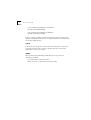 10
10
-
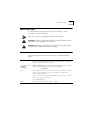 11
11
-
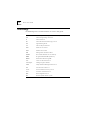 12
12
-
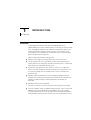 13
13
-
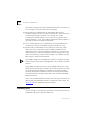 14
14
-
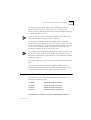 15
15
-
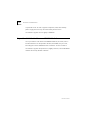 16
16
-
 17
17
-
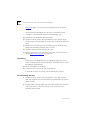 18
18
-
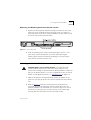 19
19
-
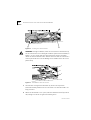 20
20
-
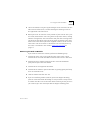 21
21
-
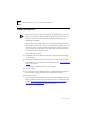 22
22
-
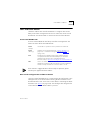 23
23
-
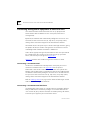 24
24
-
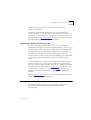 25
25
-
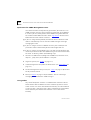 26
26
-
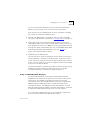 27
27
-
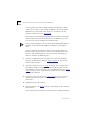 28
28
-
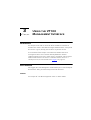 29
29
-
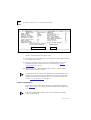 30
30
-
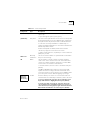 31
31
-
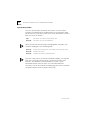 32
32
-
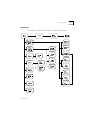 33
33
-
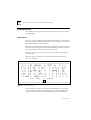 34
34
-
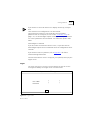 35
35
-
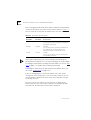 36
36
-
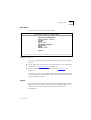 37
37
-
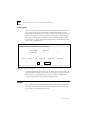 38
38
-
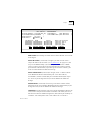 39
39
-
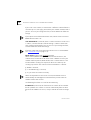 40
40
-
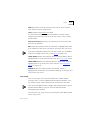 41
41
-
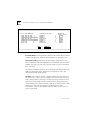 42
42
-
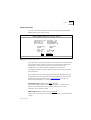 43
43
-
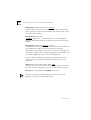 44
44
-
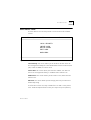 45
45
-
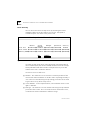 46
46
-
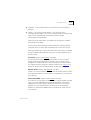 47
47
-
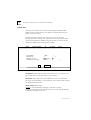 48
48
-
 49
49
-
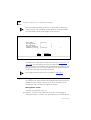 50
50
-
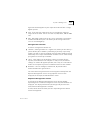 51
51
-
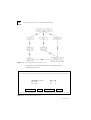 52
52
-
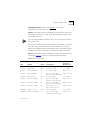 53
53
-
 54
54
-
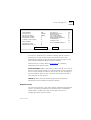 55
55
-
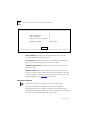 56
56
-
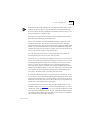 57
57
-
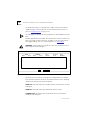 58
58
-
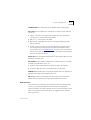 59
59
-
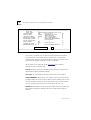 60
60
-
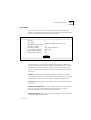 61
61
-
 62
62
-
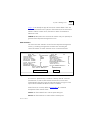 63
63
-
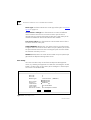 64
64
-
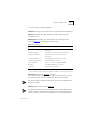 65
65
-
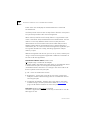 66
66
-
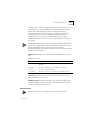 67
67
-
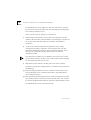 68
68
-
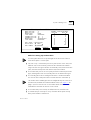 69
69
-
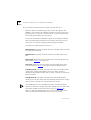 70
70
-
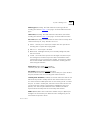 71
71
-
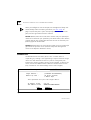 72
72
-
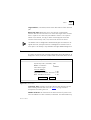 73
73
-
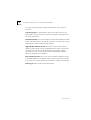 74
74
-
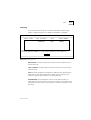 75
75
-
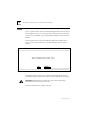 76
76
-
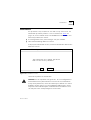 77
77
-
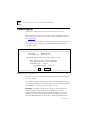 78
78
-
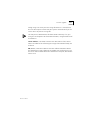 79
79
-
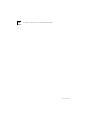 80
80
-
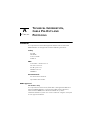 81
81
-
 82
82
-
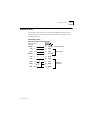 83
83
-
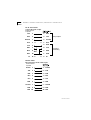 84
84
-
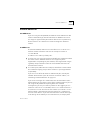 85
85
-
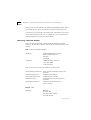 86
86
-
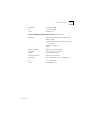 87
87
-
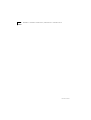 88
88
-
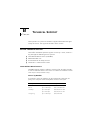 89
89
-
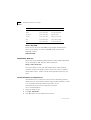 90
90
-
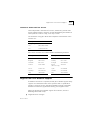 91
91
-
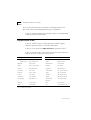 92
92
-
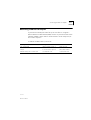 93
93
-
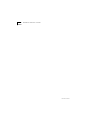 94
94
-
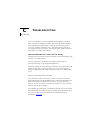 95
95
-
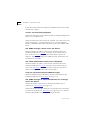 96
96
-
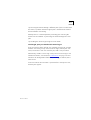 97
97
-
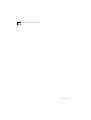 98
98
-
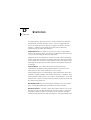 99
99
-
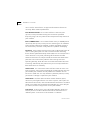 100
100
-
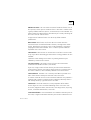 101
101
-
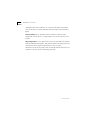 102
102
-
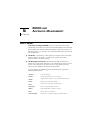 103
103
-
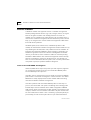 104
104
-
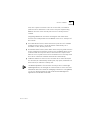 105
105
-
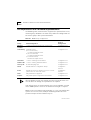 106
106
-
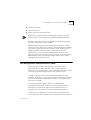 107
107
-
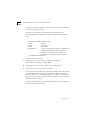 108
108
-
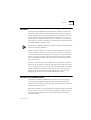 109
109
-
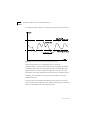 110
110
-
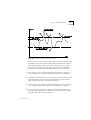 111
111
-
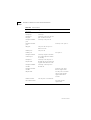 112
112
-
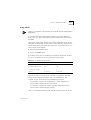 113
113
-
 114
114
-
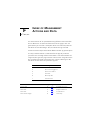 115
115
-
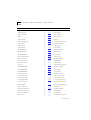 116
116
-
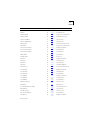 117
117
-
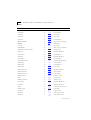 118
118
-
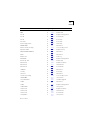 119
119
-
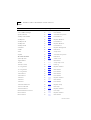 120
120
-
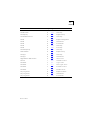 121
121
-
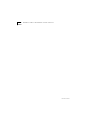 122
122
-
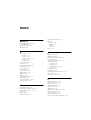 123
123
-
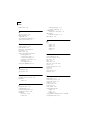 124
124
-
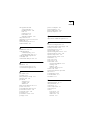 125
125
-
 126
126
-
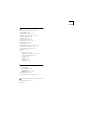 127
127
-
 128
128
-
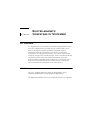 129
129
-
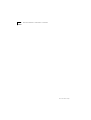 130
130
-
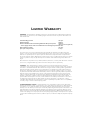 131
131
-
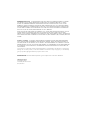 132
132
Ask a question and I''ll find the answer in the document
Finding information in a document is now easier with AI
Related papers
-
3com SuperStack II User manual
-
3com DUAL SPEED HUB 500 MGMT MODULE User manual
-
3com 3C16271 - LinkBuilder FMS II User manual
-
3com SuperStack II 3C16665A User manual
-
3com SuperStack II 3C16670A User manual
-
3com SS II 100BASE FX TRANSCEIVER User manual
-
3com SuperStack 3 4900 User manual
-
3com 3C12060 Installation And Use
-
3com Superstack Advanced RPS 60W User guide
-
3com SuperStack 3 User manual
Other documents
-
 METRObility Optical Systems 8100 User manual
METRObility Optical Systems 8100 User manual
-
D-Link 2600 User manual
-
Intel Switch EE110MM User manual
-
Dahua ARA43-W2 User manual
-
Dahua ARA43-W2 User manual
-
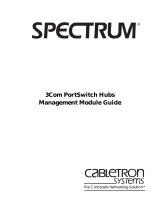 Cabletron Systems 3Com User manual
Cabletron Systems 3Com User manual
-
Black Box LE4203A-SC Installation and User Manual
-
Zeta AL-AM User manual
-
HP 10BASE-T Reference guide
-
Essence WeR@Home User manual