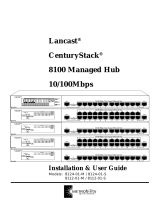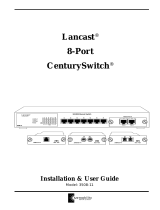Page is loading ...

Network Management Guide
Lancast
®
CenturyStack
®
8100 Managed Hub
10/100Mbps

© 1998-1999 METRObility Optical Systems, Inc. All rights reserved. Printed in USA.
This publication is protected by the copyright laws of the United States and other countries, with all rights
reserved. No part of this publication may be reproduced, stored in a retrieval system, translated, tran-
scribed, or transmitted, in any form, or by any means manual, electric, electronic, electromagnetic,
mechanical, chemical, optical or otherwise, without prior explicit written permission of METRObility Optical
Systems, Inc.
Lancast and CenturyStack are registered trademarks of METRObility Optical Systems, Inc. All other
trademarks appearing in this manual are the property of their respective owners.
The information contained in this document is assumed to be correct and current. The manufacturer is not
responsible for errors or omissions and reserves the right to change specifications at any time without
notice.

Table of Contents
Managed CenturyStack
®
10/100Mbps Hub Network
Management Guide
Introduction ............................................................................................... 7
Overview of Managed CenturyStack 8100 Hub ........................7
Network Management ................................................................8
Remote Network Monitoring (RMON)..................................8
MIB Browser Management ....................................................8
Web-based Management ........................................................8
SNMP Management Systems ................................................. 8
RMON Support ..........................................................................9
RMON Statistics Group .........................................................9
RMON History Group............................................................ 9
RMON Alarm Group............................................................ 10
RMON Event Group ............................................................10
Getting Started .........................................................................................13
Web-Based Management Requirements .................................. 13
Home Page ...............................................................................13
Trap Window ............................................................................15
Device Panel............................................................................. 17
Port Icon ............................................................................... 17
Cascaded Hubs .....................................................................17
System Information ..................................................................18
Management Setup ..................................................................................19
Network Configuration ............................................................19
Ethernet Menu ......................................................................19
Slip Menu ............................................................................. 20
Serial Port Configuration .........................................................21
Console Menu ......................................................................21
1
2

4 CenturyStack 8100 Managed Hub
Out-of-Band Menu ...............................................................22
SNMP Community ................................................................... 23
Trap Receiver ........................................................................... 24
Controlling CenturyStack Hubs.............................................................. 25
Group Control ..........................................................................26
Port Control .............................................................................. 28
Switch Module Control ............................................................30
2/3port Bridge Module Control............................................ 30
Redundant Link Control........................................................... 32
Configuring Link Pairs......................................................... 32
Editing a Link Pair ............................................................... 33
Deleting a Link Pair ............................................................. 33
Intrusion Control ......................................................................34
Monitoring the Network ..........................................................................37
Group Statistic Information...................................................... 37
Port Statistics Information........................................................ 38
Address Tracking...................................................................... 41
Address Search Information..................................................... 43
Broadcast Storm Protection...................................................... 45
Broadcast Storm Detected ....................................................47
Remote Network Monitoring...................................................................49
Statistics Group Configuration................................................. 51
Adding a Statistics Group..................................................... 51
Deleting a Statistics Entry ....................................................52
Modifying a Statistics Group ............................................... 52
History Group Configuration ...................................................53
Adding a RMON History Group ..........................................53
Deleting a RMON History Group ........................................ 54
Modifying a RMON History Group..................................... 54
Alarm Group Configuration .....................................................54
3
4
5

5
6
Event Group Configuration ......................................................61
Statistics Information ............................................................... 63
History Information.................................................................. 65
Event Log .................................................................................68
System Utility........................................................................... 70
System Restart...................................................................... 70
Additional Information............................................................................71
Agency Compliance ................................................................. 71
RFI Statements .........................................................................71
Standards Compliance.............................................................. 72
Warranty & Servicing...............................................................72

6 CenturyStack 8100 Managed Hub

Introduction 7
Introduction
Overview of Managed CenturyStack 8100 Hub
The Managed CenturyStack 8100 Hub is a series of auto sensing dual
speed, manageable and stackable hubs. The Managed CenturyStack Series
consists of masters and managed slaves with 12 or 24 ports. The features
and functions of the Managed CenturyStack make it a powerful, cost
effective solution for large campus networks and rapid growth companies.
All models of the Managed CenturyStack accept slide-in expansion
modules, adding more power and versatility, such as: Bridging 10Mbps
and 100Mbps segments and extending distances up to 2 kilometers.
The 8112-01-M master model shown below, includes a Network
Management Unit (NMU), Mini Console, 12 dual-speed auto sensing
ports, 2 MDI-II ports and a multi-purpose expansion slot.
CenturyStack Hub 8112-01-M
This manual describes how to manage the Managed CenturyStack Hub
through supported Network Management features such as local console,
TELNET, SNMP, RMON, and Web-Based Management.
MDI-II
10/100 Mbps Dual Speed Ethernet Hub
MDI-II
1x 2x 3x 4x 5x 6x 9x8x7x 10x 11x 12x
Switch Module
Installed
CenturyStack
TM
¤
8112-01-M
Prev
Next
Enter
ID

8 CenturyStack 8100 Managed Hub
Network Management
The Managed CenturyStack Hubs offer extensive management functions
including local console, remote telnet, RMON Management, MIB
Browser Management, Web-Based Management and SNMP Management.
Remote Network Monitoring (RMON)
Remote Monitoring allows users to monitor LANs remotely. Users can
remain at one station and collect information from many different LANs.
Managed CenturyStack supports Remote Network Monitoring and enables
the user to set up for RMON using Web-Based Management.
MIB Browser Management
Managing CenturyStack Hubs through a MIB browser can be an eco-
nomical alternative. MIB browsers are easy to obtain and often available
as shareware, or are put on management platforms such as HP OpenView
or SNMPc. Management Information Base (MIB) browsers are simple
utilities for monitoring and configuring the MIB objects supported by
Managed CenturyStack.
Web-Based Management
Managed CenturyStack Web-Based Management enables users to monitor
and manage the hubs using the familiar interface of a web browser. For
more detailed information, refer to Chapter 1 of this guide.
SNMP Management Systems
SNMP is a standard management protocol that is supported on many
general network platforms such as: SunNet Manager, HP OpenView for
UNIX, HP OpenView for NT, SNMPc and others.
NOTE: The SNMP agent, TCP/IP stack and the Web engine are
implemented on the 10Mbps bus of the master hub. Therefore the
10Mbps segment must be used for Web-Based Management in the
absence of a switch module.

Introduction 9
RMON Support
RMON is a major step forward in internetwork management. It defines a
remote monitoring MIB that supplements MIB-II and provides the
network manager with vital information about the internetwork. The
Managed CenturyStack Hub Series fully supports RMON Management
Groups 1, 2, 3, and 9, and users can set up for RMON Management using
Web-Based Management, or SNMP Management. With these capabilities,
Managed CenturyStack provides an effective and efficient way to monitor
networks. For more detailed information, refer to Chapter 5 of this guide.
RMON Statistics Group
RMON group 1 is also recognized as Statistics Group, which contains the
basic statistics for each monitored network. This group consists of a
single table, with one entry for each monitored interface. The statistics
group provides useful information about the load on a network and the
overall health of the network.
Managed CenturyStack’s RMON Management enables users to set up
Statistic Groups to record various statistics counters. The statistics group
contains statistics measured by the probe for each monitored interface on
the hub. These statistics take the form of free running counters that start
from zero when a valid entry is created. Users can create up to 16 Ether
Statistics entries. Syntax and semantic checking are performed to verify
the value input by the user before it can be set to the Ether Statistics
group. The valid Ether Statistics configuration data is saved in the system
nonvolatile memory (NVRAM).
RMON History Group
RMON group 2 is also recognized as History Group, which is used to
define sampling functions for one or more of the monitor’s interfaces. It
contains two tables: historyControlTable, which specifies the interface and
the details of the sampling function, and either HistoryTable, which
records the data.
Managed CenturyStack RMON Management enables users to set up
History Groups. The history control group controls the periodic statistical
sampling of data from various types of networks. The history Control
Table stores configuration entries that each define an interface, polling

10 CenturyStack 8100 Managed Hub
period, and other parameters. Once samples are taken, the data is stored as
an entry in a media-specific table. Each entry defines one sample, and is
associated with the history Control Entry that caused the sample to be
taken. Each counter in the ether History Entry counts the same event as its
similarly named counterpart in the Ether Stats Entry, except that each
value here is a cumulative sum during a sampling period.
The user can create up to 16 History Control Entries.
RMON Alarm Group
RMON Alarm Group is used to define a set of thresholds for network
performance. Managed CenturyStack RMON Management enables users
to set up Alarm Groups. The Alarm Group periodically takes statistical
samples from variables in the probe and compares them to thresholds that
have been configured. The alarm table stores configuration entries that
define a variable, polling period, and threshold parameters. If a sample is
found to cross the threshold values, an event is generated. This function
generates one event as a threshold and is crossed in the appropriate
direction. No more events are generated for that threshold until the
opposite threshold is crossed.
Managed CenturyStack provides the threshold control function to support
the RMON Alarm Group. Up to 16 Alarm Control Entries can be created.
The syntax and semantic checking is performed to verify the value input
by the user before it can be set to the object of the Alarm Group. The valid
Alarm Group configuration data is saved into the system NVRAM.
Managed CenturyStack periodically monitors the threshold value of
counter objects that have been specified as the RMON Alarm Variable.
The associated RMON event is raised and the proper event action is
performed when the value of counter object crosses its threshold value as
specified in the RMON Alarm Threshold object.
RMON Event Group
RMON Event Group supports the definition of events. An event is
triggered by a condition located in the MIB, and an event can trigger an
action defined elsewhere in the MIB. An event may also cause informa-
tion to be logged in this group and may cause an SNMP trap message to

Introduction 11
be issued.
Managed CenturyStack RMON Management enables users to set up Event
Groups. The Event Group Implementation of the Event Group is optional.
The Event Group controls the generation and notification of events from
the hub. Each entry in the event Table describes the parameters of the
event that can be triggered. Each event entry is fired by an associated
condition located in the MIB. An event entry may also be associated with
a function elsewhere in the MIB that will be executed when the event is
generated. For example, a channel may be turned on or off by the firing of
an event. Each entry may optionally specify that a log entry be created on
its behalf whenever an event occurs. Each entry may also specify that
notification should occur by way of SNMP trap messages. In this case, the
community for the trap message is given in the associated event Commu-
nity object. The enterprise and specific trap fields of the trap are deter-
mined by the condition that triggered the event. Two traps are defined:
rising Alarm and falling Alarm. If the event Table is triggered by a
condition specified elsewhere, the enterprise and specific trap fields must
be specified for traps to be generated for that condition.
Users can create up to 32 Event Entries.

12 CenturyStack 8100 Managed Hub

Getting Started 13
Chapter 1
Getting Started
Web-based Management Requirements
Web-based Management allows comprehensive monitoring and configur-
ing of the CenturyStack with the familiar interface of a Web browser. Web
Management uses photographic quality views and real-time updates of
hub activity.
Web Management allows managing the CenturyStack from any location.
Before the CenturyStack Web Management feature can be used, users
must configure the hub’s Network Configurations. See “Network Configu-
ration” in the Lancast CenturyStack Series 8100 Managed Installation and
User Guide. Users need a Web browser and must be either connected to
the World Wide Web (for remote connections) or have an Ethernet
connection to a hub in the stack (for in-band connections).
Home Page
CenturyStack Web-Based Management provides authentication and
security access when you enter the hub’s IP Address in the Web Browser’s
Location mini-window. The CenturyStack login screen displays once a
connection is made. Type in the User Name and Password that you want
to use. The default User Name is “LANCAST” and the default Password
is “public”.
Login Panel

14 CenturyStack 8100 Managed Hub
The CenturyStack Home Page is loaded into the Web browser application
as shown below.
Home Page
NOTE: If the CenturyStack Home Page does not load:
1. Review “Network Configuration” in the Lancast Century-
Stack 8100 Managed Hub Installation and User Guide.
2. Check the hub’s IP Address using the Mini-Consoles. From
the main menu select System Info. The IP Address displays;
check this against the IP Address you enter in your Web
Browser.

Getting Started 15
Trap Window
A Trap Window is loaded when a web connection is made to a
CenturyStack hub. The Trap Window is used to indicate any trap messages
from the device. The Trap Window can be closed. When the Trap Window
pops up, users can use the two menu items: Display and Buffer as follows:
Display
The CenturyStack management Trap Window displays a
maximum of up to 100 traps. The Display menu has 3 sub menus:
Pause: Pauses the display.
Continue: Continue to display the trap messages.
Clear: Clears the trap messages.
Buffer
CenturyStack management stack also provides a trap buffer to store the
most recent trap messages up to 100 traps. Users can use the following
menus to manage the trap messages in the buffer:
Delete: Deletes all the trap messages stored in the trap buffer.
Dump: Dumps all the trap messages stored in the trap buffer
to the Trap Frame.
Trap Window

16 CenturyStack 8100 Managed Hub
The following traps are sent to the Trap Frame window:
ColdStart: The system is re-initialized and may be altered from
a previous state.
LinkDown: A failure in one of the communications links.
LinkUp: A communication link has come up.
AuthenticationFailure: An unauthorized SNMP manager is
detected.
RptrGroupChange: A repeater group has been either added or
removed.
RptrResetEvent: A repeater function logic has been reset.
risingAlarm: A RMON alarm entry has crossed its rising
threshold.
fallingAlarm: A RMON alarm entry has crossed its falling
threshold.
hubGrpLastChangeTrap: The value of the Group Last
Change has been changed.
hub3PortBridgeExtPortLinkStsChtgTrap: The link status of
the 3-Port Switch Modules’s external port has been changed
between link-up and link-down.
HubRdntLinkSwitchOverTrap: The active link of the
redundant pair has been changed or switched over.
HubPortSecuIntrTrap: An intruder was detected for a
particular port.
HubPortBcastAlarmTrap: The broadcast packet rate of a
given port is over the specified threshold value.
HubOptionalModuleBcastAlarmTrap: The broadcast packet
rate of a given optional module is over the specified threshold
value.

Getting Started 17
Device Panel
A device panel that emulates the front panel of the CenturyStack managed
hub is loaded in the Device Panel window in the web-browser application.
The device panel uses Java applets to display the utilization information
that is displayed in the Mini-Console. Additional device panels in each
device in the CenturyStack can be loaded by clicking on the hub number
icons located on the right side of the device panel. The blue icon indicates
a master hub is present. A green icon indicates a slave hub. A gray icon
indicates the hub is not present in the stack. In the example below, there is
only one hub in the stack. Therefore, hubs 2–6 are grayed and not available.
Port Icon
For each port that has a link, an icon displays in the device panel, over the
port as shown below. In the example, only port 12 has a link.
Cascaded Hubs
To build a hub stack, each CenturyStack managed hub must be connected
with cascade cables (50 pin SCSI cables). The stacking ports are located on
the rear panel of each hub. A cascade cable is connected to the down port of
one hub and to the up port of the next hub. For more information about
Cascaded Hubs, see the “Installation” section of the Lancast CenturyStack
8100 Managed Hub Installation and User Guide.
For each hub that is in the CenturyStack, the Hub ID is highlighted as
shown below. Clicking on a highlighted hub ID opens a device panel of the
selected hub.
Device Panel
Active Port Icon
Cascaded Hub ID

18 CenturyStack 8100 Managed Hub
System Information
The System Information Menu displays information about the system
software. You can view the system software and hardware information and
configure the following system configurations: System Contact, System
Name and System Location.
System Information
The following System Information is configurable:
System Contact_______ Character string up to 48 bytes
System Name ________ Character string up to 48 bytes
System Location ______ Character string up to 48 bytes
System information can be set by the user, allowing others viewing the
device to know who is responsible for the device, where it is located and
the system name. (i.e., accounting hub).

Management Setup 19
Chapter 2
Management Setup
Network Configuration
The Network Configuration Menu enables users to configure connections
to the CenturyStack hubs. The Ethernet Menu is used to setup Ethernet
connections. The Slip Menu is used to setup slip connections. The
Console Menu is used to setup console or serial connections. The SNMP
Community Setup Menu is used to setup SNMP Communities, and the
Trap Receiver Menu is used to setup SNMP Trap Receivers.
Ethernet Menu
The Ethernet menu displays the Interface Type, the MAC Address of the
hub, and other current network configurations. Users can configure the
hub’s IP Address, Subnet Mask and Default Gateway through this menu.
Select Save to update new configurations.
Network Configuration – Ethernet Menu

20 CenturyStack 8100 Managed Hub
Slip Menu
The Slip Menu displays current Slip configurations and allows users to
make new slip configuration settings, IP Address and Subnet Mask.
Network Configuration – Slip Menu
Please select Save to update the new configuration.
/