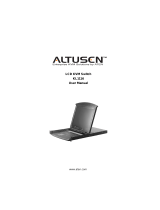Page is loading ...

2/4-Port USB KVM Switch
CS72U / CS74U
User Manual
www.aten.com

CS72U / CS74U User Manual
ii
FCC Information
FEDERAL COMMUNICATIONS COMMISSION INTERFERENCE
STATEMENT: This equipment has been tested and found to comply with the
limits for a Class B digital service, pursuant to Part 15 of the FCC rules. These
limits are designed to provide reasonable protection against harmful
interference in a residential installation. Any changes or modifications made to
this equipment may void the user’s authority to operate this equipment. This
equipment generates, uses, and can radiate radio frequency energy. If not
installed and used in accordance with the instructions, may cause harmful
interference to radio communications. However, there is no guarantee that
interference will not occur in a particular installation. If this equipment does
cause harmful interference to radio or television reception, which can be
determined by turning the equipment off and on, the user is encouraged to try
to correct the interference by one or more of the following measures:
Reorient or relocate the receiving antenna.
Increase the separation between the equipment and receiver.
Connect the equipment into an outlet on a circuit different from that to which
the receiver is connected.
Consult the dealer or an experienced radio/TV technician for help.
This device complies with Part 15 of the FCC Rules. Operation is subject to the
following two conditions:
(1) this device may not cause harmful interference, and
(2) this device must accept any interference received, including interference
that may cause undesired operation.
FCC Caution: Any changes or modifications not expressly approved by the
party responsible for compliance could void the user's authority to operate this
equipment.
KCC Statement
RoHS
This product is RoHS compliant.
© Copyright 2021 ATEN® International Co., Ltd.
Released: 2021-01-26
ATEN and the ATEN logo are registered trademarks of ATEN International Co., Ltd. All rights reserved.
All other brand names and trademarks are the registered property of their respective owners.

CS72U / CS74U User Manual
iii
KVM
Equipment
Name
2 VGA/USB KVM /
4 VGA USB KVM
Type designation
(Type)
CS72U /
CS74U
Unit
Restricted substances and its chemical symbols
Lead
(Pb)
Mercury
(Hg)
Cadmium
(Cd)
Hexavalent
chromium
(Cr
+6
)
Polybrominated
biphenyls
(PBB)
Polybrominated
diphenyl ethers
(PBDE)
Cable
PCBA
Plastic /
Other parts
Metal parts
1. 0.1 wt % 0.01 wt %
Note 1 “Exceeding 0.1 wt %” and “exceeding 0.01 wt %” indicate that the percentage content of the restricted substance
exceeds the reference percentage value of presence condition.
2.
Note 2 “ ” indicates that the percentage content of the restricted substance does not exceed the percentage of reference value
of presence.
3.
Note 3 “−” indicates that the restricted substance corresponds to the exemption.

CS72U / CS74U User Manual
iv
User Information
Online Registration
Be sure to register your product at our online support center:
Telephone Support
For telephone support, call this number:
User Notice
All information, documentation, and specifications contained in this manual
are subject to change without prior notification by the manufacturer. The
manufacturer makes no representations or warranties, either expressed or
implied, with respect to the contents hereof and specifically disclaims any
warranties as to merchantability or fitness for any particular purpose. Any of
the manufacturer's software described in this manual is sold or licensed as is.
Should the programs prove defective following their purchase, the buyer (and
not the manufacturer, its distributor, or its dealer), assumes the entire cost of all
necessary servicing, repair and any incidental or consequential damages
resulting from any defect in the software.
The manufacturer of this system is not responsible for any radio and/or TV
interference caused by unauthorized modifications to this device. It is the
responsibility of the user to correct such interference.
The manufacturer is not responsible for any damage incurred in the operation
of this system if the correct operational voltage setting was not selected prior
to operation. PLEASE VERIFY THAT THE VOLTAGE SETTING IS
CORRECT BEFORE USE.
International http://support.aten.com
North America http://www.aten-usa.com/product_registration
International 886-2-8692-6959
China 86-400-810-0-810
Japan 81-3-5615-5811
Korea 82-2-467-6789
North America 1-888-999-ATEN ext 4988
1-949-428-1111

CS72U / CS74U User Manual
v
Package Contents
CS72U
1 CS72U 2-Port USB KVM Switch
2 Custom KVM Cable Sets* (VGA, USB, Audio; 1.2 m/4 ft)
1 User Instructions
CS74U
1 CS74U 4-Port USB KVM Switch
2 Custom KVM Cable Sets* (VGA, USB, Audio; 1.2 m/4 ft)
2 Custom KVM Cable Sets* (VGA, USB, Audio; 1.8 m/6 ft)
1 User Instructions
Note: The provided custom KVM cable set is custom-made to work with
CS72U
/ CS74U, which transmits video, audio, and USB signals
from the unit to the connected PC. There are two custom KVM cable
sets available for purchase (1.2 m custom KVM cable set: LIN5-
23X5-X31G; 1.8 m custom KVM cable set: LIN5-23X5-X32G). To
purchase additional custom-made KVM cables, please contact your
ATEN dealer for more information.
Check to make sure that all the components are present and that nothing got
damaged in shipping. If you encounter a problem, contact your dealer.
Read this manual thoroughly and follow the installation and operation
procedures carefully to prevent any damage to the unit, and/or any of the
devices connected to it.
* Features may have been added to the CS72U
/ CS74U
since this manual was
published. Please visit our website to download the most up-to-date version
of the manual.

CS72U / CS74U User Manual
vi
Contents
FCC Information . . . . . . . . . . . . . . . . . . . . . . . . . . . . . . . . . . . . . . . . . . . . . ii
User Information . . . . . . . . . . . . . . . . . . . . . . . . . . . . . . . . . . . . . . . . . . . . .iv
Online Registration . . . . . . . . . . . . . . . . . . . . . . . . . . . . . . . . . . . . . . . .iv
Telephone Support . . . . . . . . . . . . . . . . . . . . . . . . . . . . . . . . . . . . . . . .iv
User Notice . . . . . . . . . . . . . . . . . . . . . . . . . . . . . . . . . . . . . . . . . . . . . .iv
Package Contents . . . . . . . . . . . . . . . . . . . . . . . . . . . . . . . . . . . . . . . . . . . v
Contents . . . . . . . . . . . . . . . . . . . . . . . . . . . . . . . . . . . . . . . . . . . . . . . . . . .vi
About this Manual . . . . . . . . . . . . . . . . . . . . . . . . . . . . . . . . . . . . . . . . . . . viii
Conventions . . . . . . . . . . . . . . . . . . . . . . . . . . . . . . . . . . . . . . . . . . . . . . . .ix
Product Information . . . . . . . . . . . . . . . . . . . . . . . . . . . . . . . . . . . . . . . . . .ix
Chapter 1.
Introduction
Overview. . . . . . . . . . . . . . . . . . . . . . . . . . . . . . . . . . . . . . . . . . . . . . . . . . . 1
Features . . . . . . . . . . . . . . . . . . . . . . . . . . . . . . . . . . . . . . . . . . . . . . . . . . . 1
Hardware Requirements. . . . . . . . . . . . . . . . . . . . . . . . . . . . . . . . . . . . . . . 2
Console. . . . . . . . . . . . . . . . . . . . . . . . . . . . . . . . . . . . . . . . . . . . . . . . . 2
Computers. . . . . . . . . . . . . . . . . . . . . . . . . . . . . . . . . . . . . . . . . . . . . . . 2
Cables. . . . . . . . . . . . . . . . . . . . . . . . . . . . . . . . . . . . . . . . . . . . . . . . . . 2
Operating Systems . . . . . . . . . . . . . . . . . . . . . . . . . . . . . . . . . . . . . . . . . . . 3
Components . . . . . . . . . . . . . . . . . . . . . . . . . . . . . . . . . . . . . . . . . . . . . . . . 4
CS72U Front View . . . . . . . . . . . . . . . . . . . . . . . . . . . . . . . . . . . . . . . . 4
CS74U Front View . . . . . . . . . . . . . . . . . . . . . . . . . . . . . . . . . . . . . . . . 4
CS72U Rear View. . . . . . . . . . . . . . . . . . . . . . . . . . . . . . . . . . . . . . . . . 6
CS74U Rear View. . . . . . . . . . . . . . . . . . . . . . . . . . . . . . . . . . . . . . . . . 6
Chapter 2.
Hardware Setup
Cable Connections . . . . . . . . . . . . . . . . . . . . . . . . . . . . . . . . . . . . . . . . . . . 9
Installation Diagram . . . . . . . . . . . . . . . . . . . . . . . . . . . . . . . . . . . . . . 10
Chapter 3.
Basic Operation
Overview. . . . . . . . . . . . . . . . . . . . . . . . . . . . . . . . . . . . . . . . . . . . . . . . . . 11
Manual Switching . . . . . . . . . . . . . . . . . . . . . . . . . . . . . . . . . . . . . . . . . . . 11
Powering Off and Restarting. . . . . . . . . . . . . . . . . . . . . . . . . . . . . . . . . . . 11
Port ID Numbering . . . . . . . . . . . . . . . . . . . . . . . . . . . . . . . . . . . . . . . . . . 11
Appendix
Safety Instructions . . . . . . . . . . . . . . . . . . . . . . . . . . . . . . . . . . . . . . . . . . 13
Technical Support. . . . . . . . . . . . . . . . . . . . . . . . . . . . . . . . . . . . . . . . . . . 15
International . . . . . . . . . . . . . . . . . . . . . . . . . . . . . . . . . . . . . . . . . . . . 15
North America . . . . . . . . . . . . . . . . . . . . . . . . . . . . . . . . . . . . . . . . . . . 15
Specifications . . . . . . . . . . . . . . . . . . . . . . . . . . . . . . . . . . . . . . . . . . . . . . 16
Troubleshooting . . . . . . . . . . . . . . . . . . . . . . . . . . . . . . . . . . . . . . . . . . . . 17

CS72U / CS74U User Manual
vii
About SPHD Connectors . . . . . . . . . . . . . . . . . . . . . . . . . . . . . . . . . . . . . 17
Limited Warranty . . . . . . . . . . . . . . . . . . . . . . . . . . . . . . . . . . . . . . . . . . . . 18

CS72U / CS74U User Manual
viii
About this Manual
This User Manual is provided to help you get the most from your CS72U /
CS74U. It covers all aspects of installation, configuration and operation. An
overview of the information found in the manual is provided below.
Chapter 1, Introduction, introduces you to the CS72U / CS74U system. Its
purpose, features and benefits are presented, and its front and back panel
components are described.
Chapter 2, Hardware Setup, describes how to set up your installation. The
necessary steps are provided.
Chapter 3, Basic Operation, explains the fundamental concepts involved
in operating the CS72U / CS74U.
An Appendix, provides specifications and other technical information
regarding the CS72U / CS74U.

CS72U / CS74U User Manual
ix
Conventions
This manual uses the following conventions:
Product Information
For information about all ATEN products and how they can help you connect
without limits, visit ATEN on the Web or contact an ATEN Authorized
Reseller. Visit ATEN on the Web for a list of locations and telephone numbers:
Monospaced Indicates text that you should key in.
[ ] Indicates keys you should press. For example, [Enter] means to
press the Enter key. If keys need to be chorded, they appear
together in the same bracket with a plus sign between them:
[Ctrl+Alt].
1. Numbered lists represent procedures with sequential steps.
♦ Bullet lists provide information, but do not involve sequential steps.
→ Indicates selecting the option (on a menu or dialog box, for
example), that comes next. For example, Start
→
Run means to
open the Start menu, and then select Run.
Indicates critical information.
International http://www.aten.com
North America http://www.aten-usa.com

CS72U / CS74U User Manual
x
This Page Intentionally Left Blank

1
Chapter 1
Introduction
Overview
The CS72U / CS74U 2/4-Port USB KVM Switch is a desktop control unit that
allows users to access two or four computers from a single KVM and VGA
console (keyboard and mouse, audio and VGA monitor).
With the CS72U / CS74U, you can access computers conveniently using port
selection pushbuttons located on the unit’s front panel.
Setup is fast and easy; simply plug cables into their appropriate ports. There is
no software to configure, no installation routines, and no incompatibility
problems. Since the CS72U / CS74U intercepts keyboard input directly, it will
work on multiple computing platforms.
There is no better way to save time and money than with a CS72U / CS74U
installation. Since a single console manages all of the computers, the CS72U /
CS74U setup: eliminates the expense of having to purchase separate console
components for each computer; saves all the space those extra components
would take up; saves on energy costs; and eliminates the inconvenience and
wasted effort involved in constantly moving from one computer to another.
Features
One VGA console controls two (CS72U) or four (CS74U) USB VGA
interface computers
Computer selection via front panel pushbuttons
Multiplatform support – Windows 2000/XP/Vista/7, Linux, Mac, and
Sun*
Superior video quality – 2048 x 1536; DDC2B
Supports USB hot-plugging
Non-powered

CS72U / CS74U User Manual
2
Hardware Requirements
Console
A VGA compatible monitor capable of the highest possible resolution
A USB mouse
A USB keyboard
Microphone and Speakers (optional)
Note: Use a keyboard that supports your operating system (OS). For
example: use a Mac keyboard when you are working on a Mac OS,
and use Sun keyboard when you are working on a Sun OS.
Computers
A VGA port
Note: The quality of the display is affected by the quality of the VGA
display card. For best results, we recommend you purchase a high
quality product.
Audio ports (optional)
Type A USB ports
Cables
Only KVM cable sets which are specifically designed to work with this switch
may be used to link to the computers. Two (CS72U) or four (CS74U) cable sets
are provided with this package. To order further cable sets, please see table,
below:
Note: The quality of the display is affected by the quality and length of the
cables. Please use the cables provided in the package to have the best
quality. If you need additional cable sets, please contact your dealer to
purchase the appropriate ones for your switch.
Connectors Length Part Number
USB 1.2 m LIN5-23X5-X31G (1.2M)
USB 1.8 m LIN5-23X5-X32G (1.8M)

Chapter 1. Introduction
3
Operating Systems
Supported operating systems are shown in the table, below:
Note: Supports Linux Kernel 2.6 and higher.
OS Version
Windows 2000 / XP / 2003 / 2008 / Vista / 7
Linux RedHat 9.0 and higher
SuSE 10 / 11.1 and higher
Debian 3.1 / 4.0
Ubuntu 7.04 / 7.10
UNIX AIX 4.3 and higher
FreeBSD 5.5 and higher
Sun Solaris 8 and higher
Novell Netware 6.0 and higher
Mac OS 9 to 10.6

CS72U / CS74U User Manual
4
Components
CS72U Front View
CS74U Front View
1 & 2
1 & 2

Chapter 1. Introduction
5
No. Component Description
1Port
Selection
Pushbuttons
For manual port selection:
Press and release a port selection pushbutton to bring the
KVM focus to the computer attached to its corresponding
port. The Port LED lights green.
2 Port LEDs The Port LEDs are built into the Port Selection Switches.
KVM
Lights DIM ORANGE to indicate that the computer
attached to the corresponding port is up and running (On
Line).
Changes to green to indicate that the computer attached
to its corresponding port is the one that has the KVM focus
(Selected).

CS72U / CS74U User Manual
6
CS72U Rear View
CS74U Rear View
1
2
3
4
1
2
3
4

Chapter 1. Introduction
7
Note: 1. Use of a power adapter (DV 5V) is optional, and requires a separate
purchase.
2. The shape of the connectors has been specifically modified so that
only custom KVM cables designed to work with this switch can plug
in (see Cables, page 2, for details). Do NOT attempt to use ordinary
15-pin VGA connector cables to link these ports to the computer.
No. Component Description
1 Console Keyboard
and Mouse Ports
The cables from your USB console keyboard and
USB console mouse plug in here. Each connector is
marked with an appropriate icon to indicate itself.
2 Power Jack If you choose to use external power, the power
adapter cable plugs into this jack.
3 Console Monitor
Port
The cable from your VGA console monitor plugs into
this port.
4 KVM Port Section The custom KVM cable sets that link the CS72U /
CS74U to your computers plug in here. Each KVM
port section is comprised of a single female SPHD-
18 port, which incorporates both the USB and VGA
connection.

CS72U / CS74U User Manual
8
This Page Intentionally Left Blank

9
Chapter 2
Hardware Setup
Cable Connections
To set up your CS72U / CS74U installation, refer to the installation diagram on
the following page (the numbers in the diagrams correspond to the steps,
below), and do the following:
1. Plug your keyboard and mouse into the USB console ports located on the
unit’s rear panel.
2. Plug your console monitor into the VGA console port located in the unit’s
rear panel and power on the monitor.
3. Using the custom KVM cable set (provided with this package), plug the
custom SPHD connector into any available socket in the KVM port
section of the switch
4. At the other end of the cable, plug the USB and VGA connectors into their
respective ports on the computer.
5. If you choose to use external power, plug the power adapter into an AC
power source, then plug power adapter cable into the switch’s Power Jack.
Note: The power adapter should be DC 5V (positive inside / negative
outside)
6. Power on the computers.
Note: Make sure the computers and devices that the CS72U / CS74U
connects to are also properly grounded.
1. Important safety information regarding the placement of this
device is provided on page 13. Please review it before
proceeding.
2. To prevent damage to your installation from power surges or
static electricity. It is important that all connected devices are
properly grounded.
3. Make sure that power to all the devices you will be installing has
been turned off. You must unplug the power cords of any
computers that have the Keyboard Power On function.

CS72U / CS74U User Manual
10
Installation Diagram
and / or
1
CS74U Rear View
Custom KVM
Cable Set
Custom KVM
Cable Set
2
3
4
5
(Optional)
/