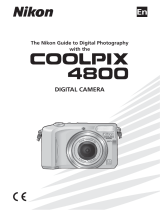Page is loading ...

(En)
Printed in Japan
SB3K00450101(11)
6MA00111--
No reproduction in any form of this manual, in
whole or in part (except for brief quotation in critical
articles or reviews), may be made without written
authorization from NIKON CORPORATION.
The Nikon Guide to Digital Photography
with the
DIGITAL CAMERA
En

Trademark Information
Apple, the Apple logo, Macintosh, Mac OS, Power Macintosh, PowerBook, and Quick Time are registered trademarks
of Apple Computer, Inc. Finder, Power Mac, iMac, and iBook are trademarks of Apple Computer, Inc. Microsoft and
Windows are registered trademarks of Microsoft Corporation. Internet is a trademark of Digital Equipment Corpora-
tion. CompactFlash is a trademark of SanDisk Corporation. Lexar Media is a trademark Lexar Media Corporation.
Microdrive is a registered trademark of Hitachi Global Storage Technologies in the United States and / or other coun-
tries. Adobe and Acrobat are registered trademarks of Adobe Systems Inc. PictBridge is a trademark. All other trade
names mentioned in this manual or the other documentation provided with your Nikon product are trademarks or
registered trademarks of their respective holders.
Attaching the Camera Strap
Attach the camera strap as shown be-
low. Repeat for the second eyelet.
The Lens Cap
When replacing or removing the lens
cap, press the tabs on either side of the
cap to release the latch.
To avoid losing the lens cap, use the
cord provided to attach it to the camera
as shown.
햲햳
햴햵

i
Introduction
First Steps
Basic Photography
More on Photography
Movies
More on Playback
Menu Guide
Technical Notes
Symbols and Conventions
To make it easier to fi nd the information
you need, the following symbols and con-
ventions are used:
This icon marks tips, additional
information that may be helpful
when using the camera.
This icon marks cautions, informa-
tion that should be read before use
to prevent damage to the camera.
This icon marks notes, information
that should be read before using
the camera.
This icon indicates that more infor-
mation is available elsewhere in this
manual or in the Quick Start Guide.
Scene Mode

ii
For Your Safety
To prevent damage to your Nikon product or injury to yourself or to others,
read the following safety precautions in their entirety before using this equip-
ment. Keep these safety instructions where all those who use the product
will read them.
The consequences that could result from failure to observe the precautions
listed in this section are indicated by the following symbol:
This icon marks warnings, information that should be read before using this
Nikon product to prevent possible injury.
WARNINGS
Do not look at the sun through the view-
fi nder
Viewing the sun or other strong light
source through the viewfi nder could
cause permanent visual impairment.
Turn off immediately in the event of
malfunction
Should you notice smoke or an unusual
smell coming from the equipment or
from the AC adapter (available sepa-
rately), unplug the AC adapter and re-
move the battery immediately, taking
care to avoid burns. Continued opera-
tion could result in injury. After remov-
ing the battery, take the equipment to a
Nikon-authorized service representative
for inspection.
Do not use in the presence of fl ammable
gas
Do not use electronic equipment in the
presence of fl ammable gas, as this could
result in explosion or fi re.
Observe caution when using the camera
strap
Never place the strap around the neck
of an infant or child.
Do not disassemble
Touching the product’s internal parts
could result in injury. In the event of
malfunction, the product should be
repaired only by a qualifi ed technician.
Should the product break open as the
result of a fall or other accident, take
the product to a Nikon-authorized ser-
vice representative for inspection after
unplugging the AC adapter and remov-
ing the battery.
Observe proper precautions when han-
dling batteries
Batteries may leak or explode if improp-
erly handled. Observe the following
precautions when handling batteries for
use in this product:
• Before replacing the battery, turn the
product off and make sure the power-
on lamp has gone out. If you are using
an AC adapter, be sure it is unplugged.
• Use only rechargeable Nikon EN-EL1
lithium-ion batteries (supplied) or six-
volt 2CR5 (DL245) lithium batteries
(available separately).
• When inserting the battery, do not at-
tempt to insert it upside down or back-
wards.
• Do not short or disassemble batteries.
• Do not expose batteries to fl ame or to
excessive heat.

iii
• Do not immerse in or expose to water.
• Replace the terminal cover when trans-
porting the battery. Do not transport or
store with metal objects such as neck-
laces or hairpins.
• Batteries are prone to leakage when
fully discharged. To avoid damage to
the product, be sure to remove the bat-
tery when no charge remains.
• Immediately after use, or when the
product is used on battery power for
an extended period, the battery may
become hot. Before removing the bat-
tery, turn the camera off and allow the
battery to cool.
• The camera grip may become notice-
ably warm when the camera is used
with a 2CR5 (DL245) lithium battery.
This is normal and does not indicate a
malfunction.
• Discontinue use immediately should you
notice any change in the battery, such as
discoloration or deformation.
Use appropriate cables
When connecting cables to the input
and output jacks, use only the cables
provided or sold by Nikon for the pur-
pose, to maintain compliance with
product regulations.
Keep out of reach of children
Particular care should be taken to pre-
vent infants from putting the batteries
or other small parts into their mouths.
Removing memory cards
Memory cards may become hot during
use. Observe due caution when remov-
ing memory cards from the camera.
CD-ROMs
The CD-ROMs on which the software
and manuals are distributed should
not be played back on audio CD equip-
ment. Playing CD-ROMs on an audio
CD player could cause hearing loss or
damage the equipment.
Observe caution when operating the
fl ash
Using the fl ash close to your subject’s
eyes could cause temporary visual
impairment. Particular care should
be observed if photographing infants,
when the fl ash should be no less than
one meter (39˝) from the subject.
When using the viewfi nder
When operating the diopter adjustment
control with your eye to the viewfi nder,
care should be taken to not put your
fi nger in your eye accidentally.
Avoid contact with liquid crystal
Should the monitor break, care should
be taken to avoid injury due to broken
glass and to prevent liquid crystal from
the monitor touching the skin or enter-
ing the eyes or mouth.

iv
Notices
E8700
Notice for customers in the U.S.A.
Federal Communications Commission (FCC) Radio Frequency Interference Statement
This equipment has been tested and found
to comply with the limits for a Class B digi-
tal device, pursuant to Part 15 of the FCC
rules. These limits are designed to provide
reasonable protection against harmful
interference in a residential installation.
This equipment generates, uses, and can
radiate radio frequency energy and, if not
installed and used in accordance with the
instructions, may cause harmful interfer-
ence to radio communications. However,
there is no guarantee that interference
will not occur in a particular installation.
If this equipment does cause harmful in-
terference to radio or television reception,
which can be determined by turning the
equipment off and on, the user is encour-
aged to try to correct the interference by
one or more of the following measures:
• Reorient or relocate the receiving an-
tenna.
• Increase the separation between the
equipment and receiver.
• Connect the equipment into an outlet
on a circuit different from that to which
the receiver is connected.
• Consult the dealer or an experienced
radio / television technician for help.
CAUTIONS
Modifi cations
The FCC requires the user to be notifi ed
that any changes or modifi cations made to
this device that are not expressly approved
by Nikon Corporation may void the user’s
authority to operate the equipment.
Interface Cables
Use the interface cables sold or provided
by Nikon for your equipment. Using other
interface cables may exceed the limits of
Class B Part 15 of the FCC rules.
Notice for customers in the State of California
WARNING: Handling the cord on this
product will expose you to lead, a chemi-
cal known to the State of California to
cause birth defects or other reproductive
harm. Wash hands after handling.
Nikon Inc.,
1300 Walt Whitman Road, Melville, New York
11747-3064, U.S.A. Tel.: 631-547-4200
• No part of the manuals included with
this product may be reproduced, trans-
mitted, transcribed, stored in a retrieval
system, or translated into any language
in any form, by any means, without
Nikon’s prior written permission.
• Nikon reserves the right to change the
specifi cations of the hardware and soft-
ware described in these manuals at any
time and without prior notice.
• Nikon will not be held liable for any
damages resulting from the use of this
product.
• While every effort has been made to
ensure that the information in these
manuals is accurate and complete, we
would appreciate it were you to bring
any errors or omissions to the attention
of the Nikon representative in your area
(address provided separately).

v
Notice for customers in Canada
CAUTION
This class B digital apparatus meets all re-
quirements of the Canadian Interference
Causing Equipment Regulations.
ATTENTION
Cet appareil numérique de la classe B res-
pecte toutes les exigences du Règlement
sur le matériel brouilleur du Canada.
Notice Concerning Prohibition of Copying or Reproduction
Note that simply being in possession of material that has been digitally copied or repro-
duced by means of a scanner, digital camera or other device may be punishable by law.
• Items prohibited by law from being
copied or reproduced
Do not copy or reproduce paper money,
coins, securities, government bonds, or
local government bonds, even if such
copies or reproductions are stamped
“Sample.”
The copying or reproduction of paper
money, coins, or securities which are
circulated in a foreign country is pro-
hibited.
Unless the prior permission of the gov-
ernment has been obtained, the copy-
ing or reproduction of unused postage
stamps or post cards issued by the
government is prohibited.
The copying or reproduction of stamps
issued by the government and of cer-
tifi ed documents stipulated by law is
prohibited.
• Cautions on certain copies and re-
productions
The government has issued cautions on
copies or reproductions of securities is-
sued by private companies (shares, bills,
checks, gift certifi cates, etc.), commuter
passes, or coupon tickets, except when
a minimum of necessary copies are to
be provided for business use by a com-
pany. Also, do not copy or reproduce
passports issued by the government,
licenses issued by public agencies and
private groups, ID cards, and tickets,
such as passes and meal coupons.
• Comply with copyright notices
The copying or reproduction of copy-
righted creative works such as books,
music, paintings, woodcut prints, maps,
drawings, movies, and photographs is
governed by national and international
copyright laws. Do not use this product
for the purpose of making illegal copies
or to infringe copyright laws.

vi
Table of Contents
For Your Safety............................................................................................... ii
Notices........................................................................................................... iv
Introduction 1
Parts of the Camera......................................................................................... 2
Using the Monitor........................................................................................... 4
Camera Displays............................................................................................... 5
Turning the Camera on and Off ..................................................................... 7
The Shutter-Release Button............................................................................ 7
Navigating the Menus..................................................................................... 7
First Steps 8
Inserting Batteries ........................................................................................... 8
Inserting Memory Cards.................................................................................. 10
Basic Setup....................................................................................................... 11
Basic Photography 14
Step 1 —Select
Mode.................................................................................. 14
Step 2 — Frame the Picture.............................................................................. 16
Step 3 — Focus and Shoot ................................................................................ 18
Step 4 — View the Results (Quick review/Full-screen review)........................ 21
Scene Mode 23
Taking Pictures in Scene Mode ....................................................................... 23
Taking Pictures for a Panorama...................................................................... 28
More on Photography 30
Image Quality and Size ................................................................................... 30
Image Quality................................................................................................. 30
Image Size...................................................................................................... 32
Flash Mode....................................................................................................... 34
Focus Mode...................................................................................................... 37
Self-Timer Mode .............................................................................................. 38
Exposure Compensation ................................................................................. 39
Exposure Mode (Shooting Modes [Custom 1] and [Custom 2] Only)..... 40
P: Programmed Auto...................................................................................... 41
S: Shutter-Priority Auto................................................................................... 42
A: Aperture-Priority Auto................................................................................ 43
M: Manual...................................................................................................... 44
Sensitivity (Shooting Modes [Custom 1] and [Custom 2] Only)............ 46
Manual Focus (Shooting Modes [Custom 1] and [Custom 2] Only) ..... 47

vii
Movies 49
Movie Options (Shooting Modes [Custom 1] and [Custom 2] Only).... 49
Recording Movies............................................................................................ 51
Recording a Time-Lapse Movie ....................................................................... 52
Viewing Movies ............................................................................................... 54
More on Playback 55
Viewing Pictures on the Camera .................................................................... 55
Full-Frame Playback ........................................................................................ 55
Viewing Multiple Pictures: Thumbnail Playback ............................................... 57
Photo Information .......................................................................................... 58
Taking a Closer Look: Playback Zoom.............................................................. 60
Creating Small Copies: Small Picture............................................................... 62
Voice Memos: Recording and Playback ........................................................... 63
Viewing Pictures on TV ................................................................................... 64
Viewing Pictures on a Computer.................................................................... 65
Printing Pictures .............................................................................................. 68
Printing Via Direct USB Connection................................................................. 69
Menu Guide 74
The Shooting Menu (Shooting Modes [Custom 1] and [Custom 2] Only) ...
74
White Balance ................................................................................................ 76
Metering ........................................................................................................ 79
Continuous .................................................................................................... 80
Best Shot Selector (BSS).................................................................................. 84
Image Adjustment.......................................................................................... 86
Saturation Control.......................................................................................... 87
User Setting.................................................................................................... 88
Image Sharpening .......................................................................................... 89
Lens ............................................................................................................... 90
Exposure Options ........................................................................................... 91
Focus Options................................................................................................. 93
Zoom Options ................................................................................................ 95
Speedlight Options......................................................................................... 96
Auto Bracketing ............................................................................................. 99
Noise Reduction ............................................................................................. 101
Reset.............................................................................................................. 102
My Menu ....................................................................................................... 103
CF Card Format.............................................................................................. 104

viii
The Playback Menu ......................................................................................... 105
Delete ............................................................................................................ 106
Folders ........................................................................................................... 108
Slide Show ..................................................................................................... 112
Protect ........................................................................................................... 114
Hide Image..................................................................................................... 115
Print Set ......................................................................................................... 116
Auto Transfer ................................................................................................. 118
Move Image ................................................................................................... 120
CF Card Format.............................................................................................. 121
Small Pic......................................................................................................... 121
The Setup Menu .............................................................................................. 122
Language ....................................................................................................... 124
Date............................................................................................................... 124
Folders ........................................................................................................... 126
Monitor Options............................................................................................. 126
Seq. Numbers................................................................................................. 129
Shutter Sound ................................................................................................ 130
Auto Off......................................................................................................... 131
CF Card Format.............................................................................................. 131
Controls ......................................................................................................... 132
Shot Confi rmation.......................................................................................... 133
info.txt ........................................................................................................... 134
USB................................................................................................................ 134
Video Mode ................................................................................................... 135
Reset All......................................................................................................... 135
Date Imprint................................................................................................... 136
Firmware Version............................................................................................ 136
Technical Notes 137
Optional Accessories ....................................................................................... 137
Approved Memory Cards................................................................................ 139
Caring for Your Camera .................................................................................. 140
Error Messages................................................................................................. 143
Troubleshooting .............................................................................................. 146
Specifi cations ................................................................................................... 149
Index................................................................................................................... 151

1
Introduction
Introduction
Use Only Nikon Brand Electronic Accessories
Nikon COOLPIX cameras are designed to the highest standards and include com-
plex electronic circuitry. Only Nikon brand electronic accessories (including battery
chargers, batteries, AC adapters, and Speedlights) certifi ed by Nikon specifi cally for
use with this Nikon digital camera are engineered and proven to operate within the
operational and safety requirements of this electronic circuitry.
THE USE OF NON-NIKON ELECTRONIC ACCESSORIES COULD DAMAGE THE CAMERA AND MAY VOID YOUR
NIKON WARRANTY. The use of third-party rechargeable Li-ion batteries not approved by
Nikon could interfere with normal operation of the camera or result in the batteries
overheating, igniting, rupturing, or leaking.
For more information about Nikon brand accessories, contact a local authorized
Nikon dealer.
Thank you for your purchase of a Nikon COOLPIX 8700 digital camera. This
manual has been written to help you enjoy taking pictures with your Nikon
digital camera. Read this manual thoroughly before use, and keep it where
all those who use the product will read it.
Before Taking Important Pictures
Before taking pictures on important occasions (such as at weddings or before taking the
camera on a trip), take a test shot to ensure that the camera is functioning normally.
Nikon will not be held liable for damages or lost profi ts that may result from product
malfunction.
Life-Long Learning
As part of Nikon’s “Life-Long Learning” commitment to ongoing prod uct sup port and
ed u ca tion, con tin u al ly-updated information is avail able on-line at the following sites:
• For users in the U.S.A.: http://www.nikonusa.com/
• For users in Europe: http://www.europe-nikon.com/support
• For users in Asia, Oceania, the Middle East, and Africa: http://www.nikon-asia.com/
Visit these sites to keep up-to-date with the latest product in for ma tion, tips, an swers to
fre quent ly-asked ques tions (FAQs), and gen er al advice on digital imaging and pho tog -
ra phy. Ad di tion al information may be available from the Nikon rep re sen ta tive in your
area. See the URL below for contact in for ma tion:
http://www.nikon-image.com/eng/

Introduction
2
Parts of the Camera
Command dial
(FUNC) button
( 15, 132)
LCD illuminator button
(
6)
(exposure compensation) button ( 39)
Voice memo record/ playback button ( 63)
(exposure mode) button
( 40)
Shutter-release button ( 7)
Power switch (
7)
Control panel
(
6)
Eyelet for
camera strap
(× 2)
Built-in Speedlight (
17, 34)
AF-assist illuminator
(
19)
Photocell (
98)
Lens ( 141, 149)
Microphone (
49, 63)
Self-timer lamp (
38)
Red-eye reduction lamp ( 34)
Shot confi rmation lamp ( 133)
Accessory shoe cover (
96)
Accessory shoe ( 96)

3
Introduction
(monitor) button ( 4) Zoom ( / ) buttons
( 16, 57, 60)
Electronic viewfi nder
( 4, 5)
Diopter adjustment
control (
17)
(menu) button
( 74)
Monitor
(
4, 5)
(display) button ( 4, 55)
Memory card
slot cover
(
10)
(quick review)
button ( 21)
Multi selector
( 7)
(delete) button
( 21, 55, 57, 63)
/ SIZE (image quality / size)
button ( 30, 32)
(fl ash mode)
button ( 34)
ISO (sensitivity)
button ( 46)
(AE / AF lock)
button ( 20, 132)
/ MF (focus mode /
manual focus)
button ( 37, 47)
Speaker ( 54, 63)
Digital
I / O (USB)
connector
( 66, 70)
DC-IN
connector
( 9)
Audio / video (A / V) out connector
( 64)
Tripod socket Battery-chamber cover
(
8, 138)
Battery pack connector
(under cover; 138)
Battery-chamber cover
latch ( 8)
Mode selector
(
14, 55)
Interface connector
cover

Introduction
4
Using the Monitor
Fold out to use Range of rotation
Stow on camera body
Frame self-portraits
*
Storage position
†
* Monitor shows mirror im-
age of what will appear in
fi nal picture.
† If camera is on, monitor
turns off and electronic
viewfi nder turns on auto-
matically.
Do Not Use Excessive Force
Do not use excessive force when rotating the monitor. Failure to observe this precau-
tion could damage the hinge connecting the monitor to the camera body.
The and Buttons
The electronic viewfi nder can be used to frame pictures when bright ambient lighting
conditions make the display in the monitor diffi cult to see. Use the button to switch
between the monitor and electronic viewfi nder. To hide or display indicators in the
monitor or electronic viewfi nder when the camera is in shooting mode, press the
button.
Histogram
*
Framing guidesView through lens with battery,
fl ash, and focus indicators only
Settings and view through lens
(shooting display)
F5.6
F5.6
F5.6
1 /125
125
1/125
15
15
15
8M
8M
8M
F5.6
F5.6
F5.6
1 /125
125
1/125
15
15
15
8M
8M
8M
0°
90°
1
80°
* Shooting modes (Custom 1) and (Custom 2) only; not displayed in exposure
mode M, in movie mode, or when AE-lock is in effect.

5
Introduction
Monitor / Electronic Viewfi nder
The following indicators appear in the monitor and electronic viewfi nder dur-
ing shooting:
Camera Displays
F5.6
F5.6
F5.6
1 /125
125
1/125 15
15
15
1.0
.0
1.0
10
10
10
8M
8M
8M
AE/AF
AE/AF
AE/AF
17
16
15
6
2
14 13 12
3
45
7
8
9
10
11
TOKYO
TOKYO
TOKYO
1
1
AE-L
AE-L
AE-L
AF-L
AF-L
AF-L
100
100
100
HH
F5.6
F5.6
F5.6
1 /125
125
1/125
1.0
.0
1.0
10
10
10
8M
8M
8M
AE/AF
AE/AF
AE/AF
15
15
15
32
31
29
18
28 27
2119 20
22
25
23
26
NR
NR
NR
WB
WB
WB
30
24
106
106
”106”
1 Shooting mode.............................. 15
2 Zoom indicator
2
............................. 16
Folder name .................. 22, 108, 126
3 Exposure / focus lock ............... 91, 133
4 Focus mode................................... 37
5 Flash indicator ............................... 18
Recording indicator ....................... 19
6 Flash mode.................................... 34
7 Battery level indicator
3
................... 14
8 Focus indicator
4
............................. 18
9 Image size ..................................... 32
10 Image quality................................. 30
11 Number of exposures
remaining...................................... 14
12 Date imprint indicator.................. 136
13 Aperture.................................. 40, 43
14 Shutter speed.......................... 40, 42
15 “Date not set” icon
5
...................... 12
16 Exposure compensation................. 39
17 Self-timer indicator........................ 38
18 Ultra HS recording indicator........... 81
19 Manual focus display..................... 47
20 Spot metering target ..................... 79
21 Flash mode for optional
Speedlights.................................... 97
22 White balance ............................... 76
23 Sensitivity (ISO equivalency) ........... 46
24 Image adjustment.......................... 86
Black-and-white indicator.............. 87
25 Focus areas.................................... 93
26 Length of movie ............................ 51
27 Exposure display............................ 44
28 Exposure mode.............................. 40
29 Converter lens setting.................... 90
30 Best Shot Selector (BSS)................. 84
Bracketing indicator....................... 99
Noise reduction ........................... 101
31 Metering mode ............................. 79
32 Continuous shooting mode ........... 80
1 Icon varies with scene mode selected.
2 Displayed when zoom buttons are pressed.
3 Appears when batteries are running low.
4 Displayed when shutter-release button is pressed
halfway.
5 Appears when camera clock has not been set.

Introduction
6
Control Panel
1
1 Sensitivity (ISO equivalency)
indicator........................................ 46
2 White balance indicator (appears
when
button is used to set white
balance) ........................................ 76
3 Battery level indicator .................... 14
4 Image quality................................. 30
5 Exposure mode.............................. 40
6 Shutter speed
2
......................... 40, 42
Aperture
2
................................ 40, 43
Shooting mode.............................. 24
Image size ..................................... 32
Exposure compensation................. 39
Sensitivity (ISO equivalency) ........... 46
White balance ............................... 76
Image transfer status..................... 66
7 Manual focus indicator.................. 47
8 Continuous shooting mode ........... 80
9 Exposure compensation
indicator........................................ 39
10 Flash mode.................................... 34
11 Exposure count display (number of
exposures remaining)..................... 14
Exposure indicator......................... 44
12 Metering mode ............................. 79
13 Self-timer ...................................... 38
Focus mode................................... 37
14 Flexible Program............................ 41
The LCD Illuminator Button
To view settings in the dark, press the LCD illuminator button ( 2). The LCD illumina-
tor (control panel backlight) will light for about eight seconds.
2 Press button to switch between shutter-speed
and aperture displays ( , , P, and M only).
1 Control panel is shown with all elements lit for
illustrative purposes.

Move cursor up
Cancel and return
to previous menu,
or move cursor left
Display sub-menu,
move cursor right,
or make selection.
Move cursor down
7
Introduction
The Shutter-Release Button
The camera has a two stage shutter-release button. The camera sets focus
and exposure when the button is pressed halfway. Focus and exposure will
remain locked while the shutter-release button is kept in this position. To take
the picture, press the shutter-release button the rest of the way down.
Navigating the Menus
The multi selector is used to navigate through the camera menus.
Turning the Camera on and Off
When the camera is turned on, the lens will extend and
the monitor or electronic viewfi nder will display a wel-
come message. The message will clear from the display
when the camera is ready for shooting or playback.
When the camera is turned off, the lens will retract and
the camera displays will turn off.

EN-EL1
2CR5
EN-EL1
2CR5
8
First Steps
First Steps
Inserting Batteries
The camera uses either of the following batteries:
Battery Description
Six-volt 2CR5 (DL245)
lithium batteries (×1)
• Available at many retail outlets
• Not rechargeable
Rechargeable Nikon
EN-EL1 lithium-ion
batteries (×1)
• Provided with camera
• Can be recharged using supplied MH-53 battery charger
(be sure to charge battery before using camera for fi rst
time or after long period of disuse). About two hours are
required to charge battery when no charge remains.
1
Turn the camera off
3
Insert the battery
Insert the battery as shown in the label inside the
battery-chamber cover.
Inserting Batteries
Inserting the battery upside down or backwards
could damage the camera. Check to be sure the
battery is in the correct orientation.
2CR5 (DL245)
EN-EL1
2
Open the battery-chamber cover
Slide the battery-chamber cover latch to the
position (
) and fl ip the battery-chamber cover
open (
).

9
First Steps
Replacing Batteries
Turn the camera off before removing or inserting batteries. To remove the battery,
open the battery-chamber cover as described in Step 2, above, and slide the battery
out. Note that the battery may become hot during use; observe due caution when
removing the battery.
Read Battery Warnings
Read and follow the battery warnings and cautions on pages ii–iii and 140 of
this manual, together with any warnings and instructions supplied by the bat-
tery manufacturer.
Alternative Power Sources
To power the camera continuously for extended periods, use an EH-53 AC adapter
(available separately; 137). Do not, under any circumstances, use another make
or model of AC adapter. Failure to observe this precaution could result in overheating
or in damage to the camera.
4
Close the battery-chamber cover
Close the battery-chamber cover (
) and slide the
latch to the position (
).

1
2
Upside down
Sideways
First Steps
10
The Eject Button
If the eject button is up when the card-slot cover is closed,
closing the cover will partially eject the memory card, causing
errors when the camera is turned on. Be sure the eject button
is down before inserting memory cards.
Removing Memory Cards
Memory cards can be removed without loss of data when the
camera is off. To remove memory cards, turn the camera off
and open the memory card slot cover. Press the eject button
to pop it up (
), then press it again to partially eject the card
(
). The card can then be removed by hand. Note that
memory cards may become hot during use; observe due cau-
tion when removing memory cards.
Inserting Memory Cards
The camera stores pictures on CompactFlash
™
memory cards. See “Technical
Notes: Approved Memory Cards” ( 139) for a list of compatible cards.
1
Turn the camera off
2
Open the memory card slot cover
A yellow notice detailing memory card insertion is
placed in the memory card slot at shipment. Re-
move the notice and read the instructions.
3
Insert a memory card
Check that the eject button is all the way down
(
) and then insert a memory card as shown in the
label inside the memory card slot cover (
).
Inserting Memory Cards
Insert memory cards termi-
nals fi rst. Inserting the card
upside down or backwards
could damage the camera
or the card. Check to be
sure the card is in the correct
orientation.
Direction
of insertion
Terminals
Front
D
O NOT INSERT:
/