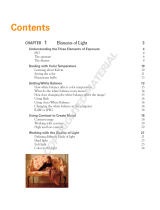Page is loading ...

En
The Nikon Guide to Digital Photography
with the
DIGITAL CAMERA

Trademark Information
Apple, the Apple logo, Macintosh, Mac OS, Power Macintosh, PowerBook, and Quick Time are registered trademarks
of Apple Computer, Inc. Finder, Power Mac, iMac, and iBook are trademarks of Apple Computer, Inc. Microsoft and
Windows are registered trademarks of Microsoft Corporation. Internet is a trademark of Digital Equipment Corpora-
tion. Adobe and Acrobat are registered trademarks of Adobe Systems Inc. The SD logo is a trademark of the SD Card
Association. PictBridge is a trademark. All other trade names mentioned in this manual or the other documentation
provided with your Nikon product are trademarks or registered trademarks of their respective holders.

i
For Your Safety
To prevent damage to your Nikon product or injury to yourself or to others,
read the following safety precautions in their entirety before using this equip-
ment. Keep these safety instructions where all those who use the product will
read them.
The consequences that could result from failure to observe the precautions
listed in this section are indicated by the following symbol:
This icon marks warnings, information that should be read before using
this product to prevent possible injury.
WARNINGS
Do not look at the sun through
the viewfinder
Viewing the sun or other strong
light source through the viewfinder
could cause permanent visual im-
pairment.
Turn off immediately in the
event of malfunction
Should you notice smoke or an
unusual smell coming from the
equipment or from the AC adapter
(available separately), unplug the
AC adapter and remove the battery
immediately, taking care to avoid
burns. Continued operation could
result in injury. After removing the
battery, take the equipment to a
Nikon-authorized service represen-
tative for inspection.
Do not use in the presence of
flammable gas
Do not use electronic equipment in
the presence of flammable gas, as
this could result in explosion or fire.
Do not place strap around the
neck of an infant or child
Placing the camera strap around
the neck of an infant or child could
result in strangulation.
Do not disassemble
Touching the product's internal
parts could result in injury. In the
event of malfunction, the product
should be repaired only by a quali-
fied technician. Should the product
break open as the result of a fall or
other accident, take the product to
a Nikon-authorized service repre-
sentative for inspection after un-
plugging the AC adapter and
removing the battery.
Observe proper precautions
when handling batteries
Batteries may leak or explode if
improperly handled. Observe the
following precautions when han-
dling a battery for use in this prod-
uct:

ii
• Before replacing the battery,
turn the product off and make
sure the power-on lamp has
gone out. If you are using an AC
adapter, be sure it is unplugged.
• Use only rechargeable Nikon EN-
EL5 lithium-ion batteries (sup-
plied).
• When inserting the battery, do
not attempt to insert it upside
down or backwards.
• Do not short or disassemble bat-
teries.
• Do not expose batteries to flame
or to excessive heat.
• Do not immerse in or expose to
water.
• Do not transport or store with
metal objects such as necklaces
or hairpins.
• Batteries are prone to leakage
when fully discharged. To avoid
damage to the product, be sure
to remove the battery when no
charge remains.
• Immediately after use, or when
the product is used on battery
power for an extended period,
the battery may become hot. Be-
fore removing the battery, turn
the camera off and allow the
battery to cool.
• Discontinue use immediately
should you notice any change in
the battery, such as discoloration
or deformation.
Use appropriate cables
When connecting cables to the
input and output jacks, use only
the cables provided or sold by
Nikon for the purpose, to maintain
compliance with product regula-
tions.
Keep out of reach of children
Particular care should be taken to
prevent infants from putting the
batteries or other small parts into
their mouths.
Removing memory cards
Memory cards may become hot
during use. Observe due caution
when removing memory cards
from the camera.
CD-ROMs
The CD-ROMs on which the soft-
ware and manuals are distributed
should not be played back on
audio CD equipment. Playing CD-
ROMs on an audio CD player could
cause hearing loss or damage the
equipment.
Observe caution when operat-
ing the flash
Using the flash close to your sub-
ject’s eyes could cause temporary
visual impairment. Particular care
should be observed if photograph-
ing infants, when the flash should
be no less than one meter (39”)
from the subject.
Avoid contact with liquid crystal
Should the monitor break, care
should be taken to avoid injury due
to broken glass and to prevent liq-
uid crystal from the monitor touch-
ing the skin or entering the eyes or
mouth.

iii
• No part of the manuals included with this prod-
uct may be reproduced, transmitted, transcribed,
stored in a retrieval system, or translated into any
language in any form, by any means, without Ni-
kon's prior written permission.
• Nikon reserves the right to change the specifica-
tions of the hardware and software described in
these manuals at any time and without prior no-
tice.
• Nikon will not be held liable for any damages re-
sulting from the use of this product.
• While every effort has been made to ensure that
the information in these manuals is accurate and
complete, we would appreciate it were you to
bring any errors or omissions to the attention of
the Nikon representative in your area (address
provided separately).
This equipment has been tested and found to
comply with the limits for a Class B digital
device, pursuant to Part 15 of the FCC rules.
These limits are designed to provide reasonable
protection against harmful interference in a res-
idential installation. This equipment generates,
uses, and can radiate radio frequency energy
and, if not installed and used in accordance
with the instructions, may cause harmful inter-
ference to radio communications. However,
there is no guarantee that interference will not
occur in a particular installation. If this equip-
ment does cause harmful interference to radio
or television reception, which can be deter-
mined by turning the equipment off and on,
the user is encouraged to try to correct the
interference by one or more of the following
measures:
• Reorient or relocate the receiving antenna.
• Increase the separation between the equipment
and receiver.
• Connect the equipment into an outlet on a cir-
cuit different from that to which the receiver is
connected.
• Consult the dealer or an experienced radio/tele-
vision technician for help.
CAUTIONS
Modifications
The FCC requires the user to be notified that
any changes or modifications made to this
device that are not expressly approved by Nikon
Corporation may void the user’s authority to
operate the equipment.
Interface Cables
Use the interface cables sold or provided by
Nikon for your equipment. Using other inter-
face cables may exceed the limits of Class B Part
15 of the FCC rules.
Notice for customers in the State of
California
WARNING: Handling the cord on this product
will expose you to lead, a chemical known to
the State of California to cause birth defects or
other reproductive harm. Wash hands after
handling.
Nikon Inc.,
1300 Walt Whitman Road, Melville, New York
11747-3064, U.S.A.
Tel.: 631-547-4200
Notices
Notice for customers in the U.S.A.
Federal Communications Commission (FCC) Radio Frequency Interfer-
ence Statement
E5200

iv
Notice for customers in Canada
Notice Concerning Prohibition of Copying or Reproduction
Note that simply being in possession of material that has been digitally copied or repro-
duced by means of a scanner, digital camera or other device may be punishable by law.
CAUTION ATTENTION
This class B digital apparatus meets all
requirements of the Canadian Interference
Causing Equipment Regulations.
Cet appareil numéique de la classe B
respecte toutes les exigences du Règlement
sur le matériel brouilleur du Canada.
• Items prohibited by law from being copied
or reproduced
Do not copy or reproduce paper money, coins,
securities, government bonds, or local govern-
ment bonds, even if such copies or reproductions
are stamped “Sample”.
The copying or reproduction of paper money,
coins, or securities which are circulated in a for-
eign country is prohibited.
Unless the prior permission of the government
has been obtained, the copying or reproduction
of unused postage stamps or post cards issued
by the government is prohibited.
The copying or reproduction of stamps issued by
the government and of certified documents stip-
ulated by law is prohibited.
• Cautions on certain copies and reproduc-
tions
The government has issued cautions on copies or
reproductions of securities issued by private
companies (shares, bills, checks, gift certificates,
etc.), commuter passes, or coupon tickets, ex-
cept when a minimum of necessary copies are to
be provided for business use by a company. Also,
do not copy or reproduce passports issued by the
government, licenses issued by public agencies
and private groups, ID cards, and tickets, such as
passes and meal coupons.
• Comply with copyright notices
The copying or reproduction of copyrighted cre-
ative works such as books, music, paintings,
woodcut prints, maps, drawings, movies, and
photographs is governed by national and inter-
national copyright laws. Do not use this product
for the purpose of making illegal copies or to in-
fringe copyright laws.

v
Use Only Nikon Brand Electronic Accessories
Nikon COOLPIX cameras are designed to the highest standards and include
complex electronic circuitry. Only Nikon brand electronic accessories (in-
cluding battery chargers, batteries, AC adapters, and Speedlights) certified
by Nikon specifically for use with this Nikon digital camera are engineered
and proven to operate within the operational and safety requirements of
this electronic circuitry.
THE USE OF NON-NIKON ELECTRONIC ACCESSORIES COULD DAMAGE THE CAMERA
AND MAY VOID YOUR
NIKON WARRANTY. The use of third-party rechargeable
Li-ion batteries not approved by Nikon could interfere with normal operation
of the camera or result in the batteries overheating, igniting, rupturing, or
leaking.
For more information about Nikon brand accessories, contact a local autho-
rized Nikon dealer.
Before Taking Important Pictures
Before taking pictures on important occasions (such as at weddings or before
taking the camera with you on a trip), take a test shot to ensure that the cam-
era is functioning normally. Nikon will not be held liable for damages or lost
profits that may result from product malfunction.
Life-Long Learning
As part of Nikon's “Life-Long Learning” commitment to ongoing product support and
education, continually-updated information is available on-line at the following sites:
• For users in the U.S.A.: http://www.nikonusa.com/
• For users in Europe: http://www.europe-nikon.com/support
• For users in Asia, Oceania, the Middle East, and Africa: http://www.nikon-asia.com/
Visit these sites to keep up-to-date with the latest product information, tips, answers
to frequently-asked questions (FAQs), and general advice on digital imaging and pho-
tography. Additional information may be available from the Nikon representative in
your area. See the URL below for contact information:
http://nikonimaging.com/

vi
Table of Contents
For Your Safety ..................................................................................................................... i
Notices ............................................................................................................................... iii
Table of Contents ............................................................................................................... vi
Introduction........................................................................................................................ 1
Before You Begin ................................................................................ 2
Parts of the Camera ............................................................................................................ 2
The Monitor........................................................................................................................ 4
The Mode Dial .................................................................................................................... 6
Navigating the Menus......................................................................................................... 7
The Shutter-Release Button................................................................................................. 7
First Steps............................................................................................. 8
Inserting Batteries ............................................................................................................... 8
Inserting Memory Cards.................................................................................................... 10
Checking the Battery Level................................................................................................ 12
Basic Setup ....................................................................................................................... 14
Basic Photography............................................................................. 17
Step 1–Select Mode................................................................................................... 17
Step 2–Frame the Picture .................................................................................................. 19
Step 3–Focus and Shoot.................................................................................................... 21
Step 4–View the Results (Full-screen Playback) .................................................................. 24
Scene Mode ....................................................................................... 27
Assist and Scene Modes.................................................................................................... 27
Framing Assist................................................................................................................... 28
Scene Mode............................................................................................................. 34
Taking Pictures for a Panorama .................................................................................. 40
More on Photography....................................................................... 42
When Lighting Is Poor: Using the Flash ......................................................................... 42
Taking a Self-Portrait: Using the Self-Timer .................................................................. 44
Easy Close-Ups: Macro Close-Up Mode ....................................................................... 46
Controlling Exposure: Exposure Compensation ........................................................... 47
Movies................................................................................................ 49
Selects Movie Types .......................................................................................................... 49
Recording Movies........................................................................................................ 51
Viewing Movies ................................................................................................................ 52

vii
More on Playback.............................................................................. 53
Viewing Pictures on the Camera........................................................................................ 53
Cropping Pictures.............................................................................................................. 56
Voice Memos: Recording and Playback.............................................................................. 57
Viewing Pictures on TV ...................................................................................................... 59
Viewing Pictures on a Computer ....................................................................................... 60
Printing Pictures ................................................................................................................ 64
Print Set ...................................................................................................................... 65
Printing via Direct USB Connection .................................................................................... 68
The Shooting Menu........................................................................... 73
Using the Shooting Menu.................................................................................................. 73
Image Mode...................................................................................................................... 75
White Balance ................................................................................................................... 79
Metering ........................................................................................................................... 81
Continuous ....................................................................................................................... 82
Best Shot Selector ............................................................................................................. 84
Image Adjustment............................................................................................................. 85
Image Sharpening ............................................................................................................. 86
Sensitivity .......................................................................................................................... 87
Auto Bracketing ................................................................................................................ 88
Saturation Control............................................................................................................. 90
AF Area Mode................................................................................................................... 91
Auto-focus Mode .............................................................................................................. 94
Noise Reduction ................................................................................................................ 95
The Playback Menu ........................................................................... 96
Using the Playback Menu .................................................................................................. 96
Slide Show .................................................................................................................. 97
Delete .......................................................................................................................... 99
Protect .................................................................................................................... 101
Auto Transfer .......................................................................................................... 102
Small Pic. .................................................................................................................. 105
Copy ......................................................................................................................... 106

viii
The Setup Menu .............................................................................. 109
Using the Setup Menu .................................................................................................... 109
Welcome Screen ...................................................................................................... 110
Date .......................................................................................................................... 112
Monitor Settings ...................................................................................................... 115
Date Imprint ................................................................................................................... 116
Brightness ................................................................................................................. 117
Sound Settings .......................................................................................................... 118
Auto Off ......................................................................................................................... 119
Format Memory/Card...................................................................................................... 119
Language ................................................................................................................... 120
USB.......................................................................................................................... 121
Video Mode.................................................................................................................... 121
Reset All ..................................................................................................................... 121
Firmware Version ...................................................................................................... 122
Technical Notes................................................................................ 123
Optional Accessories ....................................................................................................... 123
Caring for Your Camera.................................................................................................. 126
Error Messages ............................................................................................................... 129
Troubleshooting.............................................................................................................. 133
Specifications.................................................................................................................. 136
Index .............................................................................................................................. 139

1
Introduction
Thank you for your purchase of a Nikon COOLPIX
5200 digital camera. This manual has been written to
help you enjoy taking pictures with your Nikon digital
camera. Read this manual thoroughly before use, and
keep it handy when using the product.
Symbols Used in this Manual
To make it easier to find the information you need,
the following symbols and conventions are used:
Internal Memory and SD Memory Card
This camera uses both internal memory and a SD
memory card for storing pictures. If you insert a mem-
ory card into the camera, pictures will automatically
be stored on the card instead of in the internal mem-
ory. To store, view or delete pictures in the internal
memory or to format the internal memory, remove
the memory card first.
This icon marks cautions, information that should
be read before use to prevent damage to your cam-
era.
This icon marks notes, information that should be
read before using your camera.
This icon marks tips, additional information that
may be helpful when using your camera.
This icon indicates that more information is avail-
able elsewhere in this manual or in the Quick Start
Guide.
Before You Begin
First Steps
Basic Photography
Scene Mode
More on Photography
Movies
More on Playback
The Shooting Menu
The Playback Menu
The Setup Menu
Technical Notes

2
Before You Begin
Before You Begin
Parts of the Camera
Mode dial ( 6)
Power switch
(12)
Self-timer lamp ( 44)/
AF-Assist illuminator (LED; 22, 127, 136)
Built-in Speedlight
( 42)
Viewfinder
Lens
( 19)
Memory card
slot cover
(10)
Eyelet for
camera strap
Shutter-release button ( 7)
Power-on lamp
(12)
Attaching the Camera Strap
Microphone
(57)
Lens not extended
Lens cover
Power connector cover for
AC adapter kit ( 124)

3
Before You Begin
Zoom ( / ) buttons ( 19)
Multi selector
(/ / / ) ( 7)
(center)/ (transfer)
button ( 7, 60)
Speaker
MENU button ( 74, 96)
Red ( ) lamp ( 21)
Viewfinder
( 19)
Interface connector cover
USB ( 62)/
Audio/Video (A/V) out
( 59) connector
(delete) button ( 25)
Monitor
(4, 5)
Green (AF) lamp ( 21)
Tripod socket ( 41, 44)
Interface connector
cover
(play) button
Battery-
chamber
cover ( 8)
Battery latch ( 8)
Battery-chamber cover ( 8)
Power connector cover for
AC adapter kit ( 124)

4
Before You Begin
The Monitor
2
3
5
4
6
7
8
11
10
12131516
17
22
21
18
24
25
26
9
1
14
23
20
19
Shooting
1 Shooting mode . . . . . 17, 27, 49
2 Zoom indicator
1)
. . . . . . . . . 19
3 Focus indicator
2)
. . . . . . . . . 21
4 Macro close-up mode . . . . . . 46
5 Battery level indicator
3)
. . . . . 12
6 Internal memory/memory card
indicator . . . . . . . . . . . . . . . . 17
7 Camera shake icon
4)
. . 43, 129
8 “Date not set” icon
5)
. . . . . . 16
9 Time zone indicator
6)
. . . . . 112
10 Self-timer indicator . . . . . . . . 44
11 Date imprint indicator . . . . . 116
12 Number of exposures remaining/
length of movie. . . . . 17, 18, 51
13 Flash mode . . . . . . . . . . . . . . 42
14 Focus area
7)
. . . . . . . . . . 23, 91
15 Image quality . . . . . . . . . . . . 75
16 Image size. . . . . . . . . . . . . . . 77
17 Exposure compensation . . . . 47
18 Sensitivity (ISO equivalency) . 87
19 Bracketing
8)
. . . . . . . . . . . . . 88
20 White balance bracketing
9)
. 88
21 Best Shot Selector (BSS) . . . . 84
22 Noise reduction . . . . . . . . . . 95
23 Continuous shooting mode . . . 82
24 White balance . . . . . . . . . . . 79
25 Image adjustment . . . . . . . . 85
26 Image sharpening . . . . . . . . 86
1) Appears when the zoom buttons are pressed.
2) Appears when the shutter-release button is pressed
halfway.
3) Appears when the battery is running low.
4) Appears at slow shutter speeds to warn that pic-
tures may be blurred.
5) Blinks when the camera clock has not been set.
6) Appears when the new city time zone has been set.
7) Displays the focus area when the shutter-release
button is pressed halfway if AF area mode has
been set to Auto.
8) Appears when the Bracketing has been set.
9) Appears when the White balance bracketing has
been set.

5
Before You Begin
Display in the Monitor
Use Monitor settings in the setup menu to switch to display or hide information for
shooting or playback ( 115). To show information, set Monitor settings to Show
info, Auto info, or Framing grid. To hide information on the monitor, set Monitor
settings to Hide info. To turn off the monitor, set Monitor settings to Monitor off.
If the battery level indicator appears, the monitor will turn off temporarily while the
flash is charging ( 12, 22).
START
1
2
91112
14
15
17
18
8
3
5
6
7
10
4
13
16
Playback
1 Current folder . . . . . . . . . . . . 26
2 File number and type . . . . . . 26
3 Internal memory/memory card
indicator . . . . . . . . . . . . . . . . 17
4 Battery level indicator* . . . . . 12
5 Volume indicator. . . . . . . . . 118
6 Voice memo recording guide . . 57
7 Voice memo playback guide. . . 57
8 Current frame number/total
number of frames/length of
movie . . . . . . . . . . . . . . . 24, 51
9 Voice memo icon . . . . . . . . . 57
10 Movie playback icon . . . . . . 52
11 Image quality . . . . . . . . . . . . 75
12 Image size . . . . . . . . . . . . . . 77
13 Movie indicator . . . . . . . . . . 51
14 Protect icon . . . . . . . . . . . . 100
15 Print-order icon . . . . . . . . . . 65
16 Transfer icon . . . . . . . . . . . 102
17 Time of recording . . . . . . . . 14
18 Date of recording. . . . . . . . . 14
* Appears when the battery is running low.

6
Before You Begin
The Mode Dial
Using the mode dial, you can select from seven shooting modes and the set-
up mode. Choose a shooting mode according to shooting conditions.
To select a mode, align the mode icon with the
“ ” mark next to the mode dial.
Auto ( 17)
A simple “point-and-shoot” mode
in which the majority of camera
settings are controlled by the cam-
era. You can choose from thirteen
shooting menus to achieve the de-
sired effect.
Scene ( 27, 34)
Choose from eleven “scenes”
suited to different subjects or
shooting conditions and let the
camera do the rest.
Movie ( 51 - 52)
Choose from three movie modes.
You can make movies with sound.
Setup ( 109 - 122)
Choose this mode to display the
setup menu, where you can per-
form such tasks as setting the
camera clock and adjusting moni-
tor brightness.
Portrait Assist
Landscape Assist
Sports Assist
Night Portrait Assist
Use framing assist to help com-
pose pictures suited to a particu-
lar type of subject ( 27 - 28).

7
Before You Begin
Navigating the Menus
The multi selector is used to navigate through the camera menus.
The Shutter-Release Button
Your camera has a two stage shutter-release button. The camera sets focus
and exposure when the button is pressed halfway. The green (AF) lamp next
to the viewfinder and the focus indicator in the monitor will light when the
focus operation is complete. Focus and exposure will remain locked while the
shutter-release button is pressed halfway. To take the picture, press the shut-
ter-release button the rest of the way down.
Move cursor up.
Move cursor down.
Cancel and return to previous
menu, or move cursor left.
Display sub-menu,
move cursor right, or
make selection.
Press to make selection.
Press the
button
halfway.
Press the
button the
rest of the
way down.

8
First Steps
First Steps
Inserting Batteries
Your camera uses Nikon EN-EL5 rechargeable lithium-ion battery.
• Provided with camera
• Can be recharged using supplied MH-61 battery charger (be sure to
charge battery before using camera for first time or after long period of
disuse). About two hours are required to charge battery when no charge
remains.
1
Open the battery-chamber cover
Slide the cover in the direction shown in ( )
until it stops and open the cover ( ).
2
Insert the battery
Insert the battery as shown in the label at the
entrance to the battery chamber, making
sure the positive “+” and negative “–” termi-
nals are in the correct orientation. The small
projection on the battery is on the same side
as the negative terminal.
Inserting Batteries
Inserting the battery
upside down or back-
wards could damage
the camera. Check to
be sure the battery is
in the correct orienta-
tion.

9
First Steps
Replacing Batteries
Turn the camera off and make sure that the power-on lamp has
gone out before opening the battery-chamber cover.
Slide the battery latch in the direction indicated to eject the bat-
tery, which can then be removed using your fingers.
• Note that the battery may become hot during use. Observe due cau-
tion when removing the battery.
Read Battery Warnings
Read and follow the battery warnings and cautions on pages i - ii and page 128 of this
manual, together with any warnings and instructions supplied by the battery manufac-
turer.
Alternative Power Sources
To power the camera continuously for extended periods, use an optional EH-62A AC
adapter. Do not, under any circumstances, use another make or model of AC
adapter kit. Failure to observe this precaution could result in overheating or in damage
to the camera.
For more information on attaching instructions for EH-62A AC adapter kit, see “Con-
necting the EH-62A AC Adapter Kit” ( 124).
The orange battery latch is pushed aside as
the battery is inserted. The latch will close
when the battery is fully inserted.
3
Close the battery-chamber cover
Close the cover ( ) and slide it in until it
latches ( ).
Ensure the cover is closed firmly.
Battery latch

10
First Steps
Inserting Memory Cards
Pictures can be stored in the camera’s internal memory (about 12 MB) or on Se-
cure Digital (SD) memory card. If no memory card has been inserted in the cam-
era, pictures will be stored in the camera’s internal memory, and if the camera
contains a memory card, then pictures will automatically be stored on the card.
To store pictures in the internal memory, remove the memory card.
1
Confirm that the camera is off
The power-on lamp should be off.
2
Open the memory card slot cover
Slide the cover in the direction shown in ( )
until it stops, and the cover will open auto-
matically ( ).
3
Insert the memory card
Insert the memory card in the direction of the
arrow shown on the label at the entrance to
the memory card slot until it stops.
Inserting Memory Cards
Insert the memory card
terminals first. Inserting
the card upside down or
backwards could dam-
age the camera or the
card. Check to be sure
the card is in the correct
orientation.
4
Close the memory card slot cover
Close the cover ( ) and slide it until it
latches ( ).
Ensure the cover is closed firmly.
Direction
of inser-
tion
Terminals
Front
/