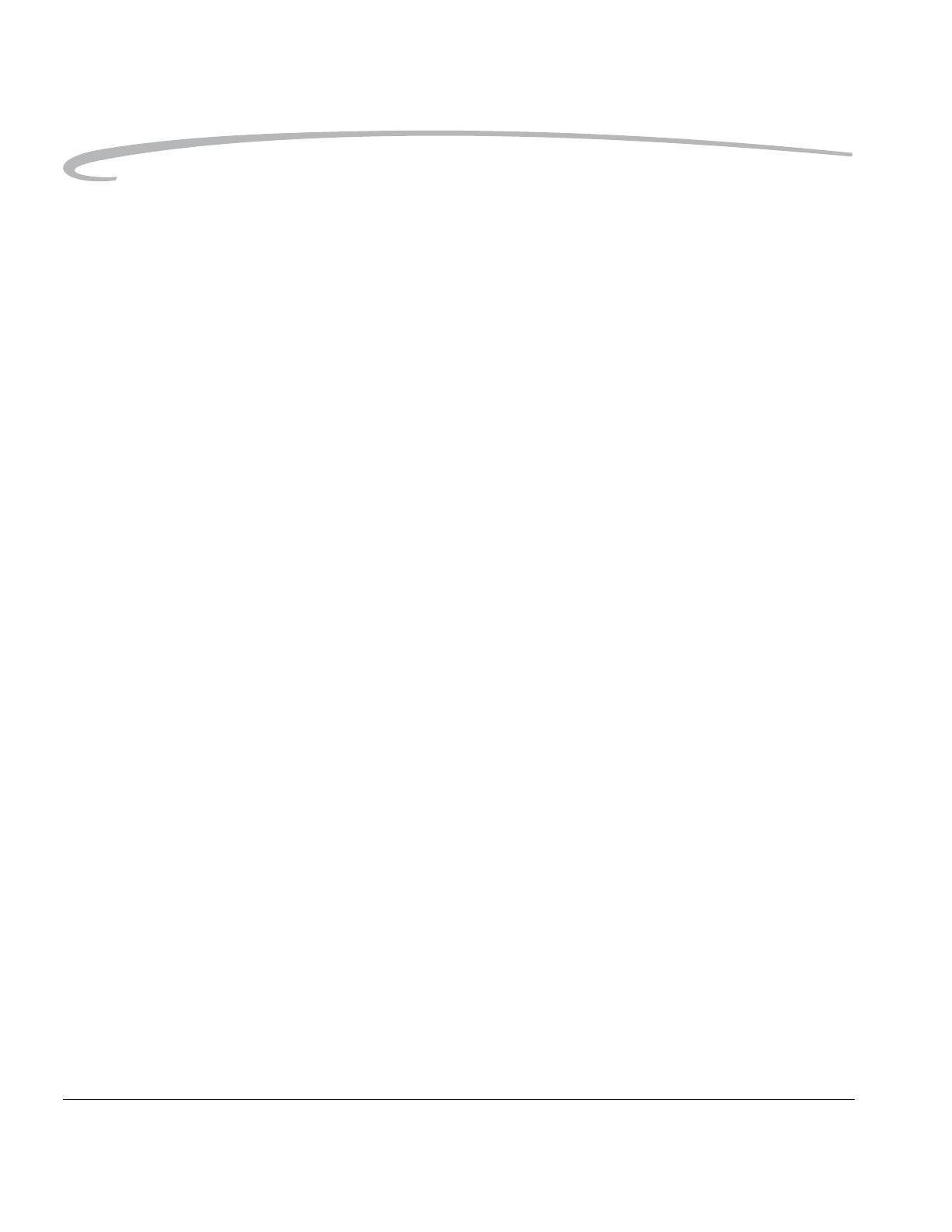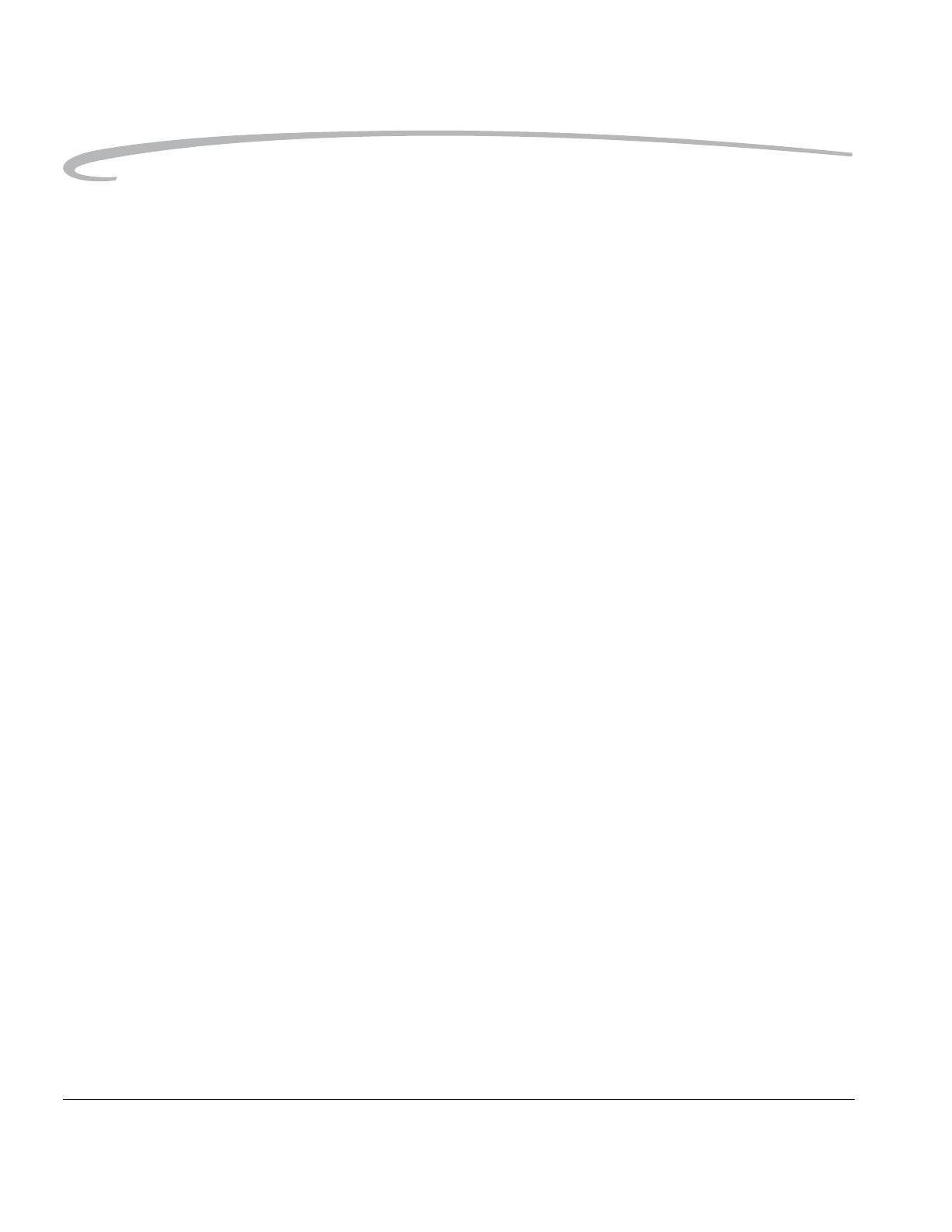
4 April 29, 2004
Table of Contents
Downloading Firmware to your Computer.................................................................................................5-6
Updating Firmware on your Camera..........................................................................................................5-6
Firmware Features ....................................................................................................................................5-7
Folder and File Naming....................................................................................................................................5-7
Setting HotKeys................................................................................................................................................5-8
Using Job Tracker............................................................................................................................................5-9
Saving a Job Tracker File to a Card............................................................................................................5-9
Loading a Job Tracker File From a Card..................................................................................................5-10
Loading a Job Tracker File from Camera Memory...................................................................................5-11
Selecting a Language......................................................................................................................................5-11
Resetting Defaults..........................................................................................................................................5-12
Time and Date...............................................................................................................................................5-12
Setting the User Mode....................................................................................................................................5-13
Using the Vertical Release..............................................................................................................................5-14
Intervalometer...............................................................................................................................................5-15
Changing Intervalometer Settings ............................................................................................................5-16
Lens Optimization..........................................................................................................................................5-17
Long Exposure...............................................................................................................................................5-18
Two-Button Reset ..........................................................................................................................................5-19
ISO................................................................................................................................................................5-20
Setting ISO using the Image LCD..............................................................................................................5-20
Setting ISO using Camera Controls ..........................................................................................................5-21
Drive Mode....................................................................................................................................................5-22
Using the Self Timer.......................................................................................................................................5-23
Cancelling the Self Timer.........................................................................................................................5-23
Locking Exposure Settings.............................................................................................................................5-24
6 Setting up Cards, Folders, and Files
Memory Cards.................................................................................................................................................6-1
Inserting Cards..........................................................................................................................................6-2
Removing Cards........................................................................................................................................6-2
File Types..................................................................................................................................................6-3
Choosing the File Type to be Written to a Card ..........................................................................................6-3
Choosing the JPEG File Type...............................................................................................................6-5
Formatting Cards.......................................................................................................................................6-6
Recovering Deleted Files...........................................................................................................................6-7