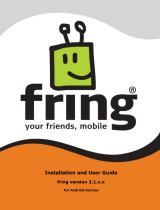Page is loading ...

Reviewer’s Guide


Copyright 2007 Corel Corporation. All rights reserved.
Corel® Paint Shop Pro® Photo X2 Reviewer’s Guide
Protected by U.S. Patents 5652880; 5347620; 5767860; 6195100; 6385336; 6552725; 6657739; 6731309;
6825859; 6633305; Patents Pending.
Product specifications, pricing, packaging, technical support and information (“specifications”) refer to
the retail English version only. The specifications for all other versions (including other language
versions) may vary.
INFORMATION IS PROVIDED BY COREL ON AN “AS IS” BASIS, WITHOUT ANY OTHER WARRANTIES OR
CONDITIONS, EXPRESS OR IMPLIED, INCLUDING, BUT NOT LIMITED TO, WARRANTIES OF
MERCHANTABLE QUALITY, SATISFACTORY QUALITY, MERCHANTABILITY OR FITNESS FOR A PARTICULAR
PURPOSE, OR THOSE ARISING BY LAW, STATUTE, USAGE OF TRADE, COURSE OF DEALING OR
OTHERWISE. THE ENTIRE RISK AS TO THE RESULTS OF THE INFORMATION PROVIDED OR ITS USE IS
ASSUMED BY YOU. COREL SHALL HAVE NO LIABILITY TO YOU OR ANY OTHER PERSON OR ENTITY FOR
ANY INDIRECT, INCIDENTAL, SPECIAL, OR CONSEQUENTIAL DAMAGES WHATSOEVER, INCLUDING, BUT
NOT LIMITED TO, LOSS OF REVENUE OR PROFIT, LOST OR DAMAGED DATA OR OTHER COMMERCIAL OR
ECONOMIC LOSS, EVEN IF COREL HAS BEEN ADVISED OF THE POSSIBILITY OF SUCH DAMAGES, OR THEY
ARE FORESEEABLE. COREL IS ALSO NOT LIABLE FOR ANY CLAIMS MADE BY ANY THIRD PARTY. COREL'S
MAXIMUM AGGREGATE LIABILITY TO YOU SHALL NOT EXCEED THE COSTS PAID BY YOU TO PURCHASE
THE MATERIALS. SOME STATES/COUNTRIES DO NOT ALLOW EXCLUSIONS OR LIMITATIONS OF LIABILITY
FOR CONSEQUENTIAL OR INCIDENTAL DAMAGES, SO THE ABOVE LIMITATIONS MAY NOT APPLY TO
YOU.
Corel, the Corel logo, Paint Shop Pro, CorelDRAW, iGrafx, Knowledge Base, MediaOne, Painter, Picture
Tubes, Thinify, WinDVD, WinZip, WordPerfect, and WordPerfect MAIL are trademarks or registered
trademarks of Corel Corporation and/or its subsidiaries in Canada, the U.S., and/or other countries.
Adobe and Photoshop are registered trademarks of Adobe Systems Incorporated in the United States
and/or other countries. Carbonite is a registered trademark of Carbonite, Inc. DirectX, Microsoft,
Outlook, Windows, and Windows Vista are either registered trademarks or trademarks of Microsoft
Corporation in the United States and/or other countries. Imagekind is a trademark of Imagekind, Inc. Nik
is a trademark of Nik Software, Inc. Snaptotes is a registered trademark of US Handbags, Inc. Zazzle is a
registered trademark of Zazzle.com, Inc. in the United States and other countries. Other product, font,
and company names and logos may be trademarks or registered trademarks of their respective
companies.
021067


Contents
1 | Introducing Corel Paint Shop Pro Photo X2 ..................1
2 | Customer Profile .............................................................5
Aspiring Photographers ..................................................................................... 5
Workplace Communicators ................................................................................. 6
3 | Top Features .....................................................................7
Process Your Photos Like the Pros ...................................................................... 7
Discover Editing Tools You Can’t Find Anywhere Else .................................... 11
Enhance Photos Using Powerful, Easy-To-Use Tools ........................................ 16
Create One-Of-A-Kind Photos........................................................................... 20
4 | Summary of New or Improved Features .....................23
5 | What’s Included? ...........................................................25
Applications ...................................................................................................... 25
Content .............................................................................................................. 25
Printed Documentation .................................................................................... 26
Electronic Documentation ................................................................................ 26
Minimum System Requirements ...................................................................... 26
Recommended System Configuration ............................................................. 26
Additional Requirements for Selected Features .............................................. 26
6 | Customer Support and Other Resources .....................27


Reviewer’s Guide [ 1 ]
1
Introducing Corel® Paint Shop Pro® Photo X2
Corel® Paint Shop Pro® Photo X2 is the ideal digital photography software
for users who want professional-looking photos and new ways to unlock
their creative potential. With the widest selection of photo-editing features
— ranging from automatic tools when you need results fast or precision
controls for fine-tuning — Paint Shop Pro Photo provides a depth of
functionality that grows with users as their skills and knowledge advance.
Downloading, viewing, sorting, and quickly processing photos is a breeze,
and users can learn as they go with a variety of learning aids in the
application. With version X2, award-winning Paint Shop Pro Photo continues
to set the standard for easy-to use, powerful software at an affordable price.
Paint Shop Pro Photo X2 continues to focus on photo editing, making it the
ideal choice for any aspiring photographer's digital darkroom. The exciting
new features in Paint Shop Pro Photo X2 include the following:
Express Lab — A new streamlined mode of Paint Shop Pro Photo helps users
quickly view and fix dozens of photos in the time it used to take to edit just a
few. Now users can crop, rotate, and fix their photos without having to open
them individually.
Graphite Interface Theme — A new, darker theme for Paint Shop Pro
Photo X2 makes photos look their absolute best while users edit them.
HDR Photo Merge — Users can take advantage of their camera's auto-
bracketing feature and combine multiple exposures of high-contrast scenes,
which are otherwise impossible to capture adequately.
Integrated Clarify Control — Users can achieve incredible results with HDR
Photo Merge by applying automatic dodging and burning. The enhanced
Black and White Film dialog box also provides a Clarify control, so users can
create dynamic, high-contrast images that mimic the use of black-and-white
film with a color filter on the lens.
Makeover Tool Modes — The suite of easy-to-use retouching tools grows in
Paint Shop Pro Photo X2 to include the new Thinify™ and Eye Drop modes,
which give super results, fast.

[ 2 ] Reviewer’s Guide
Layer Styles — Users can easily apply effects such as embossing, drop shadows,
glows, and even reflections, which automatically update whenever the
underlying layer is edited.
Visible Watermarks — Users can take credit for their work by adding
watermarks to photos. All it takes is a few clicks before printing or uploading
proof copies.
Workflow Improvements — Paint Shop Pro Photo X2 makes it easier to use
photos in documents, presentations, and Web pages through the new Save for
Office and Copy Special options, plus redesigned Resize and Save As dialog
boxes.
Auto-Preserve Originals — Original photos are now automatically preserved
when users save an edited version. This new feature provides a safety net in case
users want to return to the original version.
Supporting these features is the award-winning Learning Center, which helps
new users get up to speed quickly. The Learning Center is laid out in workflow
order, so users can easily identify what they'd like to do with their photos. The
Learning Center is truly integrated into the application, so selecting a topic
automatically launches the corresponding tool.
Unlike products with limited feature sets, Paint Shop Pro Photo provides a full
range of functionality, from quick, single-click adjustments to full manual
controls. Many common photo-editing tasks are much easier to perform in Paint
Shop Pro Photo than in comparable applications, such as Adobe® Photoshop®
Elements. Examples include the following:
• Replacing color selectively — Change the color of any object in a photo
with just one click of the Color Changer tool while preserving the shading
and texture of the original object. Even changing a dark color to a light color
requires just a single click, as opposed to the difficult, multistep manual
process required in Adobe Photoshop Elements.
• Correcting perspective — Turn any lens into a tilt-swing perspective
correction lens with the Perspective Correction feature. Simply line up four
corners on a photo element that should be square, and double-click.
Photoshop Elements requires a complex process involving multiple controls.
• Blurring the background selectively — Draw attention to an object of
interest in a photo with the Depth of Field effect. This feature simulates the
use of a low lens aperture setting.
• Sprucing up photo subjects — Apply tooth-whitening, slimming,
suntanning, and other enhancements with a suite of Makeover tool modes.
• Giving images an older look — Take photos back in time by using the
seven different historical effects in the Time Machine feature.
• Removing unwanted objects in photos — Outline an object to remove,
and a background area to use to replace it, and the object is gone. This
technique is particularly useful for objects that are larger than the area you

Reviewer’s Guide [ 3 ]
use for the replacement texture. In Photoshop Elements, this task requires
cloning, which often leads to noticeable repeat patterns.
• Removing purple fringe — Detect and remove the colored fringe that
appears along high-contrast edges in many digital camera photos by using
the Purple Fringe Remover.
• Simulating infrared film — Simulate the ethereal effect of infrared
photography. The Infrared Film effect even includes options to simulate the
flare and film grain qualities of this unique film type.
• Importing and exporting CMYK format files — Benefit from fully
supported color management, with ICC-standard color profiles, including
importing and exporting CMYK format files.
• Merging auto-bracketed images — Take advantage of a digital camera’s
auto-bracket feature to create images that retain all the detail of shadow
and highlight areas in a photo.


Reviewer’s Guide [ 5 ]
2
Customer Profiles
As the use of digital cameras has increased, Paint Shop Pro Photo X2 has
kept pace, giving digital photographers of all experience levels everything
they need to process, edit, and enhance their work. With its unique
combination of straightforward tools, advanced photo-editing features, and
groundbreaking learning resources, Paint Shop Pro Photo X2 lets users create
impressive results immediately.
Paint Shop Pro Photo X2 also provides the breadth and depth of professional
features, so users can grow into the program as their curiosity and experience
develop. These time-saving features include automatic and one-step fixes for
some of the most common digital photo flaws. Instead of shackling creativity
with steep learning curves and restrictive workflows, Paint Shop Pro Photo
gives the user total freedom to experiment and unlock the full potential of
every photograph.
Aspiring Photographers
Aspiring photographers consider photography an art form, rather than just a
means of capturing events. They are serious about photography as a strong
hobby or even a part-time business.
These users care about the quality of their images and about improving them
through digital editing. They are often considered to be photo experts by
family and friends, and they become the group photographer.
Aspiring photographers generally own advanced equipment, such as a DSLR
and special lenses, and are likely to use manual controls and camera raw
formats. They are prolific shooters and need tools that allow them to
efficiently process large numbers of photos.
In many cases, these users are new to digital photography and want tools
that are easy to learn, but they don’t want to settle for the limited toolset of
a “lite edition” or “elements version” that they may later outgrow.

[ 6 ] Reviewer’s Guide
Workplace Communicators
Workers in a wide range of fields — from technical writers and architects to real
estate agents and legal professionals — are using graphics more than ever in
their day-to-day work. Images help them to communicate more effectively by
overcoming language barriers and clarifying ideas that text alone can’t fully
explain. These professionals use graphics to improve their company’s image and
leave a lasting impression with customers and employees alike.
Paint Shop Pro Photo X2 includes a powerful image-editing toolset that’s
intuitive and easy-to-learn, so office workers can start using the application
immediately. Paint Shop Pro Photo X2 offers value-minded organizations
affordable and flexible licensing, easy deployment, and compatibility with a
wide range of graphic file formats. In addition, the application can be easily
customized to suit an individual company’s needs.
For years, Paint Shop Pro has been the preferred image-editing tool of
companies worldwide in industries ranging from automotive and aerospace to
energy. Paint Shop Pro Photo X2 expands its appeal to multinational businesses
by offering dynamic language switching, which lets users quickly and easily
change the language of the application. As the corporate world becomes
increasingly global and multilingual in outlook, Paint Shop Pro Photo X2 is
keeping pace by offering versions in a wide variety of languages — English,
German, French, Italian, Spanish, Dutch, Japanese, Swedish, Finnish, Korean,
Chinese (Traditional and Simplified), Polish, Czech, and Russian.

Reviewer’s Guide [ 7 ]
3
Top Features
Paint Shop Pro Photo X2 introduces an array of innovative features to help
users simplify the editing and processing of their digital photos. These new
features expand the already impressive toolset contained in the previous
version of the software.
Process Your Photos Like the Pros
Paint Shop Pro Photo X2 has a variety of tools and features that allow users
to quickly process vast quantities of images without sacrificing quality.
Whether users work in offices, in photography studios, or at home, their
ability to quickly create top-notch images is critical. Paint Shop Pro Photo X2
helps users get the end results they demand with a variety of high-quality,
intuitive, and time-saving tools and features.
New! Express Lab: Nothing has fueled the digital camera revolution like
the ability to take large numbers of pictures without having to worry about
the cost. As a result of this newfound freedom, however, users are faced with
the daunting tasks of viewing, deleting, and fixing all of those downloaded
photos.
The Express Lab is ideal for processing an entire folder of photos all at once
— without having to sacrifice power for speed. It helps users sort through a
vast quantity of images, allowing them to view and process the photos
without having to open each one.
Advanced users can fine-tune photos by using a histogram and separate
controls for shadows, brightness, highlights, and saturation. Less experienced
users can easily refine their photos by using the Suggest Settings feature of
the Smart Photo Fix tool. The Express Lab also offers a toolset that lets users
easily perform many common editing tasks, such as cropping and
straightening photos and removing red-eye and blemishes. Users can also
assign ratings to their photos, so they can quickly find their favorites.

[ 8 ] Reviewer’s Guide
The Express Lab helps users quickly process large batches of photos.
Give it a try
Using the Express Lab
1 On the standard toolbar, click the Express Lab button .
2 In the Express Lab, click Get Photos.
3 Navigate to a folder containing photos you want to edit, and click OK.
4 On the Express Lab toolbar, click any of the following tools to edit the
photo:
• Straighten — rotates a crooked photo to straighten it
• Crop — trims or eliminates unwanted edges of an image
• Smart Photo Fix — lets users remove color cast, brighten
underexposed images, darken overexposed images, and adjust satu-
ration
• Makeover — provides five modes of cosmetic fixes, such as
Blemish Fixer, Toothbrush, Eye Drop, Suntan, and Thinify
• Clone Brush — removes flaws and objects by painting over
them with another part of the image
• Red Eye — quickly corrects the red-eye effect commonly seen
in photos
The Express Lab toolbar also contains buttons for deleting, viewing,
rotating, and saving images.
5 To assign a rating to a photo, click the stars under the lower-right
corner of the photo.
6 Click the Next Image or Previous Image buttons to scroll
through the photos in the folder.
7 Click Exit Express Lab to close the Express Lab.

Reviewer’s Guide [ 9 ]
New! Visible Watermark: Professional photographers and hobbyists alike
want to put their stamp on the photos they take and share. The Visible
Watermark feature lets users add a discreet watermark to their photos to
remind viewers who took the shot and to help safeguard against misuse of their
images. This new feature simplifies the task of adding a logo or other graphic as
a watermark, and users can choose from options such as embossing to give their
photos a subtle, professional look.
Visible Watermark
Give it a try
Adding Visible Watermarks
1 First, create a graphic to use as the watermark image by clicking File `
New.
2 On the Tools toolbar, choose the Text tool .
3 On the Materials palette, click the Foreground and Stroke
Properties box, and choose a color for the text outline.
4 In the image window, click where you want to apply the text.
5 Hold down Alt and type 0169 to create the © symbol, and type 2007,
and click Apply in the Text Entry dialog box.
6 Save the file.
7 Open the image to which you want to add a watermark, and choose
Image
` Watermarking ` Visible Watermark.
8 In the Visible Watermark dialog box, click the Browse button, and
select the watermark image you created.
9 In the Placement group box, choose the Corner option, and choose a
placement option from the drop-list.
10 In the Style group box, drag the Size, Opacity, and Emboss sliders to
customize the look of the watermark.
You can preview the watermark in the After pane or by marking the
Preview on Image check box.
11 Click OK.

[ 10 ] Reviewer’s Guide
New & Enhanced! Auto-Preserve Originals and Save As:
Users don’t have to worry about overwriting their original photos, thanks to the
new Auto-Preserve Originals option. The first time a user saves an image, a
backup copy of the original is automatically created one level deeper in the
folder hierarchy. The original can easily be restored by using the Restore Original
command in the File menu.
Paint Shop Pro Photo is renowned for the number of file formats users can save
to. The improved Save As command helps users quickly choose the formats they
use most often by listing common and recently used ones at the top of the file
format list.
New! Save for Office and Copy Special: Preparing an image for use in
documents, in presentations, or on the Web can be tricky. The Save for Office
command removes the guesswork by automatically optimizing an image for its
intended use, thereby avoiding problems with file size, performance, or
printing.
When users copy and paste images into other applications, the new Copy Special
command prepares the image based on its intended purpose. The resizing
function is built in, ensuring that no unnecessary image data is added to the
document.
The new Save for Office and Copy Special commands help
users optimize images for their intended destination.
E-mailing: Paint Shop Pro Photo X2 lets users e-mail photos as embedded files
or attachments. A preview feature lets users double-check their images before
sending them and check a running count on the size of selected files.
Color Management: The Color Management engine lets users read and save
ICC-standard color profile data in their files, which ensures that on-screen colors
match printed colors. In addition, Paint Shop Pro Photo X2 supports CMYK input
and output for commercial printing.

Reviewer’s Guide [ 11 ]
Discover Editing Tools You Can't Find Anywhere Else
Paint Shop Pro Photo X2 has a powerful toolset that can fix nearly any digital
photo imperfection. If the problem stems from the quality of the image
produced by the camera, a user can apply quick, easy corrections with a series of
time-saving tools. If photo subjects don't look their best, their appearance can
be spruced up faster and easier than ever before.
New & Enhanced! Makeover Tool: Everyone wants to look their best in a
photo. To that end, Paint Shop Pro Photo X2 includes a suite of Makeover tool
modes that let users quickly and easily touch up the appearance of photo
subjects. The professional-strength Makeover tool contains the following modes:
• New! Thinify™ Mode — makes photo subjects look thinner
• New! Eye Drop Mode — takes the red out of irritated, bloodshot eyes
• Enhanced! Blemish Fixer Mode — removes blemishes from photo subjects
• Enhanced! Suntan Mode — adds color to pale, washed-out skin
• Toothbrush Mode — quickly whitens discolored teeth
Thinify
Eye Drop
Blemish Fixer and Toothbrush

[ 12 ] Reviewer’s Guide
Color Changer Tool: The Color Changer tool lets users easily change colors in
their digital images. For example, users can easily change the color of an object
in a photo, such as a car or a piece of clothing. Rather than simply replacing a
color, the Color Changer tool detects and analyzes variations in brightness
caused by shading and texture, and then it makes the necessary adjustments to
the new color to produce a realistic recoloring effect.
Give it a try
Using Makeover Suite Tools
1 On the Tools toolbar, choose the Makeover tool .
2 On the Tool Options palette, choose the Thinify mode.
3 Type a value in the Strength control.
Higher values compress more pixels in the horizontal axis.
4 Click the middle of a photo subject.
The pixels compress on either side of the point you click.
5 On the Tool Options palette, choose the Blemish Fixer mode.
The cursor changes to concentric circles.
6 Adjust the Size control to the smallest size that allows the inner circle
to enclose the blemish. The outer circle is for the material used to
cover the blemish.
7 Type a value in the Strength control.
Values range from 1 to 100. Higher values apply more of the source
material (enclosed in the outer circle) to the blemish area (enclosed in
the inner circle).
8 Click directly over the blemish.
9 On the Tool Options palette, choose the Eye Drop mode.
10 Type a value in the Strength control.
Higher values whiten more of the eye area but may spread the
whitening beyond the affected area of the eye.
11 Zoom in as necessary, and then carefully click over the bloodshot
portion of the eye.

Reviewer’s Guide [ 13 ]
Color Changer Tool
Noise Removal: “Noise” artifacts — small specks of color that interfere with
the clarity of the image — are one of the most common problems in digital
photography. Paint Shop Pro Photo X2 gives users two noise-removal options.
The One Step Noise Removal command offers one-step, automatic noise
removal.
The Digital Camera Noise Removal command allows users to precisely control
how these same corrections are applied. This feature has been favorably
compared to specialized noise-removal plug-ins that cost as much as
PaintShopProPhotoX2!
Perspective Correction Tool: This longtime favorite gives users the power
and versatility of an expensive tilt-correction lens. With the Perspective
Correction tool, users can fix buildings, landmarks, or objects in their photos that
appear in the wrong perspective or that were taken from an angle other than
directly in front. Users can simply line up the four corner points with a shape
that should be rectangular to adjust the entire image
Perspective Correction Tool

[ 14 ] Reviewer’s Guide
Purple Fringe Removal: The One Step Purple Fringe Fix command gets rid of
the purple glow that sometimes appears in digital photos around edges of
objects under high-contrast conditions.
Users can quickly remove purple fringe from their photos.
Straighten Tool: Users can easily straighten crooked images by simply
specifying a line along an image feature that should be horizontal or vertical,
such as the horizon or a building.
Background Eraser Tool: Paint Shop Pro Photo X2 lets users selectively erase
pixels with the Background Eraser tool. For example, in a photo of a mountain
range, users can erase the sky or isolate an object from the surrounding image
area. When the background behind photo subjects is erased, fine-edged detail
around hair or fur is retained.
Object Remover: If the only thing that stands between a good photo and a
perfect one is an unwanted element — a lamppost, a tree, even a bystander —
the Object Remover can help. The Object Remover makes it easy to remove
unwanted or difficult-to-clone portions of images and fills in the removed detail
with portions of the remaining photo. Just outline the object to remove, and a
background area to use to replace it, and the object is gone.
Object Remover
/