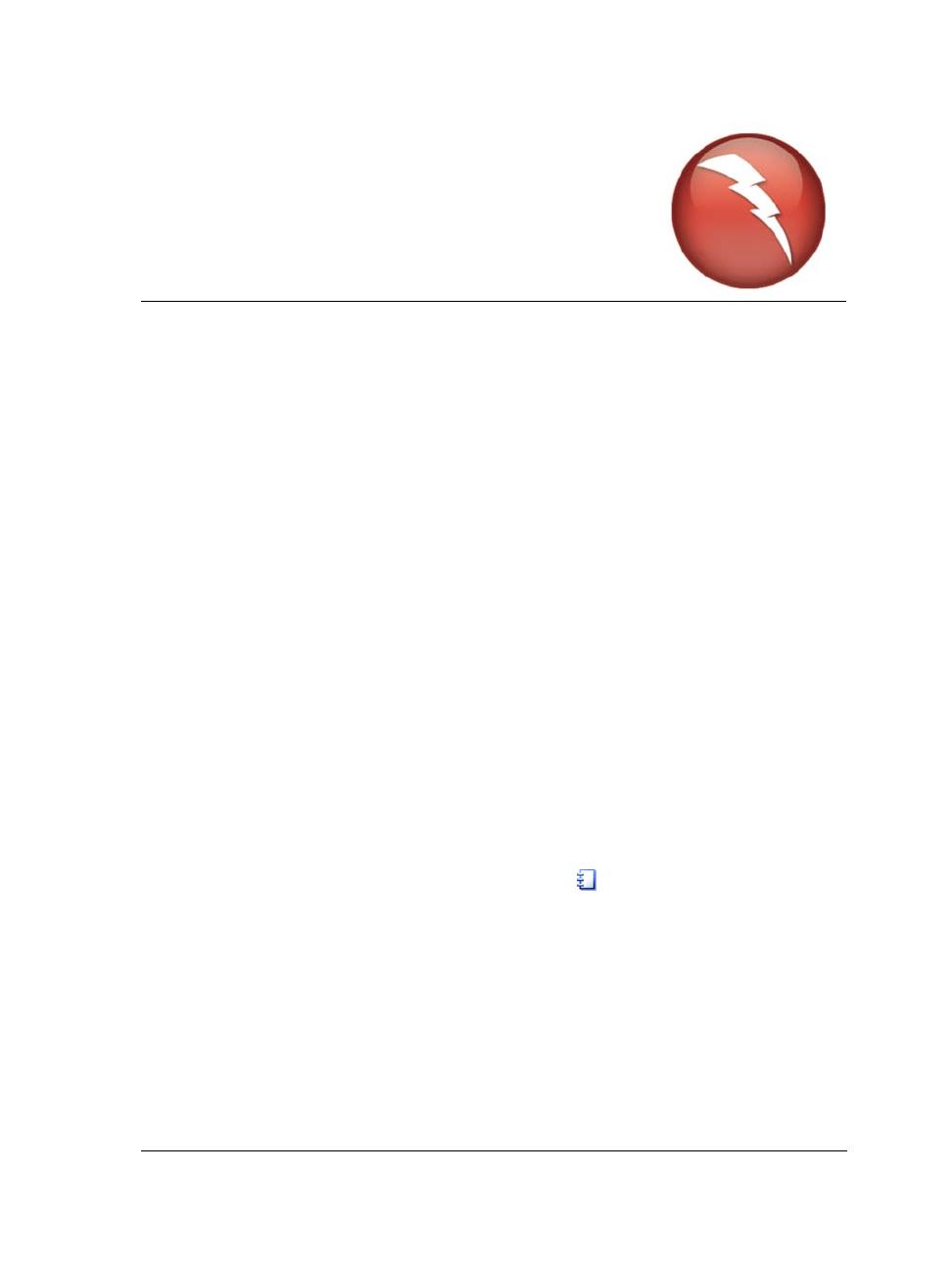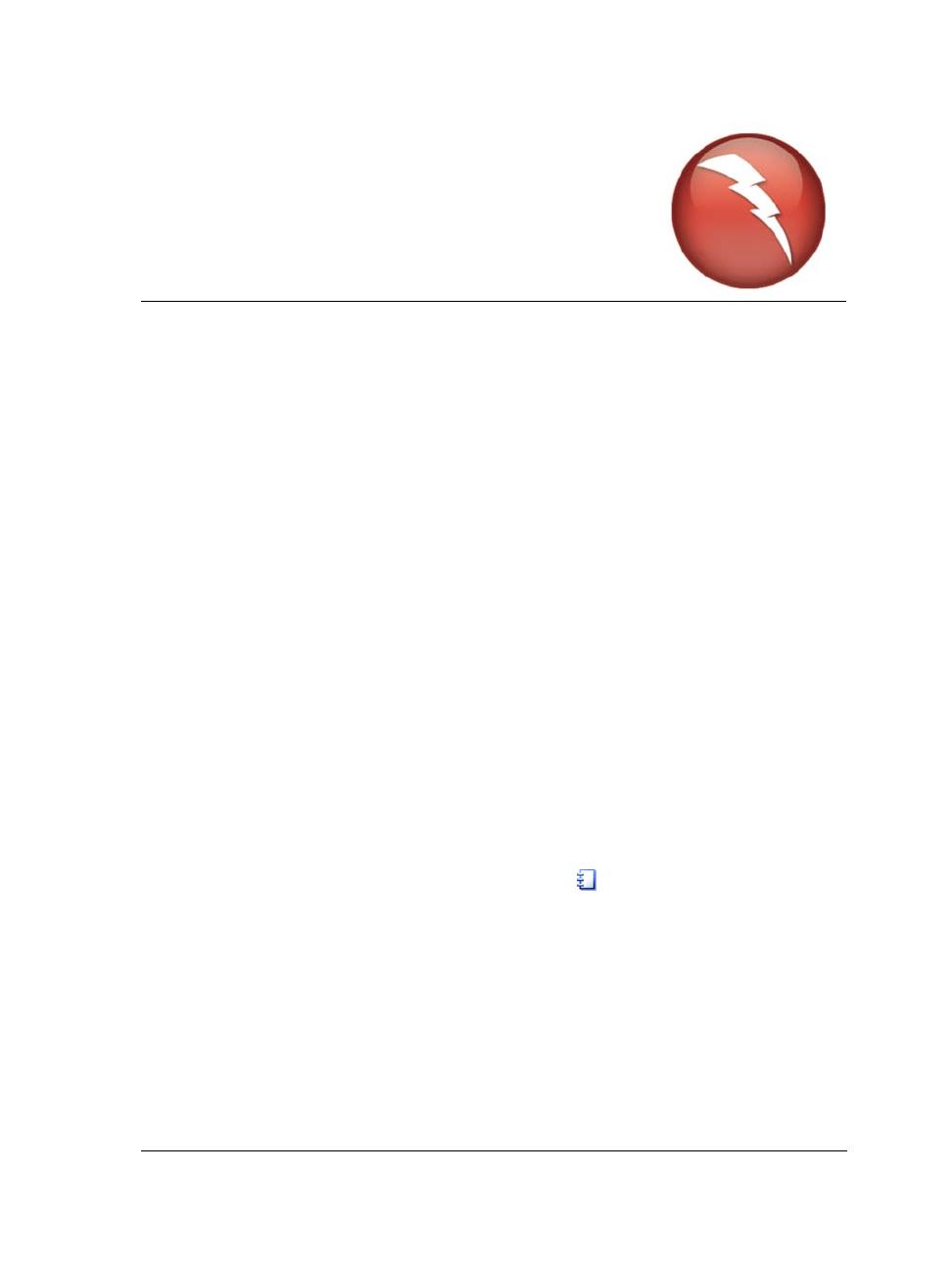
Getting started in Corel WordPerfect Lightning 1
Getting started in
Corel WordPerfect Lightning
Thank you for trying Corel® WordPerfect® Lightning™. This powerful word-
processing tool helps you accomplish a wide array of tasks, such as viewing and
printing documents, organizing your personal and professional projects, and reusing
content from Web pages and documents. This short guide provides you with all of the
knowledge you need to get started.
In WordPerfect Lightning, three simple tools let you create and reuse content in various
ways:
• Navigator — This folder-based application works like a notebook, allowing you to
store and organize your ideas and documents in one place.
• Viewer — The Viewer lets you view and print WordPerfect®, Microsoft® Word,
and PDF documents.
• Notes window — This light, easy-to-use editing tool lets you paste existing
content or write your own content. The Notes window also includes some text-
formatting capabilities. You can create numbered and bulleted lists, change the
font and the color of text, and add tables, hyperlinks, and images to your notes.
To get started with WordPerfect Lightning, try performing a few simple tasks.
Creating notes
First, create a note by clicking the New Note button in the upper-left corner of the
Navigator.
Type a few words in the note. Notice that these words become the note’s title: