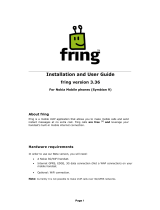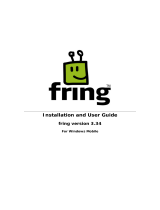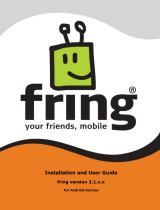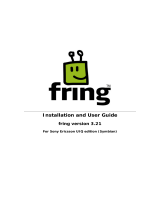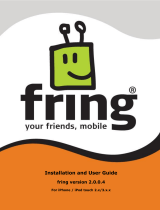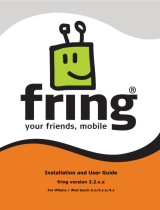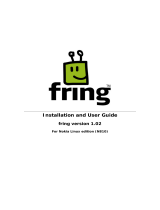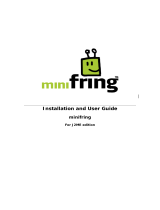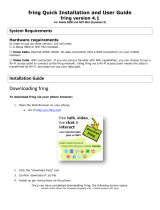Page is loading ...

1
Installation and User Guide
fring version 3.40.x
For Nokia S60 3
rd
edition (Symbian 9)

2
Table of Contents
Table of Contents ........................................................................................ 2
Introduction ............................................................................................... 3
System Requirements .................................................................................. 4
Installation Guide ........................................................................................ 5
Downloading fring .................................................................................... 5
Installing fring ......................................................................................... 8
Registering to fring ................................................................................ 14
Adding and managing Your Add-Ons – (optional) ....................................... 16
Adding a SIP Service – (optional) ............................................................. 17
Making your first fring call ....................................................................... 19
Using fring ............................................................................................... 20
Getting Started ...................................................................................... 20
Adding or Signing In to an Add-On ........................................................... 22
History tab ............................................................................................ 23
Making a Call......................................................................................... 25
Chatting ............................................................................................... 29
File transfer .......................................................................................... 30
View profile ........................................................................................... 32
Manage buddies ..................................................................................... 34
Edit my profile ....................................................................................... 38
The Settings menu ................................................................................. 39
Connectivity settings .............................................................................. 39
Privacy settings ..................................................................................... 42
Personalize settings................................................................................ 43
Uninstalling fring.................................................................................... 45
Troubleshooting ........................................................................................ 46
Frequently Asked Questions ........................................................................ 48
Downloading & Installing fring ................................................................. 48
Registering to fring ................................................................................ 49
Connection ............................................................................................ 49
General ................................................................................................ 50

3
Introduction
About fring
fring™ is a mobile internet community and communication service that allows friends to
connect, share experiences and enhance their online communities together.
Using your handset′s internet connection, you can interact with friends on all your
favourite social networks including Skype®, MSN Messenger®, Google Talk™, ICQ, SIP,
Twitter, Yahoo!™ and AIM®. You can listen to music with your Last.fm friends, check
out what each other are up to on Facebook, receive alerts of new Google Mail™ and
tailor make your very own fring by adding more cool experiences from fringAdd-ons™.
fring puts all your online friends into one, dynamic fringFriends™ buddy list, which is
always connected so you can enjoy free calls and instant messaging with all your online
friends, see their real-time status, and even find each other’s actual location.
fring makes your mobile the ultimate social device.
As well as it′s social appeal, fring also lets you make affordable local and international
calls to landline and regular cellular numbers using your SkypeOut/SkypeIn account or
almost any internet voice service (SIP) such as SIPNET, EuteliaVoIP, VoIPVoIP and
VoIPTalk, even from non-SIP enabled handsets.
To sum it up, you'll not only make your phone more useful, you can also save money.
This guide will help you get started.

4
System Requirements
Hardware requirements
In order to use our Beta version, you will need:
A Nokia S60 handset.
Internet GPRS, EDGE, 3G data connection (Not a WAP connection) on your
mobile handset.
Optional: WiFi connection. If you are using a handset with WiFi capabilities, you
can choose to use a Wi-Fi access point to connect to the fring network. Using
fring via a Wi-Fi access point means the data is transferred by Wi-Fi, and does
not use your data plan.
Notes:
To initiate a call to a landline (or non-Skype user) using fring, make sure to purchase
SkypeOut/SIP credits.
For internet GPRS/3G data rates, contact your mobile service provider or browse our community
forum at http://www.fring.com/forums

5
Installation Guide
Downloading fring
fring can be downloaded into your mobile handset in the following ways:
From the fring website at http://www.fring.com/download to your
computer or via SMS.
Via your mobile device at m.fring.com
Via SMS invitation sent to your handset from a friend.
Downloading fring via website
To download fring from the web:
Open http://www.fring.com in your browser.
The following screen opens.
Figure 1 - fring Homepage
Click the download fring to your mobile link (in the green box).

6
A screen with the following form opens.
Figure 2 - fring Download
To download fring via SMS:
1. Click get fring via SMS.
2. In the Choose Your country field, select your country.
3. In the Phone number field, type in the phone number of your handset.
Note: Type it carefully - your international number is your fring user-id.
4. In the Email address field, type in your email address.
5. Click Join.
The confirmation screen opens and an SMS is sent to your handset.
Didn’t get the SMS? Try the 2 other methods.
To download fring via WAP:
1. Click get fring via WAP.
2. Point your handset to m.fring.com
To download fring via PC:
1. Click get fring via PC.
2. In the Choose Your Brand and device fields, select your mobile handset model.
3. In the Email address field, type in your email address.
4. Click Submit.
Your phone isn't
supported?
Sign up to be notified
when it is!

7
The download instructions screen is open; follow the instructions to download fring to
your PC.
If you choose the download fring via SMS, once you have received the SMS, the
installation and setup process continues on your handset.
Figure 3 - SMS Message
Figure 4 – Follow Link
On your handset: Open the SMS message (see Figure 3) and click the download
link (see Figure 4).
Within a few seconds, the handset accesses the website. fring is downloaded to your
handset and you are ready to begin the installation process.
Note: This process may take a few seconds.

8
Installing fring
Before you can use fring, it needs to be installed on your handset. (For information
about downloading fring, see the previous section in this guide.)
Once you have completed downloading fring, the following screen opens:
Figure 5 - Begin Installation
1. Press yes using your left soft key.
The following screen opens:
Figure 6 – Application Details
Press Continue using your left soft key.

9
The following screen opens:
Figure 7 – Memory Selection
Select the location you would like to use and press Select using your left soft key.
Note: fring can be loaded into any available memory space.
The following screen opens:
Figure 8 – End User License Agreement (EULA)
Before you can begin working with fring, read and accept the EULA.

10
To read and accept the EULA:
1. Use the down arrow to scroll through the EULA.
2. Once you have read the EULA and agreed to the terms, press OK using
your left soft key.
3. The full EULA is available on our site at www.fring.com/license.htm
The installation process continues and the following screen appears.
Figure 9 - Installing
Once fring has been installed, the following screen appears:
Figure 10 – Checking components

11
Click 'OK' and continue to install VoIPAudioSrv. Once you have finished installing
VoIPAudioSrv the following screen appears:
Figure 11 - Confirmation Screen
If you want repeated notification of billable events, un-check the first box using your
left soft key.
If you do not want that fring will auto start when you turn on your handset, un-check
the second box using your left soft key.
The following screen opens.

12
Figure 12 - Access Point selection Screen
Select your 3G/GPRS or WiFi connection (and not your WAP connection).
Note: The specific access points may vary depending on your international
location and carrier.
Once you've chosen your connection, the following screen will appear while fring checks
its server for the updated version:
Figure 13 - New version check

13
Downloading and installing the generic sis file
If, for some reason, you are unable to get the SMS from our website, you can simply
download the SIS file straight to your phone.
Download the SIS file from our website and install it using 'PC Suite' and a USB cable.
The installation process should look similar to the ones showed in the 'Installing fring'
Section in this guide (the previous section)
Once you've finished installing, you should see the following screen:
Figure 14 - Account setup 1
If you have already registered with fring, choose 'Existing User' and enter your existing
credentials to log in. If you do not remember your password, go to
www.fring.com/password and retrieve it.
If this is your first use of fring, please choose "New User' and follow the instructions on
the following screen (We recommend providing your Email address for password
retrieval):
Figure 15 - Account setup 2

14
Note: The user ID is unique and therefore you might be looking at the following screen
(Figure 16) if the user ID you're trying to register is already registered in our database.
Please choose a different user ID.
Figure 16 – Alternative user IDs
Registering to fring
A short registration process is required before you can begin to use fring.
The stages of this process are:
Credentials Selection
Service Definition
Selecting your fring nickname and password
Once the installation is complete, an Installation Complete message appears briefly.
You are now ready to select your fring credentials.

15
Figure 17 - Registration Screen
The registration screen allows you to select your fring credentials you will use to access
your fring account. Your fring nickname will help your friends find you easily in their
buddy lists. A password is required to secure your account and to protect your fring
buddy list.
Note: In case you download fring via SMS, your user-id is the international phone
number of your handset. It cannot be changed. Your friends can search for you and
contact you by using this number.
To enter your credentials:
1. Use the keys on your handset to choose the credentials you want to use.
2. Use the up / down arrow to navigate between fields.
Note: Passwords must be at least 4 characters.
Press Next using your right soft key to move to the next screen. The next screen allows
you to add your Add-ons (e.g., Skype/MSN/ICQ etc) account details.
Figure 18 – Add-ons selection

16
Adding and managing Your Add-Ons –
(optional)
Once you have chosen your fring nickname and password, provide the details of your
Add-Ons (e.g., Skype) so that you can begin making and receiving VoIP calls.
Note: You can add one or more Add-Ons (e.g., Skype) to which you are registered.
Make sure to have your username and password for each.
If you do not already have a service account, register on the Web before you begin to
add networks. You can add an Add-On at any time. See Error! Reference source not
found. in this guide. To add an Add-On now, follow the instructions below.
Subscribing your Add-ons in fring
To subscribe to your Add-Ons:
1. Choose the Add-On you would like to use.
The following screen opens:
Figure 19 – Add-On User ID and Password
2. Type in your User Id and Password and press Ok.
fring signs you in to the Add-On and the Add-Ons screen appears so you can
add an additional service.
Note: Once you have chosen and configured an Add-On, a check appears on the Add-On
Icon. You may configure as many Add-Ons as you like.

17
The contacts from the Add-Ons you subscribe to are added to your fring buddy list.
Figure 20 – fring buddy List
Unsubscribing your Add-ons in fring
To unsubscribe your Add-Ons:
1. Choose the Add-on you would like to unsubscribe.
2. Click Options > Unsubscribe.
Adding a SIP Service – (optional)
If you have an account with a SIP provider, you can also use it on fring.
To add a SIP service:
1. Navigate to the Add-ons Tab by clicking Options > Go to > Add-ons
Figure 21 - Service Selection

18
2. Navigate between the options using the up and down arrows on your handset.
Choose SIP from the list (press your joystick in to select items in the list).
The following screen appears:
Figure 22 – Select SIP Service
3. Choose your SIP provider from the list. If your SIP provider is not listed,
choose Other.
The following screen appears:
Figure 23 – SIP Service Setup
4. Enter your SIP credentials and press Subscribe using your left soft key.
You are logged into your SIP Service and should now be able to make outgoing
calls through your SIP provider.
You have successfully completed the registration and added the Add-Ons you chose.
You are now ready to make your first call.

19
Making your first fring call
Once you have completed the installation and registration processes described above,
you're ready to make your first call. To know that everything is working correctly, you
may choose to call the Echo test, fring test call.
The fring Echo is a test center that lets you record a message and plays it back to you.
If you successfully record and hear the message that you have recorded, you're ready to
go!
To call the fring Echo:
1. From your buddy list choose the
fring test call contact and press
the joystick in.
The call connects to the test center.
Listen to the message and follow
the instructions.
Your testing is complete!
Tip: During a call you can simply switch to 'Speakerphone' by clicking the right
softkey. (This feature is only available on Symbian 9.2/9.3/9.4 devices):
Figure 24 - Call in progress

20
Using fring
Getting Started
Import of contacts (Automatic)
After the installation process, fring imports your contacts. This enables you to make all
your calls from fring, without going back to your address book.
Note: Calls to contacts who do not have fring are regular cellular calls. Calling through
fring does not change the call in any way.
Your fring buddy list
Figure 25 – Buddy list
All of the contacts from your handset automatically appear in your buddy list, in addition
to the contacts from your selected VoIP services (e.g., Skype). Within your buddy list
you can:
Search through your buddy list
Make a fring call (See ‘Making a call’ above)
Initiate a chat (See ‘Chat section’ above)
Invite a friend
Dial a number (See ‘Making a call’ above)
Search for a fring contact
Remove a fring contact
Show or hide your handset contacts in your fring buddy list
Note: If you delete or update a contact in your handset's buddy list, the details will be
automatically updated in your fring Contacts.
/