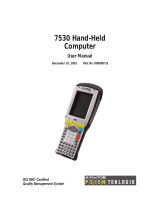Page is loading ...

ISO 9001 Certified
Quality Management System
Ikôn™ Rugged PDA
(Windows CE 5.0)
User Manual
July 25, 2008 Part No. 8100147.A

This manual supports the following Ikôn models:
• 7505-BT
• 7505-BTSDCM
• 7505-BTMC75
• 7505-BTHC25
• 7505-BTSDCMMC75
• 7505-BTSDCMHC25
© Copyright 2008 by Psion Teklogix Inc., Mississauga, Ontario
2100 Meadowvale Boulevard, Mississauga, Ontario, Canada L5N 7J9
http:\\www.psionteklogix.com
This document and the information it contains is the property of Psion Teklogix Inc., is
issued in strict confidence, and is not to be reproduced or copied, in whole or in part, except
for the sole purpose of promoting the sale of Psion Teklogix manufactured goods and ser-
vices. Furthermore, this document is not to be used as a basis for design, manufacture, or
sub-contract, or in any manner detrimental to the interests of Psion Teklogix Inc.
Disclaimer
Every effort has been made to make this material complete, accurate, and up-to-date. In ad-
dition, changes are periodically added to the information herein; these changes will be in-
corporated into new editions of the publication. Psion Teklogix Inc. reserves the right to
make improvements and/or changes in the product(s) and/or the program(s) described in
this document without notice, and shall not be responsible for any damages, including but
not limited to consequential damages, caused by reliance on the material presented, includ-
ing but not limited to typographical errors.
Ikôn™ is a trademark of Psion Teklogix Inc.
Windows® and the Windows Logo are trademarks or registered trademarks of Microsoft
Corporation in the United States and/or other countries.
The Bluetooth word mark and logos are owned by Bluetooth SIG, Inc. and any use of such
marks by Psion Teklogix Inc. is under license.
All trademarks and trade names are the property of their respective holders.

TABLE OF CONTENTS
Ikôn Rugged PDA (Windows CE 5.0) User Manual i
Chapter 1: Introduction
1.1 About This Manual......................................................................3
1.2 Text Conventions........................................................................4
1.3 Ikôn Rugged PDA Features . .............................................................4
Chapter 2: Basic Checkout
2.1 Features Of The Ikôn Rugged PDA ......................................................9
2.2 Preparing The Ikôn Rugged PDA For Operation........................................11
2.2.1 The Battery.....................................................................11
2.3 Turning The Ikôn On And Off ..........................................................11
2.3.1 Installing The Battery ..........................................................11
2.3.2 Switching The Ikôn On.........................................................11
2.3.3 Switching The Ikôn Off ........................................................12
2.4 Calibrating The Touchscreen............................................................13
2.5 Configuring The Summit 802.11b/g.....................................................13
2.5.1 Summit Client Utility (SCU) For 802.11b/g Radio. . . ...........................14
2.5.2 Assigning The IP Address......................................................14
2.5.3 Name Servers Tab..............................................................16
2.5.4 Using The SCU To Connect To The WLAN....................................17
2.5.4.1 SSID ................................................................18
2.5.4.2 EAP Type............................................................18
2.5.4.3 Encryption...........................................................18
2.6 Checking The Scanner..................................................................19
2.7 Data Transfer Between The PC And The Ikôn ..........................................19
2.7.1 Using Microsoft ActiveSync ...................................................20
2.7.2 Using Windows Vista ..........................................................20
2.8 Voice – Using The Phone Dialer ........................................................20
2.8.1 Dialing A Number..............................................................21
2.8.2 Voice Menu....................................................................22
2.8.3 File Menu – Phonebook Management . . ........................................24
2.9 Resetting The Ikôn......................................................................26
2.9.1 Performing A Cold Reset.......................................................27
2.9.2 Performing A Warm Reset .....................................................27

Contents
ii Ikôn Rugged PDA (Windows CE 5.0) User Manual
Chapter 3: Getting To Know Your Ikôn
3.1 The Battery.............................................................................31
3.1.1 Battery Safety..................................................................31
3.1.2 Removing The Battery Pack....................................................31
3.1.2.1 Battery Swap Time...................................................31
3.1.3 Charging The Battery ..........................................................32
3.1.3.1 Chargers And Docking Stations......................................32
3.2 The Keyboards .........................................................................33
3.2.1 Ikôn Keyboards ................................................................33
3.2.2 Locking The Keyboard . . . ......................................................34
3.2.3 Modifier Keys..................................................................34
3.2.3.1 Activating Modifier Keys............................................35
3.2.3.2 Locking Modifier Keys ..............................................35
3.2.4 The Keys.......................................................................35
3.2.5 The Numeric Keyboard: Accessing Alpha Keys ................................36
3.2.6 The Keypad Backlight..........................................................38
3.3 The Display.............................................................................38
3.3.1 Adjusting The Display Backlight...............................................38
3.3.2 Calibrating The Touchscreen...................................................38
3.4 Ikôn Rugged PDA Indicators ...........................................................39
3.4.1 LEDs...........................................................................40
3.4.2 Audio Indicators ...............................................................41
3.4.3 Onscreen Indicators ............................................................41
3.5 Monitoring The Battery And Maximizing Run Time....................................43
3.5.1 Storing Batteries................................................................44
3.6 Uploading Data In A Docking Station...................................................45
3.7 Bluetooth Radio ........................................................................45
3.7.1 Pairing A Bluetooth Headset Or Other Bluetooth Device........................45
3.8 Inserting The microSD And SIM Cards.................................................46
3.8.1 Inserting The Cards ............................................................46
3.9 General Maintenance ...................................................................47
3.9.1 Caring For The Touchscreen ...................................................47
3.9.2 Cleaning The Ikôn . ............................................................47
Chapter 4: Working With Windows CE 5.0
4.1 Navigating In Windows CE 5.0 . . ......................................................51
4.1.1 Navigating Using A Touchscreen And Stylus...................................51
4.1.2 Navigating Using The Keyboard ...............................................51

Contents
Ikôn Rugged PDA (Windows CE 5.0) User Manual iii
4.2 Working With Files, Folders And Programs.............................................53
4.3 The Startup Desktop....................................................................53
4.3.1 The Desktop Icons .............................................................54
4.3.2 The Taskbar....................................................................55
4.3.2.1 Using The Taskbar...................................................56
4.3.2.2 Customizing The Taskbar ............................................56
4.4 The Start Menu.........................................................................58
4.4.1 The Desktop....................................................................59
4.4.2 Security Settings ...............................................................60
4.4.3 Programs.......................................................................62
4.4.4 Shortcuts.......................................................................63
4.4.5 Settings ........................................................................65
4.4.6 Run ............................................................................66
4.4.7 Shutdown ......................................................................66
4.5 Using A Dialog Box....................................................................67
Chapter 5: Configuration
5.1 Remote Desktop Connection ...........................................................77
5.2 The TekTerm Application...............................................................77
5.3 The Control Panel ......................................................................77
5.4 Control Panel Icons.....................................................................78
5.5 Basic Setup.............................................................................82
5.5.1 App Launch Keys..............................................................82
5.5.2 Display Properties..............................................................84
5.5.2.1 Display Backlight....................................................84
5.5.2.2 Display Appearance..................................................86
5.5.3 Keyboard Properties............................................................86
5.5.3.1 Key Repeat ..........................................................87
5.5.3.2 Sequence ............................................................88
5.5.3.3 Keyboard Backlight..................................................89
5.5.3.4 Keyboard One Shot Modes...........................................90
5.5.3.5 Keyboard Macro Keys ...............................................91
5.5.3.6 Unicode Mapping....................................................93
5.5.3.7 Scancode Remapping ................................................94
5.5.3.8 Lock Sequence.......................................................97
5.5.4 Volume And Sound Properties . . ...............................................98
5.5.4.1 Volume Adjustments.................................................99
5.5.4.2 Sound Adjustments ..................................................99
5.5.5 Power Management Properties ................................................100

Contents
iv Ikôn Rugged PDA (Windows CE 5.0) User Manual
5.5.5.1 Battery Capacity ....................................................100
5.5.5.2 Power Saving Suspend..............................................101
5.5.5.3 Suspend Threshold And Estimated Battery Backup..................102
5.5.5.4 Advanced...........................................................103
5.5.5.5 Devices.............................................................104
5.5.5.6 GPS.................................................................104
5.5.6 Stylus Properties ..............................................................105
5.5.6.1 Double-Tap .........................................................105
5.5.6.2 Calibration..........................................................105
5.5.6.3 Touch...............................................................106
5.5.7 Manage Triggers ..............................................................106
5.5.7.1 Trigger Mappings...................................................107
5.5.7.2 Add And Edit Trigger Mapping .....................................108
5.5.8 Certificates ...................................................................110
5.6 Bluetooth ..............................................................................111
5.6.1 Bluetooth Setup ...............................................................111
5.6.1.1 Devices .............................................................112
5.6.1.2 Headset.............................................................115
5.6.1.3 Servers .............................................................116
5.6.1.4 Outgoing ...........................................................116
5.6.1.5 Active Conn. .......................................................117
5.6.1.6 Properties ..........................................................118
5.6.1.7 Search For ..........................................................119
5.6.2 The Bluetooth GPRS WAN Connection.......................................119
5.7 Total Recall. . . .........................................................................124
5.7.1 Creating A Backup Profile.....................................................125
5.7.2 Restoring A Profile............................................................129
5.8 TweakIT...............................................................................129
5.8.1 Advanced Interface And Network .............................................130
5.8.2 Advanced Services Settings ...................................................131
5.8.3 User Display Settings..........................................................132
5.8.4 User System Settings..........................................................132
5.8.5 Registry Editor................................................................133
5.9 Error Reporting........................................................................133
5.10 Teklogix Error Handling Service.......................................................134
5.10.1 ErrorLogInfo..................................................................134
5.11 The Storage Manager..................................................................135
5.11.1 Formatting A Memory Card...................................................135
5.11.2 Creating Partitions.............................................................136

Contents
Ikôn Rugged PDA (Windows CE 5.0) User Manual v
5.11.3 Partition Management.........................................................137
5.12 IPv6 Support...........................................................................139
5.13 Teklogix Imagers ......................................................................140
5.13.1 Configuring The Image Capture Presets .......................................140
5.13.1.1 Selecting A Camera.................................................141
5.13.1.2 Setting The Active Preset ...........................................141
5.13.1.3 Viewing A Preset ...................................................142
5.13.1.4 Creating A Custom Preset...........................................142
5.13.1.5 Modifying A Custom Preset.........................................143
5.13.1.6 Removing A Custom Preset.........................................144
5.13.2 Configuring The Bar Code Decoding Camera Presets..........................145
5.13.2.1 Selecting A Camera.................................................146
5.13.2.2 Setting The Active Preset ...........................................146
5.13.2.3 Viewing A Preset ...................................................146
5.13.2.4 Creating A Custom Preset...........................................147
5.13.2.5 Modifying A Custom Preset.........................................148
5.13.2.6 Removing A Custom Preset.........................................149
5.13.3 Configuring The Bar Code Decoding Symbology Presets. . . ...................149
5.13.3.1 Selecting A Camera.................................................150
5.13.3.2 Setting The Active Preset ...........................................150
5.13.3.3 Viewing A Preset ...................................................151
5.13.3.4 Creating A Custom Preset...........................................151
5.13.3.5 Modifying A Custom Preset.........................................152
5.13.3.6 Removing A Custom Preset.........................................153
5.13.3.7 Working With The My Default Preset...............................154
5.13.4 Manipulating Bar Code Data ..................................................154
5.13.4.1 Modifying A Bar Code Setting ......................................155
5.13.5 Configuring Translation Rules.................................................156
5.13.6 Obtaining Information On the Imaging System ................................157
5.13.7 Configuring File Locations For Captured Images..............................158
5.13.8 Configuring Triggers..........................................................160
5.13.8.1 Viewing The Trigger Configuration .................................160
5.13.8.2 Adding, Editing, And Removing Triggers...........................161
5.14 Scanner Settings.......................................................................161
5.14.1 Bar Codes.....................................................................162
5.14.1.1 Scanner .............................................................162
5.14.1.2 Restoring Default Settings...........................................163
5.14.2 Decoded (Internal) Scanners...................................................164
5.14.2.1 Options .............................................................164
5.14.2.2 Decoded (Internal) Advanced Options...............................165

Contents
vi Ikôn Rugged PDA (Windows CE 5.0) User Manual
5.14.2.3 Decoded (Internal) 2D Scanning Options............................167
5.14.2.4 Decoded (Internal) Data Options....................................167
5.14.2.5 Code 39.............................................................168
5.14.2.6 Code 128............................................................171
5.14.2.7 EAN 13.............................................................171
5.14.2.8 EAN 8 ..............................................................172
5.14.2.9 UPC A..............................................................172
5.14.2.10 UPC E..............................................................173
5.14.2.11 UPC/EAN Shared Settings..........................................174
5.14.2.12 Code 93.............................................................175
5.14.2.13 Codabar.............................................................175
5.14.2.14 MSI Plessey.........................................................176
5.14.2.15 Interleaved 2 of 5 ...................................................177
5.14.2.16 Discrete 2 of 5 ......................................................178
5.14.2.17 RSS Code...........................................................178
5.14.2.18 Composite ..........................................................179
5.14.2.19 PDF-417............................................................179
5.14.2.20 Micro PDF-417.....................................................180
5.14.3 Decoded (ISCP)...............................................................181
5.14.3.1 Decoded (ISCP) Options............................................181
5.14.3.2 Decoded (ISCP) Advanced Options.................................181
5.14.3.3 Code 39.............................................................182
5.14.3.4 Code 128............................................................183
5.14.3.5 EAN 13 Settings....................................................185
5.14.3.6 EAN 8 ..............................................................185
5.14.3.7 UPC A Settings.....................................................186
5.14.3.8 UPC E Settings .....................................................186
5.14.3.9 UPC/EAN Shared Settings..........................................187
5.14.3.10 Code 93.............................................................188
5.14.3.11 Codabar.............................................................188
5.14.3.12 MSI Plessey.........................................................189
5.14.3.13 Code 11.............................................................190
5.14.3.14 Interleaved 2 of 5 ...................................................190
5.14.3.15 Matrix 2 of 5........................................................191
5.14.3.16 Discrete 2 of 5 ......................................................191
5.14.3.17 Telepen .............................................................192
5.14.3.18 RSS Code (Reduced Space Symbology). . . ..........................193
5.14.3.19 PDF-417............................................................193
5.14.3.20 Micro PDF-417.....................................................193
5.14.3.21 Codablock ..........................................................194
5.14.4 Imager ........................................................................195
5.14.4.1 Imager Options .....................................................195

Contents
Ikôn Rugged PDA (Windows CE 5.0) User Manual vii
5.14.4.2 Imager Advanced Options...........................................196
5.14.4.3 Code 39 Settings....................................................199
5.14.4.4 Code 128 Settings...................................................199
5.14.4.5 EAN 13.............................................................199
5.14.4.6 EAN 8 ..............................................................200
5.14.4.7 UPC A..............................................................200
5.14.4.8 UPC E ..............................................................200
5.14.4.9 Code 93.............................................................200
5.14.4.10 Codabar.............................................................201
5.14.4.11 Interleaved 2 of 5 ...................................................201
5.14.4.12 RSS Code (Reduced Space Symbology). . . ..........................201
5.14.4.13 Composite ..........................................................201
5.14.4.14 PDF-417............................................................201
5.14.4.15 Micro PDF-417.....................................................202
5.14.4.16 2D Data Matrix .....................................................202
5.14.4.17 2D QR Code........................................................202
5.14.4.18 2D Maxicode .......................................................202
5.14.4.19 2D Aztec............................................................202
5.14.4.20 Postal: PlaNET......................................................203
5.14.4.21 Postal: PostNET.....................................................203
5.14.4.22 Postal: Australian ...................................................203
5.14.4.23 Postal: Japanese.....................................................203
5.14.4.24 Postal: Korean ......................................................203
5.14.4.25 Postal: Royal........................................................204
5.14.5 Options........................................................................204
5.14.5.1 Double Click Parameters............................................204
5.14.5.2 Display Parameters..................................................205
5.14.6 Translations ..................................................................206
5.14.6.1 Case Rules..........................................................207
Chapter 6: Peripheral Devices & Accessories
6.1 Carrying Accessories ..................................................................211
6.1.1 Attaching The Handstrap With Tether (Model No. CH6021)...................211
6.1.2 Attaching The Tether (Model No. CH6020) . . .................................216
6.1.3 Protective Carrying Cases .....................................................219
6.2 The Battery............................................................................219
6.3 Adaptor Cable Options ................................................................219
6.4 Chargers And Docking Stations: General Information..................................219
6.4.1 Important Safety Instructions..................................................220
6.4.2 Installation: Chargers And Docking Stations...................................221
6.4.3 Power Consumption Considerations...........................................221

Contents
viii Ikôn Rugged PDA (Windows CE 5.0) User Manual
6.5 CH4000 Desktop Docking Station .....................................................222
6.5.1 Operator Controls .............................................................223
6.5.2 Indicators .....................................................................223
6.5.3 Operation .....................................................................223
6.5.3.1 Charging The Ikôn Battery..........................................223
6.5.3.2 Charging The Spare Battery.........................................224
6.5.3.3 Operating The USB Dock...........................................224
6.5.4 Cleaning The CH4000.........................................................225
6.5.5 Troubleshooting...............................................................226
6.5.5.1 Docking Station Does Not Seem To Power On.......................226
6.5.5.2 The Ikôn Charge Indicator LED Stays Off...........................226
6.5.5.3 The Ikôn Charge Indicator LED Is Fast Flashing Green..............226
6.5.5.4 Spare Battery LED Fast Flashes Green With A Battery Installed.....226
6.5.5.5 Spare Battery LED Does Not Turn On When A Battery Is Installed..226
6.6 CH4004 Quad Docking Station . . . .....................................................227
6.6.1 Operator Controls .............................................................227
6.6.2 Indicators .....................................................................227
6.6.3 Operation .....................................................................228
6.6.3.1 Charging The Ikôn Battery..........................................228
6.6.3.2 Connecting To The Ethernet Network...............................228
6.6.4 Cleaning The CH4004.........................................................229
6.6.5 Troubleshooting...............................................................230
6.6.5.1 The Ikôn Charge Indicator LED Stays Off...........................230
6.6.5.2 The Ikôn Charge Indicator LED Is Fast Flashing Green..............230
6.6.5.3 Green LED OFF When Connected To A Network. ..................230
6.6.5.4 Yellow LED OFF When Connected To A 100Base-T Network. .....230
6.6.5.5 Powered Adaptor LED Stays Off....................................230
6.7 AC Wall Adaptor: Model No. PS1050 - G1............................................230
6.8 Automotive Power Adaptor: Model No. CH3050 ......................................231
6.9 The CH1000 Non-Powered Vehicle Cradle ............................................232
6.9.1 Important Instructions.........................................................233
6.9.2 Vehicle Cradle Operation......................................................233
6.9.2.1 Operator Controls...................................................233
6.9.2.2 Indicators ...........................................................233
6.9.2.3 Placing The Ikôn In The Vehicle Cradle.............................233
6.9.2.4 Removing The Ikôn From The Vehicle Cradle.......................234
6.9.3 CH1000 Vehicle Cradle Mounting Recommendations .........................234
6.9.3.1 Mounting Template .................................................234
6.9.4 Cleaning The CH1000 Vehicle Cradle. . .......................................235
6.10 The CH1005A Powered Vehicle Cradle . . ..............................................236

Contents
Ikôn Rugged PDA (Windows CE 5.0) User Manual ix
6.10.1 CH1005A Vehicle Cradle Mounting Recommendations .......................238
6.10.1.1 Mounting Template .................................................239
6.10.2 Cable Arrangement............................................................239
6.10.3 Electrical Requirements .......................................................239
6.10.3.1 Wiring Vehicle Power To The Cradle................................240
6.10.4 USB And Serial Connections..................................................241
6.10.5 Using The Vehicle Cradle.....................................................242
6.10.6 Maintaining The Vehicle Cradle...............................................242
6.11 Scanners And Imagers.................................................................242
6.11.1 Scanning Techniques..........................................................243
6.11.2 Troubleshooting...............................................................243
6.11.3 Operating One Dimensional (1D) Laser Scanners..............................244
6.11.4 Operating Two Dimensional (2D) Imagers ....................................244
6.12 Bluetooth Peripherals ..................................................................245
Chapter 7: Specifications
7.1 Ikôn Rugged PDA Specifications (Model No. 7505) . . .................................249
7.1.1 Hardware......................................................................249
7.1.2 Software ......................................................................251
7.1.3 Wireless Communication......................................................251
7.1.4 Bar Code Applications (optional)..............................................252
7.1.5 Camera (optional).............................................................252
7.1.6 Accessories . ..................................................................252
7.1.7 Approvals.....................................................................253
7.2 Radio Specifications...................................................................253
7.2.1 802.11b/g WLAN Radio ......................................................253
7.2.2 Siemens MC75 GSM/GPRS/EDGE Radio ....................................254
7.2.3 Siemens HC25 UMTS Modem................................................255
7.2.4 Bluetooth Radio...............................................................258
7.3 Lithium-Ion Battery 5000 mAh Specifications .........................................258
7.4 Scanner/Imager Specifications.........................................................259
7.4.1 SE 955HP Specifications......................................................259
7.4.1.1 SE 955HP Decode Zone ............................................260
7.4.2 EV15 Imager Specifications...................................................260
7.4.2.1 EV15 Imager Decode Zone .........................................261
7.4.3 SX5400* Imager Specifications . ..............................................262
7.4.3.1 SX5400 Imager Performance. .......................................263

Contents
x Ikôn Rugged PDA (Windows CE 5.0) User Manual
Appendix A: Port Pinouts
A.1 Docking Port Pinout . ................................................................. A-1
A.2 Audio Port Pinout..................................................................... A-2
A.3 DC IN Port Pinout.................................................................... A-3
A.4 Battery 5000 mAh (CH3000): Contact Pinout. . . ...................................... A-3
Appendix B: Wireless Wide Area Network (WWAN)
B.1 Wireless WAN.........................................................................B-3
B.1.1 Taskbar Icons .................................................................B-3
B.1.2 Establishing A Connection ....................................................B-4
B.1.3 Advanced Information.........................................................B-6
B.1.4 Tools Menu ...................................................................B-8
B.1.5 SMS Menu.................................................................. B-17
B.1.6 Voice........................................................................ B-18
B.2 Power Mode......................................................................... B-19
Appendix C: SCU For 802.11b/g Radio
C.1 SCU Tabs..............................................................................C-3
C.1.1 Main Tab......................................................................C-3
C.1.2 Profile Tab....................................................................C-4
C.1.3 Status Tab.....................................................................C-9
C.1.4 Diags Tab.....................................................................C-9
C.1.5 Global Tab ................................................................. C-10


Chapter 1: Introduction
About This Manual
Ikôn Rugged PDA (Windows CE 5.0) User Manual 3
1.1 About This Manual
This manual describes how to configure, operate and maintain the Psion Teklogix Ikôn
Rugged PDA.
Chapter 1: Introduction
provides a basic overview of Ikôn.
Chapter 2: Basic Checkout
describes the steps required to get the Ikôn ready for operation, including setting
up your 802.11b/g radio.
Chapter 3: Getting To Know Your Ikôn
describes Ikôn features and outlines how to charge and maintain the battery.
This chapter also provides a description of the keyboard, how to navigate in
Microsoft
®
Windows
®
CE 5.0, and so on.
Chapter 4: Working With Windows CE 5.0
describes the Microsoft Windows CE 5.0 desktop and how to use it. This
chapter also outlines the basics of moving around a Microsoft Windows CE 5.0
window, selecting and opening icons, files, folders and working with a Windows
dialog box.
Chapter 5: Configuration
describes the Microsoft Windows CE 5.0 Control Panel and how to use it to
configure the Ikôn, along with attached scanners, and so on.
Chapter 6: Peripheral Devices & Accessories
describes the peripherals and accessories available for your Ikôn.
Chapter 7: Specifications
lists Ikôn, radio, scanner, and battery specifications.
Appendix A: Port Pinouts
describes Ikôn pinouts.
Appendix B: Wireless Wide Area Network (WWAN)
describes WWAN configuration information (GPRS radio Model No. RA3030).
Appendix C: SCU For 802.11b/g Radio
provides detailed descriptions of the Summit Client Utility menus.

Chapter 1: Introduction
Tex t C o n v e n t io ns
4 Ikôn Rugged PDA (Windows CE 5.0) User Manual
1.2 Text Conventions
1.3 Ikôn Rugged PDA Features
Ikôn is a ruggedized PDA running the Microsoft Windows CE 5.0 operating system. It is in-
tended for use in commercial and light industrial applications with a focus on real time
wireless data transactions. All possible bar code input methodologies are supported by one
of a variety of scanners available. Optimization for specific operational environments is sup-
ported with a wide range of peripheral options and carrying accessories.
Note: Notes highlight additional helpful information.
Important: These statements provide particularly important instructions or additional
information that is critical to the operation of the equipment.
Warning: These statements provide critical information that may prevent physical
injury, equipment damage or data loss.
Important: For all safety, regulatory and warranty information, refer to the Ikôn
Rugged PDA Regulatory & Warranty Guide, PN 8000148.
Note: For complete Ikôn Rugged PDA specifications, refer to “Specifications” on
page 247.

Chapter 1: Introduction
Ikôn Rugged PDA Features
Ikôn Rugged PDA (Windows CE 5.0) User Manual 5
Figure 1.1 Ikôn Rugged PDA
Platform
• XScale PXA270 @ 624 MHz, 32 bit RISC CPU.
• 128 MB flash, 128 MB RAM.
Operating System
• Microsoft Windows CE 5.0.
Multi-Media Chipset
• NVIDIAGoForce 4000 Multi-Media Processor.
User Interface
• Colour Touch Screen Display 9.39 cm (3.7 in.) diagonal.
- Full VGA 480x640 resolution.
- Transflective, portrait mode TFT.

Chapter 1: Introduction
Ikôn Rugged PDA Features
6 Ikôn Rugged PDA (Windows CE 5.0) User Manual
- Adjustable Backlight.
• Touchscreen.
- Passive stylus or finger operation.
- Signature capture.
• Keyboards.
- Full Aphanumeric
- Numeric, with or without Phone option.
- Ergonomically enhanced for ambidextrous, one-hand operation.
- Backlit, high durability hard-capped keys.
Wireless Communication
Optional expansion modules for:
• 802.11b/g (proprietary module) operating in the 2.4GHz band.
- Supports IEEE 802.11b data rates of 1, 2, 5.5, and 11 Mbps using Direct Sequence
Spread Spectrum (DSSS).
- Supports IEEE 802.11g data rates of 6, 9, 12, 24, 36, 48, and 54 Mbps, using Orthag-
onal Frequency Division Multiplexing (OFDM) base band modulation.
• GSM/GPRS EDGE (via expansion interface).
- Quad-Band – 850/900/1800/1900.
-Voice and Data.
- GPRS Class B, Multi-Slot Class 12.
- EGPRS Class B, Multi-Slot Class 12.
Integrated Bluetooth
®
class 2, ver 2.0
• Supports Enhanced Data Rate (EDR) for up to 3 Mbps data rate.
• Supports Advanced Frequency Hopping (AFH) for reduced interference with
802.11b/g radio.
Note: 802.11b/g, GSM, and Bluetooth are available simultaneously.

Ikôn Rugged PDA (Windows CE 5.0) User Manual 7
BASIC CHECKOUT 2
2.1 Features Of The Ikôn Rugged PDA...........................9
2.2 Preparing The Ikôn Rugged PDA For Operation . ..................11
2.2.1 The Battery..................................11
2.3 Turning The Ikôn On And Off.............................11
2.3.1 Installing The Battery ............................11
2.3.2 Switching The Ikôn On. . . .........................11
2.3.3 Switching The Ikôn Off . . .........................12
2.4 Calibrating The Touchscreen..............................13
2.5 Configuring The Summit 802.11b/g..........................13
2.5.1 Summit Client Utility (SCU) For 802.11b/g Radio . ............14
2.5.2 Assigning The IP Address..........................14
2.5.3 Name Servers Tab..............................16
2.5.4 Using The SCU To Connect To The WLAN.................17
2.5.4.1 SSID.................................18
2.5.4.2 EAP Type..............................18
2.5.4.3 Encryption..............................18
2.6 Checking The Scanner.................................19
2.7 Data Transfer Between The PC And The Ikôn.....................19
2.7.1 Using Microsoft ActiveSync.........................20
2.7.2 Using Windows Vista ............................20
2.8 Voice – Using The Phone Dialer . . . .........................20
2.8.1 Dialing A Number..............................21
2.8.2 Voice Menu..................................22
2.8.3 File Menu – Phonebook Management....................24
2.9 Resetting The Ikôn...................................26
2.9.1 Performing A Cold Reset...........................27
2.9.2 Performing A Warm Reset..........................27

/