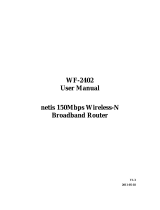Page is loading ...

LevelOne
WAB-6120
150Mbps Wireless Outdoor PoE AP
User Manual
V1.1

Copyright
Copyright © 2010 all rights reserved. No part of this publication may be reproduced, adapted, stored in
a retrieval system, translated into any language, or transmitted in any form or by any means without
the written permission of the supplier.
About This Manual
This user manual is intended to guide professional installer to install the LEVELONE 150MBPS
WIRELESS POE AP and how to build the infrastructure centered on it. It includes procedures to assist
you in avoiding unforeseen problems.
Conventions
For your attention on important parts, special characters and patterns are used in this manual:
This indicates an important note that you must pay attention to.
This indicates a warning or caution that you have to abide.
Bold: Indicates the function, important words, and so on.
Warning:
Note:

Federal Communication Commission Interference Statement
This equipment has been tested and found to comply with the limits for a Class B digital device,
pursuant to Part 15 of the FCC Rules. These limits are designed to provide reasonable protection
against harmful interference in a residential installation. This equipment generates uses and can
radiate radio frequency energy and, if not installed and used in accordance with the instructions, may
cause harmful interference to radio communications. However, there is no guarantee that
interference will not occur in a particular installation. If this equipment does cause harmful
interference to radio or television reception, which can be determined by turning the equipment off and
on, the user is encouraged to try to correct the interference by one of the following measures:
- Reorient or relocate the receiving antenna.
- Increase the separation between the equipment and receiver.
- Connect the equipment into an outlet on a circuit different from that to which the receiver is
connected.
- Consult the dealer or an experienced radio/TV technician for help.
This device complies with Part 15 of the FCC Rules. Operation is subject to the following two
conditions: (1) This device may not cause harmful interference, and (2) this device must accept any
interference received, including interference that may cause undesired operation.
FCC Caution: Any changes or modifications not expressly approved by the party responsible for
compliance could void the user's authority to operate this equipment.

FCC Radiation Exposure Statement:
This equipment complies with FCC radiation exposure limits set forth for an uncontrolled environment.
To avoid the possibility of exceeding radio frequency exposure limits, you shall beep a distance of at
least 100cm between you and the antenna of the installed equipment. This transmitter must not be
co-located or operating in conjunction with any other antenna or transmitter.
The availability of some specific channels and/or operational frequency bands are country
dependent and are firmware programmed at the factory to match the intended destination. The
firmware setting is not accessible by the end user.

Warranty
Standard hardware warranty is for one (1) year from date of shipment from Distributor. Warrants that
hardware will conform to the current relevant published specifications and will be free from material
defects in material and workmanship under normal use and service.
IN NO EVENT SHALL DISTRIBUTOR BE LIABLE TO YOU OR ANY OTHER PARTY FOR ANY
DIRECT, INDIRECT, GENERAL, SPECIAL, INCIDENTAL, CONSEQUENTIAL, EXEMPLARY OR
OTHER DAMAGE RISING OUT OF THE USE OR INABILITY TO USE THE PRODUCT (INCLUDING,
WITHOUT LIMITATION, DAMAGES FOR LOSS OF BUSINESS PROFITS, BUSINESS
INTERRUPTION, LOSS OF BUSINESS INFORMATION OR ANY OTHER PECUNIARY LOSS, OR
FROM ANY BREACH OF WARRANTY, EVEN IF DISTRIBUTOR HAS BEEN ADVISED OF THE
POSSIBILITY OF SUCH DAMAGES. IN NO CASE SHALL DISTRIBUTOR LIABILITY EXCEED
THE AMOUNT YOU PAID FOR THE PRODUCT.

Content
Chapter 1 Introduction ......................................................................................................................... 1
Introduction ......................................................................................................................................... 1
Appearance ........................................................................................................................................ 2
Key Features ...................................................................................................................................... 2
Typical Application .............................................................................................................................. 3
Chapter 2 Hardware Installation ......................................................................................................... 4
Preparation before Installation ............................................................................................................ 4
Professional Installation Required .................................................................................................. 4
Safety Precautions .......................................................................................................................... 4
Installation Precautions ................................................................................................................... 5
Product Package ............................................................................................................................. 5
Hardware Installation .......................................................................................................................... 7
Connect up ...................................................................................................................................... 7
Pole Mounting ............................................................................................................................... 10
Using the External Antenna .......................................................................................................... 12
Chapter 3 Basic Settings ................................................................................................................... 13
Factory Default Settings ................................................................................................................... 13
System Requirements ...................................................................................................................... 14
How to Login the Web-based Interface ............................................................................................ 14
Basic System Settings ...................................................................................................................... 17
Time Settings .................................................................................................................................... 20
RADIUS Settings .............................................................................................................................. 21
Firewall Settings ............................................................................................................................... 22
Basic Wireless Settings .................................................................................................................... 25
Site Survey ....................................................................................................................................... 28
VAP Profile Settings.......................................................................................................................... 29
VLAN Tab .......................................................................................................................................... 30

Chapter 4 Advanced Settings ........................................................................................................... 32
Advanced Wireless Settings ............................................................................................................. 32
Wireless Security Settings ................................................................................................................ 34
Security Settings ........................................................................................................................... 34
Access Control .............................................................................................................................. 37
WDS Settings ................................................................................................................................ 38
Chapter 5 Management ...................................................................................................................... 39
Remote Management ....................................................................................................................... 39
SNMP Management ......................................................................................................................... 39
Configure SNMPv3 User Profile ................................................................................................... 41
Coovachilli Settings .......................................................................................................................... 42
Upgrade Firmware ............................................................................................................................ 43
Backup/ Retrieve Settings ................................................................................................................ 44
Restore Factory Default Settings ..................................................................................................... 45
Reboot .............................................................................................................................................. 45
Password .......................................................................................................................................... 46
Certificate Settings ........................................................................................................................... 47
Chapter 6 Monitoring Tools ............................................................................................................... 48
System Log ....................................................................................................................................... 48
Site Survey ....................................................................................................................................... 49
Ping Watch Dog ................................................................................................................................ 49
Date Rate Test .................................................................................................................................. 50
Antenna Alignment ........................................................................................................................... 51
Speed Test ........................................................................................................................................ 51
Chapter 7 Status ................................................................................................................................. 53
View Basic Information ..................................................................................................................... 53
View Association List ........................................................................................................................ 53
View Network Flow Statistics ............................................................................................................ 54

View ARP Table ................................................................................................................................ 55
View Bridge Table ............................................................................................................................. 56
View Active DHCP Client Table ........................................................................................................ 56
View Network Activities ..................................................................................................................... 57
Chapter 8 Troubleshooting ............................................................................................................... 58
Appendix A. ASCII .............................................................................................................................. 60
Appendix B. SSH Settings ................................................................................................................. 61
Appendix C. GPL Declamation ......................................................................................................... 69

FIGURE
Figure 1 LEVELONE 150MBPS WIRELESS POE AP ........................................................................... 2
Figure 2 Typical Application ................................................................................................................... 3
Figure 3 Move the Cover ........................................................................................................................ 7
Figure 4 Cable Connection .................................................................................................................... 7
Figure 5 Seal the Bottom ....................................................................................................................... 8
Figure 6 Connect to PoE Injector ........................................................................................................... 8
Figure 7 Complete Set ........................................................................................................................... 9
Figure 8 Pole Mounting – Step 1 .......................................................................................................... 10
Figure 9 Pole Mounting – Step 2 .......................................................................................................... 10
Figure 10 Pole Mounting – Step 3 ......................................................................................................... 11
Figure 11 Move the Rubber .................................................................................................................. 12
Figure 12 Login Page ........................................................................................................................... 15
Figure 13 Main Page ............................................................................................................................ 16
Figure 14 Basic System Settings ......................................................................................................... 17
Figure 27 VAP Profile Settings ............................................................................................................. 29
Figure 28 VAP Profile Settings ............................................................................................................. 29
Figure 29 Management VLAN ID ......................................................................................................... 31
Figure 34 Remote Settings .................................................................................................................. 39
Figure 37 Coovachilli Settings.............................................................................................................. 42
Figure 38 Upgrade Firmware ............................................................................................................... 43
Figure 39 Backup/Retrieve Settings .................................................................................................... 44
Figure 40 Restore Settings .................................................................................................................. 45
Figure 41 Reboot ................................................................................................................................. 46
Figure 42 Password ............................................................................................................................. 46
Figure 43 Certificate Settings ............................................................................................................... 47
Figure 44 System Log .......................................................................................................................... 48
Figure 45 Site Survey ........................................................................................................................... 49
Figure 46 Ping Watchdog ..................................................................................................................... 49
Figure 47 Data Rate Test ..................................................................................................................... 50

Figure 48 Antenna Alignment ............................................................................................................... 51
Figure 49 Speed Test ........................................................................................................................... 52
Figure 56 Network Activities ................................................................................................................. 57

TABLE
Table 1 LEVELONE 150MBPS WIRELESS POE AP Factory Default Settings ................................... 13
Table 2 ACSII ....................................................................................................................................... 60
Table 3 CLI Commands ........................................................................................................................ 61
Table 4 Public Software Name and Description ................................................................................... 70

Chapter 1 Introduction Page 1
Chapter 1 Introduction
Introduction
Designed for outdoor environment application, the LEVELONE 150MBPS WIRELESS POE AP is a
high-performance last-mile broadband solution that provides reliable wireless network coverage. As an
IEEE 802.11b/g compliant wireless device, the LEVELONE 150MBPS WIRELESS POE AP is able to
give stable and efficient wireless performance, while designed with IEEE 802.11n standard and high
output power makes it possible to deliver several times faster data rate than normal wireless device
and higher bandwidth with longer range for outdoor applications.
The LEVELONE 150MBPS WIRELESS POE AP supports four wireless communication connectivity
(AP, Wireless Client, WDS and AP Repeater), allowing for various application requirements thus
helping to find the key to the “last mile” with least effort.
With high output power and reliable performance, the LEVELONE 150MBPS WIRELESS POE AP is
an ideal wireless broadband solution for wireless Internet service providers and system integrators!

Chapter 1 Introduction Page 2
Appearance
Figure 1 LEVELONE 150MBPS WIRELESS POE AP
Key Features
Compliant with IEEE 802.11b/g and IEEE 802.11n as well
Support Passive Power over Ethernet which is supplied with 12V.
High reliable watertight housing endures almost any harsh environments
Four operating modes including AP, Wireless Client, WDS and AP Repeater
Support 64/128/152-bit WEP and 802.1X, WPA, WPA2, WPA&WPA2,WPA-PSK,
WPA2-PSK, and WPA-PSK&WPA2-PSK
User-friendly Web and SNMP-based management interface

Chapter 1 Introduction Page 3
Typical Application
This section describes the typical applications of LEVELONE 150MBPS WIRELESS POE AP. By
default, it is set to AP mode which allows it to establish a wireless coverage; besides, it is also able to
join any available wireless network under wireless client mode. The LEVELONE 150MBPS
WIRELESS POE AP is able to deliver stable and efficient broadband connectivity for various
applications.
Figure 2 Typical Application
Besides, the LEVELONE 150MBPS WIRELESS POE AP can also be applied into the following
environments:
Cost-effectively provide long distance backhaul for remote areas (e.g. village, oil well,
island, mountain and etc.)
Establish local backhaul for campus, farm and factory
Provide and access for video streaming or surveillance for industrial and mining
enterprises

Chapter 2 Hardware Installation Page 4
Chapter 2 Hardware Installation
This chapter describes safety precautions and product information you have to know and check before
installing LEVELONE 150MBPS WIRELESS POE AP.
Preparation before Installation
Professional Installation Required
Please seek assistance from a professional installer who is well trained in the RF installation and
knowledgeable in the local regulations.
Safety Precautions
1. To keep you safe and install the hardware properly, please read and follow these safety
precautions.
2. If you are installing LEVELONE 150MBPS WIRELESS POE AP for the first time, for your safety
as well as others’, please seek assistance from a professional installer who has received safety
training on the hazards involved.
3. Keep safety as well as performance in mind when selecting your installation site, especially
where there are electric power and phone lines.
4. When installing LEVELONE 150MBPS WIRELESS POE AP, please note the following things:
♦
Do not use a metal ladder;
♦
Do not work on a wet or windy day;
♦
Wear shoes with rubber soles and heels, rubber gloves, long sleeved shirt or jacket.
5. When the system is operational, avoid standing directly in front of it. Strong RF fields are present
when the transmitter is on.

Chapter 2 Hardware Installation Page 5
Installation Precautions
To keep the LEVELONE 150MBPS WIRELESS POE AP well while you are installing it, please read
and follow these installation precautions.
1. Users MUST use a proper and well-installed surge arrestor with the LEVELONE 150MBPS
WIRELESS POE AP; otherwise, a random lightening could easily cause fatal damage to
LEVELONE 150MBPS WIRELESS POE AP. EMD (Lightning) DAMAGE IS NOT COVERED
UNDER WARRNTY.
2. Users MUST use the “Power cord & PoE Injector” shipped in the box with the LEVELONE
150MBPS WIRELESS POE AP. Use of other options will cause damage to the LEVELONE
150MBPS WIRELESS POE AP.
3. Users MUST power off the LEVELONE 150MBPS WIRELESS POE AP first before connecting
the external antenna to it. Do not switch from built-in antenna to the external antenna from WEB
management without physically attaching the external antenna onto the LEVELONE 150MBPS
WIRELESS POE AP; otherwise, damage might be caused to the LEVELONE 150MBPS
WIRELESS POE AP itself.
Product Package
WAB-6120
PoE Injector
DC Adapter
Clamp
RJ-45 Ethernet Cable
Quick installation Guide
CD Manual
Product CD contains Quick Installation Guide and User Manual!
Note:

Chapter 2 Hardware Installation Page 6
Pole Mounting Ring
Power Cord & PoE Injector
Users MUST use the “Power cord & PoE Injector”
shipped in the box with the
LEVELONE 150MBPS WIRELESS POE AP. Use of other options will cause damage
to the LEVELONE 150MBPS WIRELESS POE AP.
Warning:

Chapter 2 Hardware Installation Page 7
Hardware Installation
Connect up
1. The bottom of the LEVELONE 150MBPS WIRELESS POE AP is a movable cover. Grab the
cover and pull it back harder to take it out as the figure shown below.
Figure 3 Move the Cover
2. Plug a standard Ethernet cable into the RJ45 port.
Figure 4 Cable Connection

Chapter 2 Hardware Installation Page 8
3. Slide the cover back to seal the bottom of the LEVELONE 150MBPS WIRELESS POE AP.
Figure 5 Seal the Bottom
4. Plug the power cord into the DC port of the PoE injector as the following right picture shows.
Figure 6 Connect to PoE Injector

Chapter 2 Hardware Installation Page 9
5. Plug the other side of the Ethernet cable as shown in Step 3 into the PoE port of the PoE injector
and get the complete set ready.
Figure 7 Complete Set
/