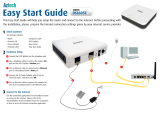Page is loading ...

P/N: 9590B502A0
LevelOne
FBR- 1100TX 1 Port
BroadBand Router
User’s Guide

FCC Statement:
This device complies with Part 15 of the FCC Rules. Operation is
subject to the following two conditions:
(1)
This device may not cause harmful interference.
(2)
This device must accept any interference received, includ-
ing interference that may cause undesired operation.
CE Marking Warning
This is a Class A product. In a domestic environment this product may
cause radio interference in which case the user may be required to
take adequate measures.
Copyright
2001. All Rights Reserved.
Document Version: 1.6
All trademarks and trade names are the properties of their respective
owners.

i
TABLE OF CONTENTS
Chapter 1 Introduction .......................................................................1
LevelOne Broadband Router Features ......................................2
Package Contents........................................................................4
LevelOne Broadband Router ......................................................5
LED Table .....................................................................................6
DIP Switches ................................................................................7
Chapter 2 Installation..........................................................................9
Requirements ...............................................................................9
Procedure .....................................................................................9
Chapter 3 Configuration...................................................................11
Overview .....................................................................................11
Configuration Program..............................................................12
Home Screen ..............................................................................15
LAN Port Configuration.............................................................16
WAN Port Configuration............................................................19
Status Screens ...........................................................................23
Chapter 4 PC Configuration.............................................................31
Overview .....................................................................................31
TCP/IP Settings ..........................................................................31
Internet Access ..........................................................................35
Accessing AOL...........................................................................36
Chapter 5 DHCP ................................................................................37
Overview .....................................................................................37
What DHCP Does .......................................................................37
Checking if your PC uses DHCP ..............................................38
Checking your DHCP Server.....................................................40
Using the DHCP Server .............................................................41
Chapter 6 Routing.............................................................................43
Overview .....................................................................................43
LevelOne Broadband Router Configuration ...........................44
Router Configuration.................................................................45
Routing Example........................................................................47

ii
Chapter 7 Device Options ................................................................49
Overview .....................................................................................49
Device Password .......................................................................50
NAT (Network Address Translation) ........................................50
Chapter 8 Advanced Internet ...........................................................51
Overview .....................................................................................51
Advanced Internet Screen.........................................................51
Special Applications ..................................................................52
Virtual Servers............................................................................56
Exposed Computer....................................................................62
Chapter 9 Access Control ................................................................65
Overview .....................................................................................65
Security Groups .........................................................................66
Workstations ..............................................................................69
Administrator Defined Filters ...................................................71
Appendix A Troubleshooting...........................................................73
Overview .....................................................................................73
General Problems ......................................................................73
Internet Access ..........................................................................75
Appendix B Specifications...............................................................77
LevelOne Broadband Router ....................................................77

1
Chapter 1
Introduction
This Chapter provides an overview of the LevelOne
Broadband Router's features and capabilities.
ongratulations on the purchase of your new LevelOne Broadband
Router. The LevelOne Broadband Router will allow multiple LAN users
to share an Internet user account, via a DSL or Cable modem. Once
the LevelOne Broadband Router is installed and configured, the Inter-
net is just a click away.
10/100BaseT LAN
Internet
ADSL/Cable
Modem
Broadband
Router
Figure 1: Office to Internet
Alternatively, the LevelOne Broadband Router can be used to connect
your local LAN to a remote LAN or WAN, via the LevelOne Broadband
Router's WAN port.
1
C

LevelOne Broadband Router User Guide
2
LevelOne Broadband Router Features
The LevelOne Broadband Router incorporates many advanced fea-
tures, carefully designed to provide sophisticated functions while being
easy to use.
LAN Features
•
Dual Ethernet ports.
The LevelOne Broadband Router has 2
Ethernet ports. One (the LAN port) is used to connect to your local
LAN. The other (the WAN port) is used to connect the Internet.
(Internet access requires a DSL or Cable modem.)
•
DHCP Server Support.
D
ynamic
H
ost
C
onfiguration
P
rotocol
provides a dynamic IP address to PCs and other devices upon re-
quest. The LevelOne Broadband Router can act as a
DHCP
Server
for devices on your local LAN.
•
DHCP Client Support.
On the WAN port, the LevelOne
Broadband Router can act as a
DHCP Client
. This allows the use
of dynamic IP Addressing, as used by the majority of ISPs.
•
Multi Segment LAN Support.
LANs containing one or more
segments are supported, via the LevelOne Broadband Router's
built-in static routing table. If NAT (Network Address Translation) is
disabled, the LevelOne Broadband Router will function as a static
router.
Internet Access Features
•
Shared Internet Access.
All users on the LAN can access the
Internet through the LevelOne Broadband Router using only a sin-
gle external IP Address. The local (invalid) IP Addresses are
hidden from external sources. This process is called NAT (Net-
work Address Translation).
•
PPPoE Support.
Connect to your ISP using PPPoE (PPP over
Ethernet), if your ISP uses this method.

Introduction
3
Configuration & Management
•
Easy Setup.
Use your WEB browser from anywhere on the LAN
for configuration.
•
Remote Management.
The LevelOne Broadband Router can
be managed from a workstation anywhere on the LAN, using a
WEB browser.
Advanced Functions
•
Virtual Servers.
This feature allows Internet users to access
Internet servers on your LAN. The required setup is quick and
easy.
•
User-Defined Virtual Servers.
Internet users can access non-
standard Internet Servers on your LAN by using this feature.
•
Special Internet Applications.
Internet applications such as
Internet Videoconferencing, Telephony, Games Servers, and other
special-purpose Servers are supported.
•
Exposed Computer.
One (1) PC on your local LAN can be
exposed to the Internet. This allows unrestricted 2-way communi-
cation between this PC and servers or users on the Internet.
Security Features
•
Configuration Data
. Optional password protection is provided
to prevent unauthorized users from modifying the configuration.
•
Access Control Features
. The LAN Administrator can limit
Internet and E-Mail access by individual workstations.
•
Firewall Protection.
All incoming data packets are monitored
and all incoming server requests are filtered, thus protecting your
network from malicious attacks from external sources. (This pro-
tection is lost if NAT is disabled.)

LevelOne Broadband Router User Guide
4
Firewall Protection
The firewall protection provided by the LevelOne Broadband Router
is an intrinsic side effect of NAT (Network Address Translation). All
users on the LAN share a single external IP address. From the ex-
ternal viewpoint, there is no network, only a single device.
For internal users, the LevelOne Broadband Router acts as a
“transparent proxy server”, translating the multiple internal IP ad-
dresses into a single external IP address.
For external requests, any attempt to connect to local resources is
blocked. The LevelOne Broadband Router will not “reverse trans-
late” from a global IP address to a local IP address.
This type of “natural” firewall provides an impregnable barrier
against malicious attacks.
Package Contents
The following items should be included:
•
The LevelOne Broadband Router Unit.
•
Power Adapter.
•
Quick Installation Guide.
•
CD-ROM containing the on-line manual.
If any of the above items are damaged or missing, please contact your
dealer as soon as possible.

Introduction
5
LevelOne Broadband Router
Figure 2: LevelOne Broadband Router
Components
n
nn
n
LED Link Indicator
(WAN Port)
Flashes when data is transmitted or
received.
o
oo
o
WAN port
(10BaseT)
Connect the 10BaseT cabling (RJ45
connector) for the DSL/Cable Modem
here.
p
pp
p
LAN port
(Auto-sensing
10/100BaseT)
Connect the LAN cable (RJ45 connec-
tors) from this port to a 10BaseT or
100BaseT hub.
q
qq
q
LED Link Indicator
(LAN Port)
Flashes when data is transmitted or
received.
r
rr
r
Reset Button
Used to reset (reboot) the LevelOne
Broadband Router.
s
ss
s
Power port (12V)
Connect the power adapter here.

LevelOne Broadband Router User Guide
6
t
tt
t
LINK/ERR LED
On (Green) - Normal start up/power on
sequence, or idle.
The
LINK/ERR
LED will flash under the
following conditions:
•
Flashing (Green) – Data is being
transmitted or received through the
LAN
port.
•
Flashing (Orange, Green, Or-
ange,…) – Hardware error. Contact
your dealer for technical support.
u
uu
u
WAN LED
This will flash during normal operation,
when data is transmitted or received
through the WAN port.
v
vv
v
DIP switches
Refer to
DIP Switches
on page 8.
LED Table
The
LINK/ERR
LED will flash in GREEN during normal operation, as
data is transmitted or received through the
LAN
port. YELLOW indi-
cates an error. Possible LED states are shown below.
LINK/ERR LED WAN LED Description
On
(Orange, then
Green)
On Normal start up (power ON)
sequence.
On (Green) On Idle.
Flashing
(Green)
Flashing Normal Operation.
The
LINK/ERR
LED will flash
when data is transmitted or re-
ceived through the
LAN
port.
The
WAN
LED will flash when

Introduction
7
data is transmitted or received
through the
WAN
port.
Flashing
Orange, Green,
Orange, Green,
…
Hardware error. Contact your
dealer for technical support.
DIP Switches
DIP Switch Setting Description
A
1=off
2=off
Normal Operation
B
1=off
2=on
DHCP Server function disabled.
C
1=on
2=off
Restore Default IP Address and clear
Password (See below)
D
1=on
2=on
Normal Operation.
Restore Default IP Address and Clear Password
If the LevelOne Broadband Router's IP Address or password is lost,
the following procedure can be used to recover from this situation.
1. Turn the power to the LevelOne Broadband Router OFF.
2. Set the DIP switches to position "C" in the table above.
3. Turn the power to the LevelOne Broadband Router ON.
4. Operate DIP switch 1 in the following sequence (you have 15
seconds to complete the sequence):
•
OFF
•
ON
•
OFF

LevelOne Broadband Router User Guide
8
5. The LevelOne Broadband Router will now reset, and the Yellow
LED flash. The following changes will have been made. (Other
configuration data is unchanged.)
•
IP Address
set to its default value of 192.168.0.1
•
Network Mask
set to 255.255.255.0
•
The password cleared (no password).
6. You can now connect to the LevelOne Broadband Router and
make any configuration changes required.
If the DIP switches are simply left at position
"C", the LevelOne Broadband Router will
function normally.

9
Chapter 2
Installation
This Chapter explains how to install the LevelOne
Broadband Router in your LAN.
Requirements
•
Ethernet Network employing 10BaseT and the TCP/IP protocol.
•
For Internet Access, a DSL or Cable modem, and an Internet
Access account with a local ISP (Internet Service Provider).
Procedure
Figure 3: Installation Diagram
2

LevelOne Broadband Router User Guide
10
1. Choose an Installation Site
Select a suitable place on the network to install the LevelOne
Broadband Router.
2. Connect LAN Cable
Connect a 10BaseT cable from a Hub on your LAN to the LAN port on
the LevelOne Broadband Router.
3. Connect WAN Cable
Connect the 10BaseT cable from the DSL/Cable modem to the WAN
port on the LevelOne Broadband Router. Use the cable supplied with
your modem. If no cable was provided, use a standard network cable.
4. Connect Power Adapter
Connect the LevelOne Broadband Router’s power adapter to the
LevelOne Broadband Router and power it ON.
Only use the power adapter provided.
Using a different one may cause hard-
ware damage.
5. Check the LEDs
When the LevelOne Broadband Router is powered On, the
Data/Status
LED should flash Orange, then turn Green. If it stays
Orange, or flashes Orange/Green there is a hardware problem. For
more information on the LEDs, refer to LED Table in Chapter 1.

11
Chapter 3
Configuration
This Chapter provides details of the configuration proc-
ess.
Overview
This chapter describes the configuration and checking of the LAN and
WAN ports.
PCs on your local LAN may also require configuration. For details, see
Chapter 4 - PC Configuration
. Also, if you are using DHCP, please
read
Chapter 5 - DHCP
.
Other LevelOne Broadband Router configuration may also be re-
quired, depending on which features and functions of the LevelOne
Broadband Router you wish to use. Use the table below to locate
detailed instructions for the required functions.
To Do this: Refer to:
Configure PCs on your internal
LAN.
Chapter 4:
PC Configuration
Use DHCP on the internal LAN Chapter 5:
DHCP
Configure the LevelOne
Broadband Router and routers for
a LAN which has 1 or more
routers.
Chapter 6:
Routing
Set a password for the LevelOne
Broadband Router, or disable
NAT (Network Address Transla-
tion).
Chapter 7:
Device Options
3

LevelOne Broadband Router User Guide
12
Use any of the following features:
•
Special Internet Applications
•
Virtual Servers
•
Exposed Computer
Chapter 8:
Advanced Internet Features
Limit Internet Access by individual
workstations
Chapter 9:
Access Control
Where use of a certain feature requires that
PCs or other LAN devices be configured, this
is also explained in the relevant chapter.
Configuration Program
The LevelOne Broadband Router contains an HTTP server. This
enables you to connect to it, and configure it, using your Web Browser.
Most Browsers should work, provided they support HTML tables and
forms.
Preparation
Before attempting to configure the LevelOne Broadband Router,
please check the following:
•
Since configuration uses the LAN connection, the LevelOne
Broadband Router must be installed and powered ON.
•
If the LevelOne Broadband Router's default IP Address
(192.168.0.1) is already used by another device, the other device
must be turned OFF until the LevelOne Broadband Router is allo-
cated a new IP Address during configuration.

Configuration
13
Connecting to the LevelOne Broadband Router
To establish a connection from your PC to the device:
1. Start your WEB browser.
2. In the
Address
box, enter "HTTP://" and the IP Address of the
LevelOne Broadband Router, as in the following example:
HTTP://192.168.0.1
3. You should then see the
Home
screen. Select the desired option
from the navigation bar.
If you can't connect
If the LevelOne Broadband Router does not respond, check
the following:
•
The LevelOne Broadband Router is properly installed,
LAN connections are OK, and it is powered ON.
•
Ensure that your PC and the LevelOne Broadband Router
are on the same network segment. (If you don't have a
router, this must be the case.)
•
Ensure that your PC is using an IP Address within the
range 192.168.0.2 to 192.168.0.254 and thus compatible
with the LevelOne Broadband Router's default IP Address
of 192.168.0.1. Also, check that the
Network Mask
is set
to 255.255.255.0
In Windows, the IP Address can be checked by using
Control Panel-Network
to check the
Properties
for the
TCP/IP protocol.

LevelOne Broadband Router User Guide
14
Password
If a password has be set for the device, you will be prompted for the
password, as shown below.
Figure 4: Password Dialog
•
Leave the "User Name" blank.
•
Enter the password for this device, if one has been set.
If no password has been set, this dialog will not appear. Instead, you
will immediately see the
Home
screen, which contains helpful informa-
tion for first-time users.
Navigation & Data Input
Most screens contain a navigation bar on the left of the screen allows
you to move about. You can also use the "Back" button on your
Browser.
Changing to another screen without clicking
"Save" does NOT save any changes you
may have made. HTML uses "forms based
input"; you must submit (save) the form or
your data will be ignored.

Configuration
15
Home Screen
The
Home
screen is shown below. No data can be input from this
screen.
Figure 5: Home Screen
Note that the navigation bar contains a
Help
button. Context-sensitive
help is available from each screen. From this screen, the
Help
file
provides links to all help files.

LevelOne Broadband Router User Guide
16
LAN Port Configuration
To configure the LAN port, select
Device - LAN Port
. You will see a
screen like the example below.
Figure 6: LAN Port
LAN Port Data
For most users, the default values for these fields should be satisfac-
tory.
/