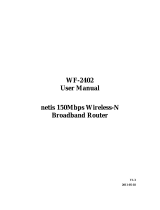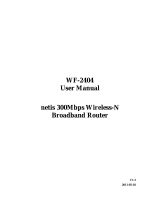150Mbps Wireless-N Outdoor AP User Manual
Contents
1
INTRODUCTION .................................................................................................................... 6
1.1
P
RODUCT
O
VERVIEW
........................................................................................................... 6
1.2
M
AIN
F
EATURES
.................................................................................................................. 6
1.3
S
UPPORTING
S
TANDARD AND
P
ROTOCOL
.............................................................................. 7
1.4
W
ORKING
E
NVIRONMENT
.................................................................................................... 7
2
HARDWARE INSTALLATION .............................................................................................. 8
2.1
S
YSTEM
R
EQUIREMENT
....................................................................................................... 8
2.2
P
ANEL
................................................................................................................................. 8
2.3
R
ESTORE TO
F
ACTORY
C
ONFIGURATION
............................................................................... 9
2.4
H
ARDWARE
I
NSTALLATION
P
ROCEDURES
........................................................................... 10
3
LOGIN ................................................................................................................................... 11
3.1
C
ONFIGURE
C
OMPUTER
..................................................................................................... 11
3.1.1
Windows 98/Me ........................................................................................................ 11
3.1.2
Windows 2000 .......................................................................................................... 12
3.1.3
Windows XP ............................................................................................................. 14
3.1.4 Windows Vista .......................................................................................................... 18
3.1.5
Windows 7 ................................................................................................................ 22
3.1.6
MAC OS ................................................................................................................... 24
3.2
C
HECKING
C
ONNECTION WITH THE
A
DAPTER
..................................................................... 26
3.3
L
OGIN
............................................................................................................................... 28
4
SYSTEM SETTING ............................................................................................................... 30
4.1
S
YSTEM
I
NFORMATION
...................................................................................................... 30
4.1.1
System ...................................................................................................................... 30
4.1.2
LAN Info................................................................................................................... 30
4.1.3
Wireless Info ............................................................................................................. 31
4.1.4
Secondary AP ........................................................................................................... 31
4.1.5
Statistics ................................................................................................................... 32
4.2
S
YSTEM
L
OG
..................................................................................................................... 32
4.3
W
IRELESS
M
ANAGEMENT
.................................................................................................. 33
4.3.1
Wireless Setup .......................................................................................................... 33
4.3.1.1 Basic ................................................................................................................................. 33
4.3.1.2
Security ............................................................................................................................. 34
4.3.1.3
WDS ................................................................................................................................. 37
4.3.1.4
Host Filter ......................................................................................................................... 39
4.3.1.5 Host List............................................................................................................................ 40
4.3.1.6
WPS .................................................................................................................................. 40