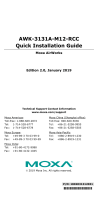Fault Rectication Continued
14
No action required.
It is recommended that the detector is replaced for new.
Note: Where temporary work involving the generation of
dust, smoke, paint spray, and other aerosols is to be carried
out in an area protected by smoke detectors, the supplied
dust covers must be temporarily tted to prevent
contamination or false alarms. The devices should also be
temporarily disabled at the Control Panel. Care must also be
taken to ensure that the dust covers are removed and the
devices re-enabled once the environment is clear.
Warning: DO NOT open the case to clean inside the detector.
Check device is free from smoke. If no smoke can be seen, it
is recommended that the detector is replaced for new. Note:
Where temporary work involving the generation of dust,
smoke, paint spray, and other aerosols is to be carried out in
an area protected by smoke detectors, the supplied dust
covers must be temporarily tted to prevent contamination
or false alarms. The devices should also be temporarily
disabled at the Control Panel. Care must also be taken to
ensure that the dust covers are removed and the devices
re-enabled once the environment is clear.
Warning: DO NOT open the case to clean inside the detector.
Check the devices glass is in tact.
Ensure that the environment of the devices location is free of
smoke residue and dust.
Detector
Detector
Detector
Call Point
Detector
Signal strength
good
Head dirty
Pre alarm
Alarm
Alarm