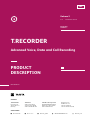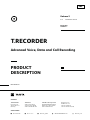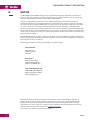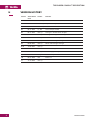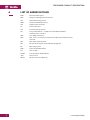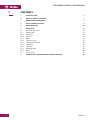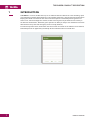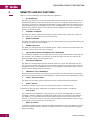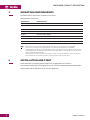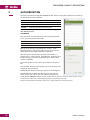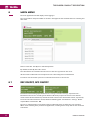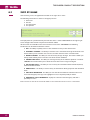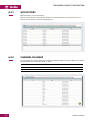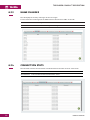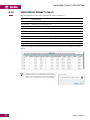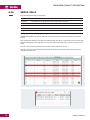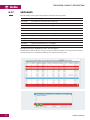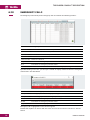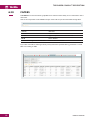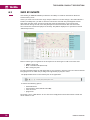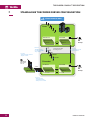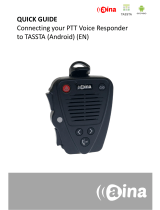T.RECORDER
Release 5
Advanced Voice, Data and Call Recording
Recording
Solution
PRODUCT
DESCRIPTION
ENG
5.1 Document Version
For server v.5
www.tassta.com
+49 511 727520-21
+49 511 370170-29 (FAX)
SOCIAL MEDIA
CONTACTS
@tasstaworld @t-a-s-s-t-a @tassta_gmbh @TASSTAGmbHHannover @tassta_now
TASSTA Technologies FZE
DSO-THUB-G-D-FLEX-G118
Dubai Silicon Oasis, Dubai
United Arab Emirates
TASSTA GmbH
Kniestrasse 27
30167 Hannover
Germany
TASSTA Inc.
Atlanta Tech Village
3423 Piedmont Rd NE
Atlanta, GA 30305, USA

PRODUCT
DESCRIPTION
Advanced Voice, Data and Call Recording
Recording
Solution
ENG
Release 5
T.RECORDER
5.1 Document Version
For server v.5
www.tassta.com
+49 511 727520-21
+49 511 370170-29 (FAX)
SOCIAL MEDIA
CONTACTS
@tasstaworld @t-a-s-s-t-a @tassta_gmbh @TASSTAGmbHHannover @tassta_now
TASSTA Technologies FZE
DSO-THUB-G-D-FLEX-G118
Dubai Silicon Oasis, Dubai
United Arab Emirates
TASSTA GmbH
Kniestrasse 27
30167 Hannover
Germany
TASSTA Inc.
Atlanta Tech Village
3423 Piedmont Rd NE
Atlanta, GA 30305, USA

3
NOTICE
T.RECORDER / PRODUCT DESCRIPTION
N NOTICE
© 2014-2018 TASSTA GmbH. All rights reserved. Without limiting the subsequent reservation of
rights, no part of this publication may be reproduced in any form whatsoever or used to make any
derivative work without prior written approval by TASSTA GmbH.
All rights and obligations with respect to the subject matter hereof shall be governed by the
agreement between you and TASSTA GmbH or its authorized agent. Except as expressly set forth in
any such agreement, TASSTA GmbH makes no representations or warranties relating to its products
or services, expressed or implied, and expressly disclaims all other warranties, including without
limitation any warranty of non-infringement, fitness for a particular purpose or merchantability and
any warranty relating to non-interruption of use, security from unauthorized access or freedom from
viruses, errors or omissions. No person is authorized to make any other representation or warranty on
behalf of TASSTA GmbH.
TASSTA GmbH reserves the right to update or otherwise revise this publication and/or the product(s)
and/or the program(s) described in this documentation at any time, without obligation to notify any
person of such revisions or changes.
For further information contact TASSTA GmbH or your local reseller.
Information contained in this document is believed to be accurate and reliable at the time of
printing. However, due to ongoing product improvements and revisions, TASSTA GmbH cannot
guarantee the accuracy of printed or soft material after the Date Published nor can it accept
responsibility for errors or omissions. Updates to this document and other documentation can be
downloaded by any registered customers at support.tassta.com
This document is subject to change without notice.
TASSTA Technologies FZE
DSO-THUB-G-D-FLEX-G118,
Dubai Silicon Oasis, Dubai,
United Arab Emirates
TASSTA GmbH
Kniestrasse 27
30167 Hannover
Germany
TASSTA Inc.
Atlanta Tech Village
3423 Piedmont Rd NE
Atlanta, GA 30305, USA

4
VERSION HISTORY
T.RECORDER / PRODUCT DESCRIPTION
Version Amendment
Date
Author Remarks
0.1 26.09.2016 as, akh, qa Pre-release
0.2 12.10.2016 as, akh, qa Key benefits chapter, minor text fixes
0.3 20.10.2016 as, akh, qa Intermediate Release
0.4 02.11.2016 as, akh Server chapter added
0.5 08.11.2016 akh, qa Changes in Authorization chapter
0.6 10.11.2016 akh, qa Changes of images / Time range filter added
0.7 14.11.2016 akh, qa A note about data export formats
0.8 26.12.2016 akh, qa Minor text & images changes
0.9 02.02.2017 akh, qa Minor text & images changes
0.10 27.03.2017 akh, qa
0.11 30.03.2017 akh contacts changed
1.1 20.06.2018 akh, qa Text and graphics update
1.2 11.09.2018 akh, pk Minor text updates
5.0 09.11.2018 akh Release 5
5.1 27.12.2018 akh, qa
VERSION HISTORYH

5
LIST OF ABBREVIATIONS
T.RECORDER / PRODUCT DESCRIPTION
E2EE End-To-End Encryption
EMC Enterprise Management and Control
GPS Global Positioning System
GPRS General Packet Radio Service
GUI Graphical User Interface
IP Internet Protocol
LPS Local Positioning System
LTE Long Term Evolution - a telephone and mobile broadband
communication standard
LWP Lone Worker Protection
MPT MPT 1327 is an industry standard for trunked radio communications
networks
NFC Near Field Communication
iOS IPhone OS developed and distributed by Apple Inc.
OS Operating System
PMR Professional Mobile Radio
PTT Push-To-Talk
TETRA Trans-European Trunked Radio
VoIP Voice over IP
WLAN Wireless Local Area Network
LIST OF ABBREVIATIONSA

6
CONTENTS
T.RECORDER / PRODUCT DESCRIPTION
1. INTRODUCTION 7
2. BENEFITS AND KEY FEATURES 8
3. OPERATING ENVIRONMENTS 9
4. INSTALLATION AND START 9
5 AUTHORIZATION 10
6. MAIN MENU 12
6.1 Rec on/o, GPS on/o 12
6.2 Info by name 13
6.2.1 GPS history 14
6.2.2 Channels 14
6.2.3 Name 15
6.2.4 Connection stats 15
6.2.5 Individual (direct) calls 16
6.2.6 Group calls 17
6.2.7 Messages 18
6.2.8 Emergency calls 19
6.2.9 Filters 20
6.3 Info by events 21
7. STANDALONE T.RECORDER SERVER CONFIGURATION 22
CONTENTSC

7
PRODUCT OVERVIEW
T.RECORDER / PRODUCT DESCRIPTION
T.RECORDER is a smart, reliable and easy-to-use TASSTA software solution for secure recording, rapid
voice replaying and data communications in the TASSTA network. It is designed to help organizations
keeping the records and enhance their mission-critical responses. T.Recorder provides great set of
tools to sort, search and reply voice records, view the messages history and monitor user activity in
the channels. Furthermore, T.Recorder grants operator an ability to analyse user movements based on
GPS location history and view emergency events on map (timeline).
In order to keep data secure, all the data and voice records are stored on the TASSTA server. However,
T.Recorder provides an opportunity to backup all voice communication on a local drive.
INTRODUCTION1

8
PRODUCT OVERVIEW
T.RECORDER / PRODUCT DESCRIPTION
There are a lot of advantages of using the T.Recorder application:
1. GPS RECORDING
The ability to quickly access to the movement history of the selected user. These coordinates are
displayed with reference to the time of change. This feature is designed to keep tracking of the
movements of T.Flex users. T.Recorder has the ability to export popular GPS data formats (such as
CSV) for importing data into mapping software, such as Google Earth or any other. Tracking your
position is very useful for business. It can be imported into Google Earth or similar software to
create a 2D virtual user path.
2. CHANNELS CHANGING
The ability to view user’s movements through the channels. This feature allows you to track the
user’s actions, the titles and time of the visited channels.
3. NAMES CHANGING
The ability to view the history of login changes. This feature allows you to keep track of what point
in time the user data has been modified.
4. CONNECTION STATS
The ability to view login history of the TASSTA’s clients - T.Flex or T.Rodon. This feature allows you
to know the exact time of user’s login and logout.
5. INDIVIDUAL (DIRECT) AND GROUPS CALLS RECORDING.
It is available for T.Recorder users to track and save on PC every individual (direct) and group call.
The call data is also available - time, duration, channel data, login and alias. This data can be
provided by both calling user and accepting user.
6. MESSAGES RECORDING
The ability to view data about all written communication on a server. Thus T.Recorder user can
not only view the sender and recipient information but read the text of each message as well. All
emergency messages are highlighted in red, to respond quickly to alarms. One can also save the
text message or transferred file to a local drive.
7. EMERGENCY CALLS RECORDING
With the function of tracking and recording every emergency call, all the emergency calls will be
processed correctly. Emergency Calls Tab displays the data for each call with a possibility to save it.
8. EVENTS TIMESCALE VIEW
The ability to view, sort by type of call, play and save the call records from the timescale.
9. EVENTS ON MAP
An ability to view the current event on the map with reference to a timescale view.
In addition to all of the above, T.Recorder has the ability to export all data in CSV format.
• EASY TO USE
The cell phone tracker application is designed to be user-friendly. You will be able to navigate
through the software’s web-based control panel and find what you need without any problems.
The software is set up to make monitoring and collecting data easy for anyone who uses the
recorder, so you do not have to be tech savvy. Everyone will benefit with the fact that these apps
are designed to suit the consumer’s needs with ease.
• QUICK TO INSTALL
Installing the software will also be completed without complications. Most installations only take
minutes to complete. Once the software is installed and the user is authorized, monitoring will
begin immediately.
BENEFITS AND KEY FEATURES2

9
PRODUCT OVERVIEW
T.RECORDER / PRODUCT DESCRIPTION
T.Recorder requires Java 8 to be installed on your device.
Recommended components:
Install T.Recorder by unzipping provided archive to the appropriate user directory.
The recommended location to unzipping T.Recorder - C:\Program files\TASSTA2\TASSTA Recorder
Simply double click on T.Recorder.exe to start the application.
OPERATING ENVIRONMENTS
INSTALLATION AND START
3
4
NOTE: There are two main data formats that T.Recorder can use to export the data – CSV and WAV.
You can choose the place for exporting the data to your hard drive by clicking the button EXPORT.
CSV file format is intended for exporting the data from tabs – GPS, Channel’s changes, Names, Connection stats,
Individual and Group calls, Messages and Emergency calls. All this data exports in tabular form. CSV file format
requires a relatively small disk space.
WAV file format is used for exporting audio recordings. The file size is about 10 Mb for a minute of a recording.
Please calculate the size of the disk according to this information and your specific needs.
Components Recommended
Operating system Windows 7 32/64, Windows 8 32/64, Windows 10 32/64
Processor Processor with minimum 2 GHz clock frequency
System memory 4 GB RAM
Hard Drive 300 GB and more
Display Standard color display
Network / Data Standard network card
Positioning GPS, A-GPS, GLONASS
Audio Audio interfaces for Loudspeakers and Microphone

10
PRODUCT OVERVIEW
T.RECORDER / PRODUCT DESCRIPTION
Start using the T.Recorder App with SERVER window. There are four options (buttons) to interact at
the bottom of the current window.
CONNECT Connect to the selected server
ADD Add a new user
EDIT Edit the entry data
REMOVE Delete the previously created server
To add a server simply click onto ADD button and then go to
ADD SERVER window.
T.RECORDER
This tab contains an information for connecting to T.Recorder
server. This form contains three fields:
SERVER Enter server
SERVER PORT Enter server port
KEY Enter a unique authentication key
KEY: get in the settings of T.Commander - Settings - Tools -
Recorder Settings - right mouse click on the server and in the
option window select Copy Profile Key to Clipboard.
Also this key must be entered in the field: T.Commander - a
required server - Server settings - Miscellaneous - Recorder server
key. Do not forget to check the “Recorder server” field. It must
contain a valid URI.
The recording will not start if there are incorrect server, port or
Key.
Click on SAVE. The entered parameters are saved. re-entry is not
required on the next launch.
CANCEL button cancels the changes and closes the dialog box.
Double click with the left mouse button on the line with the
name of the server and the user to establish a connection or
simply click on CONNECT button. After that T.Recorder checks the version of server. If your server is
too old for this T.Recorder - there will be displayed a notification message.
All connection between T.Recorder and server is only by HTTPS to secure your data.
AUTHORIZATION
5

11
PRODUCT OVERVIEW
T.RECORDER / PRODUCT DESCRIPTION
The main application window displays after logging in.
The server address and port number are shown in the upper left corner. Below there are recording and
GPS status.
There are two tabs: Info By Users and Info By Events.
By default, the Info By User tab is active.
This tab includes the search box and the users list that are registered on the server.
All the records in T.Recorder are correspond to user name configured in T.Commander.
In order to view the records you have to select the desired user in the user list.
In order to start recording open T.Commander - Settings - Recorder Settings - required Server -
Recorder mode and set a recording mode. Record Call History only mode records events without
media content. Record Call History and Media mode records events with media content, respectively.
To activate the GPS coordinates record, follow the following path: T.Commander - Settings - Nodes -
required Node - Record GPS - ON.
The user is displayed online in the parent channel. T.Recorder does not aect any user operation.
When active recording after you close the application, recording doesn’t stops and the user continues
to be online.
MAIN MENU
REC ON/OFF, GPS ON/OFF
6
6.1

12
PRODUCT OVERVIEW
T.RECORDER / PRODUCT DESCRIPTION
After selecting a user, the application window on the right side is active.
The following information is shown in the upper part of it:
1. Username
2. User ID
3. Last connection
4. Last position
To display data for a predetermined period of time there is a filter TIME RANGE on the upper right
corner. Simply select desired time period and click on APPLY.
All the records are available on the main interface screen of the T.RECORDER. The following
information can be obtained from the records:
1. GPS - the ability to quickly access to the movement history of the selected user.
2. CHANNELS CHANGES - the ability to view the user’s movements through the channels. This
feature allows you to track the user’s actions, the titles and time of the visited channels.
3. NAMES CHANGES - the ability to view the history of login changes. This feature allows you
to keep track of what point in time the user data has been modified.
4. CONNECTION STATS - the ability to view login history of the TASSTA’s products - T.FLEX or
T.RODON. This feature allows you to know the exact time of user’s login and logout.
5. INDIVIDUAL CALLS - the ability to view a variety of information about Individual (Direct)
Calls and download them.
6. GROUP CALLS - the ability to view a variety of information about group calls and download
them.
7. MESSAGES RECORDING - the ability to view data about all written communication on a
server. All emergency messages are highlighted in red, to respond quickly to alarms.
8. EMERGENCY CALLS RECORDING - displays the data for each emergency call with a
possibility to save it.
Each item has its own tab and each tab allow to save information for this item in *.CSV format.
INFO BY NAME6.2

13
PRODUCT OVERVIEW
T.RECORDER / PRODUCT DESCRIPTION
Open GPS tab to see user movements.
There are three columns - the longitude, latitude and time by which you can determine the user’s
location and the time he stayed in a specified point.
This tab displays the history of the user’s movements between dierent channels. When user switches
the channel, the new record takes place on action.
ID Channel ID
Name Name of the channel
Time Time of transition into the channel
GPS HISTORY
CHANNEL CHANGES
6.2.1
6.2.2

14
PRODUCT OVERVIEW
T.RECORDER / PRODUCT DESCRIPTION
This tab displays the history of changes of the user’s logins.
If a user name has not changed, there will be written “No content in table” on the tab.
This tab shows statistics for connections and disconnections from the server for each session.
Connected Date and time of the connection to the server
Disconnected Date and time disconnected from the server.
NAME CHANGES
CONNECTION STATS
6.2.3
6.2.4
Name New user login
Time At what time the user login was changed

15
PRODUCT OVERVIEW
T.RECORDER / PRODUCT DESCRIPTION
This tab displays the history of the individual calls of the selected user.
ID Call number ID
Sender ID ID number of a user intiated a call
Sender name Name of a user initiated a call
Sender alias Alias of a user initiated a call
Receiver ID User ID that received a call
Receiver name User name that received a call
Receiver alias Alias of a user that received a call
Direction Direction of the call - incoming or outgoing call.
Time Date and time of call
Missed Shows received / missed call
Length Duration of the call
Double-click anywhere on the line with the call to save the current call to a local drive in .wav file
format.
INDIVIDUAL (DIRECT) CALLS6.2.5
Note: for Encrypted records: If the call was encrypted with
the E2EE function, you need a decryption key for listening. If
there were several encrypted parts during the call, then you
need to enter encryption key for each part of the recording.

16
PRODUCT OVERVIEW
T.RECORDER / PRODUCT DESCRIPTION
This tab displayed history of group calls.
ID ID call number
Group ID ID number of the group where the group call was initiated
Group name Name of the channel, in which there was a conversation
Started Beginning of the call
Ended Ending of the call
Length Duration of the call
Emergency messages are highlighted in red.
Double-click anywhere on the line with the call to save the current call to a local drive in .wav file
format.
Also you have the ability to see who pressed PTT during the call. It is convenient in case if more than
two users participate in the call and it is necessary to find out which of the users was saying certain
words.
To do this you need to right click on the desired call and select PTT Session.
After this you will see the window with information about the call: begin and end of PTT, user ID,
username and user alias.
GROUP CALLS6.2.6

17
PRODUCT OVERVIEW
T.RECORDER / PRODUCT DESCRIPTION
The tab displays a message history between the current user and others.
ID ID of the message
Sender ID ID number of a user that sent a message
Sender name Name of a user that sent a message
Sender alias Alias of a user that sent a message
Receiver ID ID of a user that received a message
Receiver name Name of a user that received a message
Receiver alias Alias of a user that received a message
Type Type of message - group or individual
Subtype Subtype of an emergency message - type of emergency event
Text text of a message
File name Name of attached file, if it is available
Date Date and time of message
Emergency message is highlighted in red in the message list.
Double-click on the line with the message to open a subtab. It displays text of message or name of
transmitted file (if it is available) and buttons for download message / file.
MESSAGES6.2.7

18
PRODUCT OVERVIEW
T.RECORDER / PRODUCT DESCRIPTION
ID Emergency ID
Sender ID ID number of a user who needs help
Sender name Name of a user who needs help
Sender alias Alias of a user who needs help
Channel ID ID of a channel
Channel name Name of a channel
Begin Time when an emergency call was initiated
End Time when an emergency call was ended
GPS GPS coordinates of the location where the emergency call happened
By double clicking on user line, you can open a subtab. It displays additional details of emergency
record listed in the table below:
The Emergency calls tab only shows emergency calls and includes the following columns:
ID ID of an emergency call
Group ID ID of a group where an emergecy call happened
Group name Name of a group where an emergency call happened
Started Time when an emergency call was initiated
Ended Time when an emergency call was ended
Length Duration of an emergency call
Emergency Call is highlighted in red in the message list
Double-click anywhere on the line with the call to save the current call to a local drive in .wav file
format.
EMERGENCY CALLS6.2.8

19
PRODUCT OVERVIEW
T.RECORDER / PRODUCT DESCRIPTION
T.RECORDER has extensive filtering capabilities for records and the ability to use several filters at the
same time.
Click on the strip with the title FILTER and open a menu where you can add and/or change filters.
+ button adds filter
– button deletes all filters
ACCEPT applies a specified filter to the data tab
CLEAR clears all filters
– button on the right side of each filter removes the current filter
If you add several filters, filtering works by strictly match the specified filtering parameters. Several
filters are working as AND.
FILTERS6.2.9

20
PRODUCT OVERVIEW
T.RECORDER / PRODUCT DESCRIPTION
After clicking on INFO BY EVENTS you will have the ability to search for information about the
conversation by event.
At first, you need to enter the time range and press APPLY to save the changes, also click on Buttons:
Timeline and Map. Then, you will see the time scale for the time with the preconfigured Sections
that match the calls made. And from a map that shows the participants in the conversation
(Their location during the call, Users who participated in the conversation but did not transmit
their coordinates will not be displayed on the map. They will be displayed in a separate list named
“Unknown positions”).
There are three types of segments that correspond to the three types of calls in the time scale:
• GREEN - Group Call
• BLUE - Individual Call (Direct Call)
• RED - Emergency Call.
To view information about the call simply click on any segment in the time scale. The selected call will
be highlighted in the table and you will get the opportunity to play this record.
The playback bar locates on the bottom part of the application.
It includes the following options:
• download button
• control buttons (PLAY, PAUSE and STOP),
• name of record
• progress bar
The records save in *.WAV format. To save the record simply click on the button with the cloud and
select a folder to save.
INFO BY EVENTS
6.3
Page is loading ...
Page is loading ...
-
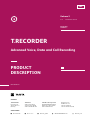 1
1
-
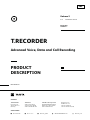 2
2
-
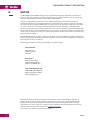 3
3
-
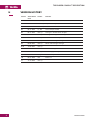 4
4
-
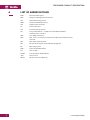 5
5
-
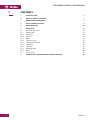 6
6
-
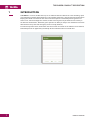 7
7
-
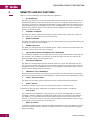 8
8
-
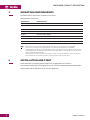 9
9
-
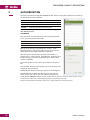 10
10
-
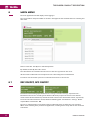 11
11
-
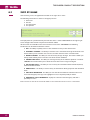 12
12
-
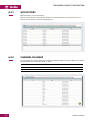 13
13
-
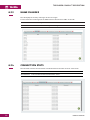 14
14
-
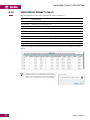 15
15
-
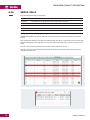 16
16
-
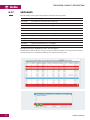 17
17
-
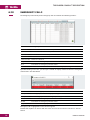 18
18
-
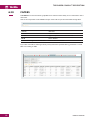 19
19
-
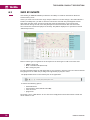 20
20
-
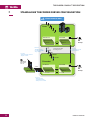 21
21
-
 22
22
Entel E-PoC/REC SOFTWARE User guide
- Type
- User guide
- This manual is also suitable for
Ask a question and I''ll find the answer in the document
Finding information in a document is now easier with AI
Related papers
Other documents
-
Korg OASYS Installation guide
-
 AINA PTT Voice Responder Quick Manual
AINA PTT Voice Responder Quick Manual
-
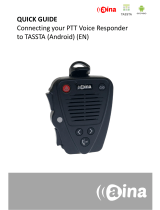 AINA PTT Voice Responder Quick Manual
AINA PTT Voice Responder Quick Manual
-
ensto ECO10BTW-J User manual
-
 mind alive Oasis Pro User manual
mind alive Oasis Pro User manual
-
Snom ONE Technical Manual
-
BENQ-SIEMENS EF81 User manual
-
Poly Security - Firewall Traversal User guide
-
Poly Security - Firewall Traversal User guide
-
Polycom 7000 User manual