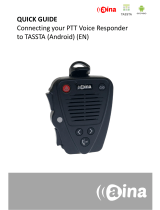Page is loading ...

E-PoC for Android & iOS
Professional Smartphone / Tablet E-PoC Application
Quick Start User Guide
Designed in the United Kingdom

1
2
Quick Start User Guide v.1.0
ANDROID
Component Recommended
Operating system Min: Android OS version 4.1
Processor
Dual-core 1 GHz Cortex-A9 processors (or processors capable of
running its instruction set or equivalent)
System memory 1024 MB RAM
Built-in storage 4 GB
Display
TFT capacitive touchscreen, 16M colors, multi-touch, 480 x 800 pixels,
4.0 inches, 233 ppi
Network / Data
3G network: HSDPA 900 / 2100 WLAN: Wi-Fi 802.11 b/g/n Bluetooth
v4.0, A2DP UMTS, GPRS, EDGE
Positioning GPS, A-GPS, GLONASS
Audio
Loudspeaker, microphone, 3,5mm jack for mic., headset and PTT
accessories
Camera 5 MP, autofocus
Sensors Accelerometer (only for Man Down and Detect Impact feature)
Battery / Charger Battery capacity 1700mAh or more / USB charging
iOS
Component Recommended
Operating system Min: iOS version 10
Processor Dual-core 1.3 GHz Swift (ARM v7-based) and above
System memory 1 GB RAM DDR3
Built-in storage 2 GB
Display
LED-backlit IPS LCD, capacitive touchscreen, 16M colors 750 x 1334
pixels, 16:9 ratio (-326 ppi density)
Network / Data
HSDPA 850 / 900 / 1700 / 1900 / 2100 - GSM, LTE band 4(1700/2100),
17(700) - GSM, LTE 850 / 1800 / 2100 - GSM. WLAN: Wi-Fi 802.11
a/b/g/n Bluetooth v4.0, A2DP, LE, GPRS
Positioning GPS, A-GPS, GLONASS
Audio
Loudspeaker, microphone, 3.5mm jack for mic., headset and PTT
accessories
Camera 8 MP (f/2.4, 33m, 1/3.2”, 1.4 µm), autofocus
Sensors Accelerometer
Battery / Charger Battery capacity 1400mAh and above
1.2. DOWNLOAD
To download the latest version of E-PoC Application go to
www.entel.co.uk/EPoC_Smartphone
1.3. ENABLE UNKNOWN SOURCES
1.4. START THE E-PoC APP
1.5. ENTER SETTINGS
Synchronize your user name, password, server
and port with E-PoC Server.
You can also adjust other settings like: Event
Sounds, Autologin, Preferred Bluetooth Device,
etc.
Exit settings.
All the data will be saved automatically!
1. HOW TO INSTALL
IMPORTANT
By using this product you agree to the terms and conditions of Entel’s E-PoC Service License which
can be viewed here: www.entel.co.uk/EPoC_LICENSE
ENTEL APPLICATIONS
DOWNLOAD E-PoC MOBI LE APP
1.1. MINIMUM SYSTEM REQUIREMENTS

Quick Start User Guide v.1.0
1.7. COMMUNICATE
PUSH - HOLD & SPEAK - RELEASE!
2. FEATURES
2.1. GROUP CALL
2.2. INDIVIDUAL CALL
Group Call
List of users
Group Name
Users online
PTT Button
Select the relevant group and press the PTT button.
Select the relevant user and press the CALL icon
2
1
1.6. NAVIGATE
Press the MENU icon to open the
navigation menu.
Swipe up/down for navigation.

2.4. INACTIVITY TIMEOUT
If none of the parties involved in the call presses the PTT button, the call will end automatically.
This feature must be activated in E-PoC Server.
Quick Start User Guide v.1.0
Look through the in- or outgoing calls and the
possibility to play them back at any time.
1 Tap on the conversation you want to listen.
2 Load the conversation.
3 Press the PLAY icon to listen to the conversation.
2.5. HISTORY
Download
Call Duration
Call Time
In/Out going Call
Play/Stop
Press the relevant group or user with a long
touch and then touch the MESSAGING icon
(predened status messages possible)
2.6. MESSAGING
1
2
Status Messages
Text Field Send Message
2.3. DIRECT CALL
List of users
Select the relevant user and press the DIRECT CALL icon , the user does not need to pick up
the call, it will be automatically connected.
1
2

Track your location or the location of other users on the map. Ensure you have a Smartphone with
enabled GPS Location.
An instant access to recent history of the individual and group calls.
2.9. MAP / GPS TRACKING
2.8. RECENT HISTORY
Geo-zones
Show Location
Quick Start User Guide v.1.0
Current User
Location
Verify the performance of the entire Lone
Worker Protection (LWP) function. Follow all
instructions on the screen to complete the
passage.
2.10. SENSOR CHECK
You can send les from your Smartphone. By tapping on the CAMERA icon
you may take a direct picture and sent it immediately or send a le by clicking on the
CLIP icon.
2.7. DATA TRANSFER
Status Messages
Photo
Data Transfer

Quick Start User Guide v.1.0
Tap the appropriate button on the pop-up dialog window to answer the Lone Worker control request.
2.12. LONE WORKER
Lone Worker
dialog window
Independently run a periodic check (time for
checking can be set in E-PoC Dispatcher).
2.13. PERIODIC CHECK U
Tap the EMERGENCY CALL icon to send
an emergency alert with GPS coordinates to the
group.
2.14. EMERGENCY CALL
Emergency Call
Finish
Emergency Call
Start an Emergency Call, open Periodic Check U and Lone Worker settings.
2.11. EMERGENCY
Lone Worker
Periodic Check U
Emergency Call

Scan QR Codes to simply setup your Smartphone E-PoC App by using the camera of your mobile
device.
Red PTT button, shows you rejected PTT on busy channel. A call has been initiated by other group
member.
Available on smartphones designed for special applications.
2.16. QR CODE SCAN
2.17. BUSY CHANNEL
2.18. SIDE PTT BUTTON
Quick Start User Guide v.1.0
Here you can nd a list of all the emergency messages.
2.15. EMERGENCY JOURNAL

Disconnect E-PoC client from TASSTA GmbH server.
5. LOGOUT
Quick Start User Guide v.1.0
Logout
Contact
For more information about our products, please contact us:
Entel UK, 320 Centennial Avenue Centennial Park, Elstree, Borehamwood, Hertfordshire WD6 3TJ, United Kingdom
+44 (0)20 8236 0032
entel.co.uk
V1.0 All Rights Reserved. Copyright Entel UK Ltd.
Get short information about E-PoC
4. ABOUT
Entel’s E-PoC software has
been optimised in conjunction
with TASSTA GmbH
Go to SETTINGS in the drawer menu to change options.
3. SETTINGS
/