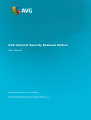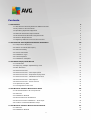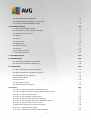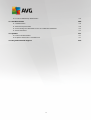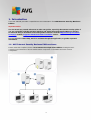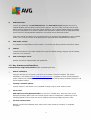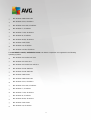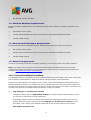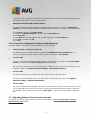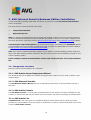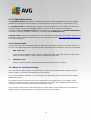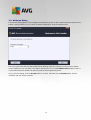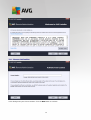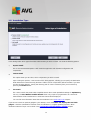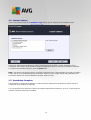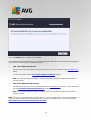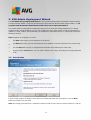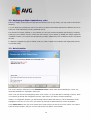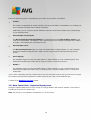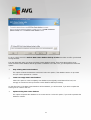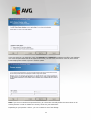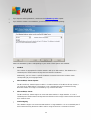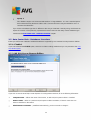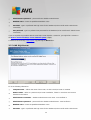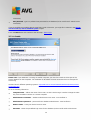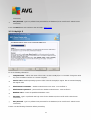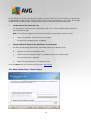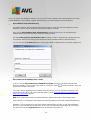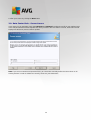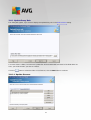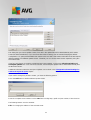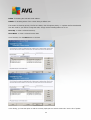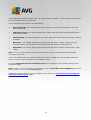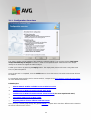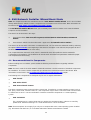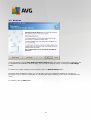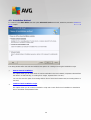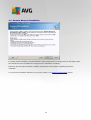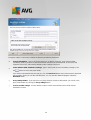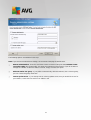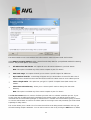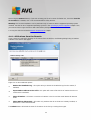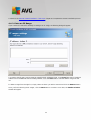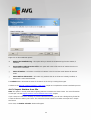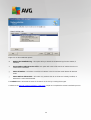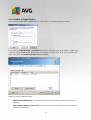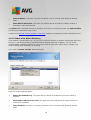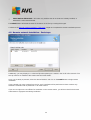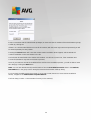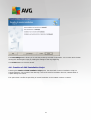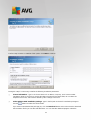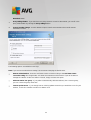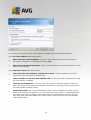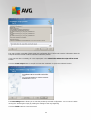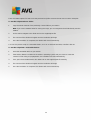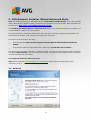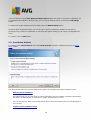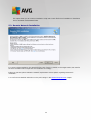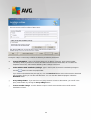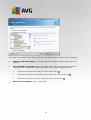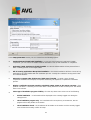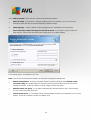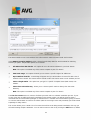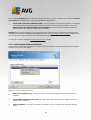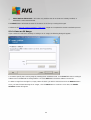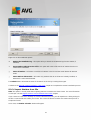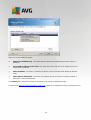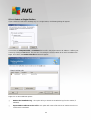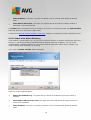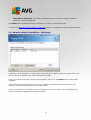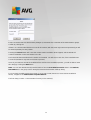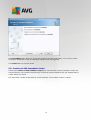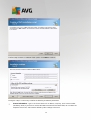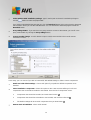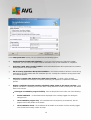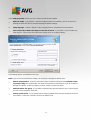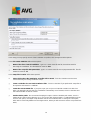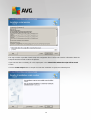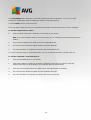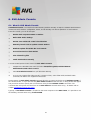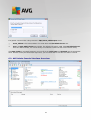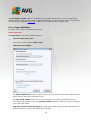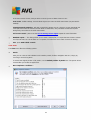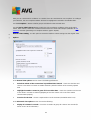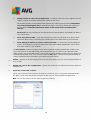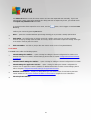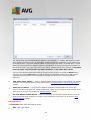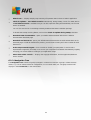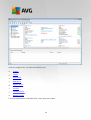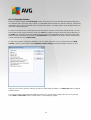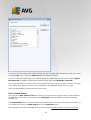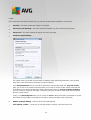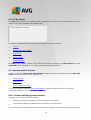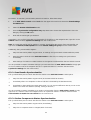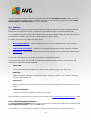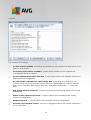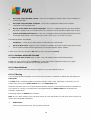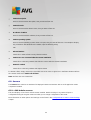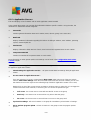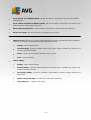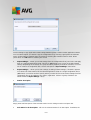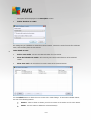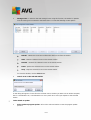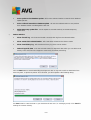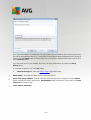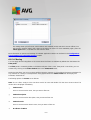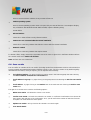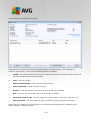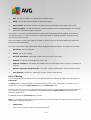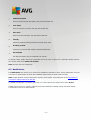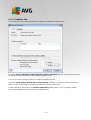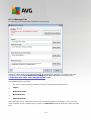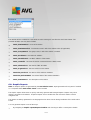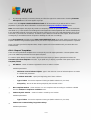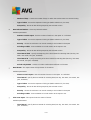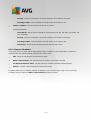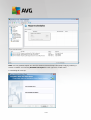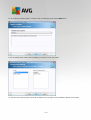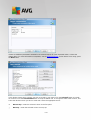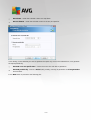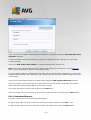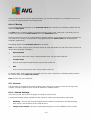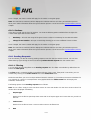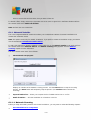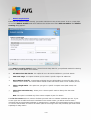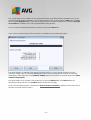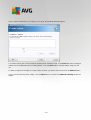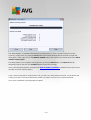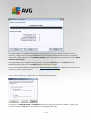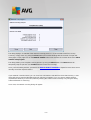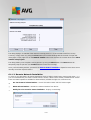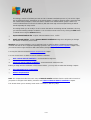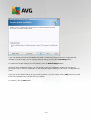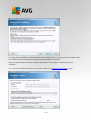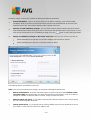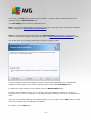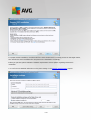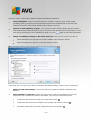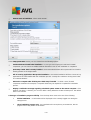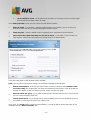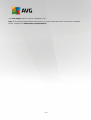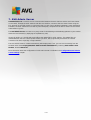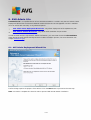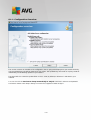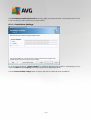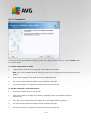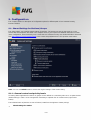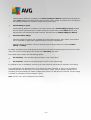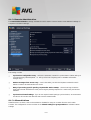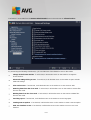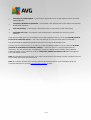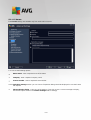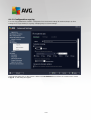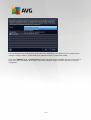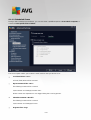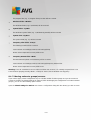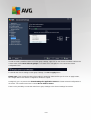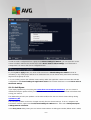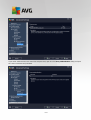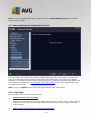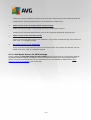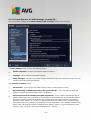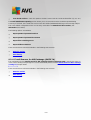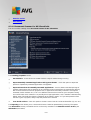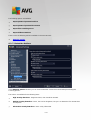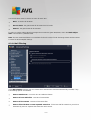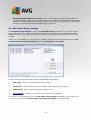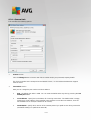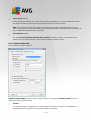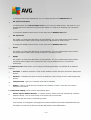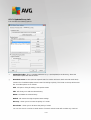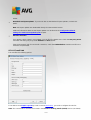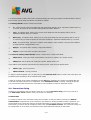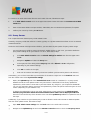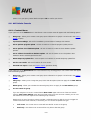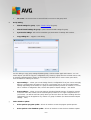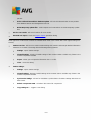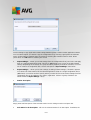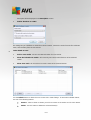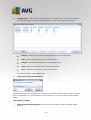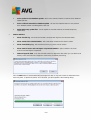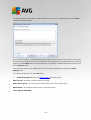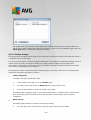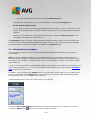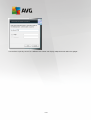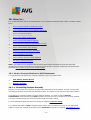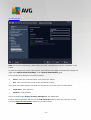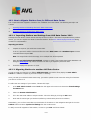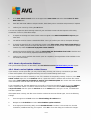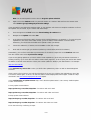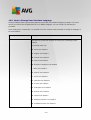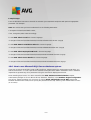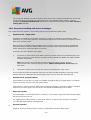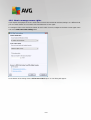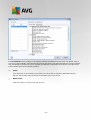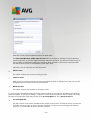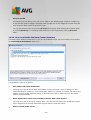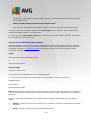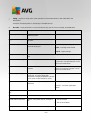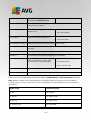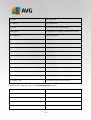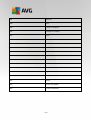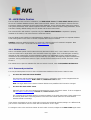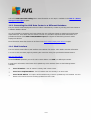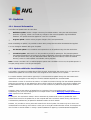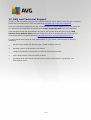AVG Anti-Virus Business Edition 2015 User manual
- Category
- Antivirus security software
- Type
- User manual
This manual is also suitable for

AVG Internet Security Business Edition
User Manual
Document revision 2015.13 (27.10.2015)
Copyright AVG Technologies CZ, s.r.o. All rights reserved.
All other trademarks are the property of their respective owners.

1
Contents
41. Introduction
41.1 AVG Internet Security Business Edition scheme
51.2 Key features and functions
61.3 Operating Systems Supported
81.4 Minimum Hardware Requirements
81.5 Recommended Hardware Requirements
81.6 Network Requirements
91.7 Migrating Stations From Previous Version
102. AVG Internet Security Business Edition Installation
102.1 Components Overview
112.2 Where to Install and Deploy
122.3 Welcome Dialog
132.4 License Activation
142.5 Installation Type
152.6 Custom Options
152.7 Installation Complete
173. AVG Admin Deployment Wizard
173.1 Introduction
183.2 Deploying multiple UpdateProxy roles
183.3 Role Selection
193.4 Data Center Role
193.5 Data Center Role - First Deployment
203.6 Data Center Role - Repeated Deployment
243.7 Data Center Role - Databases Overview
283.8 Data Center Role - Data Import
303.9 Data Center Role - Server Access
313.10 UpdateProxy Role
353.11 Configuration Overview
364. AVG Network Installer Wizard Basic Mode
364.1 Recommendations for Components
374.2 Welcome
384.3 Installation Method
394.4 Remote Network Installation
494.5 Remote network installation - final steps
514.6 Creation of AVG Installation Script
575. AVG Network Installer Wizard Advanced Mode
575.1 Welcome
585.2 Installation Method

2
595.3 Remote Network Installation
715.4 Remote network installation - final steps
735.5 Creation of AVG Installation Script
816. AVG Admin Console
816.1 What is AVG Admin Console
826.2 AVG Admin Console Interface Overview
946.3 Synchronization Process
966.4 Stations
996.5 Servers
1086.6 Scan results
1116.7 Notifications
1146.8 Graphic Reports
1236.9 Licenses
1246.10 Pending Requests
1256.11 Network Installer
1437. AVG Admin Server
1448. AVG Admin Lite
1448.1 AVG Admin Deployment Wizard Lite
1468.2 AVG Network Installer Wizard Lite
1509. Configuration
1509.1 Shared Settings for Stations/Groups
1639.2 Shared Settings for Application Servers
1729.3 AVG Admin Server Settings
1789.4 Connection String
1799.5 Proxy Server
1809.6 AVG Admin Console
1899.7 Sidebar/Desktop Gadgets
19110. How to...
19110.1 How to Connect Stations to AVG Datacenter
19310.2 How to Migrate Stations from/to Different Data Center
19410.3 How to Synchronize Stations
19410.4 How to solve Update related issues
19610.5 How to Change User Interface Language
19710.6 How to use Microsoft SQL Server database system
19810.7 How to Control station users actions
19910.8 Requests handling and status messages
20010.9 How to manage access rights
20310.10 How to maintain the Data Center database

3
20410.11 List of AVG Setup Parameters
20911. AVG Data Center
20911.1 Maintenance
20911.2 Password protection
21011.3 Converting the AVG Data Center to a Different Database
21011.4 Web Interface
21112. Updates
21112.1 General Information
21112.2 Update within the Local Network
21313. FAQ and Technical Support

4
1. Introduction
This user manual provides comprehensive documentation for AVG Internet Security Business
Edition.
Important notice:
The document may contain references to other user guides, especially the Internet Security guide. If
you are not familiar with the AVG User Interface and AVG Advanced/Firewall settings we strongly
recommend that you download all relevant guides in advance from the http://www.avg.com/us-en/
homepage website, Support Center/Download/Documentation section.
You can also use context help, which is available through the application, to get the requested
information.
1.1. AVG Internet Security Business Edition scheme
Please review the simplified scheme of AVG Internet Security Business Edition showing the basic
connection and interaction of remote administration components in the default and most common
configuration:

5
1) AVG Data Center
consists of a database, and AVG Admin Server. The AVG Admin Server performs the role of a
mediator between the AVG Data Center and AVG stations. The AVG Admin Console uses the AVG
Admin Server to approach the AVG Data Center database, and to centrally define settings for stations
and system parameters. AVG stations approach the AVG Admin Server to read the setup parameters
and to save their currently defined setting and scan results into the AVG Data Center.
AVG Admin Server also works as a local update source. If you deploy the UpdateProxy role to multiple
servers, you can then use them for updating stations and keeping the bandwidth/load in balance.
2) AVG Admin Console
is a program for administration of AVG stations. It communicates directly with the AVG Admin Server.
3) Stations
communicate with the AVG Admin Server that accepts the default settings, requests specific settings,
sends the scan results etc.
4) AVG Technologies Server
provides AVG Admin Server/Servers with update files.
1.2. Key features and functions
AVG Internet Security Business Edition offers the following functions:
Remote installation
Using this function you can easily install AVG on all stations in the local network. This remote
installation is secured by the AVG Network Installer Wizard – a program for direct remote installation
and/or creation of an installation script that makes it possible to run the Setup installation program on all
remote network stations.
Centrally controlled updates
All AVG stations in the network can be updated centrally using the AVG Admin Console.
Server roles
AVG Internet Security Business Edition can now act in multiple roles, where each role can be
deployed separately (Data Center role used for remote stations management, UpdateProxy role for
managing updates), which allows the user to divide the load among multiple physical servers.
Secured communication
Network communication between AVG Admin (AVG Admin Server) and stations is completely
encrypted.

6
Full remote administration in the network
The full functionality of the AVG Internet Security Business Edition guarantees:
o Automated remote AVG installation on all network stations thanks to new AVG Network installer
Wizard
o Continuous overview of all network AVG stations’ current status
o Central control and administration of AVG stations’ configuration
AVG Internet Security Business Edition full functionality is provided by the AVG Admin Console, and
the AVG Data Center.
If you do not need the full functionality, it is possible to install and deploy only the AVG Admin Lite (for
installation scripts generation and local update source).
In addition to all standard features, AVG Internet Security Business Edition may contain the following
components support (configuration available directly from the AVG Admin Console):
o Anti-Spam protection
o Anti-Spyware protection
o Firewall protection
o Online Shield protection
o LinkScanner protection
o Anti-Rootkit protection
Note: Depending on your edition, the support of components may vary!
Backward compatibility including an easy migration from the previous version!
1.3. Operating Systems Supported
AVG Internet Security Business Edition is intended to manage/protect stations with the following operating
systems (with the exceptions mentioned below the list):
MS Windows XP Professional SP2
MS Windows XP Home SP2
MS Windows XP Professional x64 SP1
MS Windows Server 2003 SP1
MS Windows Server 2003 x64
MS Windows 2008 Server

7
MS Windows 2008 Server x64
MS Windows Vista, all editions
MS Windows Vista x64, all editions
MS Windows 7, all editions
MS Windows 7 x64, all editions
MS Windows 8, all editions
MS Windows 8 x64, all editions
MS Windows 2012 Server
MS Windows 10, all editions
MS Windows 10 x64, all editions
The AVG Admin console, AVG Admin Server and related components are supported in the following
operating systems:
MS Windows XP Professional SP2
MS Windows XP Home SP2
MS Windows XP Professional x64 SP1
MS Windows Server 2003 SP1
MS Windows Server 2003 x64
MS Windows 2008 Server
MS Windows 2008 Server x64
MS Windows Vista, all editions
MS Windows Vista x64, all editions
MS Windows 7, all editions
MS Windows 7 x64, all editions
MS Windows 8, all editions
MS Windows 8 x64, all editions
MS Windows 2012 Server
MS Windows 10, all editions

8
MS Windows 10 x64, all editions
1.4. Minimum Hardware Requirements
Minimum hardware requirements for AVG Internet Security Business Edition and related components are as
follows:
Intel Pentium CPU 1.5 GHz
750 MB of free hard drive space (plus up to 200 MB for downloaded installation package)
512 MB of RAM memory
1.5. Recommended Hardware Requirements
Recommended hardware requirements for AVG Internet Security Business Edition are as follows:
Intel Pentium CPU 1.8 GHz
900 MB of free hard drive space (plus up to 200 MB for downloaded installation package)
512 MB of RAM memory
1.6. Network Requirements
In order to successfully install AVG on stations remotely, it is necessary to take some steps in advance.
Note: If you experience any problems with the remote administration/installation/connection even after
reviewing the chapters below, please try to find the proper answer in the FAQ (Frequently Asked Questions)
located at http://www.avg.com/us-en/homepage/faq.
1.6.1. Ports to be allowed on stations
For individual stations in your network, that use a personal firewall, you will probably need to allow certain ports
and set specific system features in order to be able to correctly use AVG remote installation.
Depending on the firewall type and settings on each station, some of the requirements listed below may be
already predefined or allowed, or its settings may not be available under the same name and description. We
strongly recommend that all changes should only be done by well experienced users! Always consult the User
manual or Help guide for your firewall before proceeding to change any settings.
Ping (ICMP type 0 - Incoming echo request)
Change this setting only if the AVG Network Installer is not able to detect network station(s), which
you are sure are switched on and fully operational.
In the firewall settings used on the remote station allow the incoming ping requests within the local
network. Often this function can be found under ICMP type 0 or Incoming echo request or similar
description. If set correctly, AVG Network Installer will be able to find the station in the network.
RPC: Remote Procedure Call

9
To be able to launch the AVG installation on the remote station, you need to allow the following ports in
the firewall on the station – TCP and UDP port 135.
Distributed Component Object Model (DCOM)
For proper functioning of WMI (Windows Management Instrumentation) used by the AVG Network
Installer, you have to open the DCOM port. The DCOM port is TCP 135. To open it, follow these steps:
1. Click Start, and then click Control Panel.
2. Double-click Windows Firewall, and then click the Exceptions tab.
3. Click Add Port.
4. In the Name box, type DCOM_TCP135, and then type 135 in the Port number box.
5. Click TCP, and then click OK.
6. Click OK.
1.6.2. Ports to be Allowed for Remote Administration
Ports that need to be allowed for remote administration are listed below:
Communication on TCP port number 80
For downloading AVG updates from the internet to the AVG Admin Server UpdateProxy, it is
necessary to permit outgoing communication for these components on TCP port 80.
TCP Port 4158
For basic communication between the AVG Admin Server and the AVG stations and the AVG Admin
console, you need to allow TCP port 4158 (predefined by default).
This port can be changed in the AVG Admin Server configuration and in the AVG User Interface on the
station (via upper menu Options/Advanced Settings – Remote Administration).
TCP Port 6051
This port is used for direct messages from AVG Admin Server to the AVG Station.
This port can be changed within the AVG User Interface on the station (via upper menu Options/
Advanced Settings – Remote Administration).
TCP Port 6054
This port is used for direct messages from the AVG Admin Server to the AVG Admin Console. This port
is not configurable. AVG Admin Console tries to open this port automatically for listening, if the port is
not available, it tries to open subsequent ports (6055, 6056, …) until it successfully finds an available
one.
1.7. Migrating Stations From Previous Version
The migration of one AVG Data Center to another is described in the How to migrate stations from/to
different Data Center chapter.

10
2. AVG Internet Security Business Edition Installation
In order to be able to remotely install AVG on stations, you must first install AVG Remote Administration
and its components.
The whole process consists basically of two steps:
Components Installation
Deployment process
Note: It is strongly recommended that you go through the following chapters first to get a general overview of
the AVG Internet Security Business Edition installation possibilities so that you can set the configuration that
best suits your needs. Especially check the Where to Install and Deploy and Components Overview chapters.
AVG Internet Security Business Edition can be launched using the .exe file within the AVG Admin directory
on the installation CD. Also, the latest installation package can always be downloaded from the AVG website
at http://www.avg.com/us-en/homepage/download.
Note: There are two installation packages available for your product - for 32bit operating systems (marked as
x86) and for 64bit operating systems (marked as x64). Be sure to use the correct installation package for your
specific operating system.
Before installing AVG Remote Administration visit the AVG website and check for the latest installation
file!
2.1. Components Overview
Below you will find a brief overview of all components.
2.1.1. AVG Admin Server Deployment Wizard
This wizard will help you to deploy AVG Internet Security Business Edition onto your server or divide it across
multiple servers.
2.1.2. AVG Network Installer
The AVG Network Installer Wizard helps you to automatically install AVG on remote stations with only a
few clicks.
2.1.3. AVG Admin Console
The AVG Admin Console is a central place for administration of your remote AVG station installations in the
network. It communicates with the AVG Admin server and controls, processes and displays all relevant events.
2.1.4. AVG Admin Lite
AVG Admin Lite is the name given to a simplified installation of AVG Internet Security Business Edition,
providing only a local update source and script AVG installations on stations, without the benefits of AVG Data
Center and AVG Admin Console.

11
2.1.5. AVG Admin Server
The AVG Admin Server stores data in a database (AVG Data Center) and performs the role of a mediator
between the AVG Data Center and stations. AVG Admin Server may also work as a local update source.
The AVG Data Center is a database that contains the entire configuration for AVG stations, including scan
and tasks settings. All stations with AVG installed, as well as the AVG Admin Console program,
communicate with the AVG Data Center. The communication is possible only if the Remote Administration
component is properly installed on all stations connected to the AVG Admin Server.
AVG Data Center supports one embedded and several standalone (commercial) SQL database systems. You
will be able to choose specific database system during deployment process (AVG Admin Deployment Wizard
starts after installation).
2.1.6. Server roles
There are two roles that can be deployed after installation on AVG Admin Servers. The selection of roles is a
key part of the deployment process that will take place right after product installation. The roles are as follows:
Data Center role
Allows central management of AVG stations configuration via the AVG Admin Console, collects scan
results from AVG stations, shows components states and much more.
UpdateProxy role
Serves as a proxy server for downloading and distributing updates to your stations.
2.2. Where to Install and Deploy
You can install and deploy different components/roles of AVG Remote Administration to different servers/
stations. There is no need to install everything on one machine.
Once you finish product installation, you will proceed to the deployment process that allows you to deploy
different server roles.
For example, the AVG Data Center role can be deployed to some central server in your network. If your
network or number of stations is large, you can deploy the ProxyServer role to multiple servers across the
network to achieve load balancing and adequate bandwidth usage.
Also, the AVG Admin Console (central application for administration of your stations) can be installed to a
different station and the administrator can manage the stations from any place.

12
2.3. Welcome Dialog
The welcome dialog appears in the language of the operating system to which AVG Internet Security Business
Edition is being installed. You can switch to another language by using the roll-down menu.
The second part of the welcome dialog offers the full wording of the AVG Internet Security Business Edition
license agreement. You can either scroll down to read the text or click the Printable version button to open it
in your internet browser window and optionally have the whole agreement printed.
Once you finish reading, click the Accept button to continue. Otherwise use the Decline button, and the
installation process will be cancelled.

13
2.4. License Activation
In this dialog enter your License number. Click the Next button to continue.

14
2.5. Installation Type
In this dialog select which type of Remote Administration you wish to install. You have the following options:
Express Install
This is the recommended option. It will install the application with standard configuration and
components.
Custom Install
This option allows you to select, which components you wish to install.
Upon clicking this options, a new section of this dialog appears, allowing you to specify the destination
folder where AVG Internet Security Business Edition (and its components) will be installed. If you want
to select another directory, specify the directory path or choose a directory from your local disk by
pressing the Browse button.
Lite Install
This choice installs the product with simplified wizards that contain predefined settings for UpdateProxy
role only. The AVG Network Installer Wizard allows only simple script generation. No console for
administration will be installed and no AVG Data Center will be deployed.
You can find more information about the Lite Installation in the AVG Admin Lite Chapter.
If you want to include an optional gadget to your desktop, check the Installs and displays the AVG 2013
gadget... checkbox (available for Windows Vista and Windows 7 or higher operating systems). More
information about this topic can be found in the Configuration/Sidebar/Desktop Gadgets chapter.

15
2.6. Custom Options
If you chose Custom install in the Installation Type dialog, you will experience the following screen:
Select AVG Internet Security Business Edition components that you want to install. By default, all key
components are selected. If you decide on another arrangement, check or uncheck the respective checkbox.
To continue the installation process, press the Next button:
Note: If you want to use Graphic reports, install the component on the computer where you install AVG Admin
Server, and on each computer where you install AVG Admin Console. Graphic reports are generated by the
AVG Admin Server and can be viewed from the AVG Admin Console.
2.7. Installation Complete
The Installation complete dialog appears to confirm that AVG Internet Security Business Edition and all its
components were installed successfully.
You can optionally also decide to be part of the Product Improvement Programme. To do so, simply keep the
available checkbox ticked (recommended).

16
Press the Finish button to finalize the installation.
If the installation went through correctly, one of the following Wizards will launch automatically depending on
your previous choices during the installation process:
AVG Admin Deployment Wizard
This Wizard will start automatically if you chose Quick or Custom installation in the Installation type
dialog.
For more information see the AVG Admin Deployment Wizard chapter.
Note: You must go through this wizard in order to make AVG Internet Security Business Edition
function properly.
AVG Admin Deployment Wizard Lite
This Wizard will start if you chose Lite Installation in the Installation type dialog. For more information
see the AVG Admin Deployment Wizard Lite chapter.
Note: You must go through this wizard in order to make AVG Internet Security Business Edition
function properly.
Note: If an error occurred during the installation process, or the installation failed, an error dialog appears. In
that case copy the available information and contact our technical support team. Use the contact page
http://www.avg.com/us-en/homepage/support-existing.

17
3. AVG Admin Deployment Wizard
The AVG Admin Server Deployment Wizard is launched immediately after the installation of AVG Internet
Security Business Edition. It can also be launched any time later from the Start menu program folder, i.e. All
programs/AVG 2013 Remote Administration/AVG Admin Server Deployment Wizard.
The Wizard guides you through the configuration process for the AVG Data Center database on a selected
database engine. Using the wizard, you can also configure the AVG Admin Server in order to mirror the AVG
updates in a local network. The wizard leads you through the configuration process in a few steps listed in the
following summary.
Note: Navigation in the wizard is as usual:
The Back button takes you one step back in the wizard.
The Next button takes you one step forward and also performs all actions selected in the current stage.
Use the Help button to open a comprehensive information help related to the current step.
By pressing the Cancel button, you can quit the wizard at any stage, discarding the changes performed
so far.
3.1. Introduction
The first dialog explains the purpose of the Wizard and briefly describes two main options. Click the Next
button to proceed to the next step.
Note: We strongly recommend you complete this wizard in order to make the AVG Admin Server run correctly.

18
3.2. Deploying multiple UpdateProxy roles
Before you deploy AVG Internet Security Business Edition roles to your server, you may need to consider the
following:
You can deploy the UpdateProxy role to more than one server and distribute updates from different sources to
avoid your server overloading or having bandwidth issues.
The allocation of servers depends on your network size and your server and network specifications. Generally
speaking, if your network consists of more than 150 stations or your network is divided into multiple segments
in different locations, you should consider deploying multiple UpdateProxy roles to different servers and spread
the load.
To deploy the UpdateProxy role to another server you need to repeat the installation and deployment process
on the other server.
3.3. Role Selection
This screen displays information on the AVG Admin Server current state. When everything is correct, the
respective information is displayed in green text.
If this is not your first run and everything seems to be correct (i.e. up-to-date with no warnings or errors), there
is no need to go through the configuration process again (unless you wish to change something).
If there is a configuration problem, you will be briefly informed about the reasons, and the information will be
highlighted in red color. In such cases you need to go through the whole wizard to correct the problem.
In the Server roles section you must choose which server role(s) you want to run on this server. You need to
select at least one option, but you can also select both. The options are as follows:

19
Data Center role
Allows central management of AVG stations configuration via the AVG Admin Console, collects scan
results from AVG stations, shows components states and much more.
If you choose to install this role only, proceed to the Data Center Role chapter.
UpdateProxy role
Serves as a proxy server for downloading and distributing updates to your stations.
If you choose to install this role only, proceed to the UpdateProxy role chapter.
If you select both options, proceed to the Data Center Role chapter.
3.4. Data Center Role
Select if you are deploying AVG Admin Server for the first time or repeatedly:
I am deploying the AVG Admin Server for the first time
I am deploying the AVG Admin Serve again over an existing database
3.5. Data Center Role - First Deployment
If you have selected in the Current state of AVG Admin Server step (see chapter Role Selection) the Data
Center Role, and you are deploying the application for the first time, you will experience the following dialog.
Note: If you are deploying the database repeatedly, please proceed to the chapter Repeated deployment.
Page is loading ...
Page is loading ...
Page is loading ...
Page is loading ...
Page is loading ...
Page is loading ...
Page is loading ...
Page is loading ...
Page is loading ...
Page is loading ...
Page is loading ...
Page is loading ...
Page is loading ...
Page is loading ...
Page is loading ...
Page is loading ...
Page is loading ...
Page is loading ...
Page is loading ...
Page is loading ...
Page is loading ...
Page is loading ...
Page is loading ...
Page is loading ...
Page is loading ...
Page is loading ...
Page is loading ...
Page is loading ...
Page is loading ...
Page is loading ...
Page is loading ...
Page is loading ...
Page is loading ...
Page is loading ...
Page is loading ...
Page is loading ...
Page is loading ...
Page is loading ...
Page is loading ...
Page is loading ...
Page is loading ...
Page is loading ...
Page is loading ...
Page is loading ...
Page is loading ...
Page is loading ...
Page is loading ...
Page is loading ...
Page is loading ...
Page is loading ...
Page is loading ...
Page is loading ...
Page is loading ...
Page is loading ...
Page is loading ...
Page is loading ...
Page is loading ...
Page is loading ...
Page is loading ...
Page is loading ...
Page is loading ...
Page is loading ...
Page is loading ...
Page is loading ...
Page is loading ...
Page is loading ...
Page is loading ...
Page is loading ...
Page is loading ...
Page is loading ...
Page is loading ...
Page is loading ...
Page is loading ...
Page is loading ...
Page is loading ...
Page is loading ...
Page is loading ...
Page is loading ...
Page is loading ...
Page is loading ...
Page is loading ...
Page is loading ...
Page is loading ...
Page is loading ...
Page is loading ...
Page is loading ...
Page is loading ...
Page is loading ...
Page is loading ...
Page is loading ...
Page is loading ...
Page is loading ...
Page is loading ...
Page is loading ...
Page is loading ...
Page is loading ...
Page is loading ...
Page is loading ...
Page is loading ...
Page is loading ...
Page is loading ...
Page is loading ...
Page is loading ...
Page is loading ...
Page is loading ...
Page is loading ...
Page is loading ...
Page is loading ...
Page is loading ...
Page is loading ...
Page is loading ...
Page is loading ...
Page is loading ...
Page is loading ...
Page is loading ...
Page is loading ...
Page is loading ...
Page is loading ...
Page is loading ...
Page is loading ...
Page is loading ...
Page is loading ...
Page is loading ...
Page is loading ...
Page is loading ...
Page is loading ...
Page is loading ...
Page is loading ...
Page is loading ...
Page is loading ...
Page is loading ...
Page is loading ...
Page is loading ...
Page is loading ...
Page is loading ...
Page is loading ...
Page is loading ...
Page is loading ...
Page is loading ...
Page is loading ...
Page is loading ...
Page is loading ...
Page is loading ...
Page is loading ...
Page is loading ...
Page is loading ...
Page is loading ...
Page is loading ...
Page is loading ...
Page is loading ...
Page is loading ...
Page is loading ...
Page is loading ...
Page is loading ...
Page is loading ...
Page is loading ...
Page is loading ...
Page is loading ...
Page is loading ...
Page is loading ...
Page is loading ...
Page is loading ...
Page is loading ...
Page is loading ...
Page is loading ...
Page is loading ...
Page is loading ...
Page is loading ...
Page is loading ...
Page is loading ...
Page is loading ...
Page is loading ...
Page is loading ...
Page is loading ...
Page is loading ...
Page is loading ...
Page is loading ...
Page is loading ...
Page is loading ...
Page is loading ...
Page is loading ...
Page is loading ...
Page is loading ...
Page is loading ...
Page is loading ...
Page is loading ...
Page is loading ...
Page is loading ...
Page is loading ...
Page is loading ...
Page is loading ...
Page is loading ...
Page is loading ...
Page is loading ...
-
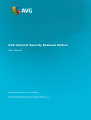 1
1
-
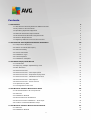 2
2
-
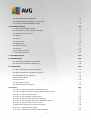 3
3
-
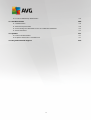 4
4
-
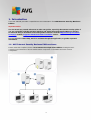 5
5
-
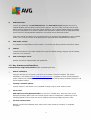 6
6
-
 7
7
-
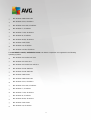 8
8
-
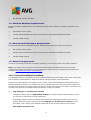 9
9
-
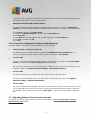 10
10
-
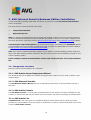 11
11
-
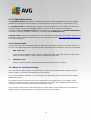 12
12
-
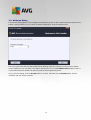 13
13
-
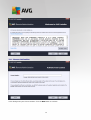 14
14
-
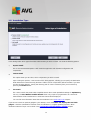 15
15
-
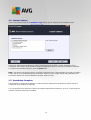 16
16
-
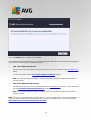 17
17
-
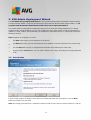 18
18
-
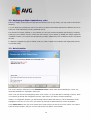 19
19
-
 20
20
-
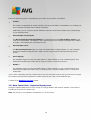 21
21
-
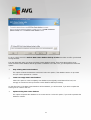 22
22
-
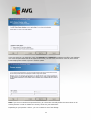 23
23
-
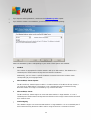 24
24
-
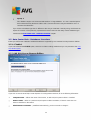 25
25
-
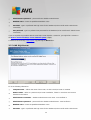 26
26
-
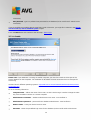 27
27
-
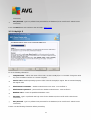 28
28
-
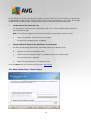 29
29
-
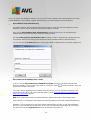 30
30
-
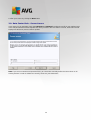 31
31
-
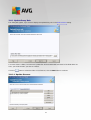 32
32
-
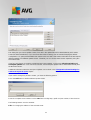 33
33
-
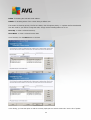 34
34
-
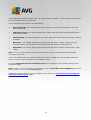 35
35
-
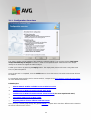 36
36
-
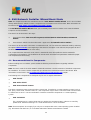 37
37
-
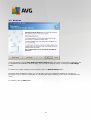 38
38
-
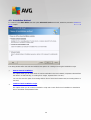 39
39
-
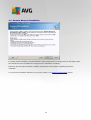 40
40
-
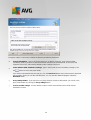 41
41
-
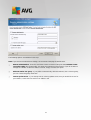 42
42
-
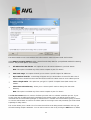 43
43
-
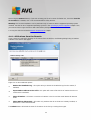 44
44
-
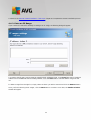 45
45
-
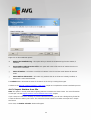 46
46
-
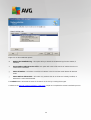 47
47
-
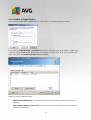 48
48
-
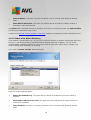 49
49
-
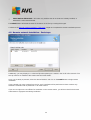 50
50
-
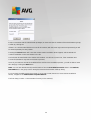 51
51
-
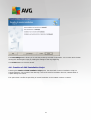 52
52
-
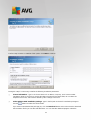 53
53
-
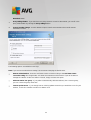 54
54
-
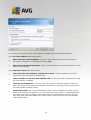 55
55
-
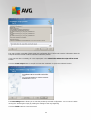 56
56
-
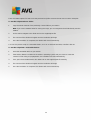 57
57
-
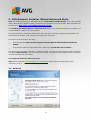 58
58
-
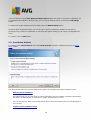 59
59
-
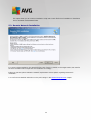 60
60
-
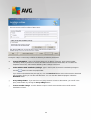 61
61
-
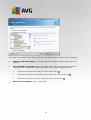 62
62
-
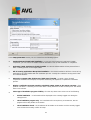 63
63
-
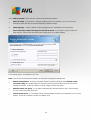 64
64
-
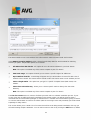 65
65
-
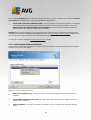 66
66
-
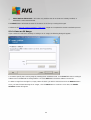 67
67
-
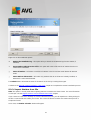 68
68
-
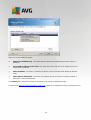 69
69
-
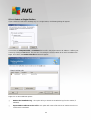 70
70
-
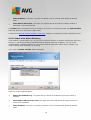 71
71
-
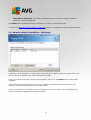 72
72
-
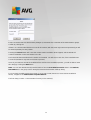 73
73
-
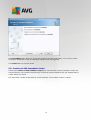 74
74
-
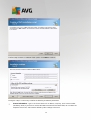 75
75
-
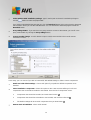 76
76
-
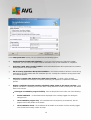 77
77
-
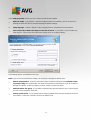 78
78
-
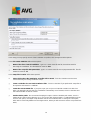 79
79
-
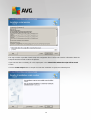 80
80
-
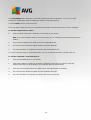 81
81
-
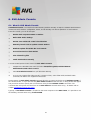 82
82
-
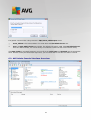 83
83
-
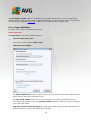 84
84
-
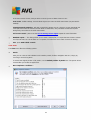 85
85
-
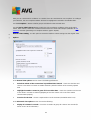 86
86
-
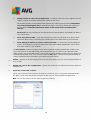 87
87
-
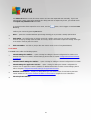 88
88
-
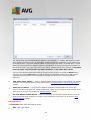 89
89
-
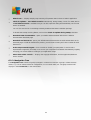 90
90
-
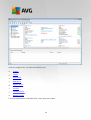 91
91
-
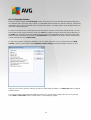 92
92
-
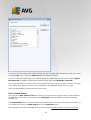 93
93
-
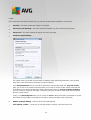 94
94
-
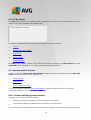 95
95
-
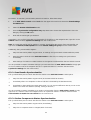 96
96
-
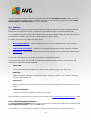 97
97
-
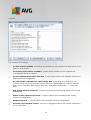 98
98
-
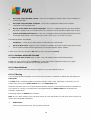 99
99
-
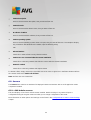 100
100
-
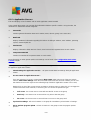 101
101
-
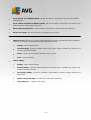 102
102
-
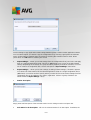 103
103
-
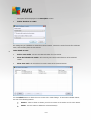 104
104
-
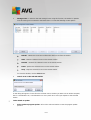 105
105
-
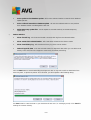 106
106
-
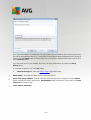 107
107
-
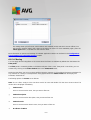 108
108
-
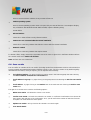 109
109
-
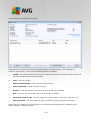 110
110
-
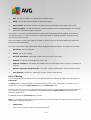 111
111
-
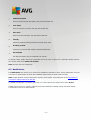 112
112
-
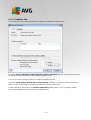 113
113
-
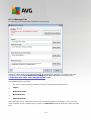 114
114
-
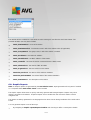 115
115
-
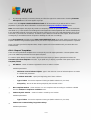 116
116
-
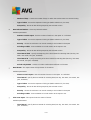 117
117
-
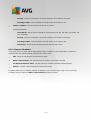 118
118
-
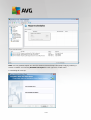 119
119
-
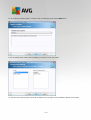 120
120
-
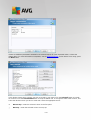 121
121
-
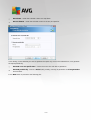 122
122
-
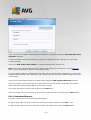 123
123
-
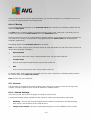 124
124
-
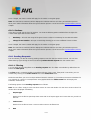 125
125
-
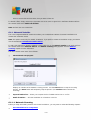 126
126
-
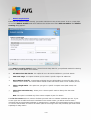 127
127
-
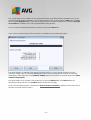 128
128
-
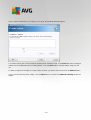 129
129
-
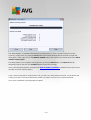 130
130
-
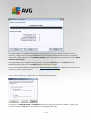 131
131
-
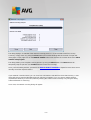 132
132
-
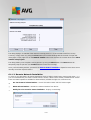 133
133
-
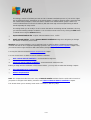 134
134
-
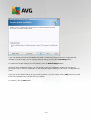 135
135
-
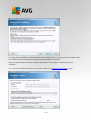 136
136
-
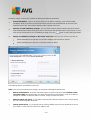 137
137
-
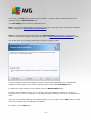 138
138
-
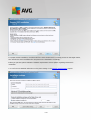 139
139
-
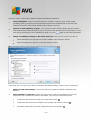 140
140
-
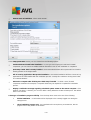 141
141
-
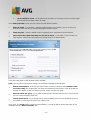 142
142
-
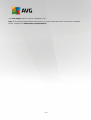 143
143
-
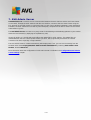 144
144
-
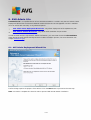 145
145
-
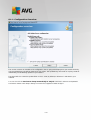 146
146
-
 147
147
-
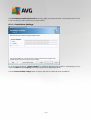 148
148
-
 149
149
-
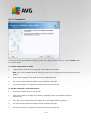 150
150
-
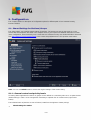 151
151
-
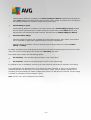 152
152
-
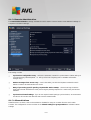 153
153
-
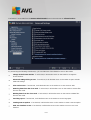 154
154
-
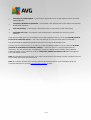 155
155
-
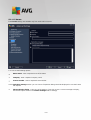 156
156
-
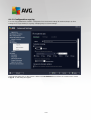 157
157
-
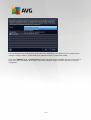 158
158
-
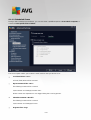 159
159
-
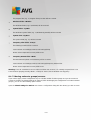 160
160
-
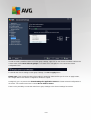 161
161
-
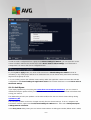 162
162
-
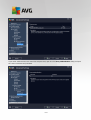 163
163
-
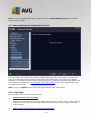 164
164
-
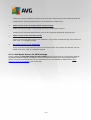 165
165
-
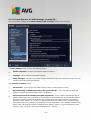 166
166
-
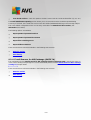 167
167
-
 168
168
-
 169
169
-
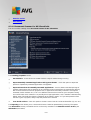 170
170
-
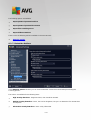 171
171
-
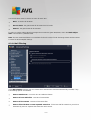 172
172
-
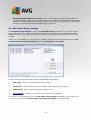 173
173
-
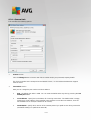 174
174
-
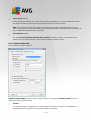 175
175
-
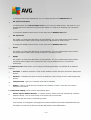 176
176
-
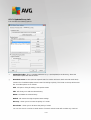 177
177
-
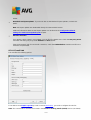 178
178
-
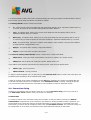 179
179
-
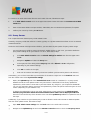 180
180
-
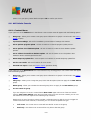 181
181
-
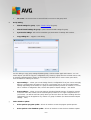 182
182
-
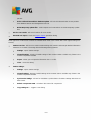 183
183
-
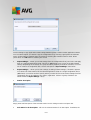 184
184
-
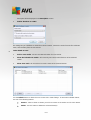 185
185
-
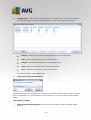 186
186
-
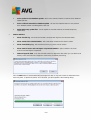 187
187
-
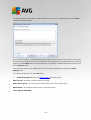 188
188
-
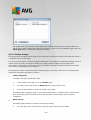 189
189
-
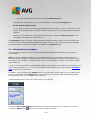 190
190
-
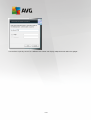 191
191
-
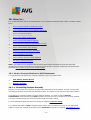 192
192
-
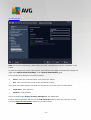 193
193
-
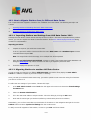 194
194
-
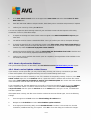 195
195
-
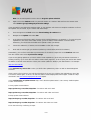 196
196
-
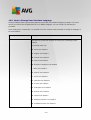 197
197
-
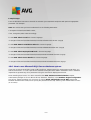 198
198
-
 199
199
-
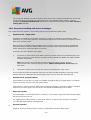 200
200
-
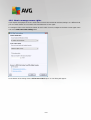 201
201
-
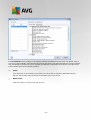 202
202
-
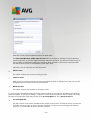 203
203
-
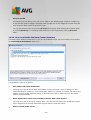 204
204
-
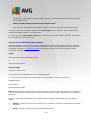 205
205
-
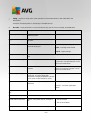 206
206
-
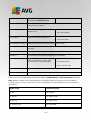 207
207
-
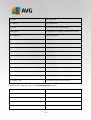 208
208
-
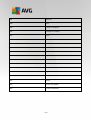 209
209
-
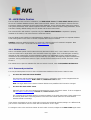 210
210
-
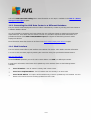 211
211
-
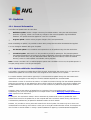 212
212
-
 213
213
-
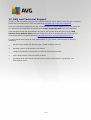 214
214
AVG Anti-Virus Business Edition 2015 User manual
- Category
- Antivirus security software
- Type
- User manual
- This manual is also suitable for
Ask a question and I''ll find the answer in the document
Finding information in a document is now easier with AI
Related papers
-
AVG Internet Security Business Edition 2016 Operating instructions
-
AVG Anti-Virus Business Edition 2015 User manual
-
AVG Anti-Virus Business Edition 2013 User manual
-
AVG Internet Security Business Edition 9.0, 110u, 2Y User manual
-
AVG Anti-Virus Business Edition 9.0, 40u, 1Y User manual
-
AVG Internet Security Business Edition 2012 Operating instructions
-
AVG Anti-Virus Business Edition 2012 User manual
-
AVG Anti-Virus 2016 User manual
-
AVG 9.0 EMAIL SERVER EDITION - V 90.4 User manual
-
AVG Anti-Virus Mac Edition 2016 User manual
Other documents
-
Danfoss PLUS 1® GUIDE User guide
-
Kofax Analytics for TotalAgility 1.4.1 Operating instructions
-
 GFI MailSecurity, 500-999, 2 Year SMA Installation guide
GFI MailSecurity, 500-999, 2 Year SMA Installation guide
-
Symantec ALTIRIS CLIENT MANAGEMENT SUITE 7.0 SP2 - V1.0 User manual
-
Philips FMU-100 User manual
-
IBM Tivoli Proviso User manual
-
Motorola RFS Series Specification
-
Motorola RFS6000 3.3 Reference guide
-
Kofax Analytics for Capture 2.1.0 Operating instructions
-
Avaya Media Gateway G250 Administration Manual