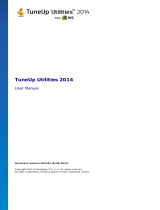Page is loading ...

A V G Internet Security Business Edition 2012 © 2012 C opyright A V G Tec hnologies C Z, s.r.o. A ll rights res erved. 1
Document revision 2012.07 (3/1/2012)
Copyright AVG Technologies CZ, s.r.o. All rights reserved.
All other trademarks are the property of their respective owners.
This product uses RSA Data Security, Inc. MD5 Message-Digest Algorithm, Copyright (C) 1991-2, RSA Data
Security, Inc. Created 1991.
This product uses code from C-SaCzech library, Copyright (c) 1996-2001 Jaromir Dolecek
<dolecek@ics.muni.cz>.
This product uses compression library zlib, Copyright (c) 1995-2002 Jean-loup Gailly and Mark Adler.
AVG Internet Security Business Edition 2012
User Manual

A V G Internet Security Business Edition 2012 © 2012 C opyright A V G Tec hnologies C Z, s.r.o. A ll rights reserved. 2
Contents
........................................................................................................................ 5
1. Introduction
.......................................................................................................... 5
1.1 AVG Internet Security Business Edition scheme
.......................................................................................................... 6
1.2 Key features and functions
.......................................................................................................... 7
1.3 Operating Systems Supported
.......................................................................................................... 8
1.4 Minimum Hardware Requirements
.......................................................................................................... 9
1.5 Recommended Hardware Requirements
.......................................................................................................... 9
1.6 Network Requirements
.......................................................................................................... 10
1.7 Migrating Stations From Previous Version
........................................................................................................................ 11
2. AVG Internet Security Business Edition Installation
.......................................................................................................... 11
2.1 Components Overview
.......................................................................................................... 12
2.2 Where to Install and Deploy
.......................................................................................................... 13
2.3 Welcome Dialog
.......................................................................................................... 14
2.4 License Activation
.......................................................................................................... 14
2.5 Installation Type
.......................................................................................................... 16
2.6 Custom Options
.......................................................................................................... 16
2.7 Installation Complete
........................................................................................................................ 18
3. AVG Admin Deployment Wizard
.......................................................................................................... 18
3.1 Introduction
.......................................................................................................... 19
3.2 Deploying multiple UpdateProxy roles
.......................................................................................................... 19
3.3 Role Selection
.......................................................................................................... 20
3.4 DataCenter Role
.......................................................................................................... 20
3.5 DataCenter Role - First Deployment
.......................................................................................................... 22
3.6 DataCenter Role - Repeated Deployment
.......................................................................................................... 26
3.7 DataCenter Role - Databases Overview
.......................................................................................................... 31
3.8 DataCenter Role - Data Import
.......................................................................................................... 32
3.9 DataCenter Role - Server Access
.......................................................................................................... 33
3.10 UpdateProxy Role
.......................................................................................................... 37
3.11 Configuration Overview
........................................................................................................................ 39
4. AVG Network Installer Wizard Basic Mode
.......................................................................................................... 39
4.1 Recommendations for Components
.......................................................................................................... 40
4.2 Welcome
.......................................................................................................... 41
4.3 Installation Method
.......................................................................................................... 42
4.4 Remote Network Installation

A V G Internet Security Business Edition 2012 © 2012 C opyright A V G Tec hnologies C Z, s.r.o. A ll rights reserved. 3
.......................................................................................................... 52
4.5 Remote network installation - final steps
.......................................................................................................... 54
4.6 Creation of AVG Installation Script
........................................................................................................................ 60
5. AVG Network Installer Wizard Advanced Mode
.......................................................................................................... 61
5.1 Welcome
.......................................................................................................... 62
5.2 Installation Method
.......................................................................................................... 63
5.3 Remote Network Installation
.......................................................................................................... 75
5.4 Remote network installation - final steps
.......................................................................................................... 77
5.5 Creation of AVG Installation Script
........................................................................................................................ 86
6. AVG Admin Console
.......................................................................................................... 86
6.1 What is AVG Admin Console
.......................................................................................................... 88
6.2 AVG Admin Console Interface Overview
.......................................................................................................... 100
6.3 Synchronization Process
.......................................................................................................... 102
6.4 Stations
.......................................................................................................... 106
6.5 Servers
.......................................................................................................... 115
6.6 Scan results
.......................................................................................................... 119
6.7 Events
.......................................................................................................... 120
6.8 Notifications
.......................................................................................................... 123
6.9 Graphic Reports
.......................................................................................................... 133
6.10 Licenses
.......................................................................................................... 134
6.11 Pending Requests
.......................................................................................................... 135
6.12 Network Installer
........................................................................................................................ 155
7. AVG Admin Server
........................................................................................................................ 156
8. AVG Admin Lite
.......................................................................................................... 156
8.1 AVG Admin Deployment Wizard Lite
.......................................................................................................... 159
8.2 AVG Network Installer Wizard Lite
........................................................................................................................ 164
9. AVG Settings Manager
........................................................................................................................ 167
10. Configuration
.......................................................................................................... 167
10.1 Shared Settings for Stations/Groups
.......................................................................................................... 183
10.2 Shared Firewall Settings
.......................................................................................................... 187
10.3 Shared Settings for Application Servers
.......................................................................................................... 197
10.4 AVG Admin Server Settings

A V G Internet Security Business Edition 2012 © 2012 C opyright A V G Tec hnologies C Z, s.r.o. A ll rights reserved. 4
.......................................................................................................... 204
10.5 Connection String
.......................................................................................................... 205
10.6 Proxy Server
.......................................................................................................... 206
10.7 AVG Admin Console
.......................................................................................................... 216
10.8 Sidebar/Desktop Gadgets
........................................................................................................................ 218
11. How to...
.......................................................................................................... 218
11.1 How to Connect Stations to AVG Datacenter
.......................................................................................................... 220
11.2 How to Migrate Stations from/to Different DataCenter
.......................................................................................................... 221
11.3 How to Synchronize Stations
.......................................................................................................... 221
11.4 How to solve Update related issues
.......................................................................................................... 223
11.5 How to Change User Interface Language
.......................................................................................................... 224
11.6 How to use Microsoft SQL Server database system
.......................................................................................................... 225
11.7 How to Control station users actions
.......................................................................................................... 226
11.8 Requests handling and status messages
.......................................................................................................... 227
11.9 How to manage access rights
.......................................................................................................... 230
11.10 How to maintain the DataCenter database
.......................................................................................................... 231
11.11 List of AVG Setup Parameters
........................................................................................................................ 237
12. AVG DataCenter
.......................................................................................................... 237
12.1 Maintenance
.......................................................................................................... 237
12.2 Password protection
.......................................................................................................... 238
12.3 Converting the AVG DataCenter to a Different Database
.......................................................................................................... 238
12.4 Web Interface
........................................................................................................................ 239
13. Updates
.......................................................................................................... 239
13.1 General Information
.......................................................................................................... 239
13.2 Update within the Local Network
........................................................................................................................ 241
14. AVG Admin Server 2012 for Linux
.......................................................................................................... 241
14.1 Installation
.......................................................................................................... 245
14.2 Start-up Parameters
.......................................................................................................... 247
14.3 Configuration
........................................................................................................................ 252
15. FAQ and Technical Support

A V G Internet Security Business Edition 2012 © 2012 C opyright A V G Tec hnologies C Z, s.r.o. A ll rights reserved. 5
1. Introduction
This user manual provides comprehensive documentation for AVG Internet Security
Business Edition.
Important notice:
The document may contain references to other user guides, especially the Internet Security
guide. If you are not familiar with the AVG User Interface and AVG advanced/Firewall
settings we strongly recommend that you download all relevant guides in advance from
the http://www.avg.com/ww-en website, Support Center/Download/Documentation section.
You can also use context help, which is available through the application, to get the
requested information.
1.1. AVG Internet Security Business Edition scheme
Please review the simplified scheme of AVG Internet Security Business Edition showing the basic
connection and interaction of remote administration components in the default and most common
configuration:

A V G Internet Security Business Edition 2012 © 2012 C opyright A V G Tec hnologies C Z, s.r.o. A ll rights reserved. 6
1) AVG DataCenter
consists of a database, and AVG Admin Server. The AVG Admin Server performs the role
of a mediator between the AVG DataCenter and AVG stations. The AVG Admin Console uses
the AVG Admin Server to approach the AVG DataCenter database, and to centrally define
settings for stations and system parameters. AVG stations approach the AVG Admin Server
to read the setup parameters; and to save their currently defined setting and scan results into
the AVG DataCenter.
AVG Admin Server also works as a local update source. If you deploy the UpdateProxy role
to multiple servers, you can then use them for updating stations and keeping the bandwidth/
load in balance.
2) AVG Admin Console
is a program for administration of AVG stations. It communicates directly with the AVG
Admin Server.
3) Stations
communicate with the AVG Admin Server that accepts the default settings, requests specific
settings, sends the scan results etc.
4) AVG Technologies Server
provides AVG Admin Server/Servers with update files.
1.2. Key features and functions
AVG Internet Security Business Edition offers the following functions:
Remote installation
Using this function you can easily install AVG on all stations in the local network. This remote
installation is secured by the AVG Network Installer Wizard – a program for direct remote
installation and/or creation of an installation script that makes it possible to run the Setup
installation program on all remote network stations.
Centrally controlled updates
All AVG stations in the network can be updated centrally using the AVG Admin Console.
Server roles
AVG Internet Security Business Edition can now act in multiple roles, where each role can
be deployed separately (DataCenter role used for remote stations management, UpdateProxy
role for managing updates), which allows the user to divide the load among multiple physical
servers.
Secured communication

A V G Internet Security Business Edition 2012 © 2012 C opyright A V G Tec hnologies C Z, s.r.o. A ll rights reserved. 7
Network communication between AVG Admin (AVG Admin Server) and stations is completely
encrypted.
Full remote administration in the network
The full functionality of the AVG Internet Security Business Edition guarantees:
o Automated remote AVG installation on all network stations thanks to new AVG
Network installer Wizard
o Continuous overview of all network AVG stations’ current status
o Central control and administration of AVG stations’ configuration
AVG Internet Security Business Edition full functionality is provided by the AVG Admin
Console, and the AVG DataCenter.
If you do not need the full functionality, it is possible to install and deploy only the AVG Admin
Lite (for installation scripts generation and local update source).
In addition to all standard features, AVG Internet Security Business Edition may contain the
following components support (configuration available directly from the AVG Admin Console):
o Anti-Spam protection
o Anti-Spyware protection
o Firewall protection
o Online Shield protection
o LinkScanner protection
o Anti-Rootkit protection
Note: Depending on your edition, the support of components may vary!
Backward compatibility including an easy migration from the previous version!
1.3. Operating Systems Supported
AVG Internet Security Business Edition is intended to manage/protect stations with the following
operating systems (with the exceptions mentioned below the list):
MS Windows XP Professional SP2
MS Windows XP Home SP2
MS Windows XP Professional x64 SP1

A V G Internet Security Business Edition 2012 © 2012 C opyright A V G Tec hnologies C Z, s.r.o. A ll rights reserved. 8
MS Windows Server 2003 SP1
MS Windows Server 2003 x64
MS Windows 2008 Server
MS Windows 2008 Server x64
MS Windows Vista, all editions
MS Windows Vista x64, all editions
MS Windows 7, all editions
MS Windows 7 x64, all editions
The AVG Admin console, AVG Admin Server and related components are supported in the
following operating systems:
MS Windows XP Professional SP2
MS Windows XP Home SP2
MS Windows XP Professional x64 SP1
MS Windows Server 2003 SP1
MS Windows Server 2003 x64
MS Windows 2008 Server
MS Windows 2008 Server x64
MS Windows Vista, all editions
MS Windows Vista x64, all editions
MS Windows 7, all editions
MS Windows 7 x64, all editions
1.4. Minimum Hardware Requirements
Minimum hardware requirements for AVG Internet Security Business Edition and related
components are as follows:
Intel Pentium CPU 1.5 GHz
750 MB of free hard drive space (plus up to 200 MB for downloaded installation package)

A V G Internet Security Business Edition 2012 © 2012 C opyright A V G Tec hnologies C Z, s.r.o. A ll rights reserved. 9
512 MB of RAM memory
1.5. Recommended Hardware Requirements
Recommended hardware requirements for AVG Internet Security Business Edition are as follows:
Intel Pentium CPU 1.8 GHz
900 MB of free hard drive space (plus up to 200 MB for downloaded installation package)
512 MB of RAM memory
1.6. Network Requirements
To be able to successfully install AVG on stations remotely, it is necessary to take some steps in
advance.
Note: If you experience any problems with the remote administration/installation/connection even
after reviewing the chapters below, please try to find the proper answer in the FAQ (Frequently
Asked Questions) located at
htt p://w w w .avg.c om /w w -en/faq
.
1.6.1. Ports to be allowed on stations
For individual stations in your network, that use a personal firewall, you will probably need to allow
certain ports and set specific system features in order to be able to correctly use AVG remote
installation.
Depending on the firewall type and settings on each station, some of the requirements listed below
may be already predefined or allowed, or its settings may not be available under the same name and
description. We strongly recommend that all changes should only be done by well experienced
users! Always consult the User manual or Help guide for your firewall before proceeding to change
any settings.
Ping (ICMP type 0 - Incoming echo request)
Change this setting only if the AVG Network Installer is not able to detect network station
(s), which you are sure are switched on and fully operational.
In the firewall settings used on the remote station allow the incoming ping requests within the
local network. Often this function can be found under ICMP type 0 or Incoming echo
request or similar description. If set correctly, AVG Network Installer will be able to find the
station in the network.
RPC: Remote Procedure Call
To be able to launch the AVG installation on the remote station, you need to allow the
following ports in the firewall on the station – TCP and UDP port 135.
Distributed Component Object Model (DCOM)

A V G Internet Security Business Edition 2012 © 2012 C opyright A V G Tec hnologies C Z, s.r.o. A ll rights reserved. 10
For proper functioning of WMI (Windows Management Instrumentation) used by the AVG
Network Installer, you have to open the DCOM port. The DCOM port is TCP 135. To open it,
follow these steps:
1. Click Start, and then click Control Panel.
2. Double-click Windows Firewall, and then click the Exceptions tab.
3. Click Add Port.
4. In the Name box, type DCOM_TCP135, and then type 135 in the Port number box.
5. Click TCP, and then click OK.
6. Click OK.
1.6.2. Ports to be Allowed for Remote Administration
Ports that need to be allowed for remote administration are listed below:
Communication on TCP port number 80
For downloading AVG updates from the internet to the AVG Admin Server UpdateProxy, it
is necessary to permit outgoing communication for these components on TCP port 80.
TCP Port 4158
For basic communication between the AVG Admin Server and the AVG stations and the AVG
Admin console, you need to allow TCP port 4158 (predefined by default).
This port can be changed in the AVG Admin Server configuration and in the AVG User
Interface on the station (via upper menu Tools/Advanced Settings – Remote
Administration).
TCP Port 6051
This port is used for direct messages from AVG Admin Server to the AVG Station.
This port can be changed within the AVG User Interface on the station (via upper menu Tools/
Advanced Settings – Remote Administration group).
TCP Port 6054
This port is used for direct messages from the AVG Admin Server to the AVG Admin
Console. This port is not configurable. AVG Admin Console tries to open this port
automatically for listening, if the port is not available, it tries to open subsequent ports (6055,
6056, …) until it successfully finds an available one.
1.7. Migrating Stations From Previous Version
The migration of one AVG DataCenter to another is described in the How to.../How to migrate
stations from/to different DataCenter.

A V G Internet Security Business Edition 2012 © 2012 C opyright A V G Tec hnologies C Z, s.r.o. A ll rights reserved. 11
2. AVG Internet Security Business Edition Installation
In order to be able to remotely install AVG on stations, you must first install AVG 2012 Remote
Administration and its components.
The whole process consists basically of two steps:
Components Installation
Deployment process
Note: It is strongly recommended that you go through the following chapters first to get a general
overview of the AVG Internet Security Business Edition installation possibilities so that you can set
the configuration that best suits your needs. Especially check the Where to Install and Deploy and
Components Overview chapters.
AVG Internet Security Business Edition can be launched using the exe file within the AVG
Admin directory on the installation CD. Also, the latest installation package can always be
downloaded from the AVG website at http://www.avg.com/ww-en/download.
Note: There are two installation packages available for your product - for 32bit operating systems
(marked as x86) and for 64bit operating systems (marked as x64). Be sure to use the correct
installation package for your specific operating system.
Before installing AVG Remote Administration visit the AVG website and check for the latest
installation file!
2.1. Components Overview
Below you will find a brief overview of all components.
2.1.1. AVG Admin Server Deployment Wizard
This wizard will help you to deploy AVG Internet Security Business Edition onto your server or divide
it across multiple servers.
2.1.2. AVG Network Installer
The AVG Network Installer Wizard helps you to automatically install AVG on remote stations with
only a few clicks.
2.1.3. AVG Admin Console
The AVG Admin Console is a central place for administration of your remote AVG station
installations in the network. It communicates with the AVG Admin server and controls, processes
and displays all relevant events.

A V G Internet Security Business Edition 2012 © 2012 C opyright A V G Tec hnologies C Z, s.r.o. A ll rights reserved. 12
2.1.4. AVG Admin Lite
AVG Admin Lite is the name given to a simplified installation of AVG Internet Security Business
Edition, providing only a local update source and script AVG installations on stations, without the
benefits of AVG DataCenter and AVG Admin Console.
2.1.5. AVG Admin Server
The AVG Admin Server stores data in a database (AVG DataCenter) and performs the role of a
mediator between the AVG DataCenter and stations. AVG Admin Server may also work as a local
update source.
The AVG DataCenter is a database that contains the entire configuration for AVG stations,
including scan and tasks settings. All stations with AVG installed, as well as the AVG Admin
Console program, communicate with the AVG DataCenter. The communication is possible only if
the Remote Administration component is properly installed on all stations connected to the AVG
Admin Server.
AVG DataCenter supports one embedded and several standalone (commercial) SQL database
systems. You will be able to choose specific database system during deployment process (AVG
Admin Deployment Wizard starts after installation).
2.1.6. Server roles
There are two roles that can be deployed after installation on AVG Admin Servers. The selection of
roles is a key part of the deployment process that will take place right after product installation. The
roles are as follows:
DataCenter role
Allows central management of AVG stations configuration via the AVG Admin Console,
collects scan results from AVG stations, shows components states and much more.
UpdateProxy role
Serves as a proxy server for downloading and distributing updates to your stations.
2.2. Where to Install and Deploy
You can install and deploy different components/roles of AVG Remote Administration to different
servers/stations. There is no need to install everything on one machine.
Once you finish product installation, you will proceed to the deployment process that allows you to
deploy different server roles.
For example, the AVG DataCenter role can be deployed to some central server in your network. If
your network or number of stations is large, you can deploy the ProxyServer role to multiple servers
across the network to achieve load balancing and adequate bandwidth usage.
Also, the AVG Admin Console (central application for administration of your stations) can be
installed to a different station and the administrator can manage the stations from any place.

A V G Internet Security Business Edition 2012 © 2012 C opyright A V G Tec hnologies C Z, s.r.o. A ll rights reserved. 13
2.3. Welcome Dialog
The welcome dialog appears in the language of the operating system to which AVG Internet Security
Business Edition is being installed. You can switch to another language by using the roll-down
menu.
This dialog also offers the full wording of the AVG Internet Security Business Edition license
agreement. You can either scroll down to read the text or click the Printable version button to open
it in your internet browser window and optionally have the whole agreement printed.
Once you finish reading, click the Accept button to continue. Otherwise use the Decline button, and
the installation process will be cancelled.

A V G Internet Security Business Edition 2012 © 2012 C opyright A V G Tec hnologies C Z, s.r.o. A ll rights reserved. 14
2.4. License Activation
In this dialog enter your License number. Click the Next button to continue.
2.5. Installation Type

A V G Internet Security Business Edition 2012 © 2012 C opyright A V G Tec hnologies C Z, s.r.o. A ll rights reserved. 15
In this dialog select which type of Remote Administration you wish to install. You have the following
options:
Quick Install
This is the recommended option. It will install the application with standard configuration and
components.
Custom Install
This option allows you to select, which components you wish to install.
Lite Install
This choice installs the product with simplified wizards that contain predefined settings for
UpdateProxy role only. The AVG Network Installer Wizard allows only simple script
generation. No console for administration will be installed and no AVG DataCenter will be
deployed.
You can find more information on the Lite Installation in the AVG Admin Lite Chapter.
If you want to include an optional gadget to your desktop, check the Installs and displays the AVG
2012 gadget... checkbox (available for Windows Vista and Windows 7 or higher operating systems).
More information about this topic can be found in the Configuration/Sidebar/Desktop Gadgets
chapter.

A V G Internet Security Business Edition 2012 © 2012 C opyright A V G Tec hnologies C Z, s.r.o. A ll rights reserved. 16
2.6. Custom Options
If you chose Custom install in the Installation Type dialog, you will experience the following screen:
You have to specify the destination folder where AVG Internet Security Business Edition (and its
components) will be installed. If you want to select another directory, specify the directory path or
choose a directory from your local disk by pressing the Browse button.
Then proceed to select AVG Internet Security Business Edition components you want to install. By
default, all key components are selected. If you decide on another arrangement, check or uncheck
the respective checkbox. To continue the installation process, press the Next button:
Note: If you want to use Graphic reports, install the component on the computer where you install
AVG Admin Server, and on each computer where you install AVG Admin Console. Graphic reports
are generated by the AVG Admin Server and can be viewed from the AVG Admin Console.
To continue the installation press the Next button.
2.7. Installation Complete
The Installation complete dialog appears to confirm that AVG Internet Security Business Edition and
all its components were installed successfully.
You can optionally also decide to be part of the Product Improvement Programme. To do so, simply
keep the available checkbox ticked (recommended).

A V G Internet Security Business Edition 2012 © 2012 C opyright A V G Tec hnologies C Z, s.r.o. A ll rights reserved. 17
Press the
Finish
button to finalize the installation.
If the installation went through correctly, one of the following Wizards will launch automatically
depending on your previous choices during the installation process:
AVG Admin Deployment Wizard
This Wizard will start automatically if you chose Quick or Custom installation in the
Installation type dialog.
For more information see the AVG Admin Deployment Wizard chapter.
Note: You must go through this wizard in order to make AVG Internet Security Business
Edition function properly.
AVG Admin Deployment Wizard Lite
This Wizard will start if you chose Lite Installation in the Installation type dialog. For more
information see the AVG Admin Deployment Wizard Lite chapter.
Note: You must go through this wizard in order to make AVG Internet Security Business
Edition function properly.
Note: If an error occurred during the installation process, or the installation failed, an error dialog
appears. In that case copy the available information and contact our technical support team. Use
the contact page http://www.avg.com/ww-en/support-existing.

A V G Internet Security Business Edition 2012 © 2012 C opyright A V G Tec hnologies C Z, s.r.o. A ll rights reserved. 18
3. AVG Admin Deployment Wizard
The AVG Admin Server Deployment Wizard is launched immediately after the installation of AVG
Internet Security Business Edition. It can also be launched any time later from the Start menu
program folder, i.e. All programs/AVG 2012 Remote Administration/AVG Admin Server
Deployment Wizard.
The Wizard guides you through the configuration process for the AVG DataCenter database on a
selected database engine. Using the wizard, you can also configure the AVG Admin Server in order
to mirror the AVG updates in a local network. The wizard leads you through the configuration
process in a few steps listed in the following summary.
Note: Navigation in the wizard is as usual:
The Back button takes you one step back in the wizard.
The Next button takes you one step forward and also performs all actions selected in the
current stage.
Use the Help button to open a comprehensive information help related to the current step.
By pressing the Cancel button, you can quit the wizard at any stage, discarding the changes
performed so far.
3.1. Introduction
The first dialog explains the purpose of the Wizard and briefly describes two main options. Click the

A V G Internet Security Business Edition 2012 © 2012 C opyright A V G Tec hnologies C Z, s.r.o. A ll rights reserved. 19
Next button to proceed to the next step.
Note: We strongly recommend you complete this wizard in order to make the AVG Admin Server run
correctly.
3.2. Deploying multiple UpdateProxy roles
Before you deploy AVG Internet Security Business Edition roles to your server, you may need to
consider the following:
You can deploy the UpdateProxy role to more than one server and distribute updates from different
sources to avoid your server overloading or having bandwidth issues.
The allocation of servers depends on your network size and your server and network specifications.
Generally speaking, if your network consists of more than 150 stations or your network is divided
into multiple segments in different locations, you should consider deploying multiple UpdateProxy
roles to different servers and spread the load.
To deploy the UpdateProxy role to another server you need to repeat the installation and deployment
process on the other server.
3.3. Role Selection
This screen displays information on the AVG Admin Server current state. When everything is
correct, the respective information is displayed in green text.
If this is not your first run and everything seems to be correct (i.e. up-to-date with no warnings or
errors), there is no need to go through the configuration process again (unless you wish to change

A V G Internet Security Business Edition 2012 © 2012 C opyright A V G Tec hnologies C Z, s.r.o. A ll rights reserved. 20
something).
If there is a configuration problem, you will be briefly informed about the reasons, and the information
will be highlighted in red color. In such cases you need to go through the whole wizard to correct the
problem.
In the Server roles section you must choose which server role(s) you want to run on this server. You
need to select at least one option, but you can also select both. The options are as follows:
DataCenter role
Allows central management of AVG stations configuration via the AVG Admin Console,
collects scan results from AVG stations, shows components states and much more.
If you choose to install this role only, proceed to the DataCenter Role chapter.
UpdateProxy role
Serves as a proxy server for downloading and distributing updates to your stations.
If you choose to install this role only, proceed to the UpdateProxy role chapter.
If you select both options, proceed to the DataCenter Role chapter.
3.4. DataCenter Role
Select if you are deploying AVG Admin Server for the first time or repeatedly:
I am deploying the AVG Admin Server for the first time
I am deploying the AVG Admin Serve again over an existing database
3.5. DataCenter Role - First Deployment
If you have selected in the Current state of AVG Admin Server step (see chapter Role Selection)
the DataCenter Role, and you are deploying the application for the first time, you will experience the
following dialog.
Note: If you are deploying the database repeatedly, please proceed to the chapter Repeated
deployment.
/