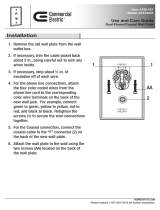INSTALLATION
C3425M-D (8/08)
IS90 Series
Camclosure
®
Indoor Integrated Camera System

2 C3425M-D (8/08)
Contents
Regulatory Notices. . . . . . . . . . . . . . . . . . . . . . . . . . . . . . . . . . . . . . . . . . . . . . . . . . . . . . . . . . . . . . . . . . . . . 4
Description . . . . . . . . . . . . . . . . . . . . . . . . . . . . . . . . . . . . . . . . . . . . . . . . . . . . . . . . . . . . . . . . . . . . . . . . . . . 5
Models . . . . . . . . . . . . . . . . . . . . . . . . . . . . . . . . . . . . . . . . . . . . . . . . . . . . . . . . . . . . . . . . . . . . . . . . . 5
Parts List. . . . . . . . . . . . . . . . . . . . . . . . . . . . . . . . . . . . . . . . . . . . . . . . . . . . . . . . . . . . . . . . . . . . . . . . 6
Remove the Bubble. . . . . . . . . . . . . . . . . . . . . . . . . . . . . . . . . . . . . . . . . . . . . . . . . . . . . . . . . . . . . . . . . . . . . 8
Installation . . . . . . . . . . . . . . . . . . . . . . . . . . . . . . . . . . . . . . . . . . . . . . . . . . . . . . . . . . . . . . . . . . . . . . . . . . . 9
Unshielded Twisted Pair (UTP) Video. . . . . . . . . . . . . . . . . . . . . . . . . . . . . . . . . . . . . . . . . . . . . . . . . . 9
Surface Installation: Ceiling/Wall . . . . . . . . . . . . . . . . . . . . . . . . . . . . . . . . . . . . . . . . . . . . . . . . . . . . 9
In-Ceiling Installation: Suspended Ceiling. . . . . . . . . . . . . . . . . . . . . . . . . . . . . . . . . . . . . . . . . . . . . 11
In-Ceiling Installation: Fixed Ceiling/Wall. . . . . . . . . . . . . . . . . . . . . . . . . . . . . . . . . . . . . . . . . . . . . 13
Surface Installation: 4S Standard Electrical Box. . . . . . . . . . . . . . . . . . . . . . . . . . . . . . . . . . . . . . . . 14
In-Ceiling Installation: 4S Deep Electrical Box . . . . . . . . . . . . . . . . . . . . . . . . . . . . . . . . . . . . . . . . . 15
Camera Adjustments . . . . . . . . . . . . . . . . . . . . . . . . . . . . . . . . . . . . . . . . . . . . . . . . . . . . . . . . . . . . . . . . . . 17
Varifocal Lens Zoom and Focus Adjustments . . . . . . . . . . . . . . . . . . . . . . . . . . . . . . . . . . . . . . . . . . 17
DN/CH/C Series Adjustments . . . . . . . . . . . . . . . . . . . . . . . . . . . . . . . . . . . . . . . . . . . . . . . . . . . . . . 18
Switch Settings . . . . . . . . . . . . . . . . . . . . . . . . . . . . . . . . . . . . . . . . . . . . . . . . . . . . . . . . . . . . 18
Auto Iris Level Adjustment . . . . . . . . . . . . . . . . . . . . . . . . . . . . . . . . . . . . . . . . . . . . . . . . . . . 19
Vertical Phase Adjustment . . . . . . . . . . . . . . . . . . . . . . . . . . . . . . . . . . . . . . . . . . . . . . . . . . . 20
Blemish Detection . . . . . . . . . . . . . . . . . . . . . . . . . . . . . . . . . . . . . . . . . . . . . . . . . . . . . . . . . . 20
Day/Night Operation . . . . . . . . . . . . . . . . . . . . . . . . . . . . . . . . . . . . . . . . . . . . . . . . . . . . . . . . . . . . . 21
DW/CW Series (Wide Dynamic Range) Adjustments . . . . . . . . . . . . . . . . . . . . . . . . . . . . . . . . . . . . 22
Switch Settings . . . . . . . . . . . . . . . . . . . . . . . . . . . . . . . . . . . . . . . . . . . . . . . . . . . . . . . . . . . . 22
Auto Iris Level Adjustment . . . . . . . . . . . . . . . . . . . . . . . . . . . . . . . . . . . . . . . . . . . . . . . . . . . 25
Vertical Phase Adjustment . . . . . . . . . . . . . . . . . . . . . . . . . . . . . . . . . . . . . . . . . . . . . . . . . . . 25
Blemish Detection . . . . . . . . . . . . . . . . . . . . . . . . . . . . . . . . . . . . . . . . . . . . . . . . . . . . . . . . . . 25
Camera Positioning. . . . . . . . . . . . . . . . . . . . . . . . . . . . . . . . . . . . . . . . . . . . . . . . . . . . . . . . . . . . . . . . . . . . 26
Install Liner and Bubble . . . . . . . . . . . . . . . . . . . . . . . . . . . . . . . . . . . . . . . . . . . . . . . . . . . . . . . . . . . . . . . . 27
Service Connector. . . . . . . . . . . . . . . . . . . . . . . . . . . . . . . . . . . . . . . . . . . . . . . . . . . . . . . . . . . . . . . . . . . . . 28
Specifications. . . . . . . . . . . . . . . . . . . . . . . . . . . . . . . . . . . . . . . . . . . . . . . . . . . . . . . . . . . . . . . . . . . . . . . . 30

C3425M-D (8/08) 3
List of Illustrations
1 Package Components. . . . . . . . . . . . . . . . . . . . . . . . . . . . . . . . . . . . . . . . . . . . . . . . . . . . . . . . . . . . . . 7
2 Removing the Bubble . . . . . . . . . . . . . . . . . . . . . . . . . . . . . . . . . . . . . . . . . . . . . . . . . . . . . . . . . . . . . . 8
3 Ceiling/Wall Installation . . . . . . . . . . . . . . . . . . . . . . . . . . . . . . . . . . . . . . . . . . . . . . . . . . . . . . . . . . 10
4 Concrete Ceiling/Wall Installation. . . . . . . . . . . . . . . . . . . . . . . . . . . . . . . . . . . . . . . . . . . . . . . . . . . 10
5 Removing the Surface Mount Ring from the Back Box . . . . . . . . . . . . . . . . . . . . . . . . . . . . . . . . . . . 11
6 Ceiling Tile Installation with Adapter Plate. . . . . . . . . . . . . . . . . . . . . . . . . . . . . . . . . . . . . . . . . . . . 12
7 Ceiling Tile Installation with Surface Mount Ring. . . . . . . . . . . . . . . . . . . . . . . . . . . . . . . . . . . . . . . 12
8 In-Ceiling Installation to a Fixed Ceiling/Wall. . . . . . . . . . . . . . . . . . . . . . . . . . . . . . . . . . . . . . . . . . 14
9 4S Standard Electrical Box Installation . . . . . . . . . . . . . . . . . . . . . . . . . . . . . . . . . . . . . . . . . . . . . . . 15
10 4S Deep Electrical Box Installation . . . . . . . . . . . . . . . . . . . . . . . . . . . . . . . . . . . . . . . . . . . . . . . . . . 16
11 Location of Zoom and Focus Adjustments. . . . . . . . . . . . . . . . . . . . . . . . . . . . . . . . . . . . . . . . . . . . . 17
12 Adjusting the IS90-DN/CH/C Series Camclosure . . . . . . . . . . . . . . . . . . . . . . . . . . . . . . . . . . . . . . . 18
13 Threshold Switching Levels. . . . . . . . . . . . . . . . . . . . . . . . . . . . . . . . . . . . . . . . . . . . . . . . . . . . . . . . 21
14 Adjusting the IS90-DW/CW Series Camclosure . . . . . . . . . . . . . . . . . . . . . . . . . . . . . . . . . . . . . . . . 22
15 Threshold Switching Levels. . . . . . . . . . . . . . . . . . . . . . . . . . . . . . . . . . . . . . . . . . . . . . . . . . . . . . . . 24
16 Positioning the Camera . . . . . . . . . . . . . . . . . . . . . . . . . . . . . . . . . . . . . . . . . . . . . . . . . . . . . . . . . . . 26
17 Installing the Liner . . . . . . . . . . . . . . . . . . . . . . . . . . . . . . . . . . . . . . . . . . . . . . . . . . . . . . . . . . . . . . . 27
18 Installing the Bubble . . . . . . . . . . . . . . . . . . . . . . . . . . . . . . . . . . . . . . . . . . . . . . . . . . . . . . . . . . . . . 27
19 Service Connector . . . . . . . . . . . . . . . . . . . . . . . . . . . . . . . . . . . . . . . . . . . . . . . . . . . . . . . . . . . . . . . 28
20 Attaching the 2.5 mm Monaural Headphone Plug. . . . . . . . . . . . . . . . . . . . . . . . . . . . . . . . . . . . . . . 29

4 C3425M-D (8/08)
Regulatory Notices
This device complies with Part 15 of the FCC Rules. Operation is subject to the following two conditions:
(1) this device may not cause harmful interference, and (2) this device must accept any interference
received, including interference that may cause undesired operation.
RADIO AND TELEVISION INTERFERENCE
This equipment has been tested and found to comply with the limits of a Class B digital device, pursuant to
part 15 of the FCC rules. These limits are designed to provide reasonable protection against harmful
interference in a residential installation. This equipment generates, uses, and can radiate radio frequency
energy and, if not installed and used in accordance with the instructions, may cause harmful interference
to radio communications. However there is no guarantee that the interference will not occur in a particular
installation. If this equipment does cause harmful interference to radio or television reception, which can
be determined by turning the equipment off and on, the user is encouraged to try to correct the
interference by one or more of the following measures:
• Reorient or relocate the receiving antenna.
• Increase the separation between the equipment and the receiver.
• Connect the equipment into an outlet on a circuit different from that to which the receiver is
connected.
• Consult the dealer or an experienced radio/TV technician for help.
You may also find helpful the following booklet, prepared by the FCC: “How to Identify and Resolve
Radio-TV Interference Problems.” This booklet is available from the U.S. Government Printing Office,
Washington D.C. 20402.
Changes and Modifications not expressly approved by the manufacturer or registrant of this equipment
can void your authority to operate this equipment under Federal Communications Commission’s rules.
This Class B digital apparatus complies with Canadian ICES-003.
Cet appareil numérique de la classe B est conforme à la norme NMB-003 du Canada.
WARNING: This product is sensitive to Electrostatic Discharge (ESD). To avoid ESD damage to
this product, use ESD safe practices during installation. Before touching, adjusting or handling thi
s
product, correctly attach an ESD wrist strap to your wrist and appropriately discharge your body
and tools. For more information about ESD control and safe handling practices of electronics,
please refer to ANSI/ESD S20.20-1999 or contact the Electrostatic Discharge Association
(www.esda.org).
The materials used in the manufacture of this document and its components are compliant to the
requirements of Directive 2002/95/EC.
This equipment contains electrical or electronic components that must be recycled properly to
comply with Directive 2002/96/EC of the European Union regarding the disposal of waste electrica
l
and electronic equipment (WEEE). Contact your local dealer for procedures for recycling this
equipment.

C3425M-D (8/08) 5
Description
The IS90 Series Camclosure
®
integrated camera system combines a camera and lens package in a small,
discreet dome. The system is easy to install and can be mounted to the surface of a ceiling/wall or
recessed in a ceiling/wall. The unit supports both BNC and unshielded twisted pair (UTP) video wiring.
Before installing your new system, thoroughly familiarize yourself with the information in this manual.
MODELS
Indoor dome, surface/flush mount, smoked and clear bubble, white finish
Camera Type Lens/Iris NTSC PAL
Color, Wide Dynamic
Range, Day/Night
3-9.5 mm, Day/Night
Varifocal, Auto Iris
IS90-DWV9
9-22 mm, Day/Night Varifocal,
Auto Iris
IS90-DWV22
Color, High
Resolution, Day/
Night
3-9.5 mm, Day/Night
Varifocal, Auto Iris
IS90-DNV9 IS90-DNV9X
9-22 mm, Day/Night Varifocal,
Auto Iris
IS90-DNV22 IS90-DNV22X
Color, Wide Dynamic
Range
3-9.5 mm, Varifocal, Auto Iris IS90-CWV9
9-22 mm, Varifocal, Auto Iris IS90-CWV22
Color, High
Resolution
3-9.5 mm, Varifocal, Auto Iris
9-22 mm, Varifocal, Auto Iris
3.0mm, Fixed, Manual Iris
3.6 mm, Fixed, Manual Iris
6.0 mm, Fixed, Manual Iris
8.0 mm, Fixed, Manual Iris
12.0 mm, Fixed, Manual Iris
IS90-CHV9
IS90-CHV22
IS90-CH3
IS90-CH3.6
IS90-CH6
IS90-CH8
IS90-CH12
IS90-CHV9X
IS90-CHV22X
IS90-CH3X
IS90-CH3.6X
IS90-CH6X
IS90-CH8X
IS90-CH12X

6 C3425M-D (8/08)
Indoor dome, surface/flush mount, smoked and clear bubble, black finish
PARTS LIST
Camera Type Lens/Iris NTSC PAL
Color, Wide Dynamic
Range, Day/Night
3-9.5 mm, Day/Night
Varifocal, Auto Iris
IS90B-DWV9
9-22 mm, Day/Night Varifocal,
Auto Iris
IS90B-DWV22
Color, High
Resolution, Day/
Night
3-9.5 mm, Day/Night
Varifocal, Auto Iris
IS90B-DNV9 IS90B-DNV9X
9-22 mm, Day/Night Varifocal,
Auto Iris
IS90B-DNV22 IS90B-DNV22X
Color, Wide Dynamic
Range
3-9.5 mm, Varifocal, Auto Iris IS90B-CWV9
9-22 mm, Varifocal, Auto Iris IS90B-CWV22
Color, High
Resolution
3-9.5 mm, Varifocal, Auto Iris
9-22 mm, Varifocal, Auto Iris
3.0 mm, Fixed, Manual Iris
3.6 mm, Fixed, Manual Iris
6.0 mm, Fixed, Manual Iris
8.0 mm, Fixed, Manual Iris
12.0 mm, Fixed, Manual Iris
IS90B-CHV9
IS90B-CHV22
IS90B-CH3
IS90B-CH3.6
IS90B-CH6
IS90B-CH8
IS90B-CH12
IS90B-CHV9X
IS90B-CHV22X
IS90B-CH3X
IS90B-CH3.6X
IS90B-CH6X
IS90B-CH8X
IS90B-CH12X
Qty Description
1 Assembled IS90 Series Camclosure integrated camera system (back box,
smoked bubble, and camera module)
1 Clear bubble with liner
1 Adapter plate
2 8-32 x 1.00-inch Phillips pan head screws
2 8-32 x 0.75-inch Phillips pan head self-tapping screws
2 8-32 x 2.50-inch Phillips pan head self-tapping screws
2 10-32 x 1.50-inch Phillips pan head self-tapping screws

C3425M-D (8/08) 7
Figure 1. Package Components
IS90 SERIES
CAMCLOSURE WITH
SMOKED BUBBLE
LINER
ADAPTER PLATECLEAR BUBBLE
SHOWN ACTUAL SIZE
SHIPPING BOX
8-32 X 1.00-INCH
PHILLIPS PAN HEAD
SCREWS (2)
8-32 X 0.75-INCH
PHILLIPS PAN HEAD
SELF-TAPPING SCREWS
(2)
8-32 X 2.50-INCH
PHILLIPS PAN HEAD
SELF-TAPPING SCREWS
(2)
10-32 X 1.50-INCH
PHILLIPS PAN HEAD
SELF-TAPPING SCREWS
(2)

8 C3425M-D (8/08)
Remove the Bubble
Turn the bubble counterclockwise and lift (refer to Figure 2). Place the bubble on a nonabrasive surface.
If the liner is already installed, remove it before installing the unit. To remove the liner, gently lift it from
the unit. Place the liner to the side; it will be reinstalled later with the bubble (refer to Install Liner and
Bubble on page 27).
Figure 2. Removing the Bubble

C3425M-D (8/08) 9
Installation
You can install the IS90 Series Camclosure integrated camera system into any of the following:
• Mount to the surface of a ceiling/wall (refer to Surface Installation: Ceiling/Wall on page 9).
• Install in a suspended ceiling (refer to In-Ceiling Installation: Suspended Ceiling on page 11).
• Install in a fixed ceiling/wall (refer to In-Ceiling Installation: Fixed Ceiling/Wall on page 13).
• Mount to the surface of a 4S standard electrical box (refer to Surface Installation: 4S Standard
Electrical Box on page 14).
• Install in a 4S deep electrical box (refer to In-Ceiling Installation: 4S Deep Electrical Box on page 15).
Select the best method for your installation.
UNSHIELDED TWISTED PAIR (UTP) VIDEO
The IS90 Series offers support for unshielded twisted pair (UTP). The UTP video output signal is 1 Vp-p
differential into a 100-ohm load. At a minimum, UTP requires Cat5, 100-ohm twisted pair cable.
SURFACE INSTALLATION: CEILING/WALL
1. Using the template that is supplied, mark the holes on the ceiling/wall for mounting the camera
system and for installing the wiring. Drill the holes. Refer to Figure 3 or Figure 4.
2. Pull video and power wires through the ceiling/wall.
3. Connect the video cable/wires:
• BNC: Connect the BNC connector from the unit to a mating BNC connector.
• UTP: Blue wire = Video +
Gray wire = Video -
4. Connect the power wires.
AC operation only: If you are wiring more than one Camclosure to the same transformer, connect one
side of the transformer to the red wire on all units; connect the other side of the transformer to the
black wire on all units.
NOTE: Failure to connect all AC powered units the same way will cause the cameras to be out of
phase with each other and may produce a vertical roll when switching between cameras.
5. For a non-concrete ceiling/wall, use 6-32 toggle bolts to attach the surface mount ring and back box
to the mounting surface (refer to Figure 3). For a concrete ceiling/wall, use 8-32 mounting hardware
(refer to Figure 4). Mounting hardware is not supplied.
Voltage Red Wire Black Wire
12 VDC + Ground
24 VAC ~ ~

10 C3425M-D (8/08)
Figure 3. Ceiling/Wall Installation
Figure 4. Concrete Ceiling/Wall Installation
BACK BOX
AND SURFACE
MOUNT RING
WALL OR
CEILING
6-32 TOGGLE BOLTS
(NOT SUPPLIED)
BACK BOX
AND SURFACE
MOUNT RING
8-32
MOUNTING
HARDWARE
(NOT SUPPLIED)
CONCRETE WALL
OR CEILING

C3425M-D (8/08) 11
IN-CEILING INSTALLATION: SUSPENDED CEILING
1. Remove the surface mount ring from the back box (refer to Figure 5):
a. Place fingers on the circular marks located on the sides of the surface mount ring .
b. Pinch the sides.
c. Lift and remove the surface mount ring from the back box. Do not discard the surface mount
ring; it is required to complete the installation.
Figure 5. Removing the Surface Mount Ring from the Back Box
SURFACE
MOUNTING
STANDOFF
BACK BOX

12 C3425M-D (8/08)
2. Pull video and power wires to the selected ceiling tile.
3. Mount the unit to the ceiling tile (refer to Figure 6 and Figure 7):
a. Remove the ceiling tile from the ceiling.
b. Cut a hole 4 inches (10 cm) in diameter in the ceiling tile.
c. Use one of the following:
• To mount with the adapter plate, place the adapter plate on the inside of the ceiling tile
(refer to Figure 6).
Figure 6. Ceiling Tile Installation with Adapter Plate
• To mount with the surface mount ring, turn the ring upside down and place it on the
inside of the ceiling tile (refer to Figure 7).
Figure 7. Ceiling Tile Installation with Surface Mount Ring
d. Attach the back box to the ceiling tile and the adapter plate or surface mount ring. Use the
two supplied 10-32 x 1.50-inch Phillips pan head self-tapping screws.
e. Reinstall the ceiling tile with the unit.
CEILING
TILE
BACK BOX
10-32 X 1.50-INCH
PHILLIPS PAN
HEAD SCREWS
(SUPPLIED)
ADAPTER PLATE
(SUPPLIED)
SURFACE MOUNT RING
CEILING
TILE
BACK BOX
10-32 X 1.50-INCH
PHILLIPS PAN
HEAD SCREWS
(SUPPLIED)

C3425M-D (8/08) 13
4. Remove an adjacent ceiling tile to access the unit.
5. Connect the video cable/wires:
• BNC: Connect the BNC connector from the unit to a mating BNC connector.
• UTP: Blue wire = Video +
Gray wire = Video -
6. Connect the power wires.
AC operation only: If you are wiring more than one Camclosure to the same transformer, connect one
side of the transformer to the red wire on all units; connect the other side of the transformer to the
black wire on all units.
NOTE: Failure to connect all AC powered units the same way will cause the cameras to be out of
phase with each other and may produce a vertical roll when switching between cameras.
7. Reinstall the adjacent ceiling tile.
IN-CEILING INSTALLATION: FIXED CEILING/WALL
1. Remove the surface mount ring from the back box (refer to Figure 5 on page 11):
a. Place fingers on the circular marks located on the sides of the surface mount ring .
b. Pinch the sides.
c. Lift and remove the surface mount ring from the back box. Do not discard the surface mount
ring; it is required to complete the installation.
2. Cut a hole 4 inches (10 cm) in diameter in the ceiling/wall (refer to Figure 8 on page 14).
3. Pull video and power wires through the opening.
4. Connect the video cable/wires:
• BNC: Connect the BNC connector from the unit to a mating BNC connector.
• UTP: Blue wire = Video +
Gray wire = Video -
5. Connect the power wires.
AC operation only: If you are wiring more than one Camclosure to the same transformer, connect one
side of the transformer to the red wire on all units; connect the other side of the transformer to the
black wire on all units.
NOTE: Failure to connect all AC powered units the same way will cause the cameras to be out of
phase with each other and may produce a vertical roll when switching between cameras.
Voltage Red Wire Black Wire
12 VDC + Ground
24 VAC ~ ~
Voltage Red Wire Black Wire
12 VDC + Ground
24 VAC ~ ~

14 C3425M-D (8/08)
6. Attach the back box to the mounting surface:
• If you have access behind the ceiling/wall (refer to Figure 6 on page 12):
(1) Place the adapter plate on the inside of the ceiling/wall.
(2) Attach the back box to the ceiling/wall. Use the two supplied 10-32 x 1.50-inch Phillips
pan head self-tapping screws.
• If you do not have access behind the ceiling/wall access, use 3-16 toggle bolts (not supplied)
(refer to Figure 8).
Figure 8. In-Ceiling Installation to a Fixed Ceiling/Wall
SURFACE INSTALLATION: 4S STANDARD ELECTRICAL BOX
1. Attach the supplied adapter plate to the 4S box with two supplied 8-32 x 1.00-inch Phillips pan head
screws.
2. Pull video and power wires through the adapter plate.
3. Connect the video cable/wires:
• BNC: Connect the BNC connector from the unit to a mating BNC connector.
• UTP: Blue wire = Video +
Gray wire = Video -
4. Connect the power wires.
AC operation only: If you are wiring more than one Camclosure to the same transformer, connect one
side of the transformer to the red wire on all units; connect the other side of the transformer to the
black wire on all units.
NOTE: Failure to connect all AC powered units the same way will cause the cameras to be out of
phase with each other and may produce a vertical roll when switching between cameras.
Voltage Red Wire Black Wire
12 VDC + Ground
24 VAC ~ ~
BACK
BOX
CEILING/
WALL
3-16 TOGGLE BOLTS
(NOT SUPPLIED)

C3425M-D (8/08) 15
5. Attach the surface mount ring and back box to the adapter plate with two supplied 8-32 x 2.50-inch
Phillips pan head self-tapping screws.
Figure 9. 4S Standard Electrical Box Installation
IN-CEILING INSTALLATION: 4S DEEP ELECTRICAL BOX
1. Remove the surface mount ring from the back box (refer to Figure 5 on page 11):
a. Place fingers on the circular marks located on the sides of the surface mount ring .
b. Pinch the sides.
c. Lift and remove the surface mount ring from the back box. The ring is not required to complete
the installation.
2. Attach the supplied adapter plate to the 4S box with two supplied 8-32 x 1.00-inch Phillips pan head
screws.
3. Pull video and power wires through the adapter plate.
4. Connect the video cable/wires:
• BNC: Connect the BNC connector from the unit to a mating BNC connector.
• UTP: Blue wire = Video +
Gray wire = Video -
BACK BOX AND
SURFACE MOUNT
RING
8-32 X 2.50-INCH
PHILLIPS PAN
HEAD SCREWS
(SUPPLIED)
8-32 X 1.00-INCH
PHILLIPS PAN
HEAD SCREWS
(SUPPLIED)
CEILING/
WALL
4S STANDARD
ELECTRICAL BOX
ADAPTER PLATE
(SUPPLIED)

16 C3425M-D (8/08)
5. Connect the power wires.
AC operation only: If you are wiring more than one Camclosure to the same transformer, connect one
side of the transformer to the red wire on all units; connect the other side of the transformer to the
black wire on all units.
NOTE: Failure to connect all AC powered units the same way will cause the cameras to be out of
phase with each other and may produce a vertical roll when switching between cameras.
6. Attach the back box to the adapter plate with two supplied 8-32 x 0.75-inch Phillips pan head self-
tapping screws.
Figure 10. 4S Deep Electrical Box Installation
Voltage Red Wire Black Wire
12 VDC + Ground
24 VAC ~ ~
CEILING/
WALL
8-32 X 1.00-INCH
PHILLIPS PAN
HEAD SCREWS
(SUPPLIED)
8-32 X 0.75-INCH
PHILLIPS PAN
HEAD SCREWS
(SUPPLIED)
BACK
BOX
ADAPTER PLATE
(SUPPLIED)
4S DEEP ELECTRICAL BOX

C3425M-D (8/08) 17
Camera Adjustments
To perform the following camera adjustments, connect a monitor. Then turn on power to the camera and
monitor. To use the service connector, refer to Service Connector on page 28.
To set the DIP switches or to adjust the auto iris level (DN, CH, or C) or the vertical phase (DW or CW), you
will need a miniature trimpot adjustment tool with a 0.05-inch (1.27 mm) blade. Suggested tools include a
miniature flat-tip screwdriver, a Philmore trimpot tool (#63-8608), and the Philmore 10-piece tool set
(#63-910). To adjust the lens, you may also need a miniature Phillips screwdriver.
After you have adjusted the unit, install the bubble and liner (if necessary).
VARIFOCAL LENS ZOOM AND FOCUS ADJUSTMENTS
To adjust the field of view and the focus (refer to Figure 11):
NOTE: You may need a miniature Phillips or flat-tip screwdriver to loosen and tighten the locking screws.
1. Loosen the zoom locking screw.
2. Turn the zoom adjustment ring clockwise or counterclockwise to select the field of view.
3. Tighten the zoom locking screw.
4. Loosen the focus locking screw.
5. Turn the focus locking screw clockwise or counterclockwise to adjust the focus.
6. Tighten the focus locking screw.
Figure 11. Location of Zoom and Focus Adjustments
ZOOM
FOCUS

18 C3425M-D (8/08)
DN/CH/C SERIES ADJUSTMENTS
Refer to Figure 12 to adjust the IS90-DN, IS90-CH, or IS90-C model.
Figure 12. Adjusting the IS90-DN/CH/C Series Camclosure
SWITCH SETTINGS
Locate the DIP switch. Then set the switches for your installation.
SW4-1: AGC (Auto Gain Control)
The AGC (automatic gain control) adjusts the image automatically to compensate for changes in light
levels.
Set to ON to enable AGC. Set to OFF to disable AGC. The default is ON.
SW4-2: BLC (Backlight Compensation)
The BLC (backlight compensation) feature compensates for backlit scenes by enhancing objects in the
center of the scene.
Set to ON to enable BLC. Use this setting if a bright backlight is present and the subject in the center of the
picture appears dark or as a silhouette.
Set to OFF to disable backlight compensation. This is the default.
SW4-3: Line Sync
When multiple cameras are connected to the same switching device, vertical roll may occur on the
monitor. AC line lock eliminates vertical roll by locking the frame rate to the power supply frequency. Each
camera output is synchronized to the power supply frequency. (Refer to Vertical Phase Adjustment on
page 20 for more information.)
Internal line sync disables line lock and synchronizes cameras internally.
Set to OFF to use AC line lock. Set to ON to use internal line sync. The default is OFF.

C3425M-D (8/08) 19
SW4-4: Flickerless
In certain lighting conditions, a flicker in the light source may affect camera operation. Flickering can be
caused by a number of conditions, including the quality of the source power and the age and type of
fluorescent bulbs and ballasts.
Set to ON to enable flickerless operation. The camera will remove the effects of flickering when present.
The shutter speed will be set to 1/120 (NTSC) or 1/100 (PAL).
Set to OFF to disable flickerless operation. This is the default.
NOTE: If you enable flickerless operation, you should use AC line lock for best results.
SW4-5: AWB (Auto White Balance)/MWB (Manual White Balance)
Auto white balance is enabled by default (OFF).
To manually set and lock the white balance:
1. Set SW4-5 to OFF.
2. Hold a white background in front of the lens until the video shows all white.
3. While holding the background in place, set SW4-5 to ON. A blue blinking block appears on the video
image for a few seconds. When the block changes to solid green, the manual white balance process
is complete.
SW4-6: Reserved
Do not change SW4-6 from its factory setting. SW4-6 must be set to OFF for Varifocal models; it must be
set to ON for fixed-iris lenses.
AUTO IRIS LEVEL ADJUSTMENT
To adjust the auto iris DC-drive level (refer to Figure 12 on page 18):
1. Tilt or rotate the camera module until you can access the auto iris level control (R19).
2. Turn the screw clockwise to increase the brightness level or counterclockwise to decrease the
brightness level.

20 C3425M-D (8/08)
VERTICAL PHASE ADJUSTMENT
NOTE: Use this procedure for 24 VAC operation only.
When using more than one camera power supply, a brief vertical roll may occur on the monitor when
switching from one camera to another.
To eliminate vertical roll, reverse the 24 VAC connections on one camera. If both cameras are connected to
the same transformer, this should solve the problem. If the problem still exists, adjust the phase control by
synchronizing, or line-locking, the cameras to one another.
NOTE: When adjusting vertical phase, line sync (SW4-3) must be set to OFF for AC line lock.
Adjusting Vertical Phase
You may need two people when synchronizing the cameras: one at the camera, the other at the monitor to
observe the vertical roll and the effect of any camera adjustments.
To synchronize the cameras:
1. Choose a reference camera to which all other cameras will be phased.
2. Select the camera to synchronize. Use buttons SW1 and SW2 to synchronize the camera to the
reference camera (refer to Figure 12 on page 18). SW1 increases vertical phase; SW2 decreases
vertical phase.
3. Each time an adjustment is made, switch back and forth between the camera you are adjusting and
the reference camera. Repeat this process as many times as necessary until the roll between the
cameras is no longer noticeable.
4. Adjust the phase of all other cameras by repeating steps 2 through 3. Always adjust to the reference
camera selected in step 1.
NOTE: The preferred method for camera phase adjustment is to use a dual trace oscilloscope to align the
vertical sync pulses of the reference camera to the selected camera(s).
BLEMISH DETECTION
If small white or color spots appear in the video image, one or more pixels on the camera imager may be
defective. (This condition is common for both CCD and CMOS imagers.)
DN, CH, and C Series cameras with auto iris lenses automatically detect and correct defective pixels
during startup. Video turns on, then off, and then on again. If white or color spots still appear, you can
correct the defective pixels manually.
CH and C Series cameras with fixed iris lenses do not automatically detect and correct defective pixels.
You can correct the defective pixels manually.
To manually correct defective pixels (refer to Figure 12 on page 18):
1. Cover the lens completely. Make sure no light can enter the lens.
NOTE: The mechanical iris lens aperture does not completely block the light.
2. Press and hold button SW3 for one second. The camera will find and correct defective pixels.
NOTE: Any defective pixels that cannot be completely corrected may still appear.
3. Release button SW3.
4. Uncover the lens for normal camera operation.
Page is loading ...
Page is loading ...
Page is loading ...
Page is loading ...
Page is loading ...
Page is loading ...
Page is loading ...
Page is loading ...
Page is loading ...
Page is loading ...
Page is loading ...
Page is loading ...
/