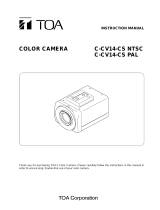Page is loading ...

INSTALLATION
C3429M-A (1/08)
IS310 Series
Camclosure
®
Integrated Camera System

2 C3429M-A (1/08)
Important Safety Instructions
1. Read these instructions.
2. Keep these instructions.
3. Heed all warnings.
4. Follow all instructions.
5. Do not block any ventilation openings. Install in accordance with the manufacturer’s instructions.
6. Do not install near any heat sources such as radiators, heat registers, stoves, or other apparatus
(including amplifiers) that produce heat.
7. Only use attachments/accessories specified by the manufacturer.
8. Use only with the cart, stand, tripod, bracket, or table specified by the manufacturer, or sold with the
apparatus. When a cart is used, use caution when moving the cart/apparatus combination to avoid
injury from tip-over.
9. Refer all servicing to qualified service personnel. Servicing is required when the apparatus has been
damaged in any way, such as power-supply cord or plug is damaged, liquid has been spilled or
objects have fallen into the apparatus, the apparatus has been exposed to rain or moisture, does not
operate normally, or has been dropped.
10. Installation should be done only by qualified personnel and conform to all local codes.
11. Unless the unit is specifically marked as a NEMA Type 3, 3R, 3S, 4, 4X, 6, or 6P enclosure, it is
designed for indoor use only and it must not be installed where exposed to rain and moisture.
12. Use only installation methods and materials capable of supporting four times the maximum
specified load.
13. Use stainless steel hardware to fasten the mount to outdoor surfaces.
14. To prevent damage from water leakage when installing a mount outdoors on a roof or wall, apply
sealant around the bolt holes between the mount and mounting surface.
15. CAUTION: These servicing instructions are for use by qualified service personnel only. To reduce
the risk of electric shock do not perform any servicing other that contained in the operating
instructions unless you are qualified to do so.
16. Only use replacement parts recommended by Pelco.
The product and/or manual may bear the following marks:
This symbol indicates that dangerous voltage
constituting a risk of electric shock is present within
this unit.
This symbol indicates that there are important
operating and maintenance instructions in the
literature accompanying this unit.
CAUTION:
RISK OF ELECTRIC SHOCK.
DO NOT OPEN.

C3429M-A (1/08) 3
Regulatory Notices
This device complies with Part 15 of the FCC Rules. Operation is subject to the following two conditions:
(1) this device may not cause harmful interference, and (2) this device must accept any interference
received, including interference that may cause undesired operation.
RADIO AND TELEVISION INTERFERENCE
This equipment has been tested and found to comply with the limits of a Class B digital device, pursuant to
Part 15 of the FCC Rules. These limits are designed to provide reasonable protection against harmful
interference in a residential installation. This equipment generates, uses, and can radiate radio frequency
energy and, if not installed and used in accordance with the instructions, may cause harmful interference
to radio communications. However there is no guarantee that the interference will not occur in a particular
installation. If this equipment does cause harmful interference to radio or television reception, which can
be determined by turning the equipment off and on, the user is encouraged to try to correct the
interference by one or more of the following measures:
• Reorient or relocate the receiving antenna.
• Increase the separation between the equipment and the receiver.
• Connect the equipment into an outlet on a circuit different from that to which the receiver is
connected.
• Consult the dealer or an experienced radio/TV technician for help.
You may also find helpful the following booklet, prepared by the FCC: “How to Identify and Resolve
Radio-TV Interference Problems.” This booklet is available from the U.S. Government Printing Office,
Washington D.C. 20402.
Changes and Modifications not expressly approved by the manufacturer or registrant of this equipment
can void your authority to operate this equipment under Federal Communications Commission’s rules.
This Class B digital apparatus complies with Canadian ICES-003.
Cet appareil numérique de la classe B est conforme à la norme NMB-003 du Canada.
The materials used in the manufacture of this document and its components are compliant to the
requirements of Directive 2002/95/EC.
This equipment contains electrical or electronic components that must be recycled properly to
comply with Directive 2002/96/EC of the European Union regarding the disposal of waste electrical
and electronic equipment (WEEE). Contact your local dealer for procedures for recycling this
equipment.

4 C3429M-A (1/08)
Description
The 310 Series Camclosure
®
integrated camera system is a track-light design that mounts to a wall or
ceiling. The system incorporates a camera and lens package into a small, unobstructive, medium-security
enclosure designed for areas subject to vandalism. The system is quick and easy to install in a variety of
indoor or outdoor applications. It is ideal for residential, office, mall, hospital, school, parking garage,
correction and detention, and other medium-security installations subject to vandalism.
PARTS LIST
The following parts are supplied:
Qty Description
1 Camclosure integrated camera system
1 Hollow screwdriver bit (1/8-inch)

C3429M-A (1/08) 5
Installation
PREPARE WALL OR CEILING
Prepare the wall or ceiling according to one of the following options.
• Mounting directly to wall or ceiling
Figure 1. Wall/Ceiling Mounting
• Mounting to a 4S electrical box with 404 plaster ring
Figure 2. Mounting to a 4S Electrical Box
• Mounting to ICS310-COND conduit adapter (not supplied)
Figure 3. Conduit Mounting
WALL OR
CEILING
4S ELECTRICAL BOX
404 PLASTER RING
WALL OR
CEILING
ICS310-AP
ADAPTER
PLATE (NOT
SUPPLIED)
6-32 X 0.50 SECURITY SCREW
(SUPPLIED WITH ADAPTER PLATE)
CONDUIT
ADAPTER
WALL OR
CEILING

6 C3429M-A (1/08)
• Mounting to a 2-gang electrical box
Figure 4. Mounting to a 2-Gang Electrical Box
CONNECT VIDEO AND POWER
1. Some indoor installations do not require a heater. If the installation does not require a heater,
disconnect the heater wiring.
a. Remove the cover with the supplied 1/8-inch hollow screwdriver bit.
b. Remove the camera from the mounting bracket, and unplug the 4-pin heater connector in the
base.
c. Reinstall the camera. If the camera has a varifocal lens, leave the cover off; it will be
reinstalled later. Otherwise, reinstall the cover.
2. Connect the power input wires to the power wires of the IS310 base (refer to Table A).
3. Connect the video cable/wires:
• BNC: Connect the BNC connector from the unit to a mating BNC connector.
• UTP: Connect the blue wire to Video +; connect the gray wire to Video -.
Table A. Power Input
Voltage Red Wire Black Wire
12 VDC + Ground
24 VAC ~ ~
2-GANG ELECTRICAL BOX
WALL OR
CEILING
ICS310-AP
ADAPTER
PLATE (NOT
SUPPLIED)
6-32 X 0.50 SECURITY SCREW
(SUPPLIED WITH ADAPTER PLATE)

C3429M-A (1/08) 7
Figure 5. Exploded Parts View
Figure 6. Camera Mounting Holes
ATTACH BASE
1. Release the base locking ring for access to the mounting holes.
2. Attach the base to an adapter plate or conduit adapter using the two 6-32 x 1.25-inch
tamper-resistant screws supplied with the adapters. Use the 1/8-inch hollow screwdriver bit
supplied with the Camclosure.
Mounting hardware for all other applications is not supplied.
WARNING: To prevent damage to the camera or lens, the camera must be installed in the
proper hole of the mounting bracket (refer to Figure 6). If the camera is not installed in the
correct hole, the window of the enclosure may be forced against the lens.
TAMPER-RESISTANT
SCREWS
CAMERA
MODULE
LOCK
WASHER
PHILLIPS
PAN HEAD
SCREW
COVER
VENT
BASE
DO NOT USE
MOUNT CAMERA HERE

8 C3429M-A (1/08)
ADJUST ENCLOSURE
1. Turn on power to the camera and monitor.
2. Release one or both locking rings, and swivel the enclosure until the angle of the camera is correct
(refer to Figure 7).
3. Tighten the locking rings.
Figure 7. Adjusting Enclosure Position
4. If you have a varifocal lens, remove the cover with the supplied 1/8-inch hollow screwdriver bit.
5. Loosen the focal length and focus locking screws (refer to Figure 8), and then adjust the lens
according to the scene detail.
Figure 8. Varifocal Locking Screws
6. Retighten the screws.
7. Reseat the O-ring on the cover and reinstall the cover.
WARNING: Heater elements could be hot! When camera power is on, use caution when adjusting
the camera. This applies to all models.
LOCKING RINGS
LOCKING
SCREWS
VARIFOCAL LENS

C3429M-A (1/08) 9
DN/CH SERIES ADJUSTMENTS
Refer to Figure 9 to adjust the IS310-DN or IS310-CH model.
Figure 9. Adjusting the IS310-DN/CH Series Camclosure
SWITCH SETTINGS
Locate the DIP switch. Then set the switches for your installation.
SW4-1: Auto Gain Control
The automatic gain control (AGC) adjusts the image automatically to compensate for changes in light levels.
Set SW4-1 to ON to enable AGC. Set it to OFF to disable AGC. The default setting is ON.
SW4-2: Backlight Compensation
The backlight compensation (BLC) feature compensates for backlit scenes by enhancing objects in the center
of the scene.
Set SW4-2 to ON to enable BLC. Use this setting if a bright backlight is present and the subject in the
center of the picture appears dark or as a silhouette. Set it to OFF to disable backlight compensation.
This is the default setting.
SW4-3: Line Sync
When multiple cameras are connected to the same switching device, vertical roll may occur on the monitor.
AC line lock eliminates vertical roll by locking the frame rate to the power supply frequency. Each camera
output is synchronized to the power supply frequency. Refer to Vertical Phase Adjustment on page 10 for
more information.
Internal line sync disables the line lock and synchronizes cameras internally.
Set SW4-3 to OFF to use AC line lock. Set it to ON to use internal line sync. The default setting is OFF.
SW4-4: Flickerless
In certain lighting conditions, a flicker in the light source may affect camera operation. Flickering can be
caused by a number of conditions, including the quality of the source power and the age and type of
fluorescent bulbs and ballasts.

10 C3429M-A (1/08)
Set to SW4-4 ON to enable flickerless operation. The camera will remove the effects of flickering and the
shutter speed will be set to 1/120 (NTSC) or 1/100 (PAL).
Set to SW4-4 OFF to disable flickerless operation. This is the default setting.
NOTE: If you enable flickerless operation, you should use AC line lock for best results.
SW4-5: Auto White Balance/Manual White Balance
Auto white balance (AWB) is enabled by default (OFF).
To manually set and lock the white balance:
1. Set SW4-5 to OFF.
2. Hold a white background in front of the lens until the video is all white.
3. While holding the background in place, set SW4-5 to ON. A blue blinking block appears on the video
image for a few seconds. When the block changes to solid green, the manual white balance (MWB)
process is complete.
SW4-6: Reserved
Do not change SW4-6 from its factory setting. SW4-6 must be set to OFF for varifocal models; it must be set
to ON for fixed iris lenses.
AUTO IRIS LEVEL ADJUSTMENT
To adjust the auto iris DC drive level (refer to Figure 9 on page 9):
1. Tilt or rotate the camera module until you can access the auto iris level control (R19).
2. Turn the screw clockwise to increase the brightness level or counterclockwise to decrease the
brightness level.
VERTICAL PHASE ADJUSTMENT
NOTES:
• Use this procedure for 24 VAC operation only.
• When adjusting vertical phase, line sync (SW4-3) must be set to OFF for AC line lock.
When using more than one camera power supply, a brief vertical roll may occur on the monitor when
switching from one camera to another.
To eliminate vertical roll, reverse the 24 VAC connections on one camera. If both cameras are connected to
the same transformer, this should solve the problem. If the problem continues, adjust the phase control by
synchronizing, or line locking, the cameras to one another.

C3429M-A (1/08) 11
Adjusting Vertical Phase
You may need two people when synchronizing the cameras: one at the camera, the other at the monitor to
observe the vertical roll and the effect of any camera adjustments.
To synchronize the cameras:
1. Choose a reference camera to which all other cameras will be phased.
2. Select the camera to synchronize. Use buttons SW1 and SW2 to synchronize the camera to the
reference camera (refer to Figure 9 on page 9). SW1 increases vertical phase; SW2 decreases
vertical phase.
3. Each time an adjustment is made, switch back and forth between the camera you are adjusting and
the reference camera. Repeat this process as many times as necessary until the roll between the
cameras is no longer noticeable.
4. Adjust the phase of all other cameras by repeating steps 2 and 3. Always adjust to the reference
camera selected in step 1.
NOTE: The preferred method for camera phase adjustment is to use a dual trace oscilloscope to align the
vertical sync pulses of the reference camera to the selected camera(s).
BLEMISH DETECTION
If small white or colored spots appear in the video image, one or more pixels on the camera imager may be
defective. (This condition is common for both CCD and CMOS imagers.)
DN and CH series cameras with auto iris lenses automatically detect and correct defective pixels during
startup. Video turns on, then off, and then on again. If white or colored spots still appear, you can correct
the defective pixels manually.
CH Series cameras with fixed iris lenses do not automatically detect and correct defective pixels. You can
correct the defective pixels manually.
To manually correct defective pixels (refer to Figure 9 on page 9):
1. Cover the lens completely. Make sure no light can enter the lens.
NOTE: The mechanical iris lens aperture does not completely block the light.
2. Press and hold button SW3 for one second. The camera will find and correct defective pixels.
NOTE: Any defective pixels that cannot be completely corrected may still appear.
3. Release button SW3.
4. Uncover the lens for normal camera operation.

12 C3429M-A (1/08)
DAY/NIGHT OPERATION
NOTE: This section only applies to DN model cameras.
DN model cameras regularly check the brightness level of the field of view to determine when to switch
between day (color) and night (black-white) operation.
Actual brightness threshold levels are affected by camera angle, amount of zoom, field of view, lens, and
type of lighting. The switching process lasts from 7-10 seconds.
Figure 10 and Table B on page 12 show how the camera switches between color and black-white
operation.
Figure 10. DN Models Threshold Switching Levels
NOTE: These switching thresholds are approximate. Use the thresholds in Table A as a guide when
installing the unit.
Table B. DN Models Switching Thresholds
Color to B-W 1.5 lux ±1.0 lux
B-W to Color 3.0 lux ±1.0 lux
B-W
MODE
COLOR
MODE
FALLING LIGHT LEVEL
RISING LIGHT LEVEL
B-W
MODE
COLOR
MODE
1.5 lux
3.0 lux

C3429M-A (1/08) 13
DW/CW SERIES (WIDE DYNAMIC RANGE) ADJUSTMENTS
Refer to Figure 11 to adjust the IS310-DW or IS310-CW model.
Figure 11. Adjusting the IS310-DW/CW Series Camclosure
SWITCH SETTINGS
Locate the DIP switch and then set the switches for your installation.
SW1-1: Video Format
Set SW1-1 to ON for NTSC. Set it to OFF for PAL. The default setting is ON.
SW1-2: Line Sync
When multiple cameras are connected to the same switching device, vertical roll may occur on the
monitor. AC line lock eliminates vertical roll by locking the frame rate to the power supply frequency.
Each camera output is synchronized to the power supply frequency. Refer to Vertical Phase Adjustment on
page 16 for more information.
Internal line sync disables line lock and synchronizes cameras internally.
Set SW-1 to ON to use AC line lock. Set it to OFF for internal line sync. The default setting is ON.
SW1-3: Interlaced Scanning/Progressive Scanning
Interlaced scanning is the standard for analog recording installations. Each frame contains one odd and
one even field, and each are processed separately.
Progressive scanning is better for digital recording installations. Each frame is processed as a whole,
which results in less blurring and cleaner digital conversion. It also saves storage space on digital video
recorders.
Set SW1-3 to ON to select interlaced scanning. Set it to OFF to select progressive scanning. The default
setting is ON.
DEFAULT SWITCH POSITION
R7
SW1

14 C3429M-A (1/08)
SW1-4: Auto White Balance/Manual White Balance
Auto white balance (AWB) is enabled by default (ON).
To manually set and lock the white balance:
1. Set SW1-4 to ON.
2. Hold a white background in front of the lens until the video is all white.
3. While holding the background in place, set SW1-4 to OFF. A green block and a white block alternate
briefly on the video image until the manual white balance (MWB) process is complete.
SW1-5: Fluorescent/General
Enable this option to adjust the camera for best operation under fluorescent lighting.
Set SW1-5 to OFF for fluorescent lighting. Set it to ON for general lighting. The default setting is ON.
NOTE: If you use fluorescent operation, you should use AC line lock for best results.
SW1-6: General Maximum Wide Dynamic Range
Maximum wide dynamic range (WDR) supports about 36 dB of additional dynamic range over a standard
camera. Use it for installations that require the maximum WDR.
General WDR supports about 20 dB of additional dynamic range over a standard camera. Use it for
installations that do not require the maximum WDR.
Set SW1-6 to ON to select maximum WDR. Set it to OFF to select general WDR. The default setting is ON.
SW1-7: Digital Slow Shutter
The default shutter speed for NTSC is 30 frames per second (fps); 25 fps for PAL. This is also known as
SENS 2X.
You can decrease the shutter speed to 7.5 fps (NTSC) or 6.25 fps (PAL). This is known as SENS 8X, which
improves low light sensitivity.
Set SW1-7 to ON to select SENS 2X. Set it to OFF to select SENS 8X. The default setting is ON.

C3429M-A (1/08) 15
SW1-8: Day/Night Operation (DW models only)
NOTE: On CW models, SW1-8 is unused and does not affect camera operation.
DW model cameras regularly check the brightness level of the field of view to determine when to switch
between day (color) and night (black-white) operation. Use SW1-8 to set the general light levels at which
the camera will automatically switch.
Set SW1-8 to ON (dark) to use standard thresholds to switch between color and black-white operation.
This is the default setting.
Set SW1-8 to OFF (dusk) to use higher light thresholds to switch between color and black-white operation.
Actual brightness threshold levels are affected by camera angle, amount of zoom, field of view, lens, and
type of lighting. The switching process lasts from 7-10 seconds.
Figure 12 and Table C show how the camera switches between color and black-white operation for each
setting.
Figure 12. DW Models Threshold Switching Levels
NOTE: These switching thresholds are approximate and were measured using a 3.0 mm to 9.5 mm lens at
f/1.0. Use the thresholds in Table C as a guide when installing the unit.
Table C. DW Models Switching Thresholds
Dark (ON) Dusk (OFF)
Color to B-W 1.0 lux 4.0 lux
B-W to Color 3.0 lux 7.0 lux
B-W
MODE
COLOR
MODE
FALLING LIGHT LEVEL
RISING LIGHT LEVEL
B-W
MODE
COLOR
MODE
DUSK
4.0 lux
7.0 lux
B-W
MODE
COLOR
MODE
FALLING LIGHT LEVEL
RISING LIGHT LEVEL
B-W
MODE
COLOR
MODE
DARK
1.0 lux
3.0 lux

16 C3429M-A (1/08)
AUTO IRIS LEVEL ADJUSTMENT
The electronics of the IS310-DW and IS310-CW Series Camclosures automatically adjust the camera to the
auto iris. Auto iris level adjustments are not necessary.
VERTICAL PHASE ADJUSTMENT
NOTES:
• Use this procedure for 24 VAC operation only.
• When adjusting vertical phase, line sync (SW1-2) must be set to ON for AC line lock.
When using more than one camera power supply, a brief vertical roll may occur on the monitor when
switching from one camera to another.
To eliminate vertical roll, reverse the 24 VAC connections on one camera. If both cameras are connected to
the same transformer, this should solve the problem. If the problem continues, adjust the phase control by
synchronizing, or line locking, the cameras to one another.
Adjusting Vertical Phase
You may need two people when synchronizing the cameras: one at the camera, the other at the monitor to
observe the vertical roll and the effect of any camera adjustments.
To synchronize the cameras:
1. Choose a reference camera to which all other cameras will be phased.
2. Select the camera to synchronize. Use the phase adjustment control (R7) to synchronize the camera
to the reference camera (refer to Figure 11 on page 13). Turn R7 clockwise to increase vertical
phase; turn R7 counterclockwise to decrease vertical phase.
3. Each time an adjustment is made, switch back and forth between the camera you are adjusting and
the reference camera. Repeat this process as many times as necessary until the roll between the
cameras is no longer noticeable.
4. Adjust the phase of all other cameras by repeating steps 2 and 3. Always adjust to the reference
camera selected in step 1.
NOTE: The preferred method for camera phase adjustment is to use a dual trace oscilloscope to align the
vertical sync pulses of the reference camera to the selected camera(s).
BLEMISH DETECTION
If small white or colored spots appear in the video image, one or more pixels on the camera imager may be
defective. (This condition is common for both CCD and CMOS imagers.)
DW and CW Series cameras have auto iris lenses and automatically detect and correct defective pixels
during startup. Manual pixel correction is not available.

C3429M-A (1/08) 17
Service Connector
The IS310 Series Camclosure integrated camera system includes a service connector that outputs camera
video. Use it at the installation site to set up the field of view and focus the camera.
Figure 13. Service Connector
Pelco offers two optional items that plug directly into the service connector: CST150 compact field tool
and IS-SC cable.
• The optional CST150 compact field tool has a 3-foot (0.9 m) cable and microdisplay for viewing
camera video. Plug it into the service connector to view the video.
NOTE: The three buttons on the CST150 are not used with the IS310 Series Camclosure.
• The optional IS-SC is a 4-foot (1.2 m) cable with a service connector and a BNC connector. Plug the
cable into the service connector on the IS310. Then connect the other end to any standard BNC
(VIDEO IN) connector on a monitor.
To assemble a longer service cable for the Camclosure integrated camera system, purchase the following
items from a local electronics supply store:
Qty Description
1 2.5 mm monaural headphone plug
1 CPM 88 miniature coaxial connector
1 RG174/U coaxial cable
To assemble the cable:
1. Attach the CPM 88 miniature coaxial connector to one end of the cable. Follow the directions
supplied with the miniature coaxial connector.
2. Attach the 2.5 mm monaural plug to the other end of the coaxial cable (refer to Figure 14):
a. Remove the support sleeve from the plug. Slip the support sleeve over the end of the cable.
b. Prepare the cable. Solder the center connector of the cable to the center pin of the plug.
Thread the braid of the cable through the hole in the crimp pin.
c. Solder the braid to the top of the crimp pin. Crimp the end of the crimp pin around the cable.
Reassemble the support sleeve and the plug.
Figure 14. Attaching the 2.5 mm Monaural Headphone Plug
SERVICE
CONNECTOR
2.5 MM MONAURAL
HEADPHONE PLUG
CENTER CONDUCTOR
BRAID (SHIELD)
COAXIAL
CABLE

18 C3429M-A (1/08)
Specifications
General
Pan/Tilt Adjustment Manual
Pan 180°
Tilt 180°
Construction Aluminum base and cover, steel camera mounting bracket
Finish Gray polyester powder coat
Environment Low temperature, indoor/outdoor
Operating Temperature -50° to 122°F (-46° to 50°C); de-ices to -10°F (-23°C)
Heater Turns on at 50°F (10°C) and off at 80°F (27°C)
Unit Weight 1.45 lb (6 kg)
Electrical
Input Voltage 12 VDC or 24 VAC, ±10%
Power Consumption 13 W or less
Video Connector BNC
UTP wires
(Design and product specifications subject to change without notice.)
2.01
(5.10)
3.50
(8.89)
2.76
(7.01)
1.31
(3.32)
7.14
(18.14)
4.26
(10.82)
2.87
(7.29)
NOTE: VALUES IN PARENTHESES ARE CENTIMETERS;
ALL OTHERS ARE INCHES.

PRODUCT WARRANTY AND RETURN INFORMATION
WARRANTY
Pelco will repair or replace, without charge, any merchandise proved defective in material or workmanship for a period of one year after the date of
shipment.
Exceptions to this warranty are as noted below:
• Five years on fiber optic products and TW3000 Series unshielded twisted pair (UTP) transmission products.
• Three years on Spectra
®
IV products.
• Three years on Genex
®
Series products (multiplexers, server, and keyboard).
• Three years on DX Series digital video recorders, DVR5100 Series digital video recorders, DigitalSENTRY
®
Series hardware products, DVX Series
digital video recorders, NVR300 Series network video recorders, and Endura
®
Series distributed network-based video products.
• Three years on Camclosure
®
and Pelco-branded fixed camera models, except the CC3701H-2, CC3701H-2X, CC3751H-2, CC3651H-2X, MC3651H-2,
and MC3651H-2X camera models, which have a five-year warranty.
• Three years on PMCL200/300/400 Series LCD monitors.
• Two years on standard motorized or fixed focal length lenses.
• Two years on Legacy
®
, CM6700/CM6800/CM9700 Series matrix, and DF5/DF8 Series fixed dome products.
• Two years on Spectra III
™
, Spectra Mini, Esprit
®
, ExSite
®
, and PS20 scanners, including when used in continuous motion applications.
• Two years on Esprit and WW5700 Series window wiper (excluding wiper blades).
• Two years (except lamp and color wheel) on Digital Light Processing (DLP
®
) displays. The lamp and color wheel will be covered for a period of
90 days. The air filter is not covered under warranty.
• Two years on Intelli-M
®
eIDC controllers.
• One year (except video heads) on video cassette recorders (VCRs). Video heads will be covered for a period of six months.
• Six months on all pan and tilts, scanners, or preset lenses used in continuous motion applications (preset scan, tour, and auto scan modes).
Pelco will warrant all replacement parts and repairs for 90 days from the date of Pelco shipment. All goods requiring warranty repair shall be sent
freight prepaid to a Pelco designated location. Repairs made necessary by reason of misuse, alteration, normal wear, or accident are not covered under
this warranty.
Pelco assumes no risk and shall be subject to no liability for damages or loss resulting from the specific use or application made of the Products. Pelco’s
liability for any claim, whether based on breach of contract, negligence, infringement of any rights of any party or product liability, relating to the
Products shall not exceed the price paid by the Dealer to Pelco for such Products. In no event will Pelco be liable for any special, incidental, or
consequential damages (including loss of use, loss of profit, and claims of third parties) however caused, whether by the negligence of Pelco or
otherwise.
The above warranty provides the Dealer with specific legal rights. The Dealer may also have additional rights, which are subject to variation from state
to state.
If a warranty repair is required, the Dealer must contact Pelco at (800) 289-9100 or (559) 292-1981 to obtain a Repair Authorization number (RA), and
provide the following information:
1. Model and serial number
2. Date of shipment, P.O. number, sales order number, or Pelco invoice number
3. Details of the defect or problem
If there is a dispute regarding the warranty of a product that does not fall under the warranty conditions stated above, please include a written
explanation with the product when returned.
Method of return shipment shall be the same or equal to the method by which the item was received by Pelco.
RETURNS
To expedite parts returned for repair or credit, please call Pelco at (800) 289-9100 or (559) 292-1981 to obtain an authorization number (CA number if
returned for credit, and RA number if returned for repair) and designated return location.
All merchandise returned for credit may be subject to a 20 percent restocking and refurbishing charge.
Goods returned for repair or credit should be clearly identified with the assigned CA or RA number and freight should be prepaid.
REVISION HISTORY
Manual # Date Comments
C3429M 12/07 Original version.
C3429M-A 1/08 Revised parts list and Figure 5.
Pelco, the Pelco logo, Camclosure, DigitalSENTRY, Endura, Esprit, ExSite, Genex, Intelli-M, Legacy, and Spectra are registered trademarks of Pelco, Inc.
Spectra III is a trademark of Pelco, Inc. ©Copyright 2008, Pelco, Inc.
DLP is a registered trademark of Texas Instruments Incorporated. All rights reserved.

Worldwide Headquarters
3500 Pelco Way
Clovis, California 93612 USA
USA & Canada
Tel: 800/289-9100
Fax: 800/289-9150
International
Tel: 1-559/292-1981
Fax: 1-559/348-1120
www.pelco.com
ISO9001
Australia
|
Canada
|
Finland
|
France
|
Germany
|
Italy
|
Macau
|
The Netherlands
|
Russia
|
Singapore
South Africa
|
Spain
|
Sweden
|
United Arab Emirates
|
United Kingdom
|
United States
/