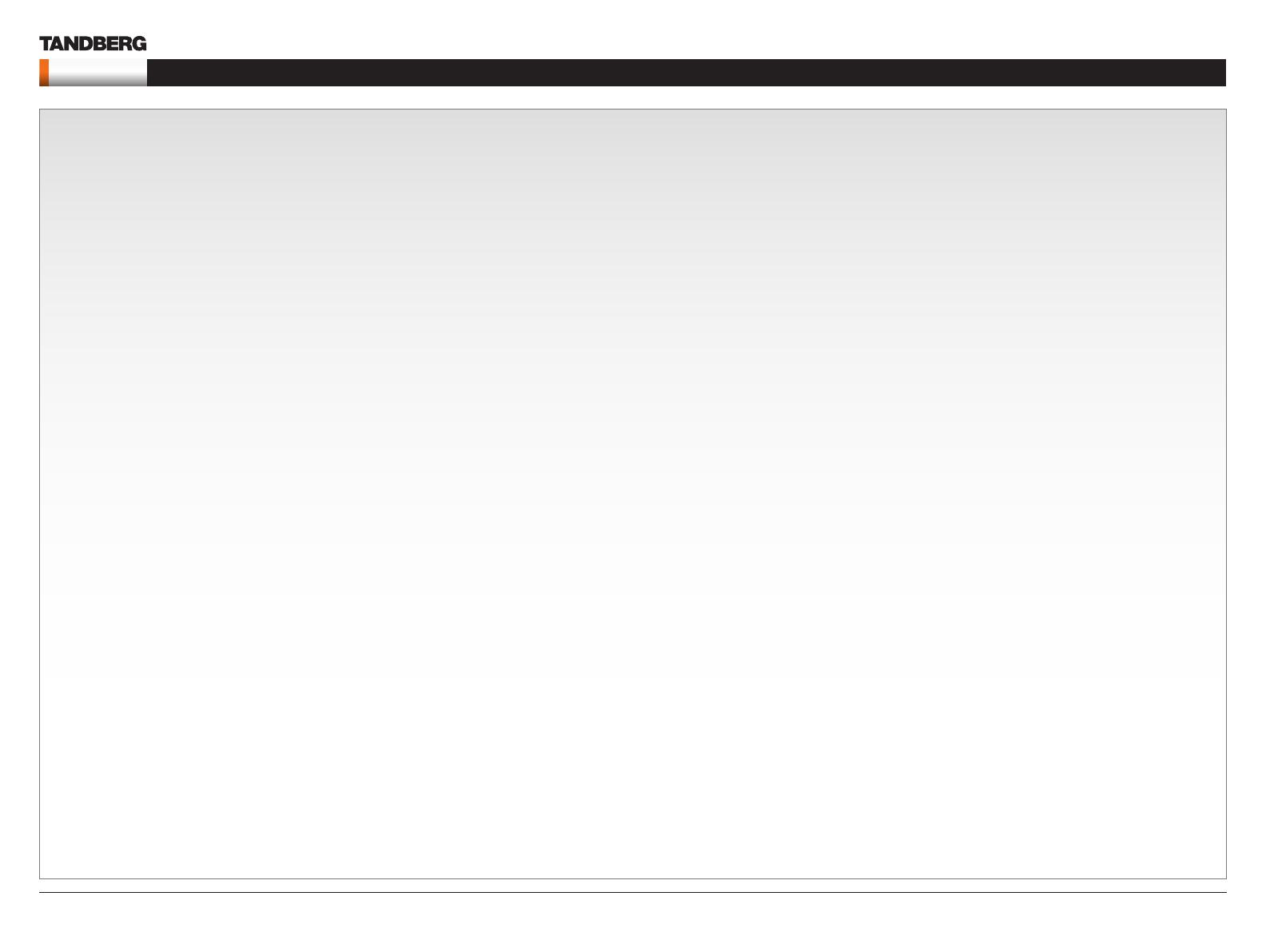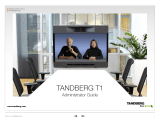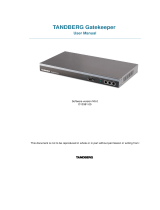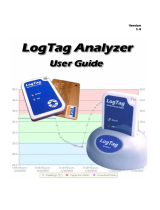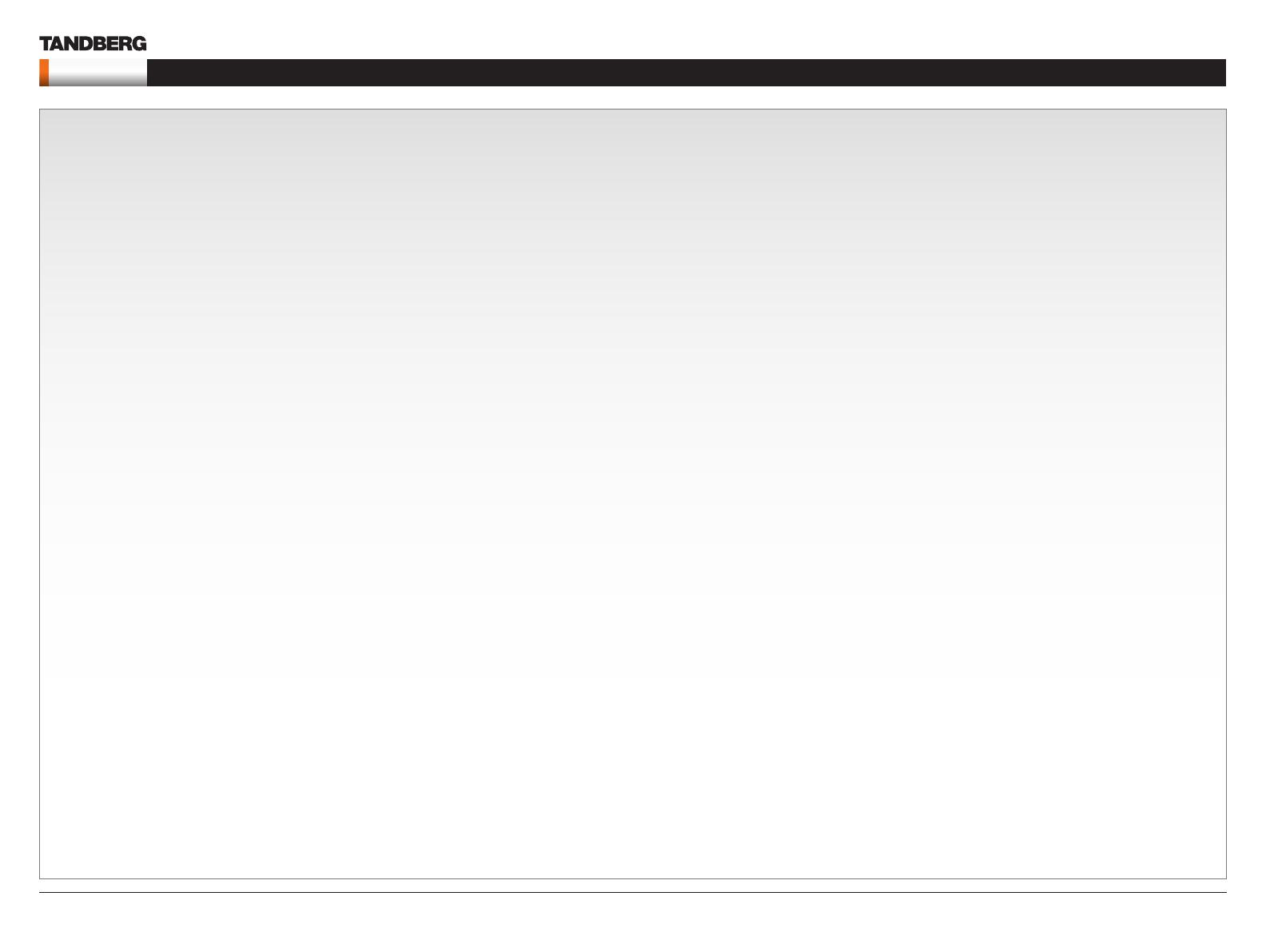
D14128.02—NOVEMBER 2008
3
Codec C90
System Integrator Guide
Contents Introduction Getting Started Interfaces About the API xConfiguration xCommand xStatus Cameras Appendices Contact us
Preferences type command ................................................39
About xConfiguration .................................................................. 40
xConfiguration operations ........................................................... 41
Return result parameters ........................................................ 41
xConfiguration Help ................................................................ 41
xConfiguration Read ............................................................... 41
xConfiguration Write ................................................................ 41
About xCommand ....................................................................... 42
xCommand operations ............................................................... 43
Return result parameters ........................................................ 43
xCommand Help .....................................................................43
xCommand Write .................................................................... 43
About xStatus commands .......................................................... 44
Query status information ......................................................... 45
About xHistory command ........................................................... 46
About xFeedback ........................................................................ 47
About xPreferences ....................................................................48
TANDBERG XML API service ...................................................... 49
xConfiguration type commands
Description of the xConfiguration commands ............................. 51
The Audio settings .................................................................. 51
The Camera settings ............................................................... 53
The Conference settings ......................................................... 54
The Do not disturb setting ......................................................55
The H323 Profile settings ........................................................ 55
The Network settings .............................................................. 56
The Network services settings ................................................ 57
The Phone book settings ........................................................ 59
The Provisioning settings ........................................................ 59
The Serial port settings ........................................................... 59
The SIP Profile settings ...........................................................60
The Standby settings ..............................................................60
The System unit settings ......................................................... 61
The Time zone setting ............................................................. 61
The Video settings .................................................................. 61
The Experimental menu .......................................................... 63
xCommand type commands
xCommands with parameters ..................................................... 65
The Audio commands ............................................................. 65
The Boot command ................................................................ 67
The Call commands ................................................................ 67
The Call Log commands .........................................................68
The Camera commands ......................................................... 69
The Dial command .................................................................. 71
The DTMF Send command ..................................................... 72
The TString Send command ................................................... 72
The Far End Control commands ............................................. 73
The HTTP Feedback commands ............................................ 74
The Key commands ................................................................ 75
The Presentation commands .................................................. 76
The Preset commands ............................................................ 77
The SString Send command ................................................... 78
The Standby commands ......................................................... 78
The Video command ............................................................... 79
The CamCtrlPip command ..................................................... 79
The System Unit commands ................................................... 80
The Phone book commands ................................................... 81
The Experimental menu .......................................................... 85
xStatus type commands
xStatus commands ..................................................................... 89
Examples of returned status information ................................89
The Audio status ..................................................................... 89
The Call status ........................................................................ 90
The Camera status.................................................................. 91
The Conference status ............................................................ 92
The Diagnostics Call status ..................................................... 93
The H323 Gatekeeper status .................................................. 97
The HTTPFeedback status ..................................................... 97
The Media channels call status ............................................... 97
The Network status .................................................................99
The SIP status ....................................................................... 100
The System unit status.......................................................... 100
The Standby status ............................................................... 103
The Video status ................................................................... 103
Cameras
The PrecisionHD 1080p camera ............................................... 106
Connecting the camera ........................................................ 107
Best view—Face recognition ..................................................... 108
Video output formats ................................................................ 109
Cameras in daisy chain ..............................................................110
Appendices
Software upgrade ......................................................................112
Upload certificates .....................................................................113
XML files .....................................................................................114
Log files ......................................................................................115
NTP Time Zone expressions ......................................................116
Supported RFCs in SIP ..............................................................119
Current RFCs and drafts supported in SIP ............................119
Media capabilities supported in SIP .......................................119
TANDBERG Remote Control TRC5 ........................................... 120
TANDBERG Remote Control TRC5 key map ............................ 121
The PrecisionHD camera .......................................................... 122
Connecting the camera ........................................................ 122
CE Declaration for Codec C90 .................................................. 123
China RoHS table ..................................................................... 124
TANDBERG Codec C90 dimensions ........................................ 125
PrecisionHD 1080p camera dimensions ................................... 126
PrecisionHD camera dimensions .............................................. 127
Technical specifications ............................................................ 128