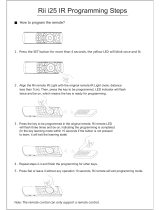Sopho ErgoLine D340 User manual
- Category
- IP phones
- Type
- User manual
This manual is also suitable for

SOPHO
ErgoLine D340
U
S
ER
G
UIDE

A Publication of
PHILIPS BUSINESS COMMUNICATIONS
HILVERSUM, THE NETHERLANDS
Order No.:
Manual No.:
Date:
Great care has been taken to ensure that the information
contained in this handbook is accurate and complete.
Should any errors or omissions be discovered or should any
user wish to make a suggestion for improving this handbook,
they are invited to send the relevant details to :
PHILIPS BUSINESS COMMUNICATIONS
CUSTOMER SERVICES
P.O. BOX 32
1200 JD HILVERSUM
THE NETHERLANDS
© PHILIPS COMMUNICATION SYSTEMS B.V.
All right are reserved. Reproduction in whole or in part is
prohibited without the written consent of the copyright owner.
All brand names and product names in this document are
trademarks or registered trademarks of their respective companies.
9504 404 17203
2005
June 2005

Contents
i
Contents
Section 1 Introduction
Introducing the SOPHO ErgoLine D340...........................................................1
How to use the Help key....................................................................................1
SOPHO ErgoLine D340 Terminal Layout.........................................................2
Section 2 Making and answering a call
Making calls
Dialling a number.............................................................................................3
Dialling hands-free...........................................................................................3
Dialling a number offline..................................................................................4
Dialling using a speed-dial key.........................................................................4
Dialling someone using the directory or the extra phonebook(s)........................5
Using the Callers list.........................................................................................6
Switching between Listen-in, Hands-free and Soft speaking
Switching from Soft speaking to Listen-in ........................................................7
Switching from Soft speaking to Hands-free......................................................7
Switching from Hands-free to Listen-in ............................................................7
Switching from Hands-free to Soft speaking......................................................8
Switching from Listen-in to Soft speaking ........................................................8
Switching from Listen-in to Hands-free ............................................................8
Switching the active microphone off and on
Switching the active microphone off and on......................................................9

Contents
ii
Using Hold
Putting the caller on Hold and calling someone else........................................10
Transferring a call ..........................................................................................10
Shuttling between two calls.............................................................................11
Connecting to a held call and disconnecting a current call ..............................11
Connecting to a held call after being disconnected ..........................................11
Setting up a three party conference..................................................................12
Answering and ending a call
Answering an incoming call ...........................................................................13
Answering a diverted call................................................................................13
Ending a call...................................................................................................14
Using the last number redial
Calling someone from the Redial list...............................................................15
Removing a number from the Redial list.........................................................15
Editing a number from the Redial list .............................................................16
Dialling a number from the Redial list during a call........................................16
Adding the number of a connected party to the Redial list...............................17
Things you can do if the line is busy or not answered
Calling back a busy number or a not answering number..................................18
Cancelling a Callback.....................................................................................18
Things you can do if the line is busy
Intruding on a busy line..................................................................................19
Waiting for a busy extension...........................................................................19

Contents
iii
Answering incoming call waiting
Switching between the current call and a waiting incoming call......................20
Putting the current call on hold and answering an incoming call.....................21
Ending the current call and answering call waiting.........................................21
Disconnecting a call and making another call whilst a caller waits..................22
Answering incoming call waiting whilst programming the telephone..............22
Answering a waiting message
Calling in a waiting message ..........................................................................23
Preparing a number during a call
Preparing a number during a call....................................................................24
Section 3 Administrative functions
Monitoring the costs and duration of calls
Monitoring cost and call duration ...................................................................25
Monitoring total costs during a certain period.................................................25
Using the personal directory
Adding a name to the directory.......................................................................26
Removing a name from the directory ..............................................................27
Modifying a name in the directory..................................................................28
Copying an entry from the extra books to the personal directory......................29
Sending and receiving messages
Sending a message..........................................................................................30
Reading a message during a call.....................................................................31
Creating, editing and activating a notice.........................................................31
Cancelling a notice.........................................................................................32

Contents
iv
Diverting calls
Diverting calls to a specific extension .............................................................33
Preparing your telephone for diverting calls....................................................34
Diverting calls from another phone to your phone...........................................35
Deactivating diversion of your calls from your phone......................................36
Deactivating diversion of your calls from another phone.................................36
Section 4 Customising your telephone
Toggling features on and off
Toggling features on and off ...........................................................................37
Changing specific telephone settings
Changing the contrast of your display.............................................................39
Changing the language of your terminal .........................................................40
Adjusting the ringer volume on your telephone...............................................41
Adjusting the ringer melody on your telephone...............................................42
Locking the telephone
Locking the telephone.....................................................................................43
Unlocking the telephone .................................................................................44
Changing your password to set the lock...........................................................45
Setting the voice output medium
Setting the voice output medium.....................................................................46

Contents
v
Using Special mode
Entering Special mode....................................................................................47
Clearing all personal information (keys, directory, messages) .........................48
Downloading features to your telephone..........................................................50
How to return to User mode............................................................................51
Alphanumeric keyboard
Setting the alphanumeric keyboard module.....................................................52
Entering special characters on the alphanumeric keyboard..............................54
Entering capital letters using the alphanumeric keyboard................................55
Preparing a list of free messages
Preparing a list of free messages .....................................................................56
Setting up and using memory keys
Programming a speed dial number into an empty memory key........................57
Programming a function in an empty memory key..........................................58
Programming a group facility in an empty memory key ..................................60
Editing the contents of a memory key..............................................................62
Emptying the contents of a memory key..........................................................63
Using a function key to activate or deactivate a function .................................64
Using a speed dial key during a call................................................................64

Contents
vi
Section 5 Using Group functions
How to use Group features
Using group facilities ...................................................................................65
Monitoring the status of group facility keys..................................................66
Making a call to a groupmember..................................................................67
Making an intercom call to a groupmember .................................................68
Answering an incoming call for a groupmember ..........................................69
Answering an incoming call from a groupmember .......................................69
Toggling your telephone between absent and present....................................70
Switching your telephone absent for incoming group calls............................71
Remotely toggling another telephone between absent and present.................72
Answering calls for the executive.................................................................73
Answering group calls, private calls or personal calls...................................74
Parking and unparking a call........................................................................75
Using an alternative secretary.......................................................................76
How to observe the group status ...................................................................77
Glossary

Introducing the SOPHO ErgoLine D340 1
Introducing the SOPHO ErgoLine D340
The SOPHO ErgoLine D340 telephone combines modern styling with sophisticated, easy-
to-use functionality. The ErgoLine range is designed to release the full power of the
Philips iS3000 system.
The following Ergoline options offer you increased flexibility:
• Direct Station Select (DSS) module
Each DSS module gives you an
additional 14 programmable keys. You can
attach up to 3 DSS modules.
• Infra-red Alphanumeric Keyboard
(optional)
Makes data entry easier. It also enables
you to control your terminal remotely.
• PC interface
Enables you to control your terminal
from your P.C. via a TAPI interface.
• line interfaces
The set is factory fitted with a 4-wire or 2-
wire terminal interface card.
How to use the Help key
?
1 Press the Help key to get Help on specific
softkeys or fixed functionkeys
e.g.
or
Directory
2 Press the fixed function key or softkey
in any situation and read the display
?
3 Press the Help key again to switch off
Help

623+2(UJR/LQH'7HOHSKRQH/D\RXW
623+2(UJR/LQH'WHOHSKRQHOD\RXW
OK
ErgoLine

Making calls
3
Dialling a number
1 Lift the handset
2 Type the number you want
Dialling handsfree
1 Press the Loudspeaker key
2 Type the number you want

Making calls
4
Dialling a number offline
1 Type the number you want
or or
OK
2 Either lift the handset, press the
Loudspeaker key, or press OK
Dialling using a speed-dial key
Before you can dial someone using a speed-dial key, it must be programmed with
the number you are dialling (see Programming a speed-dial number into an empty
memory key in section 4)
or
1 Lift the handset or press the
Loudspeaker key
or
+
2
Press the speed-dial key you want
or
Press Shift and the speed-dial key to
access the second level
Note: If ‘one keystroke call’ setup is active (see Toggling features on and off in
section 4). you only have to press the speed-dial key. The call is then set up
automatically.

Making calls
5
Dialling someone using the personal directory or the
extra phonebook(s)
The directory, often called personal directory, is present in your terminal. Before you
can dial someone using the directory, you must have a directory set up with names
and numbers (see Adding a name to the directory). It can contain up to 100 names.
An extra phonebook consists of names/numbers, present in the system e.g. a list of the
employees in the company. An extra phonebook is not always present, this depends
on the system.
Directory
or
PhoneBook
1 Press the directory softkey or the phonebook
softkey.
If you have a phonebook softkey, select the
phonebook you want to access by pressing the
related softkey
2 Key the first letter of the name you are calling:
(for example, to enter B press number key 2
twice)
Alternatively, you can use the optional
alphanumeric keyboard if you have one
OK
<
<
<
<
3 Scroll if necessary to find the name you want
OK
4 Press OK to see the number
or or
OK
5 Either lift the handset, press the Loudspeaker
key, or press OK

Making calls
6
Using the Callers list
During your absence callers numbers and/or messages, plus the date and time of the call,
are stored into the Callers list in your phone. The Callers list can contain 15 callers
numbers and/or messages.
Message
1 The Message softkey flashes to indicate a new
caller in the Callers list. Press the Message
softkey
Callers
2 Press the Callers softkey. The list of callers appears
in the display
Note: The display shows the time and date that the
call was received and the name of the caller if they
are a member in your directory
OK
<
<
<
<
3 Scroll to see all the callers in the list
Note: Once you have viewed all the callers in
the list, the message softkey stops flashing
ReadMsg.
4 To read a message from a caller, press the
ReadMsg softkey
Remove
5 To remove a caller from the Callers list, press
the Remove softkey
or
OK
or
6 To call a person from the Callers list, lift the
handset, press OK or press the loudspeaker key

Switching between Listen-in, Handsfree and Softspeaking
7
Switching from Softspeaking to Listen-in
Press the Loudspeaker key whilst using the handset
Switching from Softspeaking to Handsfree
+
Press and hold down the Loudspeaker key, replacing
the handset whilst the prompt is displayed
Note: If you release the loudspeaker key and then
replace the handset you will disconnect your call.
Switching from Handsfree to Listen-in
1 Lift the handset
2 Press the Loudspeaker key

Switching between Listen-in, Handsfree and Softspeaking
8
Switching from Handsfree to Softspeaking
Lift the handset
Switching from Listen-in to Softspeaking
Press the Loudspeaker key to deselect Listen-in
Switching from Listen-in to Handsfree
+
To switch from Listen-in to Handsfree, hold down
the Loudspeaker key and replace the handset
Note: If you release the loudspeaker key and then
replace the handset you will disconnect your call

Switching the active microphone OFF and ON
9
Switching the active microphone off and on
Note: The same Mic key is used for both the handset and handsfree microphones.
Press the Microphone mute key to switch the
active microphone off. Press the Microphone mute
key again to switch it back on
Note: If Microphone mute is on, the other party cannot hear you. The LED indicates the
status of the microphone, as follows:
LED off The handset microphone is on as you are using the handset, or the set is
idle.
LED flashing The microphone is off: the other party cannot hear you.
LED on The handsfree microphone is on: you are using the telephone
handsfree.

Using Hold
10
Putting the caller on Hold and calling someone else
R
1 Whilst connected, press the Hold key
2 Dial the number of the other party
R
3 Press the Hold key again to return to the original
caller
Transferring a call
R
Whilst connected, press the Hold key
Dial the number of the other caller
or
Replace the handset or, if using the telephone
handsfree, press the Loudspeaker key

Using Hold
11
Shuttling between two calls
R
1 Whilst connected to one caller with a second caller
on Hold, press the Hold key. You are connected to
the held call and the original caller is put on Hold
R
2 Press the Hold key again to connect to the original
caller and put the second caller on Hold
Connecting to a held call and disconnecting a current call
Reconnect
To connect to the person who is on Hold and disconnect the
current call, press the Reconnect softkey
The duration and costs of the call if available are displayed
Connecting to a held call after being disconnected
R
or
Press the Hold key or replace the handset
If you replace the handset, the telephone rings and you can
answer it in the normal way

Using Hold
12
Setting up a three-party conference
It may be that your system does not support this feature for you. If that is the case, you will
not have access to it.
R
1 Whilst connected to one caller, press the Hold
key
Prep3Call
2 Press the Prep3Call softkey
3 Dial the number of the third party
3-Call
4 To start the three-party conference, press the
3-Call softkey
3-Call
5
To see the i.d. of the third connected party, press
the ViewParty softkey
or or
OK
6
To withdraw from the call, either replace the
handset, or to use the telephone handsfree press
the Loudspeaker key, or press OK
The other two parties can continue their
conversation after you have disconnected
ViewParty
Page is loading ...
Page is loading ...
Page is loading ...
Page is loading ...
Page is loading ...
Page is loading ...
Page is loading ...
Page is loading ...
Page is loading ...
Page is loading ...
Page is loading ...
Page is loading ...
Page is loading ...
Page is loading ...
Page is loading ...
Page is loading ...
Page is loading ...
Page is loading ...
Page is loading ...
Page is loading ...
Page is loading ...
Page is loading ...
Page is loading ...
Page is loading ...
Page is loading ...
Page is loading ...
Page is loading ...
Page is loading ...
Page is loading ...
Page is loading ...
Page is loading ...
Page is loading ...
Page is loading ...
Page is loading ...
Page is loading ...
Page is loading ...
Page is loading ...
Page is loading ...
Page is loading ...
Page is loading ...
Page is loading ...
Page is loading ...
Page is loading ...
Page is loading ...
Page is loading ...
Page is loading ...
Page is loading ...
Page is loading ...
Page is loading ...
Page is loading ...
Page is loading ...
Page is loading ...
Page is loading ...
Page is loading ...
Page is loading ...
Page is loading ...
Page is loading ...
Page is loading ...
Page is loading ...
Page is loading ...
Page is loading ...
Page is loading ...
Page is loading ...
Page is loading ...
Page is loading ...
Page is loading ...
Page is loading ...
Page is loading ...
Page is loading ...
Page is loading ...
Page is loading ...
Page is loading ...
Page is loading ...
Page is loading ...
Page is loading ...
Page is loading ...
Page is loading ...
Page is loading ...
Page is loading ...
-
 1
1
-
 2
2
-
 3
3
-
 4
4
-
 5
5
-
 6
6
-
 7
7
-
 8
8
-
 9
9
-
 10
10
-
 11
11
-
 12
12
-
 13
13
-
 14
14
-
 15
15
-
 16
16
-
 17
17
-
 18
18
-
 19
19
-
 20
20
-
 21
21
-
 22
22
-
 23
23
-
 24
24
-
 25
25
-
 26
26
-
 27
27
-
 28
28
-
 29
29
-
 30
30
-
 31
31
-
 32
32
-
 33
33
-
 34
34
-
 35
35
-
 36
36
-
 37
37
-
 38
38
-
 39
39
-
 40
40
-
 41
41
-
 42
42
-
 43
43
-
 44
44
-
 45
45
-
 46
46
-
 47
47
-
 48
48
-
 49
49
-
 50
50
-
 51
51
-
 52
52
-
 53
53
-
 54
54
-
 55
55
-
 56
56
-
 57
57
-
 58
58
-
 59
59
-
 60
60
-
 61
61
-
 62
62
-
 63
63
-
 64
64
-
 65
65
-
 66
66
-
 67
67
-
 68
68
-
 69
69
-
 70
70
-
 71
71
-
 72
72
-
 73
73
-
 74
74
-
 75
75
-
 76
76
-
 77
77
-
 78
78
-
 79
79
-
 80
80
-
 81
81
-
 82
82
-
 83
83
-
 84
84
-
 85
85
-
 86
86
-
 87
87
-
 88
88
-
 89
89
-
 90
90
-
 91
91
-
 92
92
-
 93
93
-
 94
94
-
 95
95
-
 96
96
-
 97
97
-
 98
98
-
 99
99
Sopho ErgoLine D340 User manual
- Category
- IP phones
- Type
- User manual
- This manual is also suitable for
Ask a question and I''ll find the answer in the document
Finding information in a document is now easier with AI
Related papers
Other documents
-
Aastra 6757 User manual
-
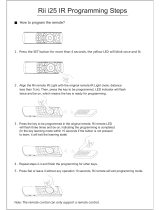 Riitek Rii i25 IR Programming Steps
Riitek Rii i25 IR Programming Steps
-
Mitsubishi Trium Geo User manual
-
Mitsubishi Trium Geo GPRS Owner's manual
-
Mitsubishi Trium Astral User guide
-
Mitsubishi Trium Aria User manual
-
Avaya WT9620 Basic User Instructions
-
Mitsubishi Trium MARS Owner's manual
-
Avaya 9335-AV User manual
-
Mitsubishi Trium Cosmo@ User guide