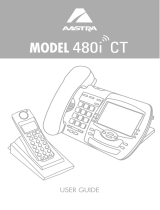Description of the phone
8
6 Navigation keys:
• The or keys can be used to display sections or
records,
• The or keys can be used to display additional
information or to define a setting.
7 The green key can be used to:
• Answer an incoming call in hands-free mode,
• Call again, in standby or in communication, the last
number dialled (redial function), or to access the outbound
call log,
• Call a displayed number, while consulting logs and
directories.
8 The Tools key can be used to access:
• The programming of the keys (numbers and functions),
• The settings of the phone (ringing and contrast),
• The personalisation of the phone (management of
directories/clearing of logs),
• Private information,
• The entry of the identifiers of the programmable keys.
9 The Directory key,
can be used in standby and in
communication to
:
• Consult directories and call logs and make calls from
them,
• To call a party by name,
• To consult the private information.
10 R key (flashing):
• can be used during an ongoing call to dial a number
(e.g. call a second party).
Key for direct access to the voice mailbox:
• can be used in standby for an automatic callback of the
voice mailbox, with or without a message notification.
11 + / - keys:
• these keys have the same functions as the keys
keys or of the browser.
• They allow to set the ring tone for calls.
12 The red key can be used to:
• Stop the ringing during an inbound call (the message LED
continues to flash),
• Terminate an ongoing call,
• Reset a setting or exit a programming sequence during
programming.
13 OK key
Can be used to validate an option, setting or input.
14 L1/L2 programmable keys, with associated indicators:
These keys can be used for the same programming
functions as the keys on the upper part of the phone, but
they have no associated labels.