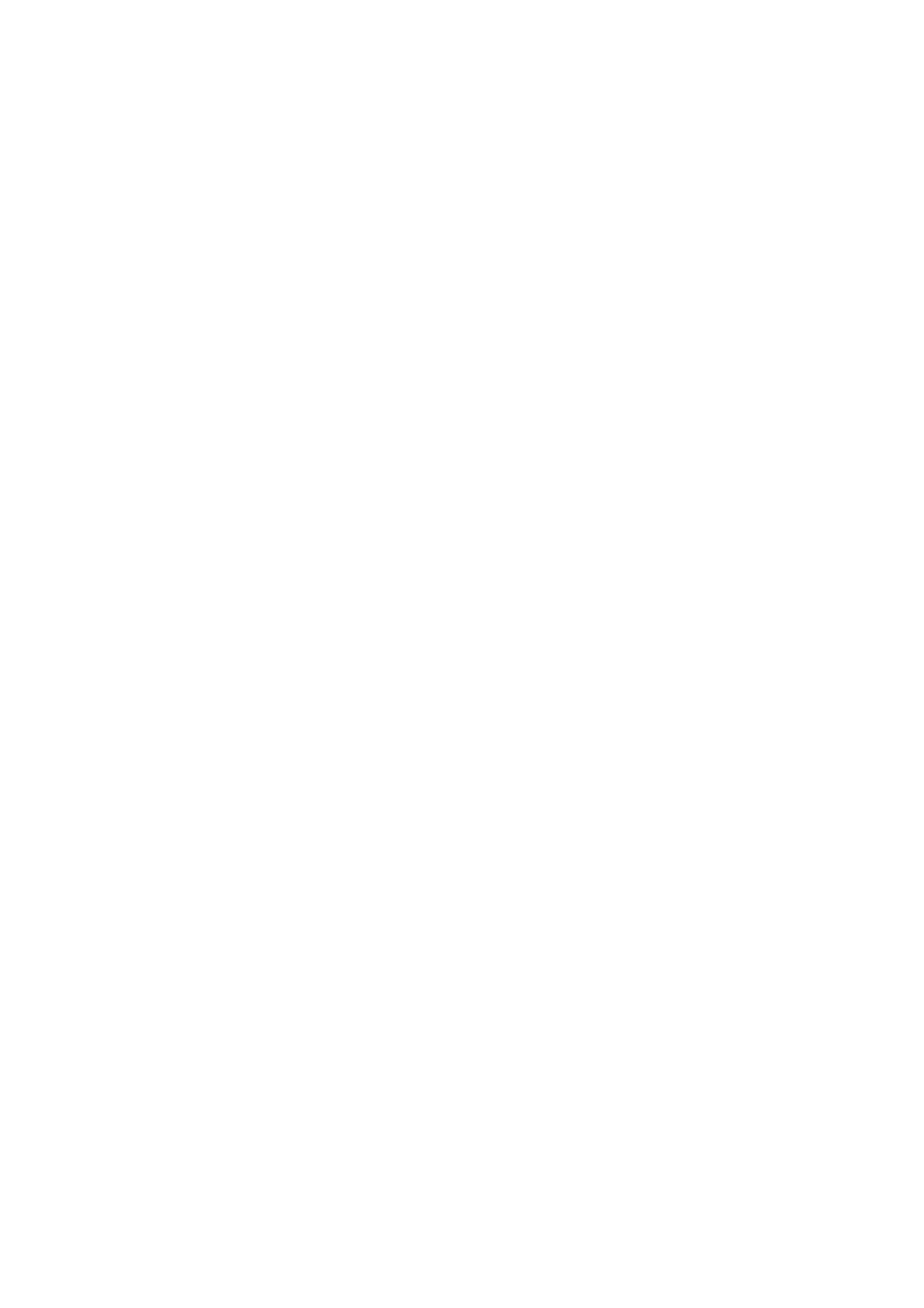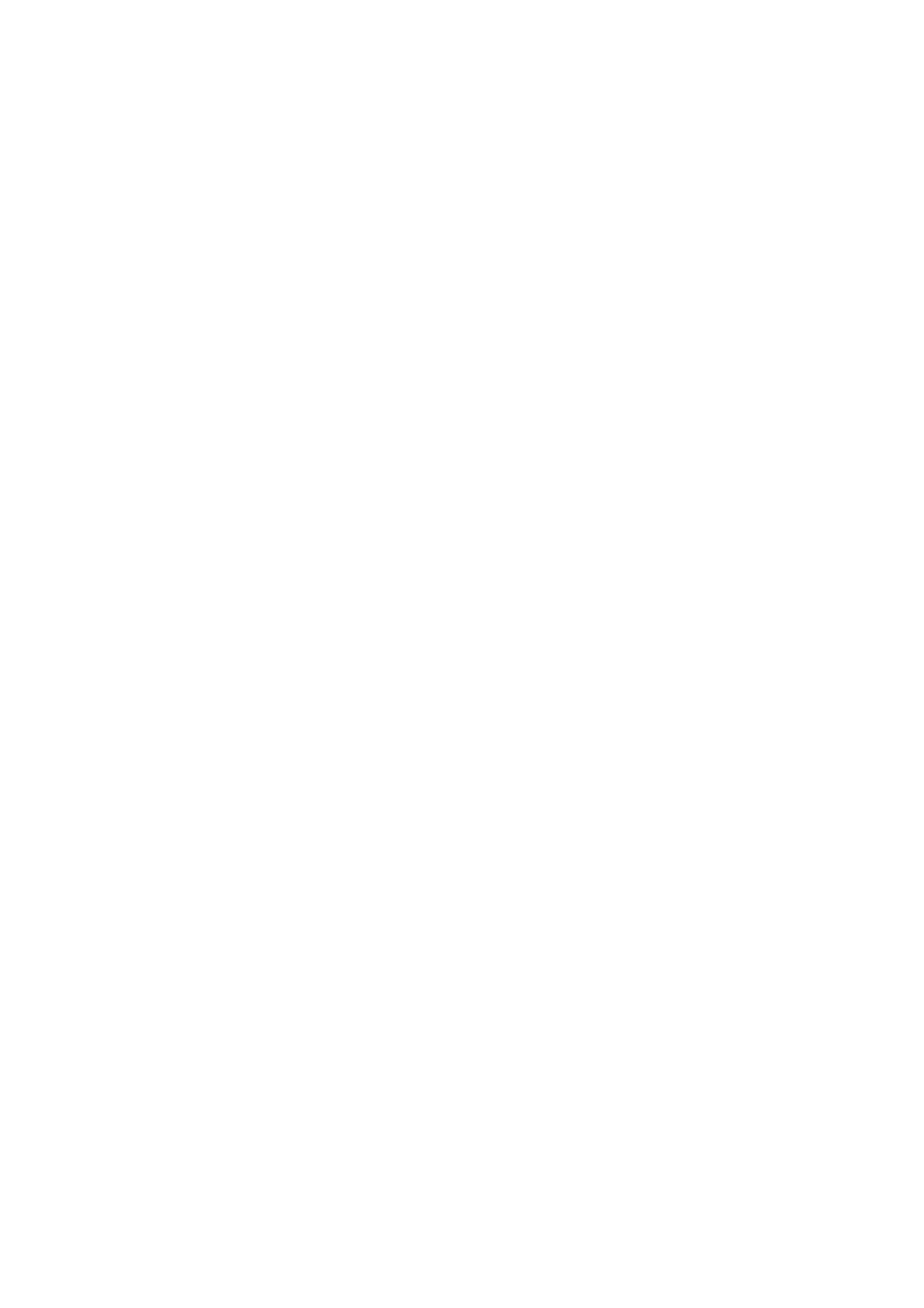
Contents
4 WorkCentre 7500 Series Multifunction Printer
System Administrator Guide
SNMP ..................................................................................................................................................................................... 34
Enabling SNMP .......................................................................................................................................................... 34
Configuring SNMPv1/v2c ...................................................................................................................................... 34
Configuring SNMPv3 ............................................................................................................................................... 35
Configuring SNMP Advanced Settings ............................................................................................................ 36
SSDP ....................................................................................................................................................................................... 38
Microsoft Networking ..................................................................................................................................................... 39
Configuring Microsoft Networking .................................................................................................................... 39
Configuring WINS .................................................................................................................................................... 39
LPR/LPD ................................................................................................................................................................................. 40
Raw TCP/IP Printing ......................................................................................................................................................... 41
Configuring Raw TCP/IP Settings ...................................................................................................................... 41
Configuring Raw TCP/IP Advanced Settings ................................................................................................ 41
SMB Filing ............................................................................................................................................................................ 43
Configuring Kerberos Authentication Options for SMB ........................................................................... 43
SMTP Server ........................................................................................................................................................................ 44
Configuring SMTP Settings .................................................................................................................................. 44
Configuring SMTP Settings Optional Information ..................................................................................... 44
LDAP ....................................................................................................................................................................................... 46
Configuring LDAP Servers ..................................................................................................................................... 46
Configuring LDAP Server Optional Information .......................................................................................... 46
Configuring LDAP Contexts .................................................................................................................................. 47
Configuring LDAP User Mappings ..................................................................................................................... 48
Configuring LDAP Authorization Access ......................................................................................................... 48
Configuring LDAP Custom Filters ....................................................................................................................... 50
HTTP ....................................................................................................................................................................................... 52
Enabling HTTP at the Control Panel ................................................................................................................. 52
Configuring HTTP Settings in CentreWare Internet Services ................................................................ 52
HTTP Web Services .................................................................................................................................................. 52
HTTP Advanced Settings ....................................................................................................................................... 53
POP3 ....................................................................................................................................................................................... 54
Proxy Server ......................................................................................................................................................................... 55
Configuring the Proxy Server ............................................................................................................................... 55
NTP ......................................................................................................................................................................................... 56
WSD ........................................................................................................................................................................................ 57
Enabling WSD ............................................................................................................................................................ 57
Sleep Mode Network Settings ..................................................................................................................................... 58
Configuring Sleep Mode Settings ...................................................................................................................... 58
Sleep Mode Network Settings Advanced ....................................................................................................... 58
4 Security 59
Setting Up Access Rights ............................................................................................................................................... 60
Local Authentication ............................................................................................................................................... 61
User Permissions ....................................................................................................................................................... 63
Network Authentication ........................................................................................................................................ 67