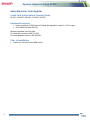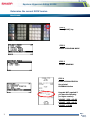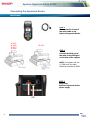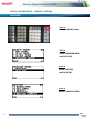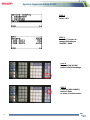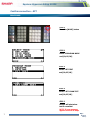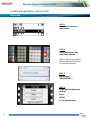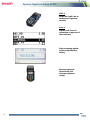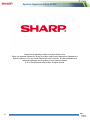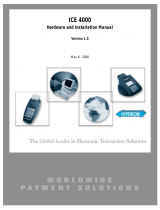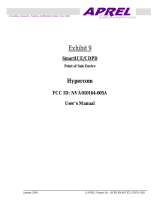EQUINOX-HYPERCOM SETUP GUIDE
INCLUDED MODELS
XE-A207, XE-A23S, XE-A407, XE-A43S, XE-A507

2
M
edia
S
ystems
G
roup
Equinox-Hypercom Setup GUIDE
Sharp Electronic Cash Register
Credit Card Authorization Terminal Setup
XE-A207 / XE-A23S / XE-A407 / XE-A43S / XE-A507
Equipment required
Equinox-Hypercom T4220 Payment Terminal with application version 3.3.179 or higher
Serial Cable (Part #810356-001)
Equipment available from First Data
For ordering the terminal 1-866-712-8013
For setup assistance contact 1-855-838-8921
Prior to installation
Confirm you have the correct ROM version

3
M
edia
S
ystems
G
roup
Equinox-Hypercom Setup GUIDE
Determine the current ROM Version
PROCEDURE:
STEP
1
Press [MODE] key
STEP
2
Select 6 PROGRAM MODE
STEP
3
Select 1 READING
STEP
4
Select 16 ROM VERSION
See printed
PROGRAM Version
Upgrade NOT required if
you have the following
(or higher version):
XE-A207 / 23S = V1.09
XE-A407 / 43S = V1.07
XE-A507 = V1.04

4
M
edia
S
ystems
G
roup
Equinox-Hypercom Setup GUIDE
Connecting the Hypercom Device
PROCEDURE:
STEP
1
Connect the RJ-11 end of
the serial cable to the
Equinox/Hypercom Device
STEP
2
Connect the DB-9 end of
the cable to the COM port
on the back of the register
NOTE: On registers with two
(2) COM ports, the cable
should be connected to COM2
STEP
3
Plug in the
Equinox/Hypercom device
power supply
XE
-
A2
07
XE-A23S
XE-A407
XE
-
A43S
XE-A507
Power
COM

5
M
edia
S
ystems
G
roup
Equinox-Hypercom Setup GUIDE
Device Configuration – Register settings
PROCEDURE:
STEP
1
Press the [MODE] button
STEP
2
Select 6 PROGRAM MODE
and [CA/AT/NS]
STEP
3
Select 2 SETTING
and [CA/AT/NS]
STEP
4
Select 11 DEVICE CONFIG

6
M
edia
S
ystems
G
roup
Equinox-Hypercom Setup GUIDE
STEP
5
Press the [.] button to
change the setting so
CHARGE = USED
STEP
7
Press the [ESC/CANCEL]
button 3 times
to return to cashier screen
STEP
6
Press the [CA/AT/NS]
button to save the change
STEP
5
Select 4 EFT

7
M
edia
S
ystems
G
roup
Equinox-Hypercom Setup GUIDE
Confirm connection – EFT
PROCEDURE:
STEP
1
Press the [MODE] button
STEP
2
Select 6 PROGRAM MODE
and [CA/AT/NS]
STEP
3
Select 3 EFT TEST
and [CA/AT/NS]
STEP
4
Select 1 EFT COMM TEST
and [CA/AT/NS]
STEP
5
Receipt will print when
test is successful
NOTE: If error message
appears confirm all steps

8
M
edia
S
ystems
G
roup
Equinox-Hypercom Setup GUIDE
Credit Card operations – Basic Credit
PROCEDURE:
STEP
1
Enter sales normally on
cash register
STEP
2
For Payment press [CH]
button on keyboard
NOTE: If register has [CH] and
[CH2], always use [CH] button
for Credit Card payment
STEP
3
Register says
“PROCESSING…”
STEP
4
On the Equinox/Hypercom
terminal
Select
CREDIT
for the payment type

9
M
edia
S
ystems
G
roup
Equinox-Hypercom Setup GUIDE
STEP
5
Swipe the Credit Card on
the Equinox/Hypercom
terminal
STEP
6
Register will close out
transaction on approval of
the credit card.
After processing register
prints receipt based on
setting
Equinox/Hypercom
terminal will print
Customer signature
receipt

10
M
edia
S
ystems
G
roup
Equinox-Hypercom Setup GUIDE
Designs and specifications subject to change without notice.
Sharp is a registered trademark of Sharp Corporation. Equinox and Hypercom are trademarks of
Equinox Payments, LLC in the United States and/or other countries. All other trademarks and
registered trademarks are the property of their respective holders.
© 2012 Sharp Electronics Corporation. All rights reserved.
-
 1
1
-
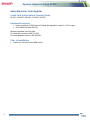 2
2
-
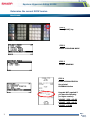 3
3
-
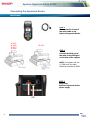 4
4
-
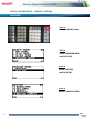 5
5
-
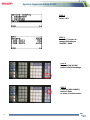 6
6
-
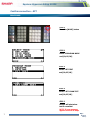 7
7
-
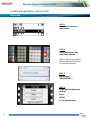 8
8
-
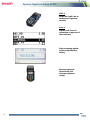 9
9
-
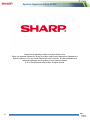 10
10
Sharp XEA507 User manual
- Category
- Cash registers
- Type
- User manual
Ask a question and I''ll find the answer in the document
Finding information in a document is now easier with AI
Related papers
Other documents
-
Hypercom S9 Installation guide
-
Hypercom Mobile Network User manual
-
Hypercom Mobile Network User manual
-
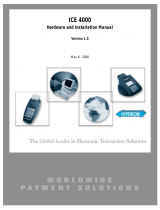 Equinox Payments NVA010164-004A User manual
Equinox Payments NVA010164-004A User manual
-
Hypercom IN-tact 1101 User manual
-
Infinity ICE4000 Hardware And Installation Manual
-
Equinox Systems T4220 Quick Reference Manual
-
Hypercom IEN 500 User manual
-
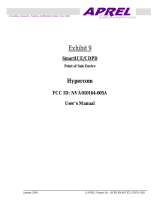 Equinox Payments SmartICE User manual
Equinox Payments SmartICE User manual
-
Hypercom 1201 User manual