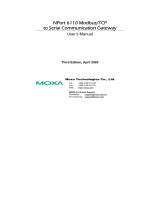Page is loading ...

NPort IA5000A-I/O
NPort IAW5000A-I/O
User’s Manual
Version 5.0, April 2019
www.moxa.com/product
© 2019 Moxa Inc. All rights reserved.

NPort IA5000A-I/O
NPort IAW5000A-I/O
User’s Manual
The software described in this manual is furnished under a license agreement and may be used only in accordance
with the terms of that agreement.
Copyright Notice
© 2019 Moxa Inc. All rights reserved.
Trademarks
The MOXA logo is a registered trademark of Moxa Inc.
All other trademarks or registered marks in this manual belong to their respective manufacturers.
Disclaimer
Information in this document is subject to change without notice and does not represent a commitment on the part of
Moxa.
Moxa provides this document as is, without warranty of any kind, either expressed or implied, including, but not
limited to, its particular purpose. Moxa reserves the right to make improvements and/or changes to this manual, or to
the products and/or the programs described in this manual, at any time.
Information provided in this manual is intended to be accurate and reliable. However, Moxa assumes no responsibility
for its use, or for any infringements on the rights of third parties that may result from its use.
This product might include unintentional technical or typographical errors. Changes are periodically made to the
information herein to correct such errors, and these changes are incorporated into new editions of the publication.
Technical Support Contact Information
www.moxa.com/support
Moxa Americas
Toll
-free: 1-888-669-2872
Tel:
+1-714-528-6777
Fax:
+1-714-528-6778
Moxa China (Shanghai office)
Toll
-free: 800-820-5036
Tel:
+86-21-5258-9955
Fax:
+86-21-5258-5505
Moxa Europe
Tel:
+49-89-3 70 03 99-0
Fax:
+49-89-3 70 03 99-99
Moxa Asia
-Pacific
Tel:
+886-2-8919-1230
Fax:
+886-2-8919-1231
Moxa India
Tel:
+91-80-4172-9088
Fax:
+91-80-4132-1045

Table of Contents
1. Introduction ...................................................................................................................................... 1-1
Overview ........................................................................................................................................... 1-2
Package Checklist ............................................................................................................................... 1-2
Product Features ................................................................................................................................ 1-2
2. Getting Started ................................................................................................................................. 2-1
Overview ........................................................................................................................................... 2-2
Panel Layout ...................................................................................................................................... 2-2
LED Indicators .................................................................................................................................... 2-3
Pull-Up/Down Resistors for RS-422/485 ................................................................................................ 2-3
Connecting the Hardware .................................................................................................................... 2-4
Connecting to the Network ........................................................................................................... 2-4
Connecting the Power .................................................................................................................. 2-4
Connecting to a Serial Device ....................................................................................................... 2-5
Pin Assignments ................................................................................................................................. 2-5
Serial Port Pin Assignments .......................................................................................................... 2-5
RJ45 (Ethernet) .......................................................................................................................... 2-5
Power Inputs and Relay Output Pinouts .......................................................................................... 2-5
DI/DO Pinouts ............................................................................................................................. 2-6
I/O Wiring Diagram ............................................................................................................................. 2-6
Mounting the Unit ............................................................................................................................... 2-7
microSD Card ..................................................................................................................................... 2-7
microSD card Write Failure ........................................................................................................... 2-7
3. Initial IP Configuration ..................................................................................................................... 3-1
Overview ........................................................................................................................................... 3-2
Factory Default IP Settings .................................................................................................................. 3-2
Using ARP to Assign IP Address ............................................................................................................ 3-2
Using the Telnet Console to Assign IP Address ........................................................................................ 3-3
Using the Serial Console to Assign IP Address ........................................................................................ 3-5
4. Introduction to Operation Modes ...................................................................................................... 4-1
Overview ........................................................................................................................................... 4-2
RealCOM Mode ................................................................................................................................... 4-2
RFC2217 Mode ................................................................................................................................... 4-3
TCP Server Mode ................................................................................................................................ 4-3
TCP Client Mode ................................................................................................................................. 4-4
UDP Mode .......................................................................................................................................... 4-4
IoT Mode ........................................................................................................................................... 4-4
Pair Connection Modes ........................................................................................................................ 4-5
Ethernet Modem Mode ......................................................................................................................... 4-5
Reverse Terminal Mode ....................................................................................................................... 4-6
5. Use Real COM Mode to Communicate with Serial Devices .................................................................. 5-1
Overview ........................................................................................................................................... 5-2
Device Search Utility ........................................................................................................................... 5-2
Installing the Device Search Utility ................................................................................................ 5-2
Find a Specific NPort on the Ethernet Network via the DSU ............................................................... 5-5
Opening Your Browser ................................................................................................................. 5-6
Configure Operation Mode to Real COM Mode ................................................................................. 5-8
NPort Windows Driver Manager ............................................................................................................ 5-9
Installing the NPort Windows Driver Manager .................................................................................. 5-9
Using NPort Windows Driver Manager .......................................................................................... 5-13
Linux Real TTY Drivers ...................................................................................................................... 5-20
Basic Procedures ....................................................................................................................... 5-20
Hardware Setup ........................................................................................................................ 5-21
Installing Linux Real TTY Driver Files ........................................................................................... 5-21
Mapping TTY Ports ..................................................................................................................... 5-21
Removing Mapped TTY Ports ....................................................................................................... 5-22
Removing Linux Driver Files ........................................................................................................ 5-22
The UNIX Fixed TTY Driver ................................................................................................................. 5-22
Installing the UNIX Driver .......................................................................................................... 5-22
Configuring the UNIX Driver ....................................................................................................... 5-23
6. Upload Serial Data to Cloud Platform ................................................................................................ 6-1
Select the Cloud Platform .................................................................................................................... 6-2
Select the IoT Operation Mode ............................................................................................................. 6-3
Define the Upload Packet Size ....................................................................................................... 6-3
Monitor the Cloud Connection ....................................................................................................... 6-3
7. Web Console: Basic Settings ............................................................................................................. 7-1
Overview ........................................................................................................................................... 7-2

Basic Settings .................................................................................................................................... 7-4
8. Web Console: Network Settings ........................................................................................................ 8-1
Overview ........................................................................................................................................... 8-2
Network Settings ................................................................................................................................ 8-2
General Settings ......................................................................................................................... 8-2
Ethernet/Bridge Settings .............................................................................................................. 8-3
WLAN Settings (for the NPort IAW5000A-I/O Series) ....................................................................... 8-5
Advanced Settings ..................................................................................................................... 8-21
9. Web Console: Serial Port Settings ..................................................................................................... 9-1
Overview ........................................................................................................................................... 9-2
Serial Port Settings ...................................................................................................................... 9-2
Communication Parameters ........................................................................................................ 9-22
Data Buffering/Log .................................................................................................................... 9-24
10. Web Console: IoT Management ....................................................................................................... 10-1
Overview ......................................................................................................................................... 10-2
IoT Mode ......................................................................................................................................... 10-2
Settings for Alibaba Cloud IoT Platform ........................................................................................ 10-2
Settings for Azure IoT Hub ......................................................................................................... 10-5
Settings for MQTT Broker ........................................................................................................... 10-6
IoT Connection Monitoring .......................................................................................................... 10-9
IoT Data Buffering ................................................................................................................... 10-11
11. Web Console: Modbus Address Mapping & I/O Setting ................................................................... 11-1
Modbus Address Mapping Table .......................................................................................................... 11-2
User-Defined Modbus Addressing ................................................................................................ 11-2
Default Modbus Address ............................................................................................................. 11-2
I/O Settings ..................................................................................................................................... 11-3
DI Channels .............................................................................................................................. 11-3
DO Channels ............................................................................................................................. 11-4
12. Web Console: Remote I/O Access ................................................................................................... 12-1
Access Interface ............................................................................................................................... 12-2
Modbus Address Mapping Table .......................................................................................................... 12-2
User-Defined Modbus Address ..................................................................................................... 12-3
Default Modbus Address ............................................................................................................. 12-3
MTConnect in Brief ............................................................................................................................ 12-4
MTConnect Devices and Data Types .................................................................................................... 12-4
MTConnect Data Item Setting on the NPort .................................................................................. 12-6
MTConnect Event Setting on the NPort ......................................................................................... 12-7
MTConnect Misc. Setting on the NPort .......................................................................................... 12-9
Type of Requests Supported on the NPort-MTConnect Agent ................................................................ 12-10
13. Web Console: System Management ................................................................................................. 13-1
Overview ......................................................................................................................................... 13-2
System Management ......................................................................................................................... 13-2
Misc. Network Settings ............................................................................................................... 13-2
Auto Warning Settings ............................................................................................................... 13-7
Maintenance ........................................................................................................................... 13-11
Certificate .............................................................................................................................. 13-17
14. Web Console: System Monitoring .................................................................................................... 14-1
Overview ......................................................................................................................................... 14-2
System Monitoring ............................................................................................................................ 14-2
Serial Status ............................................................................................................................. 14-2
System Status .......................................................................................................................... 14-4
15. Web Console: Restart ...................................................................................................................... 15-1
Overview ......................................................................................................................................... 15-2
Restart ............................................................................................................................................ 15-2
Restart System ......................................................................................................................... 15-2
Restart Ports ............................................................................................................................ 15-3
16. Android API Instructions ................................................................................................................ 16-1
Overview ......................................................................................................................................... 16-2
How to Start MxNPortAPI ........................................................................................................... 16-2
MxNPortAPI Function Groups .............................................................................................................. 16-3
Example Program ............................................................................................................................. 16-3
A. SNMP Agents with MIB II & RS-232-Like Groups .............................................................................. A-1
RFC1213 MIB-II Supported SNMP Variables ........................................................................................... A-1
System MIB ................................................................................................................................ A-1
Interfaces MIB ............................................................................................................................ A-1
IP MIB ....................................................................................................................................... A-1
ICMP MIB ................................................................................................................................... A-2

UDP MIB .................................................................................................................................... A-2
Address Translation ..................................................................................................................... A-2
TCP MIB ..................................................................................................................................... A-2
SNMP MIB .................................................................................................................................. A-2
RFC1317: RS-232 MIB Objects ............................................................................................................. A-3
Generic RS-232-like Group ........................................................................................................... A-3
RS-232-like General Port Table ..................................................................................................... A-3
RS-232-like Asynchronous Port Group ............................................................................................ A-3
The Input Signal Table ................................................................................................................. A-3
The Output Signal Table ............................................................................................................... A-3
B. MTConnect Glossary .......................................................................................................................... B-1
C. Well-Known Port Numbers ................................................................................................................ C-1
D. Ethernet Modem Commands .............................................................................................................. D-1
Dial-in Operation ............................................................................................................................... D-1
Dial-out ............................................................................................................................................ D-1
Disconnection Request from Local Site ................................................................................................. D-1
Disconnection Request from Remote Site .............................................................................................. D-1
AT Commands ................................................................................................................................... D-2
S Registers ....................................................................................................................................... D-3
E. Federal Communication Commission Interference Statement ........................................................... E-1

NPort IA and IAW5000A-I/O Introduction
1-2
Overview
The NPort IA5000A-I/O and NPort IAW5000A-I/O Series comprise wired and wireless serial device servers
with digital I/O, providing maximum flexibility to integrate serial equipment into Ethernet networks, with
rich sets of digital I/O, for a variety of industrial data acquisition applications. The digital input/output (DIO)
on the device can be controlled over TCP/IP using the Modbus TCP protocol and can be configured and
secured from a web browser.
The device also can be installed as a COM Port (patented Real COM) on a Windows/Linux PC to be
compatible with legacy applications and is also equipped with Ethernet port(s) that allows data to be
seamlessly transferred between the serial line, I/O point, LAN, and WAN, allowing the LAN and WLAN
interfaces to be bridged together with one IP address. All models are ruggedly constructed, DIN-rail
mountable, and designed with redundant power inputs to ensure uninterrupted operation for industrial
applications.
Package Checklist
Standard
• NPort IA5000A-I/O or NPort IAW5000A-I/O wireless device server with digital I/O
• Antenna (for the NPort IAW5000A-I/O only)
• Quick installation guide (printed)
• Warranty card
Optional Accessories
• Mini DB9F-to-TB Adapter: DB9-female-to-terminal block adapter for RS-422/485 applications
• WK-51-01: Wall-mounting kit
• DR-4524: 45W/2A DIN-rail 24 VDC power supply with universal 85 to 264 VAC input
• DR-75-24: 75W/3.2A DIN-rail 24 VDC power supply with universal 85 to 264 VAC input
• DR-120-24: 120W/5A DIN-rail 24 VDC power supply with 88 to 132 VAC/176 to 264 VAC input by
switch
NOTE
Please notify your sales representative if any of the above items are missing or damaged
Product Features
• Serial device server with combination of 4 DIs and 2 DOs, or 8 DIs and 4 DOs
• Redundant dual DC power inputs and relay output supported
• Enhanced remote configuration with HTTPS, SSH
• MicroSD for configuration backup
• Per-port offline port buffering and serial data log
• 4kV serial surge protection
• For NPort IA5000A-I/O Series:
6 or 12 digital I/Os to collect local data for status monitoring
Cascading Ethernet ports for easy wiring
• For NPort IAW5000A-I/O Series:
Link any serial, Digital I/O, or Ethernet device to an IEEE 802.11a/b/g/n network
Secure data access with WEP, WPA, WPA2
Built-in WLAN site survey tool
Ethernet Bridge function for flexible integration

2
2. Getting Started
The following topics are covered in this chapter:
Overview
Panel Layout
LED Indicators
Pull-Up/Down Resistors for RS-422/485
Connecting the Hardware
Connecting to the Network
Connecting the Power
Connecting to a Serial Device
Pin Assignments
Serial Port Pin Assignments
RJ45 (Ethernet)
Power Inputs and Relay Output Pinouts
DI/DO Pinouts
I/O Wiring Diagram
Mounting the Unit
microSD Card
microSD card Write Failure

NPort IA and IAW5000A-I/O Getting Started
2-2
Overview
This chapter presents the hardware features of the IA5000A-I/O and IAW5000A-I/O and explains how to
connect the hardware.
Panel Layout
Top View
Side View
Front View
and Back
View

NPort IA and IAW5000A-I/O Getting Started
2-3
LED Indicators
Name Color Function
PWR 1, PWR 2 Green Power is being supplied to power input PWR1, PWR2.
Ready Red Steady on: Power is on, and the NPort is booting up.
Blinking: Indicates an IP conflict, or DHCP or BOOTP server did not
respond properly, or a relay output occurred.
When the above two conditions occur at the same time,
check the relay output first. If the Ready LED is still blinking after
resolving the relay output, then there is an IP conflict, or the
DHCP or BOOTP server did not respond properly.
Flashing quickly: MicroSD card failed
Green Steady on: Power is on, and the NPort is functioning normally.
Blinking: The device server has been located by Administrator’s
Location function.
Off Power is off, or power error condition exists.
WLAN
(for the NPort
IAW5000A-I/O
only)
Green Steady on: Wireless enabled
Blinking: NPort cannot establish WLAN connection with AP (Infrastructure)
or station (Ad-Hoc)
Off Wireless not enabled.
Signal Strength
(3 LEDs for
the NPort
IAW5000A-I/O
only)
Green 1 Bottom: The signal strength (RSSI) is less than -74 dBm
2 Middle: The signal strength (RSSI) is between -65 to -74 dBm
3 Top: The signal strength (RSSI) is greater than -65 dBm
Ethernet Amber 10 Mbps Ethernet connection
Green 100 Mbps Ethernet connection
Off Ethernet cable is disconnected, or has a short.
P1, P2 (Serial) Amber Serial port is receiving data.
Green Serial port is transmitting data
Off No data is being transmitted or received through the serial port.
DI Green DI status on
Off DI status off
DO Green DO status on
Off DO status off
Pull-Up/Down Resistors for RS-422/485
In some critical RS-422/RS-485 environments, you may need to add termination resistors to prevent the
reflection of serial signals. When using termination resistors, it is important to set the pull-up/down resistors
correctly so that the electrical signal is not corrupted. For each serial port, DIP switches are used to set the
pull-up/down resistor values. A built-in 120 Ω termination resistor can also be enabled.
SW1 (Serial 1)
SW2 (Serial 2)
DIP 1
Pull-up resistor
DIP 2
Pull-down resistor
DIP 3
Terminal resistor
ON 1 KΩ 1 KΩ 120 Ω
OFF (Default) 150 KΩ 150 KΩ N/A
ATTENTION
Do not use the 1 KΩ pull
-up/down setting when using the RS-232 interface. Doing so will degrade the RS-
232 signals and reduce the effective communication distance.

NPort IA and IAW5000A-I/O Getting Started
2-4
Connecting the Hardware
ATTENTION
Before
connecting the hardware, follow these important wiring safety precautions:
Disconnect power source
Do not install or wire this unit or any attached devices with the power connected. Disconnect the power
before installation by removing the power cord before
installing and/or wiring your unit.
Follow maximum current ratings
Calculate the maximum possible current in each power wire and common wire. Observe all electrical codes
dictating the maximum current allowable for each wire size.
If the current goes abov
e the maximum ratings, the wiring could overheat, causing serious damage to your
equipment.
Use caution
- unit may get hot
The unit will generate heat during operation, and the casing may
be too hot to the touch. Take care when
handling
the unit. Be sure to leave enough space for ventilation.
The following guidelines will help ensure trouble-free signal communication with the NPort.
• Use separate paths to route wiring for power and devices to avoid interference. Do not run signal or
communication wiring and power wiring in the same wire conduit. The rule of thumb is that wiring that
shares similar electrical characteristics can be bundled together.
• If power wiring and device wiring paths must cross, make sure the wires are perpendicular at the
intersection point.
• Keep input wiring and output wiring separate.
• Label all wiring to each device in the system for easier testing and troubleshooting
Connecting to the Network
Use the supplied Ethernet cable to connect the NPort to your Ethernet network. If the cable is properly
connected, the NPort will indicate a valid connection to the Ethernet as follows:
• A green Ethernet LED indicates a valid connection to a 100 Mbps Ethernet network.
• An orange Ethernet LED indicates a valid connection to a 10 Mbps Ethernet network.
• A flashing Ethernet LED indicates that Ethernet packets are being transmitted or received.
Connecting the Power
The unit can be powered by connecting a power source to the terminal block.
1. We recommend using 24 to 16 AWG wire. Strip 9 to 10 mm of insulation off the end of the wire before
inserting it into the terminal block hole.
2. The power input range is from 12 to 48 VDC.
To remove the wire from the terminal block, use a flathead screwdriver to push the orange slot next to the
terminal block hole, and then pull the wire out.
Note that the unit does not have an on/off switch. It automatically turns on when it receives power. The
PWR LED on the front panel will glow to indicate that the unit is receiving power. There are two DC power
inputs for redundancy.

NPort IA and IAW5000A-I/O Getting Started
2-5
Connecting to a Serial Device
Use a serial cable to connect your serial device to a serial port on the NPort.
Pin Assignments
The IA5000A-I/O and IAW5000A-I/O Series use DB9 serial ports to connect to serial devices. Each port
supports three serial interfaces that select by software: RS-232, RS-422, and RS-485 (both 2 and 4-wire).
Serial Port Pin Assignments
Pin RS-232 RS-422/ RS-485 (4W) RS-485 (2W)
1 DCD TxD-(A) –
2 RXD TxD+(B) –
3 TXD RxD+(B) Data+(B)
4 DTR RxD-(A) Data-(A)
5 GND GND GND
6 DSR – –
7 RTS – –
8 CTS – –
9 – – –
RJ45 (Ethernet)
Pin RS-232
1 Tx+
2 Tx-
3 Rx+
4 –
5 –
6 Rx-
7 –
8 –
Power Inputs and Relay Output Pinouts
V2+ V2-
V1+ V1-
DC Power Input 2 DC Power Input 2 N.O. Common N.C. DC Power Input 1 DC Power Input 1

NPort IA and IAW5000A-I/O Getting Started
2-6
DI/DO Pinouts
DO0 DO1 GND DI0 DI1 DI2 DI3 COM GND
Digital
Output 0
Digital
Output 1
Ground Digital
Input 0
Digital
Input 1
Digital
Input 2
Digital
Input 3
Common Ground
I/O Wiring Diagram
A dry dontact is a contact that works without a power source.
A wet contact is a contact that must work with a power source.
NOTE
A “load” in a circuit schematic is a component or portion of the circuit that consumes
electrical power. For
the diagrams shown in this document, “load” refers to the devices or systems connected to the I/O unit.

NPort IA and IAW5000A-I/O Getting Started
2-7
Mounting the Unit
1. Connect the power adapter. Connect the 12–48 VDC power line or DIN-rail power supply to the NPort
IA5000A-I/O and IAW5000A-I/O devices’ terminal block.
2. Use a serial cable to connect the NPort to a serial device.
3. Use an Ethernet cable to connect the NPort to the PC for configuration setup.
4. The NPort IA5000A-I/O and IAW5000A-I/O are designed to be attached to a DIN rail or mounted on a
wall. For DIN-rail mounting, properly insert the top of the DIN rail into the DIN rail slot until it “snaps”
into place. For wall mounting, install the wall-mount kit (optional) first, and then screw the device onto
the wall. The following figure illustrates the two mounting options:
microSD Card
The IA5000A-I/O and IAW5000A-I/O Series are equipped with a microSD card slot for easy configuration.
The microSD card can be used to store an NPort’s system configuration settings. The behavior of MicroSD
card is described as below:
• Automatically load the configuration after system reboot
• Manually load and save the configuration through the web console
microSD card Write Failure
The following events will cause the microSD card to experience a write failure.
1. The microSD card has less than 20 MB of free space.
2. The NPort configuration file is read-only.
3. The microSD card’s file system is corrupted.
4. The microSD card is damaged.
The NPort will halt the write action if any of the above conditions exists. The NPort’s Ready LED will flash
and the beeper will sound to inform the user of the write failure.

NPort IA and IAW5000A-I/O Initial IP Configuration
3-2
Overview
This chapter presents several ways to assign the NPort’s IP address for the first time. Please refer to
Chapter 2 for instructions on connecting to the network.
The web console is the recommended method for configuring the NPort. Please refer to Chapter 6 to 12 for
details on using the web console for configuration. With the NPort's default setting (Ethernet Bridge function
disabled), please ensure the Ethernet cable is connected before powering up the NPort. Then, proceed to
following IP configuration options.
Factory Default IP Settings
NPort IA5000A-I/O Series
Network Interface IP Configuration IP Address Netmask
LAN Static 192.168.127.254 255.255.255.0
NPort IAW5000A-I/O Series
Network Interface IP Configuration IP Address Netmask
LAN Static 192.168.126.254 255.255.255.0
WLAN Static 192.168.127.254 255.255.255.0
If your NPort is configured to obtain its IP settings from a DHCP or BOOTP server, but it is unable to get a
response, then it will use the factory default IP address and netmask.
ATTENTION
If you forget the IP address of your NPort, you can look it up using the
Device Search Utility (DSU). After
the DSU
has found all NPorts on the network, each unit will be listed with its IP address. Please refer to
Chapter
5 for additional information on using the DSU.
Using ARP to Assign IP Address
The ARP (Address Resolution Protocol) command can be used to assign an IP address to the NPort. The ARP
command tells your computer to associate the NPort’s MAC address with the specified IP address. You must
then use Telnet to access the NPort, at which point the device server’s IP address will be reconfigured. This
method only works when the NPort is configured with default IP settings.
1. Select a valid IP address for your NPort. Consult with your network administrator if necessary.
2. Obtain the NPort’s MAC address from the label on its bottom panel.
3. From the DOS prompt, execute the arp -s command with the desired IP address and the NPort’s MAC
address, as in the following example:
arp -s 192.168.200.100 00-90-E8-xx-xx-xx
In this example 192.168.200.100 is the new IP address that will be assigned to the NPort, and 00-90-
E8-xx-xx-xx is the NPort’s MAC address.
4. From the DOS prompt, execute a special Telnet command using port 6000, as in the following example:
telnet 192.168.200.100 6000
In this example, 192.168.200.100 is the new IP address that will be assigned to the NPort.

NPort IA and IAW5000A-I/O Initial IP Configuration
3-3
5. You will see a message indicating that the connection failed.
The NPort will automatically reboot with the new IP address. You can verify that the configuration was
successful by connecting to the new IP address with Telnet, ping, the web console, or the DSU.
Using the Telnet Console to Assign IP Address
1. Select Run… from the Windows Start menu.
2. Enter telnet 192.168.126.254 or 192.168.127.254 (the NPort’s default IP address) and click [OK].
3. Enter your login account and password, then press ENTER.
4. You will login to the Overview page.
5. Press N or use the cursor keys to select Network and press ENTER.

NPort IA and IAW5000A-I/O Initial IP Configuration
3-4
6. Press E or use the cursor keys to select Ethernet and press ENTER.
7. Use the cursor keys to navigate between the different fields. For IP address, Netmask, and Gateway,
enter the desired values directly. For IP configuration and LAN speed, press ENTER to open a
submenu and select between the available options.
8. Press ESC to return to the menu. When prompted, press Y to save the configuration changes.
The NPort will reboot with the new IP settings. You can telnet to the new IP to log in again.

NPort IA and IAW5000A-I/O Initial IP Configuration
3-5
Using the Serial Console to Assign IP Address
Before using the NPort’s serial console, turn off the power and use a serial cable to connect the NPort
console port to your computer’s serial port. Port 1 on the NPort serves as the console port. Use Port 1
connecting to the console port with a serial-based terminal or terminal emulator program, such as Windows
HyperTerminal. You may also download PComm Lite at www.moxa.com
. The terminal type should be set as
ANSI or VT100, and the serial communication parameters should be set as 19200, 8, N, 1 (19200 for baud
rate, 8 for data bits, None for parity, and 1 for stop bits). As soon as the connection is open, you will be
presented with a text menu displaying the IA5000A-I/O and IAW5000A-I/O Series’ general settings. Please
refer to Chapter 4 for a description of the available settings. The following instructions, we recommend
using PComm Terminal Emulator, which can be downloaded free of charge from
www.moxa.com, to carry
out the configuration procedure.
1. Connect your PC’s serial port to the NPort’s console port.
2. Open your terminal emulator program, such as Windows HyperTerminal. We recommend using PComm
Terminal Emulator, which can be downloaded for free at www.moxa.com
.
3. In your terminal emulator program, configure the communication parameters for the serial port on the
PC. The parameters should be set to 19200 for baud rate, 8 for data bits, None for parity, and 1 for
stop bits.
4. In your terminal emulator program, set the terminal type to ANSI or VT100. If you select Dumb
Terminal as the terminal type, some of the console functions—especially the “Monitor” function—may
not work properly.

NPort IA and IAW5000A-I/O Initial IP Configuration
3-6
5. Hold the grave accent key (`) down and power up the NPort.
The continuous string of grave accent characters triggers the NPort to switch from data mode to console
mode.
6. The serial console will open and will be functionally identical to the Telnet console. Please refer to the
Telnet console section for instructions on how to navigate the console and configure the IP settings.
/