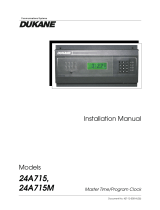Page is loading ...

www.dukane.com
Dukane Part No. 403–585– 01
iQ Explorer II
User’s Manual
Dukane • 2900 Dukane Drive • St. Charles, Illinois 60174 USA • TEL (630) 797– 4900
Dukane products are manufactured in ISO
registered facilities

Page iii
Page ii
Dukane User’s Manual Part No. 403-585-01
Dukane User’s Manual Part No. 403-585-01
iQ Explorer II User’s Manual
Printed in the United States of America.
Dukane Part Number: 403-585-01
Dukane ultrasonic equipment is manufactured under one or more of the following U.S. Patents:
(* = Inactive)
3,780,926 * 4,131,505* 4,277,710* 5,798,599 5,880,580 6,984,921 7,225,965 7,475,801,
7,819,158 and, 8,052,816
Copyright © 2019 Dukane
2900 Dukane Drive
St. Charles, IL 60174 USA
Notice of Rights:
All rights reserved. No part of this manual including the interior design, cover design and icons may be
reproduced, transmitted or utilized in any form or by any means, electronic, mechanical, photocopying,
recording, or by any information storage and retrieval system, without written permission from Dukane
Corporation.
Notice of Liability:
The information contained in this manual is distributed on an “As is” basis, without warranty. While every
precaution has been taken in the preparation of this manual, Dukane shall not have any liability to any
person or entity with respect to any liability, loss, or damage caused or alleged to be caused directly or
indirectly by the instructions contained in this manual, or by the hardware products described herein.
Specications subject to change without notice.
This user’s manual documents product features, hardware, and controls software available at the time
this user's manual was published.

Page iii
Page ii
Dukane User’s Manual Part No. 403-585-01
Dukane User’s Manual Part No. 403-585-01
Revision History
Revision Revision
Number Summary Date
- 00 Original release. March 7, 2013
- 01 Updated Pictures April 16, 2019
Updated Features

Page v
Page iv
Dukane User’s Manual Part No. 403-585-01
Dukane User’s Manual Part No. 403-585-01
iQ Explorer II User’s Manual
This page intentionally left blank

Page v
Page iv
Dukane User’s Manual Part No. 403-585-01
Dukane User’s Manual Part No. 403-585-01
Contents
Section 1- Introduction........................1
Section 2 - System Requirements ...............5
Section 3 - Installation .......................15
Section 4 - Operation ........................21
Section 5 - Networking .......................75
Section 6 - Contacting Dukane.................85
Section 7 - Appendices .......................89
A - List of Figures . . . . . . . . . . . . . . . . . . . . . . . . . . . . . . . . . . . . . . . . 91
B - List of Tables ........................................94
C - Regulatory Agency Compliance . . . . . . . . . . . . . . . . . . . . . . . . . . 95
Index .....................................97

Page 1
Page vi
Dukane User’s Manual Part No. 403-585-01
Dukane User’s Manual Part No. 403-585-01
iQ Explorer II User’s Manual
This page intentionally left blank

Page 1
Page vi
Dukane User’s Manual Part No. 403-585-01
Dukane User’s Manual Part No. 403-585-01
Section 1 – Introduction
SECTION 1
Introduction
General User Information . . . . . . . . . . . . . . . . . . 3
Read The Manual First . . . . . . . . . . . . . . . . . . . . . .3
Notes, Cautions and Warnings . . . . . . . . . . . . . . . . . . 3
Drawings and Tables . . . . . . . . . . . . . . . . . . . . . . .3
iQ Explorer II Overview . . . . . . . . . . . . . . . . . . . 4
Key Features . . . . . . . . . . . . . . . . . . . . . . . . 4

Page 3
Page 2
Dukane User’s Manual Part No. 403-585-01
Dukane User’s Manual Part No. 403-585-01
iQ Explorer II User’s Manual
This page intentionally left blank

Page 3
Page 2
Dukane User’s Manual Part No. 403-585-01
Dukane User’s Manual Part No. 403-585-01
Section 1 – Introduction
General User Information
Read This Manual First
Before operating your software, read this User’s Manual
to become familiar with it. The manual is organized to al-
low you to learn how to effectively operate this program.
Examples given are chosen for their simplicity to illus-
trate basic operation concepts.
Notes, Cautions and Warnings
Throughout this manual we use NOTES to provide in-
formation that is important for the successful applica-
tion and understanding of the product. A NOTE block is
shown to the right.
In addition, we use special notices to make you aware
of safety considerations. These are the CAUTION and
WARNING blocks as shown here. They represent in-
creasing levels of important information. These state-
ments help you to identify and avoid hazards and rec-
ognize the consequences. One of three different symbols
also accompany the CAUTION and WARNING blocks
to indicate whether the notice pertains to a condition or
practice, an electrical safety issue or a operator protection
issue.
Drawings and Tables
The gures and tables are identied by the section num-
ber followed by a sequence number. The sequence num-
ber begins with one in each section. The gures and
tables are numbered separately. The gures use Arabic
sequence numbers (e.g. –1, –2, –3) while the tables use
roman sequence numerals (e.g. –I, –II, –III). As an ex-
ample, Figure 3–2 would be the second illustration in
section three while Table 3–II would be the second table
in section three.
CAUTION
Caution statements
identify conditions or
practices that could result
in damage to the equip-
ment or other property.
WARNING
Warning statements
point out conditions or
practices that could re-
sult in personal injury or
loss of life.
NOTE
Note statements provide additional
information or highlight procedures.
Condition
or Practice
Electrical
Hazard
Hearing
Protection

Page 5
Page 4
Dukane User’s Manual Part No. 403-585-01
Dukane User’s Manual Part No. 403-585-01
iQ Explorer II User’s Manual
iQ Explorer II Overview
This program enhances any compatible iQ Series ES ul-
trasonic generator/press through a user interface that al-
lows monitoring and setup to be done virtually anywhere.
Whether installed on your desktop or laptop PC, this tool
gives more exibility and control for the processes you
manage.
Key Features
iQ Explorer II User Interface
• Windows operating system - Familiar le folder
menu structure, requiring no special training.
• Touch screen input - Makes programming easier.
All welder setup parameters are programmed
from one menu page. (Currently, availability
is limited for use with the iQ HMI or PCs with
touch screen, such as tablets.)
• Ethernet connectivity - For connection to local
area network or stand-alone applications.
• Control - Control feature for locking out system
controls that complies with FDA 21 CFR Part II.
• Remote connectivity - Dukane hotline
is available for system diagnostics and
troubleshooting 24-hours a day. (VPN access to
the welder’s network is required. Consult with
your IT staff about availability.)
• One screen operations page - Most recent
weld cycle and graph data with ability to modify
commonly used process settings.
• F1 Help command - Instantly displays
explanation of function.
• iQ Explorer II User Interface - It is a peripheral
device. Operation is independent of the generator,
and removal or malfunction of the iQ Explorer
II does not affect machine functionality.
• Eight user-selectable graph parameters -
Velocity, energy, power, distance, amplitude,
frequency, force and pressure for viewing and
storage of each weld.
• Production analysis screen - Displays eight-
hour shift production statistics: good, bad, suspect
quantities and percentages.
• Advanced stack diagnostics - Includes power and
frequency graphs for stack (horn) documentation
and future reference for troubleshooting.
• Tool identication - Uses barcode system to
identify tooling.
• Work cell - A Dukane Lean Work Cell can be
integrated with basic PLC managed operations.
• iQLogiX
™
- Feature that contains options that
support the iQLogiX
™
interface.
• Data Analysis for SPC - Feature that aggregates
and charts large quantities of cycle data results.
• Barcodes - Feature that allows scanned barcodes
from parts to be attributed to cycle data.

Page 5
Page 4
Dukane User’s Manual Part No. 403-585-01
Dukane User’s Manual Part No. 403-585-01
Section 2 – System Requirements
SECTION 2
System Requirements
Computer Requirements ............................ 7
Processor............................................7
Memory .............................................7
Video Display .........................................7
Hard Disk Space ......................................9
Communication Ports...................................9
Software Requirements ............................ 10
Windows
®
..........................................10
.NET Framework .....................................14
iQ System Requirements ...............................14

Page 7
Page 6
Dukane User’s Manual Part No. 403-585-01
Dukane User’s Manual Part No. 403-585-01
iQ Explorer II User’s Manual
This page intentionally left blank

Page 7
Page 6
Dukane User’s Manual Part No. 403-585-01
Dukane User’s Manual Part No. 403-585-01
Section 2 – System Requirements
Computer Requirements
iQ Explorer II software requires the minimum computer
hardware conguration mentioned below.
Processor
An IBM–compatible computer - desktop or laptop
is required. The processor must have a clock speed of
at least 1.60 GHz to operate. A faster processor with
a more advanced architecture will provide improved
performance.
Memory
At least 2GB of RAM are required. Less memory will
result in an unacceptable performance penalty. 4GB of
memory or more will enhance the system response.
Video Display
A color display with at least 800 x 600 resolution and
256 colors (8-bit) is required (SVGA). Higher resolution
and/or more colors will improve display characteristics.
To determine your settings, click on the Start menu,
as shown in Figure 2-1. Then select Control Panel as
shown.
Your system may be capable of higher resolution and/
or more colors. You may increase these settings to your
preference. When you are nished, click the OK button,
and then close the Control Panel window.
TIP –
The minimum requirements are not the same
as the suggested configuration (1.60 GHz
processor with 2G of RAM).
Just as we have a Minimum Daily Requirement
of vitamins and calories, no one tries to live
on 600 calories per day.
Figure 2-1 Select Control Panel from the Start Menu
(Windows XP)
Continued

Page 9
Page 8
Dukane User’s Manual Part No. 403-585-01
Dukane User’s Manual Part No. 403-585-01
iQ Explorer II User’s Manual
In the Control Panel window, double-click the Display
icon. See Figure 2-2 below.
Figure 2-2 Select Display from the Control Panel Window
(Windows XP)
Figure 2-3 Setting Display Colors and Resolution
(Windows XP)
A new popup window appears showing your current
display properties. Click the Settings tab to view your
current settings. Use the slider in the lower left corner of
the window to adjust the display to at least 800 x 600. The
drop–down menu in the lower right indicates the current
color pal
ette. Select at least 256 colors (8–bit).
See Figure 2-3 to the right.
Your system may be capable of higher resolution and/
or more colors. You may increase these settings to your
preference. When you are nished, click the OK button
and then close the Control Panel window.
Continued from Previous Page
Continued

Page 9
Page 8
Dukane User’s Manual Part No. 403-585-01
Dukane User’s Manual Part No. 403-585-01
Section 2 – System Requirements
Hard Disk Space
The iQ Explorer II software requires approximately
24MB of hard disk space for installation.
Communication Ports
USB Port
At least 1 USB port is required for the iQ Explorer II
installation on a laptop or desktop. The iQ HMI does not
require a security key (dongle).
Ethernet Port
An Ethernet port is required for the iQ Explorer II
installation.
Security Key
A USB security key is required. The driver for the key
is installed when the iQ Explorer II program installs on
your computer.
Please refer to Section 3, Installation, Page 17 for more
information.
Continued
Continued from Previous Page

Page 11
Page 10
Dukane User’s Manual Part No. 403-585-01
Dukane User’s Manual Part No. 403-585-01
iQ Explorer II User’s Manual
Software Requirements
iQ Explorer II software is only compatible with the
Microsoft Windows operating system.
Windows
The computer operating system (OS) must be Microsoft
32 or 64 bit versions of: Windows XP, Windows Vista,
Windows 7, Windows 8.1, or Windows 10. To determine
which version of Windows you have, select My Computer
in the Windows Start menu as shown in Figure 2-4.
Figure 2-4 Selecting My Computer
(Windows XP)
Windows XP
Select View System Information as shown in Figure 2-5
below.
Figure 2-5 Selecting View System Information
(Windows XP)
®
Continued
Continued from Previous Page

Page 11
Page 10
Dukane User’s Manual Part No. 403-585-01
Dukane User’s Manual Part No. 403-585-01
Section 2 – System Requirements
After selecting View System Information a new popup
window will appear (See Figure 2-6) showing:
A
- Version of Windows™ currently installed,
B
- Type of processor used, and
C
- Amount of memory installed.
Figure 2-6 Checking Operating System Version
(Windows XP)
Continued from Previous Page
Continued
C
B
A

Page 13
Page 12
Dukane User’s Manual Part No. 403-585-01
Dukane User’s Manual Part No. 403-585-01
iQ Explorer II User’s Manual
Windows 7
The four-step process outlined here is a quick guide to
viewing system information when using the Windows 7
operating system.
1. Select Computer as shown in Figure 2-7 below.
Figure 2-7 Start Menu, Select Computer
(Windows 7)
Figure 2-8 Computer Window
(Windows 7)
2. The Computer window appears. An example is
shown in Figure 2-8 below.
Continued from Previous Page
Continued
Select Computer

Page 13
Page 12
Dukane User’s Manual Part No. 403-585-01
Dukane User’s Manual Part No. 403-585-01
Section 2 – System Requirements
Figure 2-9 Computer, Right Click Displays Submenu
(Windows 7)
Figure 2-10 Properties - Hardware and Software Details
(Windows 7)
3. With the Computer window open, right click to
display the Computer submenu as shown below in
Figure 2-9.
4. From the Computer submenu, click on Properties to
view computer details about your computer. A sample
view is shown below in Figure 2-10.
Continued from Previous Page
Continued
Computer Submenu

Page 15
Page 14
Dukane User’s Manual Part No. 403-585-01
Dukane User’s Manual Part No. 403-585-01
iQ Explorer II User’s Manual
iQ System Requirements
iQ Explorer II is designed to compliment the iQ Series
generators - the advanced models only. The software
allows the operator to program these generators more
easily and in less time than if programmed manually.
If there is any question about your generator type or its
compatibility with iQ Explorer II, please contact Dukane.
.NET Framework
For Windows 10, Microsoft .NET Framework 2.0 is
loaded, but not enabled.
To enable .NET Framwork 2.0:
• Press the Windows key on the keyboard or toolbar.
• Type “Windows Features”, and press enter.
A Windows Features dialog box will appear with
check boxes to turn Windows Features on or off.
• Select the .NET Framework 3.5 (includes .NET 2.0
and 3.0) check box.
• Select OK, and reboot computer if prompted.
Continued from Previous Page
/