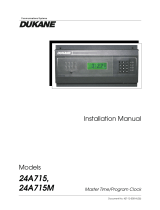Page is loading ...

LTR4-512
LTR8-512
LTR8-512M
MASTER CLOCK
Installer’s Guide

THIS EQUIPMENT COMPLIES WITH FCC CLASS-B REQUIREMENTS
PURSUANT SUBPART J OF PART-15
This device complies with Part 15 of the FCC Rules. Operation is subject to the following two conditions: (1)
this device may not cause harmful interference, and (2) this device must accept any interference received,
including interference that may cause undesired operation.
WARNING: Changes or modifications to this product not expressly approved by the party responsible for
compliance could void the user’s authority to operate this equipment.
NOTE: This equipment has been tested and found to comply with the limits for a Class B digital device, pursuant
to Part 15 of the FCC Rules. These limits are designed to provide reasonable protection against harmful
interference in a residential installation. This equipment generates, uses, and can radiate radio frequency energy
and, if not installed and used in accordance with the instructions, may cause harmful interference to radio
communications. However, there is no guarantee that interference will not occur in a particular installation. If this
equipment does cause harmful interference to radio or television reception, which can be determined by turning the
equipment off and on, the user is encouraged to try to correct the interference by one or more of the following
measures:
- Reorient or relocate the receiving antenna.
- Increase the separation between the equipment and receiver.
- Connect the equipment into an outlet on a circuit different from that to which the receiver is connected.
- Consult the dealer or an experienced radio TV technician for help.
This Class B digital apparatus complies with Canadian ICES-003.
Cet appareil numerique de la classe B est conforme a la norme NMB-003 du Canada.
INSTALLER’S GUIDE
LTR4-512
LTR8-512
LTR8-512M
MASTER CLOCK
LATHEM TIME CORP
Document #USG0014N
08-27-2007
“LTR4-512”, “LTR8-512”, “LTR8-512M”, “Radio Sync”, “LTR MasterLink”, “Terminal
Manager” and “PayClock”
are Trademarks of Lathem Time Corp., Atlanta, GA USA
MS-DOS and Windows
®
are registered trademarks of Microsoft Corporation. Other product names mentioned in
this manual may be trademarks of their respective companies and are hereby acknowledged.
©2000 LATHEM TIME CORP Printed in USA

Table of Contents
W
ELCOME
1
P
ARTS
L
IST
2
M
OUNTING THE
M
ASTER
3
Surface Mount ...........................................................................................................................3
Semi-Flush Mount......................................................................................................................4
Lowering the Display Unit during Testing ...............................................................................4
Rack Mount ...............................................................................................................................6
Hidden Power Supply Mount....................................................................................................7
W
IRING THE
M
ASTER
9
S
ETTING UP THE
M
ASTER
11
Enter your Password ...............................................................................................................11
Set the Date and Time.............................................................................................................12
Enable the Relays ....................................................................................................................13
Choose the Clocks to Synchronize...........................................................................................13
Manual Bell Control................................................................................................................14
Auto Test the Bells...................................................................................................................15
Set Daylight Savings................................................................................................................15
Setup Communications (LTR8-512 and LTR8-512M only)....................................................15
F
UNCTIONS
D
EFINED
17
Quick Check Commands.........................................................................................................17
Quick Check Command [*] Status..........................................................................................17
Quick Check Command [1] Edit Keys....................................................................................17
Quick Check Command [3] 12/24 Hour Display ....................................................................17
Program Keys..........................................................................................................................17
[0] = Password..........................................................................................................................17
[1] = Set Date and Time...........................................................................................................18
[2] = Select Clock Control.......................................................................................................18
[3] = Manual Bell Control.......................................................................................................18

[4] = Program Schedules..........................................................................................................18
[5] = Schedule Changes............................................................................................................19
[6] = Enable or Disable Circuits..............................................................................................19
[7] = Daylight Savings Time....................................................................................................19
[8] = Change Schedule.............................................................................................................19
[9] = Sync Clocks.....................................................................................................................20
[A] = Program Holidays ..........................................................................................................20
[B] = Communications (LTR8-512 and LTR8-512M Only)..................................................20
[C] = Change Password...........................................................................................................20
[D] = Time Calibration (Available with Firmware Version 5.02).........................................21
Auto Bell Test..........................................................................................................................22
APPENDIX
A
-
SPECIFICATIONS 23
APPENDIX
B
–
DAYLIGHT
SAVINGS
COUNTRY
CODES 24
APPENDIX
C
-
SECONDARY
CLOCK
TYPE
CODES 25
WIRING SECONDARY CLOCKS........................................................................................26
APPENDIX
D
-
WIRING
DIAGRAMS 42
Fig. D1 - TERMINAL BLOCK ‘P4’.......................................................................................42
WIRING THE LTRx-512 FOR 120VAC (nom.) OPERATION ..........................................42
WIRING THE LTRx-512 FOR 220/240VAC (nom.) OPERATION....................................42
Fig. D2 - TYPICAL SIGNAL DEVICE WIRING...................................................................43
Fig. D3 - COMPUTER CABLE..............................................................................................43
Fig. D3 - COMPUTER CABLE..............................................................................................44
Fig. D4 - RS-232 CABLE ........................................................................................................44
Fig. D5 - SYNCHING UP TO 60 RS-485 TIME SYNC DEVICES.......................................45
Fig. D6 - LTRx-512 USED AS SLAVE TO ALLOW 30 EXTRA RS-485.............................45
Fig. D7 – COMMUNICATION TERMINAL BLOCK..........................................................46
Fig. D8 - POWER SUPPLY TERMINAL BLOCKS .............................................................48
APPENDIX
E
–
INSTALL
THE
OPTIONAL
MODEM 49
APPENDIX
F
–
C
ONNECTING THE
LTR-RSS
(
R
EMOTE
S
CHEDULE
S
ELECTOR
)
50
APPENDIX
G
–
C
ONNECTING THE
LTR-GPS
(
S
ATELLITE
R
ECEIVER
/
S
YNCHRONIZER
)
54
APPENDIX
H
–
POWER
SUPPLY
SCHEMATICS 55

LTRx-512 Installer’s Guide
1
Welcome
This Installer’s Guide covers three different Master Clocks. The LTR4-512, the LTR8-512
and the LTR8-512M. All three units are installed and programmed in similar fashions. The main
difference between the three units is the LTR4-512 has 4 circuits that can be programmed to ring
bells or activate circuits for up to 99 seconds and/or synchronize the time on two types of clock
systems (any clock systems types listed in Appendix B, plus RS-485 time sync devices). The
LTR8-512 and LTR8-512M have 8 circuits that can be programmed to ring bells or activate
circuits for up to 99 seconds and/or synchronize the time on three types of clock systems (any two
clock system types listed in Appendix B, plus RS-485 time sync devices). You can program up to
512 events to activate a single or multiple circuits on a given day and time. The LTR8-512 and
LTR8-512M can also connect to a PC running Microsoft Windows using the optional LTR
MasterLink software. The LTR8-512M has a built in Modem capable of communicating with the
PC or for synchronizing with the NIST Atomic Clock.
Unless otherwise specified, LTRx-512 refers to all units. Information that applies to specific
units will be noted.
The list below describes the functions that you can set for this Master:
•
Passwords
•
Date and time
•
Clock types to sync
•
Manual bell control (example: sounding a fire alarm)
•
Bell schedules (with events lasting up to 99 seconds)
•
Dates when automatic schedule changes go into effect
•
Manual circuit disabling (example: for safety during maintenance)
•
Daylight savings time features
•
Instant bell schedule changes
•
Instant clock synchronization
•
Holiday schedules
•
Communications when using the LTR MasterLink software with your Master, an RS-485
network or modem access (LTR8-512 and LTR8-512M only)

LTRx-512 Installer’s Guide
2
Parts List
Please check that you received all the parts needed to setup your Master:
•
Master Clock (ready to surface mount)
•
User’s Guide & Installer’s Guide
•
Installation Hardware Kit
Package of quick-connects
Package of mounting screws and 2 extra cover screws
Also included with the LTR8-512 and LTR8-512M
•
2 L-brackets (ears), used to rack mount
•
Power supply box cover, used to mount in a rack or with a hidden power supply
Optional parts:
•
Connection cable to mount the power supply up to 8 feet from display unit
•
LTR MasterLink software to control the Master from a computer (LTR8-512 and LTR8-
512M only)
•
Internal Modem (LTR8-512 only)
•
LTR-RSS Remote Schedule Selector switch (LTR8-512 and LTR8-512M only)
•
Rack Mount hardware kit for the LTR4-512

LTRx-512 Installer’s Guide
3
Mounting the Master
The Master comes ready to surface mount on the wall. However, you can also install the Master
in a standard 19" rack, recess the power supply into the wall or hide the power supply in the floor
or ceiling and hang only the display unit on the wall with optional hardware.
A qualified electrician who understands the electrical code in your area should install your Master.
The installation should not require any special tools, but may require extra hardware, wire, etc. as
required by your local electrical code.
Surface Mount
Power Supply Box
Display Unit
Wall Mount Cover

LTRx-512 Installer’s Guide
4
To surface mount the Master
•
Place the Master on its back with the display unit facing up and the keypad to the right
•
Remove the two screws from just above the display unit
•
Lift the display unit up and away from you. Note that two rivets at the bottom of the
cover prevent you from lifting it straight up
•
Unplug the ribbon power cable from the back of the display unit
•
Set the display unit aside
•
Place two wall anchors and #8 screws 10 inches apart and level on the wall where you
want to mount the Master
•
If needed, place two wall anchors 5 inches below the first two screws
•
Hang the power supply onto the top two screws using the keyholes on the back
•
Screw two more #8 screws through the two holes at the bottom of the power supply into
the wall anchors
•
Follow the wiring steps in the next chapter
•
Reconnect the ribbon cable
•
Replace the display unit using the two screws that you earlier removed
Semi-Flush Mount
You can set the power supply portion of the Master into the wall. See the steps below and
refer to the Surface Mount drawing to semi-flush mount your Master. A competent electrician
should mount the Power Supply Box inside the wall
To recess the Master in the wall
•
Place the Master on its back with the display unit facing up and the keypad to the right
•
Remove the two screws from just above the display unit
•
Lift the display unit up and away from you. Note that two rivets at the bottom of the
cover prevent you from lifting it straight up
•
Unplug the ribbon power cable from the back of the display unit
•
Set the display unit aside
•
The power supply measures 12" wide x 6" high x 3 3/8" deep. The cover extends ½"
around the 12" x 6" dimensions. Cut a hole roughly 12¼" x 6¼" in the wall between two
studs where you want to hang your Master
•
Cut two blocks of wood for filler and attach them to the studs
•
Using the two holes on each side of the power supply, screw it to the blocks
•
Follow the wiring steps in the next chapter
•
Plug the ribbon cable
•
Replace the display unit using the two screws that you earlier removed
Lowering the Display Unit during Testing
With a Semi-Flush or Surface mount, you can hang the display unit below the back box when
testing the Master and its circuits. To lower the display unit, remove the two screws that
attach the display unit to the back box. Lift the unit up and away from the back box, leaving

LTRx-512 Installer’s Guide
5
the ribbon cable plugged in. For Semi-Flush mounts, remove the green communications plug
from the back of the display unit, so it can sit flat against the wall. Swing the two hooks on
the back of the unit up and hook them over the bottom edge of the back box. You can use the
keypad to turn on circuits or program the Master, as well as access the relay and connector
blocks inside the back box
D
D

LTRx-512 Installer’s Guide
6
Rack Mount
The LTR8-512 and LTR8-512M come with two L-shaped brackets (optional on the
LTR4-512) so you can install your Master in a standard 19-inch rack
To install the Master in a 19-inch rack
•
Place the Master on its back with the display unit facing up and the keypad to the right
•
Remove the two screws from just above the display unit
•
Lift the display unit up and away from you. Note that two rivets at the bottom of the
cover prevent you from lifting it straight up
•
Unplug the ribbon power cable from the back of the display unit
•
Set the display unit aside
•
Detach the display unit from the wall mount cover by removing the 4 screws on the back
of the display unit (IMPORTANT: These screws are the correct length so they do not
interfere with the circuit board inside the display unit. Using any other screws voids any
warranty)
•
Remove the rectangular knockout near the top of the power supply
•
Using the 4 screws that you removed from the display unit, attach the display unit to the
side of the power supply. You can fit a #1 Philips screwdriver with an 8 inch blade
through the holes opposite the 4 screw holes
•
Plug the ribbon cable from the power supply into the display unit
•
Remove the two screws from the side of the display unit
Power Supply Box
Display Unit
Brackets

LTRx-512 Installer’s Guide
7
•
Using these same screws, attach an “L” bracket (or ear)
•
Repeat to attach the other ear
•
Mount the unit in the rack
•
Follow the wiring steps in the next chapter before attaching the box cover
•
Attach the furnished cover to the power supply using four 6-32 screws (two of these
screws you removed from the display unit)
Hidden Power Supply Mount
You can hide the power supply portion of the Master above a dropped ceiling, under a raised
floor or behind a wall, up to 8 feet away from the display unit. This allows you to hide the
cables and gives a more pleasing look to your Master. To mount the Master this way, you
must purchase the 8-foot connection cable
To hide the power supply
•
Place the Master on its back with the display unit facing up and the keypad to the right
•
Remove the two screws from just above the display unit
•
Lift the display unit up and away from you. Note that two rivets at the bottom of the
cover prevent you from lifting it straight up
•
Unplug the ribbon power cable from the back of the display unit
•
Set the display unit aside
•
Detach the display unit from the power supply cover by removing the 4 screws on the
back of the display unit (IMPORTANT: These screws are the correct length so they do
not interfere with the circuit board inside the display unit. Using any other screws voids
any warranty)
•
Unplug the ribbon cable from the power supply board
•
Remove a knockout in the power supply and pass the 8-foot connection cable through it
using proper strain relief hardware. When properly installed, the cable will face away from
the transformer
8 foot cable
(optional)
Power Supply Box
Display Unit

LTRx-512 Installer’s Guide
8
Note: UL regulations require that you do NOT place high voltage (120V) and low
voltage communication cables in the same conduit or through the same knockout holes
•
Follow the wiring steps in the next chapter
•
For the cleanest installation, mount the display unit over a standard “double gang” 4-inch
electrical box
•
Route the other end of the 8-foot connection cable to this electrical box
•
Place two #8 screws, 12 inches apart and level, ½-inch down from the top of the electrical
box
•
Connect the 8-foot connection cable and any communication cables to the display unit
•
Check your connections, then turn your Master on using the On/Off switch on the power
supply board
•
Attach the furnished cover to the power supply using four 6-32 screws (two of these
screws you earlier removed from the display unit)

LTRx-512 Installer’s Guide
9
Wiring the Master
•
Wire the display panel and power relay units for bell control and clock synchronization. Refer
to the diagrams in Appendix D for more details. Until you complete this part of the wiring,
do not turn on the AC power to P4, and keep the power/relay unit’s toggle switch
turned “OFF” (Note: The LTR4-512 does not contain Terminal Block P3)
POWER SUPPLY
TERMINAL BLOCK ‘P4’
WIRING THE LTR8-512
FOR 120VAC (nom.) OPERATION
J1 installed between 3 & 4 and J2
installed between 5 & 6
TERMINAL BLOCK ‘P4’
WIRING THE LTR8-512
FOR 220/240VAC (nom.) OPERATION
J1 installed between 4 & 5
This is terminal block P4. See the
drawings below for a closeup of wiring
for 120VAC or 220/240VAC

LTRx-512 Installer’s Guide
10
•
We recommend using stranded wire inside the Power
Supply Box. Stranded wire allows for a firm connection to
the Quick Connect terminals. Stranded wires are also less
likely to interfere with the relay board components. If you
must use solid wire, join the stranded wire to the solid wire
in another box
•
Note that applying 220/240 VAC power to a system not
setup for that voltage level can severely damage its
electronic parts
•
Your Master is already setup for 120VAC operation. If you need to wire it for 220/240VAC,
change the jumper settings as shown in the drawings above
•
Attach the supplied quick-connects to the wires as needed
•
Plug the quick-connects into the terminal block, as shown in the drawings above. Failure to
properly connect the ground wire can increase interference and cause unsafe operating
conditions
•
While the Master is fused internally to protect its electronics, you must also fuse the incoming
AC line as required by your local electrical code. You should connect the unit to a dedicated
10 Amp circuit. You may need to add external MOV’s or diodes to sync a specific clock type
– see Appendix D for the wiring diagram of your type clock. Appendix C shows wiring
diagrams for bell circuits and communications
•
Complete any mounting steps in the previous chapter before turning on the power supply
•
Turn the toggle switch in the power supply to the “ON” position. The display may show the
message SYSTEM RECOVERY IN PROGRESS" for about 2 minutes, then you will see the
date and time
•
Fasten the cover to the power supply
EXTERNAL PULSE-SYNC
Your Master can synchronize to other systems if needed. For example, you have a
non-compatible time clock that the Master cannot synchronize, but it has a built-in bell ringer.
By shorting terminals 7 & 8 on terminal block P1, or terminals 6 & 7 of the communications
terminal on the back of the display unit, the Master will immediately reset to 00:00 (midnight).
If you can program the other device to close its circuit at 00:00 (Midnight) then the two
systems will remain reasonably in sync. WARNING: DO NOT APPLY POWER TO THESE
CONNECTIONS – only close the circuit for a short time (Duration must be at least 1, but not
more than 2 seconds)

LTRx-512 Installer’s Guide
11
Setting up the Master
If you will use the Master to sync clocks, you must first use relays #7 & #8 (terminal block
P1) for synching. If you have an LTR8-512 or LTR8-512M and will use a second clock
type, you must use relays #5 & #6 (terminal block P2) for those clocks
Bell
Zone #1
Bell
Zone #2
Bell
Zone #3
Bell
Zone #4
Bell
Zone #5
Bell
Zone #6
Bell
Zone #7
Bell
Zone #8
Relay #1
Relay #2
Relay #3
Relay #4
Relay #5
Relay #6
Relay #7
Relay #8
---Clock Sync #2--- ---Clock Sync #1---
Here are some suggested ways to program your Master’s relays:
1. Eight (8) bell zones that can last from 1 second to 99 seconds. Use this setup if your
Master will not synchronize secondary clocks.
2. Six (6) bell zones and one electro-mechanical wall clock sync control. Use this setup if
your Master will sync only one type of clock in one string.
3. Four (4) bell zones and two electro-mechanical wall clock sync controls. Use this setup if
you will synchronize two clock types, or if you have two strings of clocks (typically 20 to
35 clocks to a string).
The steps below lead you through getting the Master up and running.
Enter your Password
•
The user password allows you to access user functions, but you must use the administrator
password to access advanced functions. You can change the user password, but you cannot
change the administrator password. To keep the administrator functions secure, only give this
guide to authorized personnel. You can learn more about user passwords in the User’s Guide.
All factory programmed passwords can be spelled out using the letters of a telephone keypad.
For example, the administrator password is 332537 or DEALER.
Enter the administrator password ‘332537’ [DEALER]
Press Display
[#] SELECT FUNCTION CODE
[0] [0]=ENTER PASSWORD
[#] PASSWORD: 000000

LTRx-512 Installer’s Guide
12
[3][3][2][5][3][7] PASSWORD: 332537
[#] ADMINISTRATOR
PASSWORD ACCEPTED
Return to time and date display after 3 seconds
Note that if you stop using the keypad for over 5 minutes, you must re-enter your password
Set the Date and Time
•
Use Function [1] to set the date and time
Press Display
[#] SELECT FUNCTION CODE
[1] SET DATE/TIME
[#] ENT.DATE: MM-DD-YYYY
[0]..[8] Enter the numbers for the month, date and year (4-digit year)
[#] Press [#] to move to the second line
[1]..[7] ENTER DAY-OF-WEEK: D
1=SUNDAY..7=SATURDAY
Enter a number [1] - [7] for the day of the week,
Sunday through Saturday
[#] Press [#] to accept (or [*] to cancel and try again)
[0]..[8] ENTER TIME: HH:MM
Enter the time of the next upcoming minute, using 12-hour or
24-hour format, then press [#]. (If using 24-hour format, enter
midnight as 00:00)
If you enter a time less than 13:00 (1:00 PM), you will see
[0] or [1] SELECT [0]PM / [1]AM
[#] PRESS [#] IF CORRECT
Press [#] at the top (‘00’ seconds) of the new minute to accept, or
press [*] to cancel and try again

LTRx-512 Installer’s Guide
13
Enable the Relays
•
Use Function [6] to enable any control relays that you want to use
The Enable Circuits function only enables you to use certain relays. It does not turn them on.
Use Function [3] or [4] to actually turn on these relays
Press Display
[#] SELECT FUNCTION CODE
[6] [6]=ENABLE CIRCUITS
[#] SELECT ACTIVE
BELL ZONES 12345678
CLOCK CKTS
PRESS [#] IF CORRECT
[1]..[8] Enter the circuit numbers that you want to turn
on or off. When you see the circuit numbers
you want on, press [#]
Choose the Clocks to Synchronize
•
If you will use the Master to synchronize electro-mechanical wall clocks (analog or digital),
then use Function [2] to choose the clock type for Clock #1 and/or Clock #2
NOTE: You do not need to enter any special setup to make the Master synchronize Lathem
time sync devices (DDC4R, LTR-0, DWA-S and OMC2) using the Master’s RS-485 SYNC
ports
Press Display
[#] SELECT FUNCTION CODE
[2] [2]=SELECT CLOCK CTL
[#] ENABLE CLOCK CIRCUIT
SELECT CLK1 CODE: NN
[#] FOR CODE LIST
To see the code list, keep pressing [#] and make
note of the code number for CLOCK1 and CLOCK2
[0]..[9] Enter the 2-digit code for CLOCK1, then press [#]

LTRx-512 Installer’s Guide
14
[#] SYSTEM TYPE CODE: NN
If you are using an LTR8-512 or LTR8-512M and you chose a
CLOCK1 type other than 00, you will see
SELECT CLK2 CODE: NN
[0]..[9] Enter the code for CLOCK2, or 00, if none
[#] PRESS [#] IF CORRECT
[#] Press [#] to accept
-or-
[*] Press [*] to cancel and try again
Manual Bell Control
•
Use Function [3] to manually turn on bell circuits
Press Display
[#] SELECT FUNCTION CODE
[3] [3]=MANUAL BELL CTRL
[#] MANUAL BELL CONTROLS
1-2-3-4-5-6-7-8
PRESS AND HOLD [#]
TO EXECUTE.[*]TO END
[1]..[8] Enter the circuit numbers that you want to test. When you see the
circuits you want, press and hold [#]. Those circuits will turn on
their relays, as shown by the green panel lights. When you release
the [#], the circuits will turn off their relays. You can now choose
and test other circuits or press [*] to quit
Note: Only circuits setup as Bell Zones will appear. If you have an
LTR8-512 with a single clock system attached, you will only see
circuits 1-6. If you have an LTR4-512 with a single clock system
attached, you will only see circuits 1-2
[*] Return to time and date display

LTRx-512 Installer’s Guide
15
Auto Test the Bells
Use the Auto Bell Test feature to turn on all bell relays once per minute at the start of each
minute. Once you start this function, you can test the continuity of your bell wiring circuits. Use
the “hidden code” 2355878 [BELLTST] to start the Auto Bell Test. When you enter this code,
ignore anything that displays on the screen
Use Function [6] to disable any relays that you do not want to use in your testing
Once you finish testing, make sure you enter the hidden code again to stop the Auto Bell Test and
use Function [6] to enable any relays that you earlier disabled
Set Daylight Savings
•
Your Master comes set to adjust for daylight savings in the United States. If you live outside
the United States or if your region does not observe daylight savings, use Function [7] to
change the country code
Press Display
[#] SELECT FUNCTION CODE
[7] ENTER COUNTRY CODE
FOR DAYLIGHT SAVINGS
TIME ADJUSTMENT:
08
[0]..[9] Enter your country code from Appendix C
[#] Press [#] to accept (or [*] to cancel)
If your region does not observe daylight savings, then set your country code to 00
Setup Communications (LTR8-512 and LTR8-512M only)
•
Use Function [B] if you use the LTR MasterLink or Terminal Manager software with your
Master. You can setup your LTR8-512 with LTR MasterLink using RS-232 (serial), RS-485
(networked) or Modem (remote) Communications
You must enter these same settings for your LTR8-512 in the Terminal Manager or
LTR MasterLink software

LTRx-512 Installer’s Guide
16
You cannot choose function [B] directly. To enter Communications, press [#][9][0][0][#]
Press Display
[#] SELECT FUNCTION CODE
[9] Press [9], then
[0][0] Press [0] twice to see
[B]=COMMUNICATIONS
[#] COMMUNICATIONS SETUP
SELECT BAUD RATE:
[2]400 -OR- [9]600
[2] or [9] Enter [2] for 2400 baud or [9] for 9600 baud (9600 is the default)
9600
(or 2400)
BAUD SELECTED
ENTER TERM ID# 000
Note: If the LTR8-512M will be programmed to call the NIST
Atomic clock, you must select 9600 Baud.
[0]..[9] Enter a unique Terminal ID # from 001-127 (065 is the default)
[3] PRESS [#] TO CONFIRM
[#] Press [#] to accept
-or-
[*] Press [*] to cancel and try again
Congratulations! You have finished the basic setup of your LTRx-512 Master. All of the Master
functions are described in the next section of this guide, such as setting up your bell schedules.
For detailed information, please refer to the User’s Guide.
The Master will exit itself out of Program Mode once you stop using the keypad for 5 minutes or
if you wish to exit programming mode immediately to prevent others from accessing the Master
Clock, simply enter an invalid password. (For example)
[#] SELECT FUNCTION CODE
[0] [0]=ENTER PASSWORD
[#] 99 [#]
PASSWORD: 99
/