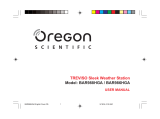Page is loading ...

EN
1
CONTENTS
Contents ................................................................... 1
Introduction .............................................................. 2
Product Overview .................................................... 3
Front View.............................................................. 3
Back View .............................................................. 4
Remote Sensor ...................................................... 5
Getting Started ......................................................... 6
Batteries ................................................................. 6
Change Settings .................................................... 6
Table Stand or Wall Mount ..................................... 6
Remote Sensor ......................................................... 6
Setup Sensor ......................................................... 7
Data Transmission ................................................. 7
Search for Sensor .................................................. 8
Clock ......................................................................... 8
Set Clock ............................................................... 8
Switch Clock Display ............................................. 8
Alarm .........................................................................9
View Alarm Settings ............................................... 9
Set Alarm ............................................................... 9
Activate Alarm ........................................................ 9
Temperature .............................................................. 9
Select Temperature Unit ........................................ 9
Minimum / Maximum Records ............................... 9
Reset System ......................................................... 10
Safety and Care ...................................................... 10
Warnings ................................................................. 10
Troubleshooting ..................................................... 11
Specifications ......................................................... 11
Main Unit Dimensions .......................................... 11
Remote Sensor Dimensions ................................ 11
Temperature ......................................................... 11
Temperature ......................................................... 11
Remote Sensor .................................................... 11
Clock .................................................................... 12
Power ................................................................... 12
About Oregon Scientific ........................................12
FCC Statement ....................................................... 12
Declaration of Conformity .................................... 13
Wireless Thermometer &
Alarm Clock
Model: RAR601
User Manual

EN
2
INTRODUCTION
Thank you for selecting the Oregon Scientific
TM
Wireless
Thermometer & Alarm Clock (RAR601). This device
bundles alarm clock and temperature monitoring
features into a single tool you can use from the
convenience of your home.
In this box, you will find:
• Main unit
• Remote sensor
• 2 x UM-4 (AAA) 1.5V alkaline batteries (main
unit); 2 x UM-3 (AA) 1.5V alkaline batteries
(remote sensor)
Keep this manual handy as you use your new product.
It contains practical step-by-step instructions, as well
as technical specifications and warnings you should
know.

EN
3
PRODUCT OVERVIEW
FRONT VIEW
1. Outdoor Temperature Area : Readings, sensor
battery and reception status
2. Indoor Temperature Area : Readings and main
unit battery status.
3. Clock / Alarm Area : Time, day of week, month,
date, alarm
4.
: Press to increase setting
5.
: Press to decrease setting
6 MODE : Press to change display / settings
7. MEM : Press to view current or max / min
temperature readings
8. ((.)) : Press to view alarm settings, activate alarm
MODE
MEM
1
3
2
4
6
5
7
8

EN
4
BACK VIEW
1. Wall mount
2. Battery compartment
3.
°C / °F switch
4. RESET hole
5. Table stand
1
2
5
3
4

EN
5
REMOTE SENSOR
1. LED Status indicator
1. Wall mount hole
2. Battery compartment
3. Battery compartment cover
1
1
2, 3

EN
6
CHANGE SETTINGS
1. Press and hold MODE for 2 seconds to enter setting
mode.
2. Press UP or DOWN to change settings.
3. Press MODE to confirm.
TABLE STAND OR WALL MOUNT
Insert the stand on the back of the product, or mount it
on a wall with a nail.
GETTING STARTED
BATTERIES
Batteries are supplied with this product: 2 x UM-4 (AAA)
1.5V alkaline batteries for the main unit, and 2 x UM-3
(AA) 1.5V alkaline batteries for the remote sensor.
Insert batteries before first use, matching the polarity as
shown in the battery compartment. For best results,
install batteries in the remote sensor before the main
unit. Press RESET after each battery change.
Do not use rechargeable batteries.
shows when batteries are low.
NOTE
UNIT
LOCATION
Main Indoor Temperature Area
Remote Outdoor Temperature Area.
REMOTE SENSOR
This product is shipped with a Sensor that collects
temperature readings. Only one sensor can be used with
this product.

EN
7
SETUP SENSOR
1. Open the remote sensor battery compartment with
a small Phillips screwdriver.
2. Insert the batteries, matching the polarity as shown
in the battery compartment.
3. Place the sensor near the main unit. Press RESET
on the main unit to initiate signal sending between
the sensor and the main unit. The reception icon
on the main unit will blink for approximately
3 minutes while it is searching for the sensor. (Refer
to the Sensor Data Transmission section for more
information.)
4. Close the remote sensor battery compartment.
5. Secure the sensor in the desired location using the
wall mount or table stand.
For best results:
• Insert the batteries before you mount the sensor.
• Place the sensor out of direct sunlight and
moisture.
• Do not place the sensor more than 98 feet
(30 meters) from the main (indoor) unit.
• Position the sensor so that it faces the main
(indoor) unit, minimizing obstructions such as
doors, walls, and furniture.
• Place the sensor in a location with a clear view
to the sky, away from metallic or electronic
objects.
• Position the sensor close to the main unit
during cold winter months as below-freezing
temperatures may affect battery performance and
signal transmission.
You may need to experiment with various locations to
get the best results.
DATA TRANSMISSION
Data is sent from the sensor(s) every 78 seconds.
The reception icon shown in the Outdoor
Temperature Area shows the status.

EN
8
SEARCH FOR SENSOR
To search for the sensor, press and hold UP and DOWN
for 2 seconds.
If the sensor is still not found, check the
batteries, obstructions, and remote unit location.
Signals from household devices such as
doorbells, electronic garage doors, and home security
systems may cause temporary reception failure. This is
normal and does not affect general product performance.
The reception will resume once the interference ends.
--- shows
ICON DESCRIPTION
Main unit is searching for
sensor.
Sensor signal is steady.
The sensor cannot be
found. Search for the
sensor or check batteries.
CLOCK
This product has two displays: Clock with day of week
in English, Spanish, French, Italian, or German, and
Calendar display with date and month.
SET CLOCK
1. Press and hold MODE for 2 seconds. The Clock
Area will blink.
2. Select the hour format (12 or 24 hour), hour, minute,
year, month, day, and language. Press UP or
DOWN to change the setting. Press MODE to
confirm.
The language options are (D) German,
(E) English, (F) French, (I) Italian, and (S) Spanish.
SWITCH CLOCK DISPLAY
Press MODE to toggle between Clock and Calendar
display.
NOTE
NOTE
NOTE

EN
9
ACTIVATE ALARM
Press ((.)) to activate or deactivate the Alarm.
shows
in the Alarm Area when the Alarm is activated.
ALARM
This product is equipped with a 2-minute crescendo
alarm.
VIEW ALARM SETTINGS
Press ((.)). The Alarm Time and On/Off status will show
in the Clock Area.
SET ALARM
1. Press ((.)) to switch to Alarm display.
2. Press and hold ((.)) again for 2 seconds. The Alarm
settings will blink.
3. Select the hour and minute. Press UP or DOWN to
change settings. Press ((.)) to confirm.
TEMPERATURE
This product can display current, maximum, and
minimum temperature readings collected by the
main unit (indoor) and remote sensor (outdoor).
Outdoor temperature data is collected by the remote
sensor and displayed every 78 seconds.
SELECT TEMPERATURE UNIT
Press the °C / °F button to switch between temperature
units. The button is located in the battery compartment.
MINIMUM / MAXIMUM RECORDS
Press MEM to toggle between current, maximum (MAX)
and minimum (MIN) records.
To clear the records, press and hold MEM for 2 seconds.
A beep will sound to confirm that the memory has been
cleared.

EN
10
RESET SYSTEM
The RESET button is located in the battery
compartments for the main unit. Press RESET
when you change the batteries and whenever
performance is not behaving as expected (for
example, unable to establish radio frequency
link with remote sensor).
When you press RESET, all settings will return
to default value, and you will lose all stored inform
ation.
SAFETY AND CARE
Clean the product with a slightly damp cloth and alcohol-
free mild detergent. Avoid dropping the product or placing
it in a high-traffic location.
NOTE
WARNINGS
This product is designed to give you years of service if
handled properly. Observe the following guidelines:
• Never immerse the product in water. This can
cause electrical shock and damage the product.
• Do not subject the main unit to extreme force,
shock, or fluctuations in temperature or humidity.
• Do not tamper with the internal components.
• Do not mix new and old batteries or batteries of
different types.
• Do not use rechargeable batteries with this
product.
• Remove the batteries if storing this product for a
long period of time.
• Do not scratch the LCD display.
Do not make any changes or modifications to this
product. Unauthorized changes may void your right to
use the product. The technical specification of this
product and contents of this user guide are subject to
change without notice. Images not drawn to scale.

EN
11
TROUBLESHOOTING
Check here before contacting our customer service
department.
Temp
Shows "LLL"
or "HHH"
Temperature is out-of-
range
Data does not
match main
unit
Initiate a manual sensor
search
Check batteries
Check location
Remote
sensor
Cannot locate
remote
sensor
PROBLEM SYMPTOM REMEDY
Calendar
Strange date /
month
Change language
TEMPERATURE
Unit °C or °F
Indoor Range 23 °F to 122 °F
(-5 °C to 50 °C)
Outdoor Range -4 °F to 140 °F
(-20 °C to 60 °C)
Resolution 0.1 °C (0.2° F)
Memory Min / Max
REMOTE SENSOR
RF frequency 433 MHz
Range 98 feet (30 meters)
with no obstructions
Transmission every 78 seconds
CLOCK
Clock display HH:MM
Hour format 12hr AM/PM or 24hr
Calendar DD/MM; weekday in
5 languages
(D, E, F, I, S)
Alarm 2-minute crescendo
POWER
Main unit batteries 2 x UM-4 (AAA) 1.5V
alkaline
Sensor batteries 2 x UM-3 (AA) 1.5V
alkaline
SPECIFICATIONS
MAIN UNIT DIMENSIONS
L x W x H 4.06 x 1.89 x 2.96 inches
(103 x 48 x 75 mm)
Weight 1.62 ounces (46 grams)
with battery
REMOTE SENSOR DIMENSIONS
L x W x H 3.8 x 2.0 x 2.4 inches
(96 x 50 x 62 mm)
Weight 1.62 ounces (46 grams)
without battery

EN
12
ABOUT OREGON SCIENTIFIC
Visit our website (www.oregonscientific.com) to learn
more about Oregon Scientific products such as digital
cameras; MP3 players; children's electronic learning
products and games; projection clocks; health and
fitness gear; weather stations; and digital and conference
phones. The website also includes contact information
for our customer care department in case you need to
reach us, as well as frequently asked questions and
customer downloads.
We hope you will find all the information you need on
our website, however if you're in the US and would like
to contact the Oregon Scientific Customer Care
department directly, please visit:
www2.oregonscientific.com/service/support
OR
CALL 1-800-853-8883.
For international inquiries, please visit:
www2.oregonscientific.com/about/international/
default.asp.
FCC STATEMENT
This device complies with Part 15 of the FCC Rules.
Operation is subject to the following two conditions:
(1) This device may not cause harmful interference, and
(2) This device must accept any interference received,
including interference that may cause undesired
operation.
Warning: Changes or modifications not expressly
approved by the party responsible for compliance could
void the user's authority to operate the equipment.
NOTE: This equipment has been tested and found to
comply with the limits for a Class B digital device,
pursuant to Part 15 of the FCC Rules. These limits are
designed to provide reasonable protection against
harmful interference in a residential installation.
This equipment generates, uses and can radiate radio
frequency energy and, if not installed and used in
accordance with the instructions, may cause harmful
interference to radio communications.
However, there is no guarantee that interference will not
occur in a particular installation. If this equipment does
cause harmful interference to radio or television
reception, which can be determined by turning the
equipment off and on, the user is encouraged to try to
correct the interference by one or more of the following
measures:
• Reorient or relocate the receiving antenna.

EN
13
• Increase the separation between the equipment
and receiver.
• Connect the equipment into an outlet on a circuit
different from that to which the receiver is
connected.
• Consult the dealer or an experienced radio/TV
technician for help.
DECLARATION OF CONFORMITY
The information below is not to be used as contact for
support or sales. Please call our customer service number
(listed on our website at www.oregonscientific.com, or on
the warranty card for this product) for all inquiries instead.
We
Name: Oregon Scientific, Inc.
Address: 19861 SW 95
th
Ave.,
Tualatin, Oregon 97062 USA
Telephone No.: 1-800-853-8883
Fax No.: 1-503-684-3332
declare that the product
Product No.: RAR601
Product Name: Wireless Thermo Clock
Manufacturer: IDT Technology Limited
Address: Block C, 9/F, Kaiser Estate,
Phase 1, 41 Man Yue St.,
Hung Hom, Kowloon,
Hong Kong
is in conformity with Part 15 of the FCC Rules. Operation
is subject to the following two conditions:
1) This device may not cause harmful
interference.
2) This device must accept any interference received,
including interference that may cause
undesired operation.

EN
14
086-003348-040
© 2005 Oregon Scientific. All rights reserved.
/