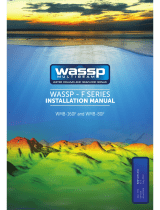WASSP SENSOR BOX INSTALLATION MANUAL

Page 2 of 28 Page 3 of 28Doc: Sensor Box Installation Manual
Version: 3.4 June 2017
Doc: Sensor Box Installation Manual
Version: 3.4 June 2017
wassp.com wassp.com
SENSOR BOX INSTALLATION MANUALSENSOR BOX INSTALLATION MANUAL
General Notices
WASSP Ltd. reserves the right to change the contents of this manual and any system
specifications without notice.
Contact WASSP Ltd. regarding copying or reproducing this manual.
Support information
If you require maintenance or repair, contact your local dealer. You can also contact
WASSP Ltd. using the following address: wassp.com/support/.
If you need information about WASSP products, visit wassp.com.
On the website you will also find a list of WASSP dealers and distributors.
Warnings, Cautions, and Notes
Warnings, cautions, and notes are indicated by the following icons throughout this
manual:
CAUTION indicates that if the instruction is not heeded, the action may result
in equipment damage or software corruption.
NOTE indicates a TIP or additional information that could be helpful while
performing a procedure.
WASSP SENSOR BOX
INSTALLATION MANUAL
The WASSP Sensor Box is an interfacing box to simplify installation of an integrated
sensor system required by WASSP multibeam systems.
Sensor integration comprises:
- Position, Heading and PPS from a satellite compass
- Roll, Pitch and Heave from a motion sensor
NOTE: For DRX serial numbers below #217 please refer to Sensor Box
Installation Manual Version 3.3 due to connector configuration changes.
DOCUMENT REVISION HISTORY
REVISION DATE REASON FOR CHANGE VERSION
May 2016 Compilation 1.0
May 2016 Updated Screen Shots & info 1.1
May 2016 Updated Figure 2 and Section 5 1.2
June 2016 Update for Revision 2 of Sensor Box 2.0
July 2016 Update for Revision 3 of Sensor Box 3.0
November 2016 Update Appendix A.3 3.1
November 2016 Updates to Section 4 Sensor Conguration 3.2
November 2016 Corrected GNSS Offset instruction 3.3
June 2017 Update RS422 to RS422-A, Satellite Compass support updated 3.4
RELATED DOCUMENTS
» Hemisphere Reference Manual;
https://hemispheregnss.com/Portals/0/TechnicalDocumentation/875-0287-000%20
%28MNL,USER%20GUIDE,V103%29_B1.pdf
» Spatial Reference Manual;
http://www.advancednavigation.com.au/product/spatial#documentation
» WMB-X230 Installation Manual; Shipped with WMB-X230
» DRX Installation Manual; Shipped with DRX
RELATED TOOLS
» Spatial Manager Application;
http://www.advancednavigation.com.au/product/spatial#software
» Hemisphere PocketMax3 Application;
https://hemispheregnss.com/Resources-Support/Software
Further documentation can be found at wassp.com

Page 4 of 28 Page 5 of 28Doc: Sensor Box Installation Manual
Version: 3.4 June 2017
Doc: Sensor Box Installation Manual
Version: 3.4 June 2017
wassp.com wassp.com
SENSOR BOX INSTALLATION MANUALSENSOR BOX INSTALLATION MANUAL
CONTENTS
1 Interconnection diagram 6
1.1. Interconnection Diagram Widescan Option – S3/F3 6
1.2. Interconnection Diagram WMB-X230/WMB-3250 Option 6
2 Components 7
2.1. WASSP Sensor Box 7
2.2. Power Cable 7
2.3. WASSP Cable 8
2.4. Satellite Compass plus Cable 9
2.5. Configuration Cable 9
3 WASSP Sensor Box Installation 10
3.1. WASSP Sensor Box Mounting 10
3.2. WASSP Sensor Box Connection 10
3.2.1. Satellite Compass 11
3.2.2. Spatial IMU Connection 12
4 Sensor Configuration 13
4.1. Satellite Compass Configuration 13
4.1.1. Hemisphere V103 13
4.2. Spatial Configuration 13
4.2.1. Configuring External Oset 14
5 WASSP Configuration 16
5.1. Widescan - S3/F3; DRX Configuration 16
5.2. WMB-X230/WMB-3250; WASSP PC Configuration 19
6 Appendix 21
FIGURES
Figure 1. Interconnection Diagram Widescan Option - S3/F3 6
Figure 2. Interconnection Diagram WMB-X230/WMB-3250 Option 6
Figure 3. WASSP Sensor Box 7
Figure 4. Power Cable 7
Figure 5. WASSP Cable: Widescan Option; Connects WASSP Sensor Box to DRX 8
Figure 6. WASSP Cable: WMB-X230/WMB-3250 Option; Connects WASSP
Sensor Box to WASSP PC 8
Figure 7. Sensor Package Option; Hemisphere V103 plus Cable 9
Figure 8. Motion Sensor and Satellite Compass Configuration cables 9
Figure 9. WASSP Sensor Box Alignment 10
Figure 10. Widescan - S3/F3; DRX Configuration 16
APPENDIX
Appendix A - Connector pin-outs 20
Appendix A.1 Power connector 20
Appendix A.2 Config Connector 20
Appendix A.3 Satellite Compass Terminal Block 21
Appendix A.4 Spatial Terminal Block 22
Appendix A.5 WASSP Connector 23
Appendix B - Spatial external connection 24
Appendix B.1 WASSP Sensor Box Dimensions 26

Page 6 of 28 Page 7 of 28Doc: Sensor Box Installation Manual
Version: 3.4 June 2017
Doc: Sensor Box Installation Manual
Version: 3.4 June 2017
wassp.com wassp.com
SENSOR BOX INSTALLATION MANUALSENSOR BOX INSTALLATION MANUAL
1 INTERCONNECTION DIAGRAM
1.1. INTERCONNECTION DIAGRAM WIDESCAN OPTION S3/F3
SATELLITE
COMPASS
DRX
Power
Supply
12/24V
WASSP Sensor Box
Power
RS232
RS422-A
WASSP Cable
Gland
Power Cable
Conguration
PC
Conguration
Cable
Spatial
IMU
Figure 1. Interconnection Diagram Widescan Option - S3/F3
1.2. INTERCONNECTION DIAGRAM WMBX230/WMB3250
OPTION
WASSP
PC
Power
Supply
24V
WASSP Sensor Box
RS232
RS232
WASSP Cable
Power Cable
Conguration
PC
Conguration
Cable
RS422 to RS232
Converter
Spatial
IMU
SATELLITE
COMPASS
Gland
Figure 2. Interconnection Diagram WMB-X230/WMB-3250 Option
2 COMPONENTS
2.1. WASSP SENSOR BOX
Central box for sensor interconnectivity with the WASSP system. Incorporates internal
Spatial IMU.
Figure 3. WASSP Sensor Box
2.2. POWER CABLE
Power Supply to POWER connector on WASSP Sensor Box
Powers the WASSP Sensor Box. All sensors are directly powered from the WASSP
Sensor Box.
Figure 4. Power Cable

Page 8 of 28 Page 9 of 28Doc: Sensor Box Installation Manual
Version: 3.4 June 2017
Doc: Sensor Box Installation Manual
Version: 3.4 June 2017
wassp.com wassp.com
SENSOR BOX INSTALLATION MANUALSENSOR BOX INSTALLATION MANUAL
2.3. WASSP CABLE
DRX or WASSP PC To DRX connector on WASSP Sensor Box.
Option 1: Widescan Option; Connects WASSP Sensor Box to DRX
Figure 5. WASSP Cable: Widescan Option; Connects WASSP Sensor Box to DRX
Option 2: WMB-X230/WMB-3250 Option; Connects WASSP Sensor Box to WASSP PC
Figure 6. WASSP Cable: WMB-X230/WMB-3250 Option; Connects WASSP Sensor Box to WASSP PC
2.4. SATELLITE COMPASS PLUS CABLE
Satellite Compass to SATELLITE COMPASS terminal block in the WASSP Sensor Box.
Option 1: Sensor Package Option; Hemisphere V103 plus Cable
Figure 7. Sensor Package Option; Hemisphere V103 plus Cable
Option 2: Motion Package Option; Owner supply supported Satellite Compass
NOTE: For Currently Supported Satellite Compasses see “4 Sensor
Configuration” on page 13.
2.5. CONFIGURATION CABLE
Configuration PC to CONFIG connector on WASSP Sensor Box.
Connects WASSP Sensor Box to PC for Spatial IMU configuration and for Hemisphere
V103 configuration.
Figure 8. Motion Sensor and Satellite Compass Configuration cables

Page 10 of 28 Page 11 of 28Doc: Sensor Box Installation Manual
Version: 3.4 June 2017
Doc: Sensor Box Installation Manual
Version: 3.4 June 2017
wassp.com wassp.com
SENSOR BOX INSTALLATION MANUALSENSOR BOX INSTALLATION MANUAL
3 WASSP SENSOR BOX INSTALLATION
3.1. WASSP SENSOR BOX MOUNTING
The WASSP Sensor Box should be installed taking the following into consideration:
» WASSP Sensor Box should be as close to the vessels centre of motion as possible
(usually very close to the vessel centre of gravity). This will give optimum motion
sensor performance which is essential to achieve acceptable WASSP performance
» Cabling from the GPS Compass and WASSP system needs to be accessible.
» Flat rigid mounting location is required for optimum motion sensor performance.
Pitch accuracy should be +/- 2 degrees.
» WASSP Sensor Box needs to be mounted accurately in fore/aft vessel orientation as
per the arrow on the box. Angular accuracy should be +/- 1 degree.
» Area needs to have space for connectors.
Once a suitable location and fixing plate is identified the WASSP Sensor Box should be
mounted using the supplied mounting pieces and instructions supplied with the box.
NOTE: WASSP Sensor Box needs to be mounted aligned fore/aft as per the
arrow on the box. Tolerances are +/- 1 degree fore/aft and +/- 2 degrees pitch.
Figure 9. WASSP Sensor Box Alignment
3.2. WASSP SENSOR BOX CONNECTION
Refer to “1 Interconnection diagram” on page 6 for system configuration.
For sensor configuration, the following connections are required:
» Power
» Configuration cable to a PC, for Spatial configuration (See “4 Sensor Configuration”
on page 13).
» Spatial IMU - Internal to WASSP Sensor Box
NOTE: If Hemisphere Satellite Compass requires configuration this can also be
connected
For operation, the following connections are required:
» Power
» WASSP Cable to DRX or WASSP PC
» Satellite Compass
» Spatial IMU - Internal to WASSP Sensor Box
3.2.1. Satellite Compass
To connect the Satellite Compass Connection connect the cable to the internal terminal
block as per the instructions below.
1. Strip 50mm of the outer insulation from the Hemisphere cable exposing the
coloured cables.
2. Cut o unused cables, see “Appendix A.3 Satellite Compass Terminal Block” on
page 22 for required cable.
3. Strip back 5mm of insulation from all the remaining wires and twist them (tin them
if practical).
4. Open the connection box by unlatching the 4 screws on top of the box.
To open the connection box,
twist all 4 screws half a rotation
anti-clockwise.
5. Insert the Satellite Compass cable into the box through the gland. Insert the wires
into the terminal block seen below and then tighten the terminal screws. See
“Appendix A.3 Satellite Compass Terminal Block” for Satellite Compass pin out.

Page 12 of 28 Page 13 of 28Doc: Sensor Box Installation Manual
Version: 3.4 June 2017
Doc: Sensor Box Installation Manual
Version: 3.4 June 2017
wassp.com wassp.com
SENSOR BOX INSTALLATION MANUALSENSOR BOX INSTALLATION MANUAL
When the cable connection is made, tighten the gland and make sure the cable is
secured.
3.2.2. Spatial IMU Connection
The Spatial IMU is mounted internally to the WASSP Sensor Box. If the Spatial IMU needs
to be mounted external to the WASSP Sensor Box, follow instructions in “Appendix B -
Spatial external connection” on page 25.
See “Appendix A.4 Spatial Terminal Block” on page 23 for Spatial Pin Out.
4 SENSOR CONFIGURATION
4.1. SATELLITE COMPASS CONFIGURATION
GPS Compasses supported currently include:
» Hemisphere V103; Supplied preconfigured as part of the Widescan Sensor Package
4.1.1. Hemisphere V103
Hemisphere V103 will be supplied preconfigured.
» Mount fore/aft for true heading
» Port B (RS422-A): 38400 Baud
• GGA 20Hz
• VTG 2Hz
• ZDA 1Hz
• HDT 20Hz
» Port A (RS232): 38400 Baud
• $JBIN, 1, 20
• $JASC, GPHDT, 20
» PPS Out
4.2. SPATIAL CONFIGURATION
Spatial IMU will be supplied preconfigured. Other than External Oset.
» Auxiliary baud rate; 38400 Baud
» GPIO
• Aux Tx Function: TSS1
• Aux RX Function: Hemisphere GNSS Input
• GPIO1; 1PPS Input
» GPIO Output
• TSS Auxiliary output rate 50Hz
» Filters
• Vehicle Profile = SHIP
• Internal GNSS = OFF
• Magnetic Heading Enabled = OFF
• Atmospheric Altitude Enabled = OFF
• Velocity Heading Enabled = OFF
• Reversing Detection Enabled = OFF
• Motion Analysis = OFF
• Automatic Magnetic Calibration = OFF

Page 14 of 28 Page 15 of 28Doc: Sensor Box Installation Manual
Version: 3.4 June 2017
Doc: Sensor Box Installation Manual
Version: 3.4 June 2017
wassp.com wassp.com
SENSOR BOX INSTALLATION MANUALSENSOR BOX INSTALLATION MANUAL
4.2.1. Configuring External Oset
1. Connect WASSP Sensor Box to configuration PC using the configuration cable, see
“2.5. Configuration Cable” on page 9.
2. Connect power cable to the WASSP Sensor Box, see “2.2. Power Cable” on page
7.
3. Install and Run SPATIAL MANAGER
• SPATIAL MANAGER can be download from
http://www.advancednavigation.com.au/product/spatial#software
It is also available on USB flash drive shipped with DRX
• SPATIAL MANAGER requires Java. If not already installed on your PC;
http://www.java.com
4. Select the com port that you connected the CONFIG.
5. Enter 115200 as the baud rate then
press CONNECT.
6. When you are connected the
Connection Status Indicator will turn
green and show “Connected”.
7. Click on CONFIGURATION then
choose ALIGNMENT.
8. Adjust GNSS ANTENNA OFFSET so
that it matches the distance that the
spatial is oset from the external
GPS unit.
9. The GNSS Antenna Osets should
be measured from the center of
the Spatial unit to the center of the
antenna with coordinate system:
• X positive forward
• Z positive down
• Y positive starboard
Example:
10. Press SAVE and then exit the
application
NOTE: GNSS Antenna Oset needs to configured for acceptable attitude data.
NOTE: Spatial Firmware should be 4.501 or later.

Page 16 of 28 Page 17 of 28Doc: Sensor Box Installation Manual
Version: 3.4 June 2017
Doc: Sensor Box Installation Manual
Version: 3.4 June 2017
wassp.com wassp.com
SENSOR BOX INSTALLATION MANUALSENSOR BOX INSTALLATION MANUAL
5 WASSP CONFIGURATION
5.1. WIDESCAN S3/F3; DRX CONFIGURATION
For sensor configuration on DRX refer to the DRX Installation Manual.
Connect the WASSP Cable from the DRX connector on the WASSP Sensor Box to the
DRX as per “Figure 1. Interconnection Diagram Widescan Option - S3/F3” on page 6.
AUXN2K
POWER
LAN
0183
RS232
RS422-A RS422-B
Power
WASSP Cable
RS232
RS422-A
Figure 10. Widescan - S3/F3; DRX Configuration
CAUTION: Noise due to poor grounding will have direct impact on DRX
performance and signal integrity (RS-232 is particularly susceptible).
Configure the DRX using the DRX SETUP WEBPAGES. If the DRX version supports
PRESETS the sensor setup can be automated for Port Setup, Data Setup, Corrections and
PPS using the Configuration Presets.
Sensor osets will need to be input manually.
Refer to the DRX Installation Manual for more details.
For manual configuration, follow these steps:
1. Configure Port Setup
» RS422-A; Enable, Baud 38400
» RS232; Enable, Baud 38400
2. Configure Sensor
» Sensor 1; Spatial, Port RS232
» Sensor 2; Hemisphere, Port RS422-A
» Configure the Osets as per the DRX Installation Manual
3. Configure Data Setup
» Position; Sensor Hemisphere, Sentence GGA
» Heading; Sensor Hemisphere, Sentence HDT
» Roll; Sensor Spatial, Sentence TSS1, Lag 0.001
» Pitch; Sensor Spatial, Sentence TSS1, Lag 0.001
» Heave; Sensor Spatial, Sentence TSS1, Lag 0.001
» Time, Sensor Hemisphere, Sentence ZDA

Page 18 of 28 Page 19 of 28Doc: Sensor Box Installation Manual
Version: 3.4 June 2017
Doc: Sensor Box Installation Manual
Version: 3.4 June 2017
wassp.com wassp.com
SENSOR BOX INSTALLATION MANUALSENSOR BOX INSTALLATION MANUAL
NOTE: Any Bias will need to be calculated for Heading, Roll and Pitch.
NOTE: Lag for Hemisphere V103 is not required for position if PPS is used,
other Satellite Compass Lags will need to be calculated and applied.
4. Configure PPS
» PPS Port; RS422-A
» Trigger Edge; Rising Edge
NOTE: If PPS is not supported configure POSITION LAG as per CONFIGURE
DATA SETUP above.
5.2. WMBX230/WMB3250; WASSP PC CONFIGURATION
For sensor configuration on WASSP PC refer to the WMB-X230/WMB-3250 Installation
Manual.
Connect the WASSP Cable from the DRX connector on the WASSP Sensor Box to the
WASSP PC serial ports as per “Figure 2. Interconnection Diagram WMB-X230/WMB-3250
Option” on page 6.
Below shows configuration using the Hemisphere V103 Satellite Compass.
1. Configure the COM ports using the Serial Transfer Task.
2. Verify the data using the monitor option above.
3. Setup the sensors on the WMB-X230/WMB-3250 application. Example below is
for the WMB-3250.
Motion;
Sentence TSS,
Port Number 2,
Time Lag 0.001
Position;
Sentence GGA,
Port Number 1,
Time Lag as
calculated

Page 20 of 28 Page 21 of 28Doc: Sensor Box Installation Manual
Version: 3.4 June 2017
Doc: Sensor Box Installation Manual
Version: 3.4 June 2017
wassp.com wassp.com
SENSOR BOX INSTALLATION MANUALSENSOR BOX INSTALLATION MANUAL
Heading;
Sentence HDT,
Port Number 1
Heave;
Sentence TSS,
Port Number 2,
Time Lag 0.001
Date/Time;
Sentence ZDA,
Port Number 1
NOTE: Any Bias will need to be calculated for Heading, Roll and Pitch and
input under SENSOR VALUES tab.
NOTE: Lag is for Hemisphere V103 without PPS being used should be set at
0.005s, other Satellite Compass Lags will need to be calculated and applied.
6 APPENDIX
APPENDIX A - CONNECTOR PIN-OUTS
APPENDIX A.1 POWER CONNECTOR
Labeled; POWER
PIN Colour
1 Main Power +
2 Main Power -
APPENDIX A.2 CONFIG CONNECTOR
Labeled; CONFIG
PIN Function
1 Spatial Primary RS-232 Tx
2 Spatial Primary RS-232 Rx
3 Signal Ground
4 Hemisphere Port A Tx RS-232
5 Hemisphere Port A Rx RS-232
6 Signal Ground

Page 22 of 28 Page 23 of 28Doc: Sensor Box Installation Manual
Version: 3.4 June 2017
Doc: Sensor Box Installation Manual
Version: 3.4 June 2017
wassp.com wassp.com
SENSOR BOX INSTALLATION MANUALSENSOR BOX INSTALLATION MANUAL
APPENDIX A.3 SATELLITE COMPASS TERMINAL BLOCK
Labeled; SATELLITE COMPASS
24 23 22 21 20 19 18 17 16 15 14 13 12 11
For Hemisphere V103 Satellite Compass
PIN Function
24 Spare
23 Spare
22 Spare
21 Spare
20 Spare
19 Port A Tx RS-232 Blue
18 Signal Ground Grey
17 Power - Black
16 Power + Red
15 Port A Rx RS-232 Black / blue
14 Spare
13 PPS (+) Orange
12 Port B Tx RS-422 (-) Yellow / black
11 Port B Tx RS-422 (+) Yellow
APPENDIX A.4 SPATIAL TERMINAL BLOCK
Labeled; SPATIAL
10 9 8 7 6 5 4 3 2 1
PIN Function
10 Auxiliary RS-232 Rx Blue
9 Auxiliary RS-232 Tx Yellow
8 Primary RS-232 Tx Red
7 Primary RS-232 Rx Orange
6 Ground Pink
5 Ground Pink
4 GPIO1 White
3 Ground Pink
2 Power + Brown
1 Power - Black

Page 24 of 28 Page 25 of 28Doc: Sensor Box Installation Manual
Version: 3.4 June 2017
Doc: Sensor Box Installation Manual
Version: 3.4 June 2017
wassp.com wassp.com
SENSOR BOX INSTALLATION MANUALSENSOR BOX INSTALLATION MANUAL
APPENDIX A.5 WASSP CONNECTOR
Labeled; DRX
For DRX - Referenced to DRX. See DRX Manual.
PIN Function
1 RS-232, Rx
2 Power +
3 RS-422, RD B (IN)
4 RS-422, PPS (AUX)
5 RS-422, RD A (IN)
6 Power -
7 RS-422, GND
8 RS-232, GND
9 RS-232, GND
For WASSP PC - Referenced to PC COM Ports.
Convertor connected to COM 1.
PIN Function
1 COM2 (Pin 2), RS-232 Rx
2 NC
3 RS-422 to RS-232 Converter (Pin 4), Rx-
4 COM2 (Pin 8), RS-232 CTS
5 RS-422 to RS-232 Converter (Pin 3), Rx+
6 NC
7 COM2 (Pin 5), RS-232 GND
8 COM2 (Pin 5), RS-232 GND
9 COM2 (Pin 5), RS-232 GND
APPENDIX B - SPATIAL EXTERNAL CONNECTION
The Spatial IMU is recommended to be installed mounted in the WASSP Sensor Box.
These instructions are only applicable if the Spatial IMU needs to be mounted external to
the WASSP Sensor Box.
1. Unlatch the four screws
on the top of the box.
To open the connection
box, twist all 4 screws half
a rotation anti-clockwise.
2. Remove the Spatial
IMU connection to the
terminal block.
3. Remove the mounting plate.
4. Remove the Spatial IMU from the mounting plate.
5. Run the cable through a gland into the WASSP Sensor Box.
6. Insert the wires into the Spatial IMU terminal block and tighten the terminal
screws. See “Appendix A.4 Spatial Terminal Block” on page 23 for Spatial IMU
terminal pin out.
7. Spatial IMU should be mounted taking the following into consideration:

Page 26 of 28 Page 27 of 28Doc: Sensor Box Installation Manual
Version: 3.4 June 2017
Doc: Sensor Box Installation Manual
Version: 3.4 June 2017
wassp.com wassp.com
SENSOR BOX INSTALLATION MANUALSENSOR BOX INSTALLATION MANUAL
» Spatial should be as close to the vessels centre of
motion as possible (usually very close to the vessel
centre of gravity). This will give optimum motion
sensor performance which is essential to achieve
expected WASSP performance.
» Cabling to the WASSP Sensor Box needs to be
accessible.
» Flat rigid mounting location is required for optimum
motion sensor performance. Pitch accuracy should be
+/- 2 degrees.
» Spatial IMU needs to be mounted accurately in fore/
aft oriented in X direction. Angular accuracy should be
+/- 1 degree.
X
APPENDIX B.1 WASSP SENSOR BOX DIMENSIONS

-
 1
1
-
 2
2
-
 3
3
-
 4
4
-
 5
5
-
 6
6
-
 7
7
-
 8
8
-
 9
9
-
 10
10
-
 11
11
-
 12
12
-
 13
13
-
 14
14
-
 15
15
Furuno WMB1320FL User manual
- Type
- User manual
Ask a question and I''ll find the answer in the document
Finding information in a document is now easier with AI
Related papers
Other documents
-
ONKYO TX-NR797 User manual
-
Trend RD-WMB Installation Instructions Manual
-
 Hemisphere GPS V104s User manual
Hemisphere GPS V104s User manual
-
Xtreme P90-WMB User manual
-
Align M425023XXW Owner's manual
-
BEA LZR-WIDESCAN User manual
-
Tycon Systems WMB-HD Datasheet
-
BEA LZR-WIDESCAN User guide
-
ACOPOWER PX50 User manual
-
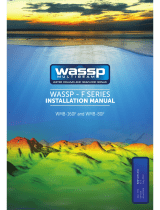 Wassp WMB-160F Installation guide
Wassp WMB-160F Installation guide