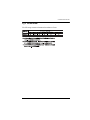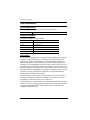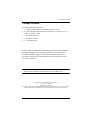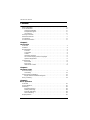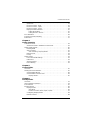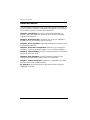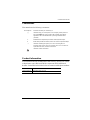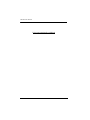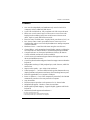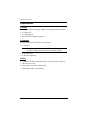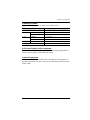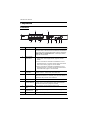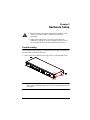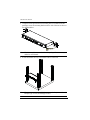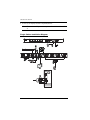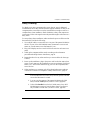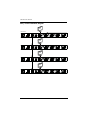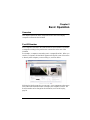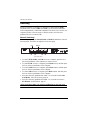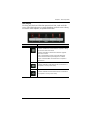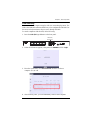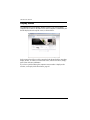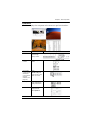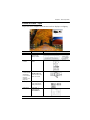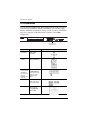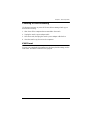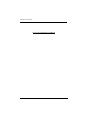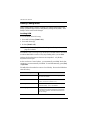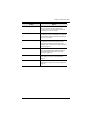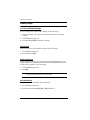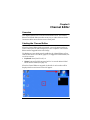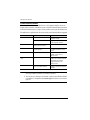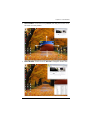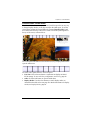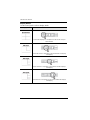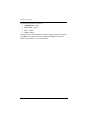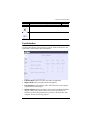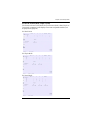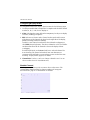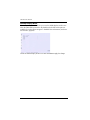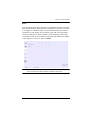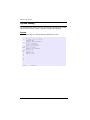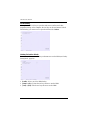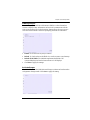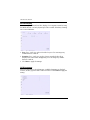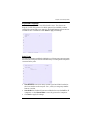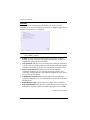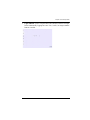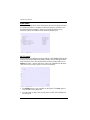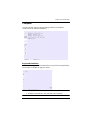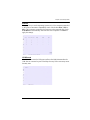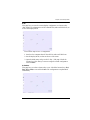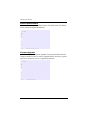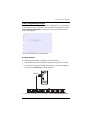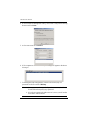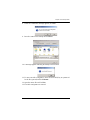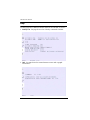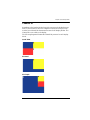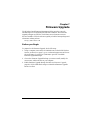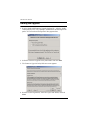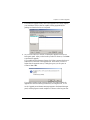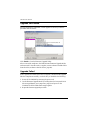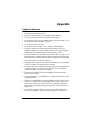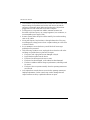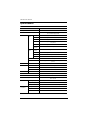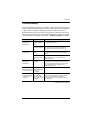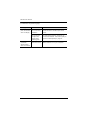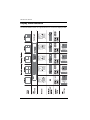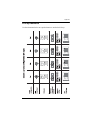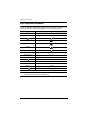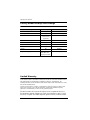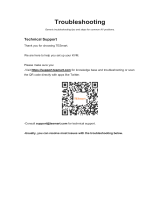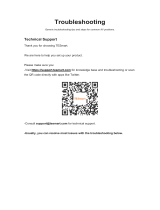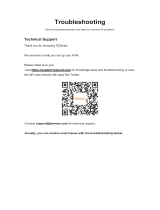CM1164 User Manual
ii
EMC Information
FEDERAL COMMUNICATIONS COMMISSION INTERFERENCE
STATEMENT: This equipment has been tested and found to comply with the
limits for a Class A digital device, pursuant to Part 15 of the FCC Rules. These
limits are designed to provide reasonable protection against harmful
interference when the equipment is operated in a commercial environment.
This equipment generates, uses, and can radiate radio frequency energy and, if
not installed and used in accordance with the instruction manual, may cause
harmful interference to radio communications. Operation of this equipment in
a residential area is likely to cause harmful interference in which case the user
will be required to correct the interference at his own expense.
The device complies with Part 15 of the FCC Rules. Operation is subject to the
following two conditions: (1) this device may not cause harmful interference,
and (2) this device must accept any interference received, including
interference that may cause undesired operation.
FCC Caution: Any changes or modifications not expressly approved by the
party responsible for compliance could void the user's authority to operate this
equipment.
CE Warning: This is a class A product. In a domestic environment this
product may cause radio interference in which case the user may be required to
take adequate measures.
KCC Statement
유선 제품용 / A 급 기기 ( 업무용 방송 통신 기기 )
이 기기는 업무용 (A 급) 전자파적합기기로서 판매자 또는 사용자는 이
점을 주의하시기 바라며 , 가정 외의 지역에서 사용하는 것을 목적으로
합니다 .
RoHS
This product is RoHS compliant.

CM1164 User Manual
iii
SJ/T 11364-2006
The following contains information that relates to China.

CM1164 User Manual
iv
User Information
Online Registration
Be sure to register your product at our online support center:
Telephone Support
For telephone support, call this number:
User Notice
All information, documentation, and specifications contained in this manual
are subject to change without prior notification by the manufacturer. The
manufacturer makes no representations or warranties, either expressed or
implied, with respect to the contents hereof and specifically disclaims any
warranties as to merchantability or fitness for any particular purpose. Any of
the manufacturer's software described in this manual is sold or licensed as is.
Should the programs prove defective following their purchase, the buyer (and
not the manufacturer, its distributor, or its dealer), assumes the entire cost of all
necessary servicing, repair and any incidental or consequential damages
resulting from any defect in the software.
The manufacturer of this system is not responsible for any radio and/or TV
interference caused by unauthorized modifications to this device. It is the
responsibility of the user to correct such interference.
The manufacturer is not responsible for any damage incurred in the operation
of this system if the correct operational voltage setting was not selected prior
to operation. PLEASE VERIFY THAT THE VOLTAGE SETTING IS
CORRECT BEFORE USE.
International http://eservice.aten.com
International 886-2-8692-6959
China 86-10-5255-0110
Japan 81-3-5615-5811
Korea 82-2-467-6789
North America 1-888-999-ATEN ext 4988
United Kingdom 44-8-4481-58923

CM1164 User Manual
v
Package Contents
The CM1164 package consists of:
1 CM1164 4-port USB DVI-D KVMPTM Control Center
4 Custom KVM Cable Sets (Single Link DVI-D x 1; USB 2.0 x 1; 2.1
audio x 2; length – 1.8m)
1 IEC320 Power Cord
1 IR Remote Control
1 User Instructions*
Check to make sure that all the components are present and that nothing got
damaged in shipping. If you encounter a problem, contact your dealer.
Read this manual thoroughly and follow the installation and operation
procedures carefully to prevent any damage to the unit, and/or any of the
devices connected to it.
*Features may have been added to the CM1164 since this manual was printed.
Please visit our website to download the most up-to-date version.
© Copyright 2010–2015 ATEN® International Co., Ltd.
F/W Version: v1.0.097
Manual Date: 2015-04-02
ATEN and the ATEN logo are registered trademarks of ATEN International Co., Ltd. All rights reserved.
All other brand names and trademarks are the registered property of their respective owners.

CM1164 User Manual
vi
Contents
EMC Information. . . . . . . . . . . . . . . . . . . . . . . . . . . . . . . . . . . . . . . . . . . . . ii
User Information. . . . . . . . . . . . . . . . . . . . . . . . . . . . . . . . . . . . . . . . . . . . .iv
Online Registration . . . . . . . . . . . . . . . . . . . . . . . . . . . . . . . . . . . . . . . .iv
Telephone Support . . . . . . . . . . . . . . . . . . . . . . . . . . . . . . . . . . . . . . . .iv
User Notice . . . . . . . . . . . . . . . . . . . . . . . . . . . . . . . . . . . . . . . . . . . . . .iv
Package Contents . . . . . . . . . . . . . . . . . . . . . . . . . . . . . . . . . . . . . . . . . . . v
About this Manual. . . . . . . . . . . . . . . . . . . . . . . . . . . . . . . . . . . . . . . . . . . . x
Conventions . . . . . . . . . . . . . . . . . . . . . . . . . . . . . . . . . . . . . . . . . . . . . . . .xi
Product Information . . . . . . . . . . . . . . . . . . . . . . . . . . . . . . . . . . . . . . . . . .xi
Chapter 1.
Introduction
Overview. . . . . . . . . . . . . . . . . . . . . . . . . . . . . . . . . . . . . . . . . . . . . . . . . . .1
Features . . . . . . . . . . . . . . . . . . . . . . . . . . . . . . . . . . . . . . . . . . . . . . . . . . .3
Requirements . . . . . . . . . . . . . . . . . . . . . . . . . . . . . . . . . . . . . . . . . . . . . . .4
Console. . . . . . . . . . . . . . . . . . . . . . . . . . . . . . . . . . . . . . . . . . . . . . . . .4
Computers. . . . . . . . . . . . . . . . . . . . . . . . . . . . . . . . . . . . . . . . . . . . . . .4
Cables. . . . . . . . . . . . . . . . . . . . . . . . . . . . . . . . . . . . . . . . . . . . . . . . . .4
Operating Systems . . . . . . . . . . . . . . . . . . . . . . . . . . . . . . . . . . . . . . . . 5
On-Screen Display (OSD) Languages . . . . . . . . . . . . . . . . . . . . . . . . .5
Optional Equipment. . . . . . . . . . . . . . . . . . . . . . . . . . . . . . . . . . . . . . . .5
Components . . . . . . . . . . . . . . . . . . . . . . . . . . . . . . . . . . . . . . . . . . . . . . . .6
Front View. . . . . . . . . . . . . . . . . . . . . . . . . . . . . . . . . . . . . . . . . . . . . . . 6
Rear View . . . . . . . . . . . . . . . . . . . . . . . . . . . . . . . . . . . . . . . . . . . . . . . 7
IR Remote Control . . . . . . . . . . . . . . . . . . . . . . . . . . . . . . . . . . . . . . . .8
Chapter 2.
Hardware Setup
Rack Mounting . . . . . . . . . . . . . . . . . . . . . . . . . . . . . . . . . . . . . . . . . . . . . .9
Grounding . . . . . . . . . . . . . . . . . . . . . . . . . . . . . . . . . . . . . . . . . . . . . . 11
Single Station Installation . . . . . . . . . . . . . . . . . . . . . . . . . . . . . . . . . . . . . 11
Single Station Installation Diagram. . . . . . . . . . . . . . . . . . . . . . . . . . . 12
Daisy Chaining . . . . . . . . . . . . . . . . . . . . . . . . . . . . . . . . . . . . . . . . . . . . .13
Chapter 3.
Basic Operation
Overview. . . . . . . . . . . . . . . . . . . . . . . . . . . . . . . . . . . . . . . . . . . . . . . . . .15
Port ID Number. . . . . . . . . . . . . . . . . . . . . . . . . . . . . . . . . . . . . . . . . . . . .15
Switching . . . . . . . . . . . . . . . . . . . . . . . . . . . . . . . . . . . . . . . . . . . . . . . . . 16
Manual Switching . . . . . . . . . . . . . . . . . . . . . . . . . . . . . . . . . . . . . . . .16
Hotkey Switching. . . . . . . . . . . . . . . . . . . . . . . . . . . . . . . . . . . . . . . . .18
Remote Switching. . . . . . . . . . . . . . . . . . . . . . . . . . . . . . . . . . . . . . . . 18
OSD Switching . . . . . . . . . . . . . . . . . . . . . . . . . . . . . . . . . . . . . . . . . . 19
Display Modes . . . . . . . . . . . . . . . . . . . . . . . . . . . . . . . . . . . . . . . . . . . . .20

CM1164 User Manual
vii
Quad View. . . . . . . . . . . . . . . . . . . . . . . . . . . . . . . . . . . . . . . . . . . . . .21
Picture in Picture - Dual. . . . . . . . . . . . . . . . . . . . . . . . . . . . . . . . . . . .22
Picture in Picture - Triple. . . . . . . . . . . . . . . . . . . . . . . . . . . . . . . . . . .23
Picture in Picture - Quad. . . . . . . . . . . . . . . . . . . . . . . . . . . . . . . . . . .24
Display Mode Resolutions. . . . . . . . . . . . . . . . . . . . . . . . . . . . . . . . . .25
Fitting Resolutions. . . . . . . . . . . . . . . . . . . . . . . . . . . . . . . . . . . . .25
Fitting Picture in Picture. . . . . . . . . . . . . . . . . . . . . . . . . . . . . . . . .25
Fn Pushbuttons. . . . . . . . . . . . . . . . . . . . . . . . . . . . . . . . . . . . . . . . . . . . .26
Powering Off and Restarting. . . . . . . . . . . . . . . . . . . . . . . . . . . . . . . . . . .27
KVM Reset . . . . . . . . . . . . . . . . . . . . . . . . . . . . . . . . . . . . . . . . . . . . . . . .27
Chapter 4.
Hotkey Operation
Activate the OSD. . . . . . . . . . . . . . . . . . . . . . . . . . . . . . . . . . . . . . . . . . . .29
Activate the OSD in Hardware Cursor Mode. . . . . . . . . . . . . . . . . . . .29
Hotkey Setting Mode. . . . . . . . . . . . . . . . . . . . . . . . . . . . . . . . . . . . . . . . .30
Invoking HSM . . . . . . . . . . . . . . . . . . . . . . . . . . . . . . . . . . . . . . . . . . .30
Auto Scanning. . . . . . . . . . . . . . . . . . . . . . . . . . . . . . . . . . . . . . . . . . .32
Auto Scanning - Display Modes. . . . . . . . . . . . . . . . . . . . . . . . . . .32
Display Mode. . . . . . . . . . . . . . . . . . . . . . . . . . . . . . . . . . . . . . . . . . . .33
Fn Key. . . . . . . . . . . . . . . . . . . . . . . . . . . . . . . . . . . . . . . . . . . . . . . . .33
Hotkey Steps. . . . . . . . . . . . . . . . . . . . . . . . . . . . . . . . . . . . . . . . . . . . . . .34
List Current KVM Settings. . . . . . . . . . . . . . . . . . . . . . . . . . . . . . . . . .34
USB Reset. . . . . . . . . . . . . . . . . . . . . . . . . . . . . . . . . . . . . . . . . . . . . .34
Video DynaSync . . . . . . . . . . . . . . . . . . . . . . . . . . . . . . . . . . . . . . . . .34
Port Switching . . . . . . . . . . . . . . . . . . . . . . . . . . . . . . . . . . . . . . . . . . .34
Chapter 5.
Channel Editor
Overview. . . . . . . . . . . . . . . . . . . . . . . . . . . . . . . . . . . . . . . . . . . . . . . . . .35
Starting the Channel Editor. . . . . . . . . . . . . . . . . . . . . . . . . . . . . . . . . . . .35
Channel Editor Mouse. . . . . . . . . . . . . . . . . . . . . . . . . . . . . . . . . . . . .36
Channel Editor Control Panel . . . . . . . . . . . . . . . . . . . . . . . . . . . . . . .39
Display Modes. . . . . . . . . . . . . . . . . . . . . . . . . . . . . . . . . . . . . . . .40
Chapter 6.
OSD Operation
Overview. . . . . . . . . . . . . . . . . . . . . . . . . . . . . . . . . . . . . . . . . . . . . . . . . .41
OSD Operation and Menu. . . . . . . . . . . . . . . . . . . . . . . . . . . . . . . . . . . . .43
Port Selection . . . . . . . . . . . . . . . . . . . . . . . . . . . . . . . . . . . . . . . . . . . . . .45
Mode Selection . . . . . . . . . . . . . . . . . . . . . . . . . . . . . . . . . . . . . . . . . . . . .46
Display Modes. . . . . . . . . . . . . . . . . . . . . . . . . . . . . . . . . . . . . . . . . . .46
Quadview. . . . . . . . . . . . . . . . . . . . . . . . . . . . . . . . . . . . . . . . . . . .46
Picture in Picture (Dual / Triple / Quad). . . . . . . . . . . . . . . . . . . . .47
Configuring Display Modes . . . . . . . . . . . . . . . . . . . . . . . . . . . . . . . . .48
Disable Channel . . . . . . . . . . . . . . . . . . . . . . . . . . . . . . . . . . . . . . . . .48
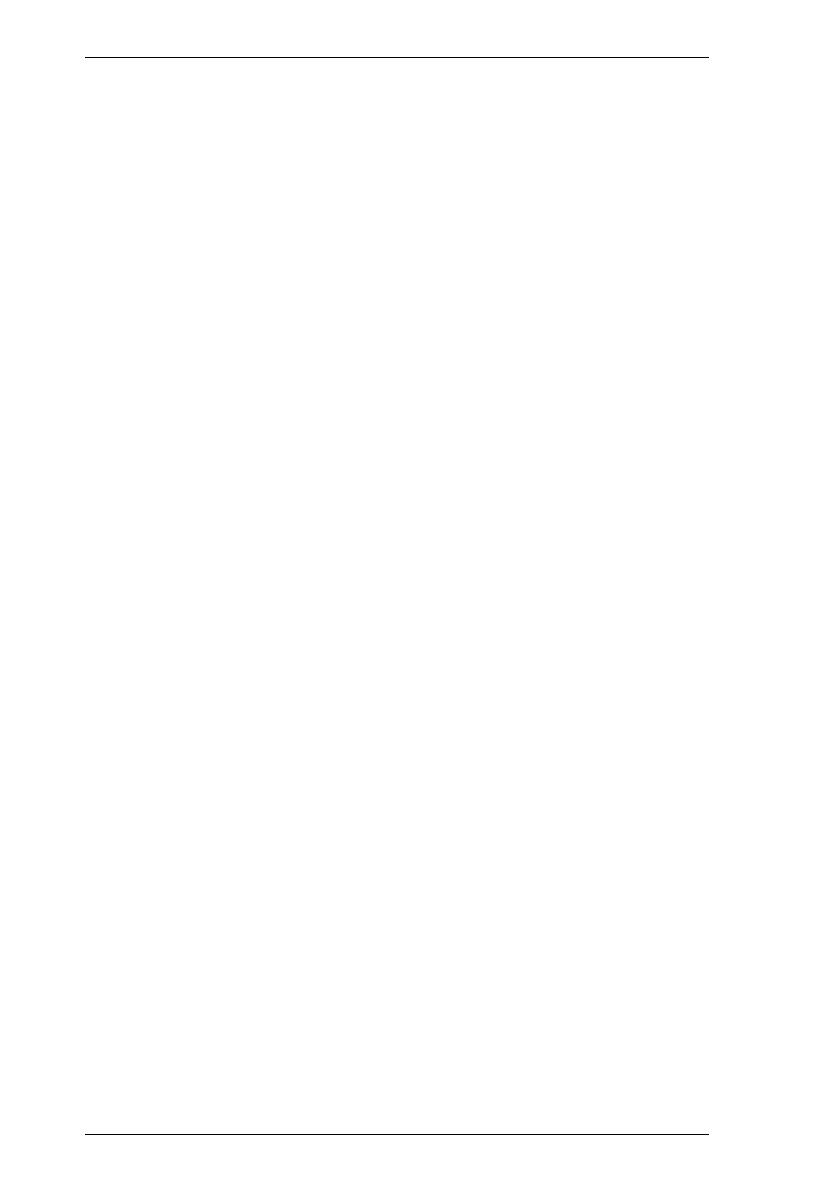
CM1164 User Manual
viii
Quadview Resolution . . . . . . . . . . . . . . . . . . . . . . . . . . . . . . . . . . . . .49
Startup Display Mode . . . . . . . . . . . . . . . . . . . . . . . . . . . . . . . . . . . . . 50
DCC . . . . . . . . . . . . . . . . . . . . . . . . . . . . . . . . . . . . . . . . . . . . . . . . . . . . .51
System Setting . . . . . . . . . . . . . . . . . . . . . . . . . . . . . . . . . . . . . . . . . . . . .52
System . . . . . . . . . . . . . . . . . . . . . . . . . . . . . . . . . . . . . . . . . . . . . . . . 52
Hardware Cursor Mode. . . . . . . . . . . . . . . . . . . . . . . . . . . . . . . . . . . . 53
OSD Hotkey . . . . . . . . . . . . . . . . . . . . . . . . . . . . . . . . . . . . . . . . . . . .54
Hotkey Selection Mode. . . . . . . . . . . . . . . . . . . . . . . . . . . . . . . . . . . . 54
Video DynaSync . . . . . . . . . . . . . . . . . . . . . . . . . . . . . . . . . . . . . . . . .55
Activate Beeper. . . . . . . . . . . . . . . . . . . . . . . . . . . . . . . . . . . . . . . . . .55
Port ID Display . . . . . . . . . . . . . . . . . . . . . . . . . . . . . . . . . . . . . . . . . .56
OSD Language . . . . . . . . . . . . . . . . . . . . . . . . . . . . . . . . . . . . . . . . . . 56
Keyboard Language . . . . . . . . . . . . . . . . . . . . . . . . . . . . . . . . . . . . . . 57
Auto Scan . . . . . . . . . . . . . . . . . . . . . . . . . . . . . . . . . . . . . . . . . . . . . . 57
Security. . . . . . . . . . . . . . . . . . . . . . . . . . . . . . . . . . . . . . . . . . . . . . . .58
KVM Status. . . . . . . . . . . . . . . . . . . . . . . . . . . . . . . . . . . . . . . . . . . . . 60
DCC Control . . . . . . . . . . . . . . . . . . . . . . . . . . . . . . . . . . . . . . . . . . . . 60
Computer . . . . . . . . . . . . . . . . . . . . . . . . . . . . . . . . . . . . . . . . . . . . . . . . .61
Keyboard Emulation . . . . . . . . . . . . . . . . . . . . . . . . . . . . . . . . . . . . . .61
Mouse Emulation . . . . . . . . . . . . . . . . . . . . . . . . . . . . . . . . . . . . . . . . 62
Power On Detection . . . . . . . . . . . . . . . . . . . . . . . . . . . . . . . . . . . . . .62
Set OS. . . . . . . . . . . . . . . . . . . . . . . . . . . . . . . . . . . . . . . . . . . . . . . . .63
USB Reset . . . . . . . . . . . . . . . . . . . . . . . . . . . . . . . . . . . . . . . . . . . . . 63
Configuration . . . . . . . . . . . . . . . . . . . . . . . . . . . . . . . . . . . . . . . . . . . . . .64
Fn Key. . . . . . . . . . . . . . . . . . . . . . . . . . . . . . . . . . . . . . . . . . . . . . . . . 64
Selection . . . . . . . . . . . . . . . . . . . . . . . . . . . . . . . . . . . . . . . . . . . .65
Restore Default Values. . . . . . . . . . . . . . . . . . . . . . . . . . . . . . . . . . . . 66
Firmware Upgrade . . . . . . . . . . . . . . . . . . . . . . . . . . . . . . . . . . . . . . . 66
OSD Config Backup Restore . . . . . . . . . . . . . . . . . . . . . . . . . . . . . . . 67
Backup / Restore. . . . . . . . . . . . . . . . . . . . . . . . . . . . . . . . . . . . . . 67
Help . . . . . . . . . . . . . . . . . . . . . . . . . . . . . . . . . . . . . . . . . . . . . . . . . . . . . 70
Channel ID . . . . . . . . . . . . . . . . . . . . . . . . . . . . . . . . . . . . . . . . . . . . . . . . 71
Quad View. . . . . . . . . . . . . . . . . . . . . . . . . . . . . . . . . . . . . . . . . . . 71
PiP Dual . . . . . . . . . . . . . . . . . . . . . . . . . . . . . . . . . . . . . . . . . . . . 71
PiP Triple. . . . . . . . . . . . . . . . . . . . . . . . . . . . . . . . . . . . . . . . . . . . 71
PiP Quad. . . . . . . . . . . . . . . . . . . . . . . . . . . . . . . . . . . . . . . . . . . .72
Chapter 7.
Firmware Upgrade
Before you Begin . . . . . . . . . . . . . . . . . . . . . . . . . . . . . . . . . . . . . . . . . . . 73
Starting the Upgrade. . . . . . . . . . . . . . . . . . . . . . . . . . . . . . . . . . . . . . . . .74
Upgrade Succeeded. . . . . . . . . . . . . . . . . . . . . . . . . . . . . . . . . . . . . . . . . 76
Upgrade Failed. . . . . . . . . . . . . . . . . . . . . . . . . . . . . . . . . . . . . . . . . . . . . 76
Appendix
Safety Instructions . . . . . . . . . . . . . . . . . . . . . . . . . . . . . . . . . . . . . . . . . .77

CM1164 User Manual
ix
Technical Support. . . . . . . . . . . . . . . . . . . . . . . . . . . . . . . . . . . . . . . . . . .79
International. . . . . . . . . . . . . . . . . . . . . . . . . . . . . . . . . . . . . . . . . . . . .79
North America . . . . . . . . . . . . . . . . . . . . . . . . . . . . . . . . . . . . . . . . . . .79
Specifications . . . . . . . . . . . . . . . . . . . . . . . . . . . . . . . . . . . . . . . . . . . . . .80
Troubleshooting . . . . . . . . . . . . . . . . . . . . . . . . . . . . . . . . . . . . . . . . . . . .81
OSD Access Rights. . . . . . . . . . . . . . . . . . . . . . . . . . . . . . . . . . . . . . . . . .83
Display Mode Reference. . . . . . . . . . . . . . . . . . . . . . . . . . . . . . . . . . . . . .84
Fn Key Reference. . . . . . . . . . . . . . . . . . . . . . . . . . . . . . . . . . . . . . . . . . .85
Mac Keyboard Emulation . . . . . . . . . . . . . . . . . . . . . . . . . . . . . . . . . . . . .86
Sun Keyboard Emulation . . . . . . . . . . . . . . . . . . . . . . . . . . . . . . . . . . . . .87
Factory Default Hotkeys and Settings. . . . . . . . . . . . . . . . . . . . . . . . . . . .88
Limited Warranty. . . . . . . . . . . . . . . . . . . . . . . . . . . . . . . . . . . . . . . . . . . .88

CM1164 User Manual
x
About this Manual
This User Manual is provided to help you get the most from your system. It
covers all aspects of installation, configuration and operation. An overview of
the information found in the manual is provided below.
Chapter 1, Introduction, introduces you to the CM1164 system. Its
purpose, features and benefits are presented, and its front and back panel
components are described.
Chapter 2, Hardware Setup, describes how to set up your installation.
Diagrams showing the necessary steps are provided.
Chapter 3, Basic Operation, explains the fundamental concepts involved
in operating the CM1164.
Chapter 4, Keyboard Port Operation, details all of the concepts and
procedures involved in the Hotkey operation of your CM1164 installation.
Chapter 5, Channel Editor, provides a complete description of the channel
editor mode and how it works.
Chapter 6, OSD Operation, provides a complete description of the
CM1164’s On-Screen Display (OSD), and how to work with it.
Chapter 7, Firmware Upgrade, explains how to upgrade the CM1164's
firmware with the latest available versions.
An Appendix, provides specifications and other technical information
regarding the CM1164.

CM1164 User Manual
xi
Conventions
This manual uses the following conventions:
Product Information
For information about all ATEN products and how they can help you connect
without limits, visit ATEN on the Web or contact an ATEN Authorized
Reseller. Visit ATEN on the Web for a list of locations and telephone numbers:
Monospaced Indicates text that you should key in.
[ ] Indicates keys you should press. For example, [Enter] means to
press the Enter key. If keys need to be chorded, they appear
together in the same bracket with a plus sign between them:
[Ctrl+Alt].
1. Numbered lists represent procedures with sequential steps.
♦Bullet lists provide information, but do not involve sequential steps.
→Indicates selecting the option (on a menu or dialog box, for
example), that comes next. For example, Start → Run means to
open the Start menu, and then select Run.
Indicates critical information.
International http://www.aten.com
North America http://www.aten-usa.com

CM1164 User Manual
xii
This Page Intentionally Left Blank

1
Chapter 1
Introduction
Overview
To improve operational efficiency in control rooms, there needs to be a fast and
convenient way to view and manage more computers simultaneously,
permitting faster response times from a single location. In addition, the solution
must save space and eliminate the need for extra keyboards, mice, and
monitors.
The CM1164 4-port USB DVI-D KVMP Control Center charts a revolutionary
new direction in KVM switch functionality by combining a 4-port DVI-D
switch with a 2-port USB hub, and providing the following Display Modes:
Quad View mode, which simultaneously displays four digital computers/video
sources on a single screen; as well as Picture in Picture mode (Dual, Triple or
Quad) and Full Screen mode; see Display Modes, page 20. There are many
ways to control and switch between computers/video sources – simply select
which source you want to view on the console display by these convenient
access methods: via the front panel pushbuttons, using an IR remote control,
through the On-Screen Display (OSD) or through hotkey combinations entered
from the console keyboard.
The CM1164 allows users to access 4 computers/devices from a single console,
consisting of a USB keyboard, USB mouse and DVI-D monitor. As USB hub,
it permits each computer to access connected peripherals on a one-computer-
at-a-time basis. The CM1164’s independent switching feature allows the KVM
focus to be one computer while the USB peripheral focus is on another. There
is no need to purchase a separate USB hub, as well as separate stand-alone
peripheral sharers.
The CM1164 further improves on previous designs with DVI-D connectors,
and the transfer of keyboard and mouse data to the computers via a fast, reliable
USB connection. As with the USB peripherals, the audio focus can be
independent of the KVM focus.
A Daisy Chain Control (DCC) port allows a user to connect and control up to
four CM1164 units via a single console. This enables the use of only one
keyboard/mouse over several computers or another CM1164.This is
convenient for growing networks that need to monitor and manage more
computers – daisy chain up to four units and switch between up to 16
computers/video sources.

CM1164 User Manual
2
Setup is fast and easy; simply plug cables into their appropriate ports. There is
no software to configure, no installation routines, and no incompatibility
problems. Since the CM1164 intercepts keyboard input directly, it will work
on Microsoft Windows, Linux, Sun and Mac platforms.
In addition, the firmware upgrade by USB interface simplifies the process and
ensures your CM1164 is up-to-date.
With its unique design and innovative features, the CM1164 4-port USB DVI-
D KVMPTM Control Center provides both style and functionality for a wide
range of practical applications, including control rooms, monitoring systems
and traffic control centers, as well as process control centers, server rooms,
medical industries, broadcasting, production and automation, aircraft and
vehicles. In combination with projectors, it is also used in presentations and
conference rooms. Allowing you to switch seamlessly between four DVI-
enabled PCs, and share USB peripherals and high-definition audio from a dual-
display console, the CM1164 is ideal for multimedia applications, and offers
the ultimate in space-saving, streamlined KVM technology.

Chapter 1. Introduction
3
Features
One console independently and simultaneously controls four DVI-D
computers, and two additional USB devices
2-port USB 2.0 hub built in; fully compliant with USB 2.0 specification
Multi-view console controls up to 4 video sources on one screen with
Display Modes including Quad View mode, Picture in Picture mode
(Dual, Triple or Quad), and Full Screen mode
Function control via OSD menu – Display Mode, port selection, DCC, etc.
DCC (Daisy Chain Control) port enables users to connect up to four
CM1164 units, and use one console keyboard/mouse to manage computers
or another CM1164
Hardware Cursor – control the OSD menu using the console mouse
Channel Editor – easily manipulate channel display settings, including the
size and position of channel windows, and switching their port numbers
Computer selection via front panel push buttons, hotkeys, IR Remote
Control and OSD (with mouse* function enabled)
Console mouse port emulation/bypass feature that supports most mouse
drivers and multifunction mice
Console keyboard emulation/bypass feature that support most multimedia
keyboards
Independent switching of USB peripheral port, audio function, and KVM
switch focus
Superior video quality – up to 1920 x 1200 resolution
Video DynaSyncTM – exclusive ATEN technology that eliminates boot-up
display problems and optimizes resolution when switching between ports
Firmware upgradeable via a computer’s USB port
Power on detection – if one of the computers is powered off, the CM1164
automatically switches to the next powered-on computer
Auto Scan Mode
Full bass response provides a rich experience for 2.1 channel audio
Multiplatform support – Windows, Linux, Sun and Mac
Multilingual keyboard mapping – supports English, Japanese and French
keyboards
Sun/Mac keyboard support and emulation**
* For 3-key USB wheel mouse only
** PC keyboard combinations emulate Sun/Mac keyboards
** Sun/Mac keyboards only work with their own computers

CM1164 User Manual
4
Requirements
Console
A DVI-D Single Link display capable of the highest possible resolution
A USB mouse
A USB keyboard
Microphone and speakers (optional)
Computers
The following must be available on each computer:
A DVI port
Note: The quality of the display is affected by the quality of the display
card. We recommend you purchase a high quality product.
USB Type A port
Audio ports (optional)
Cables
Custom KVM cable (Single Link DVI-D, 2.1 channel audio, USB 2.0)
IEC320 Power Cord
RJ-45 cable(s) for Daisy Chain Control
IR Extension cable, sold separately

Chapter 1. Introduction
5
Operating Systems
Supported operating systems are shown in the tables, below:
On-Screen Display (OSD) Languages
The CM1164’s GUI is in English by default. Other languages supported are:
French, German, Japanese and Traditional Chinese.
Optional Equipment
An IR extension cable is available for the CM1164 but is sold separately. To
purchase the IR extension cable, contact your ATEN dealer and refer to part #
2XRT-0003G.
OS Version
Windows 2000 and higher
Linux RedHat 6.0 and higher
SuSE 8.2 and higher
UNIX FreeBSD 3.51 and higher
Sun Solaris 8 and higher
Novell Netware 6.0 and higher
Mac OS 9 and higher

CM1164 User Manual
6
Components
Front View
No. Component Description
1 LED Status Panel This panel contains LED icons that light to indicate mode
and port status. The Mode and Port Selection Pushbuttons
each have three corresponding LED icons that represent
audio, KVM, and USB Link status. See Display Modes,
page 20, for full details.
2 Port Selection
Pushbuttons Press the Port Selection Pushbuttons to manually
switch ports. See Display Modes, page 20, for full
details.
Press and hold Port Selection Pushbuttons 1 and 2
simultaneously for 2 seconds to start Auto Scan Mode.
See Auto Scanning, page 32, for full details.
Press and hold Port Selection Pushbuttons 3 and 4
simultaneously for 2 seconds to execute a KVM reset.
See KVM Reset, page 27 for full details.
3 Mode Selection
Pushbutton This pushbutton allows you to cycle through the three
modes of focus – KVM, audio, and USB Link.
4 OSD (Esc) button Press this to invoke the on-screen display (OSD) menu.
When the OSD menu is enabled, press the OSD button to
go back to the previous menu/submenu.
5 Select button Press this to select an option in the OSD menu.
6 Direction /
Function buttons Use these buttons to switch between Function modes (Fn1
to Fn4), and to cycle through the OSD menu/selection.
See IR Remote Control, page 8 for details.
7 Console Audio
Ports Your speakers and microphone plug in here.
8 USB 2.0
Peripheral Port USB 2.0 peripherals (printers, scanners, etc.) plug into this
port.
9 IR Receiver This receives signals from the IR remote control.
14
5
2 23
6789

Chapter 1. Introduction
7
Rear View
No. Component Description
1 Daisy Chain Control
In / Out ports Use these ports to connect to another CM1164’s DCC
port to pass keyboard and mouse signals. You can
daisy chain up to four CM1164 units.
2 Console Port Section The cables from your USB keyboard, USB mouse, DVI
console display, a USB peripheral, microphone and
speakers plug into this section.
3 DVI KVM Port Section The cables that link the CM1164 to your DVI-D Single
Link computers plug in here. Each DVI KVM port is
comprised of a microphone jack, speaker jack, USB
type B socket, and a DVI Single Link connector.
You can initiate a firmware upgrade from the computer
connected to these ports.
4 Power Socket / Power
Switch Plug in the power cord to the power socket and use
the switch to power on the CM1164.
5 Grounding Terminal The grounding wire (used to ground the unit) attaches
here.
6IR Receiver
(Extension) This receives signals from the IR remote control
through an IR extension, which can be purchased
separately (see Optional Equipment, page 5).
3
2
4
15
6

CM1164 User Manual
8
IR Remote Control
No. Component Description
1 OSD button Press this to turn on/turn off the OSD menu.
When the OSD menu is enabled, press the OSD
button to go back to the previous menu/submenu.
2 Fn1 / Fn2 / Fn3 / Fn4
Buttons and Select
Button
Use these buttons to switch between Function modes
(Fn1 to Fn4), and to cycle through the OSD menu/
selection.
See Fn Pushbuttons, page 26 for details on how to
store function mode settings, which you can invoke for
later use.
The Fn1~Fn4 buttons are positioned to correspond to
the up / down / left / right direction.
When cycling through the menu options, press the
Select button to go the submenu.
If you want to change or adjust a selection/value,
press the Select button then the Fn1 (up) / Fn2 (left)
/ Fn3 (down) / Fn4 (right) buttons to go through all
the selections/values. Press the Select button again
to confirm a selection.
3 Display Mode buttons Select the Display Mode you want to view. See Display
Modes, page 20.
4 Port Selection Buttons
1~4 Press these buttons to switch ports (1~4).
5 Station Selection
Buttons If the CM1164 is daisy chained to one or several units
(up to 4), press the button corresponding to the
CM1164 device that you want to configure or operate.
2
5
3
4
1
Page is loading ...
Page is loading ...
Page is loading ...
Page is loading ...
Page is loading ...
Page is loading ...
Page is loading ...
Page is loading ...
Page is loading ...
Page is loading ...
Page is loading ...
Page is loading ...
Page is loading ...
Page is loading ...
Page is loading ...
Page is loading ...
Page is loading ...
Page is loading ...
Page is loading ...
Page is loading ...
Page is loading ...
Page is loading ...
Page is loading ...
Page is loading ...
Page is loading ...
Page is loading ...
Page is loading ...
Page is loading ...
Page is loading ...
Page is loading ...
Page is loading ...
Page is loading ...
Page is loading ...
Page is loading ...
Page is loading ...
Page is loading ...
Page is loading ...
Page is loading ...
Page is loading ...
Page is loading ...
Page is loading ...
Page is loading ...
Page is loading ...
Page is loading ...
Page is loading ...
Page is loading ...
Page is loading ...
Page is loading ...
Page is loading ...
Page is loading ...
Page is loading ...
Page is loading ...
Page is loading ...
Page is loading ...
Page is loading ...
Page is loading ...
Page is loading ...
Page is loading ...
Page is loading ...
Page is loading ...
Page is loading ...
Page is loading ...
Page is loading ...
Page is loading ...
Page is loading ...
Page is loading ...
Page is loading ...
Page is loading ...
Page is loading ...
Page is loading ...
Page is loading ...
Page is loading ...
Page is loading ...
Page is loading ...
Page is loading ...
Page is loading ...
Page is loading ...
Page is loading ...
Page is loading ...
Page is loading ...
-
 1
1
-
 2
2
-
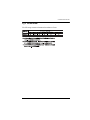 3
3
-
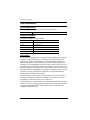 4
4
-
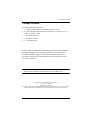 5
5
-
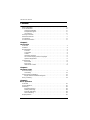 6
6
-
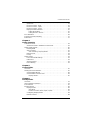 7
7
-
 8
8
-
 9
9
-
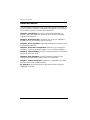 10
10
-
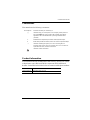 11
11
-
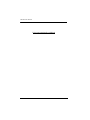 12
12
-
 13
13
-
 14
14
-
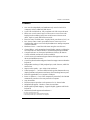 15
15
-
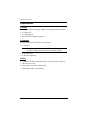 16
16
-
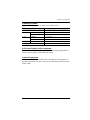 17
17
-
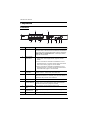 18
18
-
 19
19
-
 20
20
-
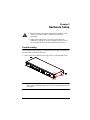 21
21
-
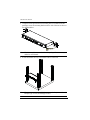 22
22
-
 23
23
-
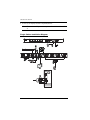 24
24
-
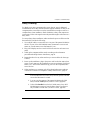 25
25
-
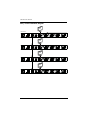 26
26
-
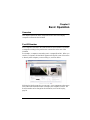 27
27
-
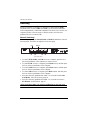 28
28
-
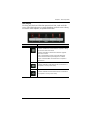 29
29
-
 30
30
-
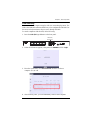 31
31
-
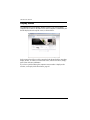 32
32
-
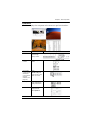 33
33
-
 34
34
-
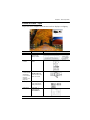 35
35
-
 36
36
-
 37
37
-
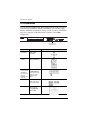 38
38
-
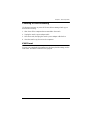 39
39
-
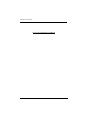 40
40
-
 41
41
-
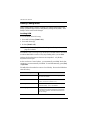 42
42
-
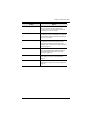 43
43
-
 44
44
-
 45
45
-
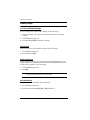 46
46
-
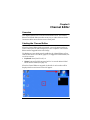 47
47
-
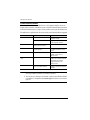 48
48
-
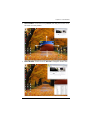 49
49
-
 50
50
-
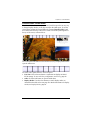 51
51
-
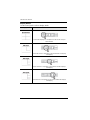 52
52
-
 53
53
-
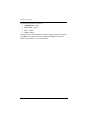 54
54
-
 55
55
-
 56
56
-
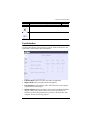 57
57
-
 58
58
-
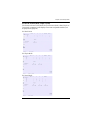 59
59
-
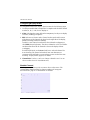 60
60
-
 61
61
-
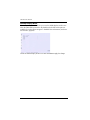 62
62
-
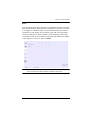 63
63
-
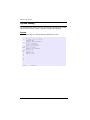 64
64
-
 65
65
-
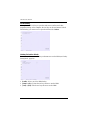 66
66
-
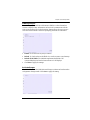 67
67
-
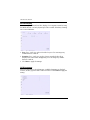 68
68
-
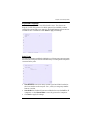 69
69
-
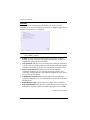 70
70
-
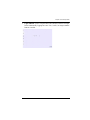 71
71
-
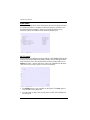 72
72
-
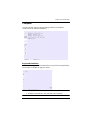 73
73
-
 74
74
-
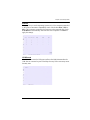 75
75
-
 76
76
-
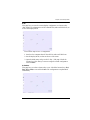 77
77
-
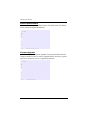 78
78
-
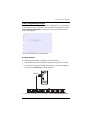 79
79
-
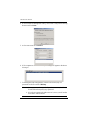 80
80
-
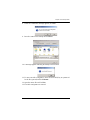 81
81
-
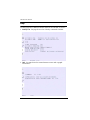 82
82
-
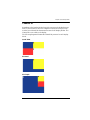 83
83
-
 84
84
-
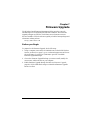 85
85
-
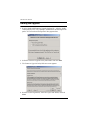 86
86
-
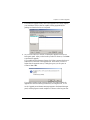 87
87
-
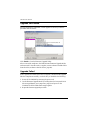 88
88
-
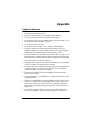 89
89
-
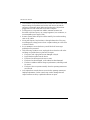 90
90
-
 91
91
-
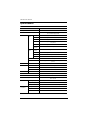 92
92
-
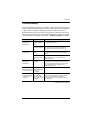 93
93
-
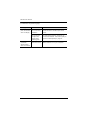 94
94
-
 95
95
-
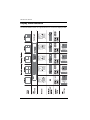 96
96
-
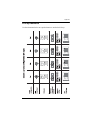 97
97
-
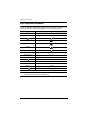 98
98
-
 99
99
-
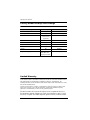 100
100
Ask a question and I''ll find the answer in the document
Finding information in a document is now easier with AI
Related papers
Other documents
-
ATEN Technology CM1164 User manual
-
TESmart PKS0802A10 User guide
-
TESmart HDK0402A1U Operating instructions
-
 TESmart HKS0201A2U Operating instructions
TESmart HKS0201A2U Operating instructions
-
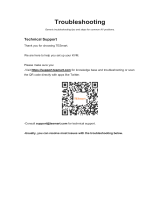 TESmart HKS0401A2U User manual
TESmart HKS0401A2U User manual
-
TESmart HDK0402A1U User guide
-
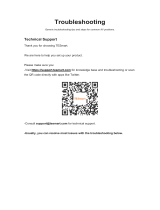 TESmart TES-HDK0402A1U-CABK Dual Monitor KVM Switch Receiver User guide
TESmart TES-HDK0402A1U-CABK Dual Monitor KVM Switch Receiver User guide
-
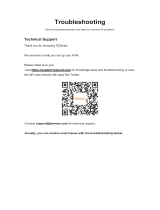 TESmart HKS0401A1U Operating instructions
TESmart HKS0401A1U Operating instructions
-
 Altusen ALTUSEN KH2508a User manual
Altusen ALTUSEN KH2508a User manual
-
iogear GCS1942 User manual