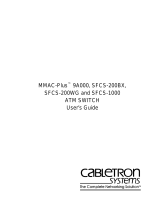Page is loading ...

hp://itnetworks.soing.com
USER MANUAL
Fiber

hp://itnetworks.soing.com
ENGLISH
TABLE OF CONTENTS
1 Introducon ����������������������������������������������������������������������������������������������������������� 4
1.1 About product ......................................................................................................... 4
1.2 Safety precauons................................................................................................... 4
1.3 Intended use ........................................................................................................... 5
1.4 About this document .............................................................................................. 5
1.5 Before you start ...................................................................................................... 6
1.6 Scope of delivery .................................................................................................... 7
1.7 System requirements ............................................................................................. 8
2 WireXpert PC Soware and Firmware �������������������������������������������������������������������� 9
2.1 Install soware ....................................................................................................... 9
2.2 Upgrade rmware .................................................................................................. 9
3 WireXpert User Interface ������������������������������������������������������������������������������������� 11
3.1 Touch Screen Layout ............................................................................................ 11
3.2 The One Touch Access Buon .............................................................................. 12
4 Seng Reference ������������������������������������������������������������������������������������������������� 21
4.1 One jumper Dual-ended ....................................................................................... 21
4.2 Two jumpers Dual-ended, .................................................................................... 24
4.3 Three jumpers Dual-ended, .................................................................................. 27
4.4 One jumper Single-ended Loopback .................................................................... 30
4.5 Two jumpers Single-ended Loopback ...................................................................33
4.6 Three jumpers Single-ended Loopback ................................................................ 36
5 Conguring an AUTOTEST ������������������������������������������������������������������������������������� 40
5.1 Seng up WireXpert ............................................................................................ 40
5.2 Tesng Guide for Dual-ended Tesng .................................................................. 41
5.3 Tesng Guide for Dual-ended Tesng .................................................................. 42
2

3
6 Performing an AUTOTEST ��������������������������������������������������������������������������������43
6.1 Understanding AUTOTEST .............................................................................. 43
6.2 Managing test result(s) .................................................................................. 45
6.3 Exporng test results into eXport PC Soware .............................................. 46
7 Declaraons ����������������������������������������������������������������������������������������������������47
8 Appendix ��������������������������������������������������������������������������������������������������������49
9 Technical Support �������������������������������������������������������������������������������������������52

4hp://itnetworks.soing.com
1.2 Safety precauons
1 Introducon
1�1 About product
Soing’s WireXpert, with its unparalleled 2,500 MHz measurement range, is the rst
cable cerer with capability to cerfy the highest performance cabling systems
in enterprise networks and data centers. Cable installers make signicant gain in
producvity with WireXpert‘s industry leading test speed and ease of use. With
cercaon tesng up to Class FA and CAT8 copper cabling, as well as MPO, SM, MM
and MMEF ber opc cabling, WireXpert is ready for 40G and beyond.
Read this manual before starng
For damages due to improper connecon, implementaon or
operaon Soing refuses any liability according to our exisng
warranty obligaons.
Note
This symbol is used to call aenon to notable informaon that
should be followed during installaon, use, or servicing of this
device.
Hint
This symbol is used when providing you with helpful user hints.
CAUTION
Selecon of opon may cause all or paral of saved data and/or
sengs in the device to be erased or restored to non-reversible
original factory state. Backing up of saved result(s) is recommended
before execung opon.

5
Document version Modicaons compared to previous version
105 Firmware update to v7.3.
1�3 Intended use
WireXpert series has been designed for use in factory, process and building control.
The unit must not be used in explosion hazard areas. The permissible ambient
condions given in the Technical Data must be complied with.
The faultless and safe operaon of the product requires proper transport, proper
storage and installaon, and expert operaon and maintenance in accordance with
the manual.
1.4 About this document
1.4.1 Document history
CAUTION
CAUTION indicates a potenally hazardous situaon which, if not
avoided, may result in minor or moderate injury.
WARNING
WARNING indicates a potenally hazardous situaon which, if not
avoided, could result in death or serious injury
DANGER
DANGER indicates an imminently hazardous situaon which, if not
avoided, will result in death or serious injury. This signal word is to
be limited to the most extreme situaons.
Read this manual before starng
For damages due to improper connecon, implementaon or
operaon Soing refuses any liability according to our exisng
warranty obligaons.
Table 1: Document history

6hp://itnetworks.soing.com
1.4.2 Convenons used
The following convenons are used throughout Soing customer documentaon:
Keys, buons, menu items, commands
and other elements involving user
interacon are set in bold font and
menu sequences are separated by
an arrow
Open Start → Control Panel → Programs
Buons from the user interface are
enclosed in brackets and set to bold
typeface Press [Start] to start the applicaon
Coding samples, le extracts and screen
output is set in Courier font type MaxDlsapAddressSupported=23
Filenames and directories are
wrien in italic
Device descripon les are located in
C:\<product name>\delivery\soware\
Device Descripon les
1.5 Before you start
Check that the latest eXport PC soware and rmware is installed in the workstaon
and WireXpert respecvely to ensure the latest features are available. Ensure
WireXpert is calibrated annually for opmum accuracy.
Key dierences between WX4500 and WX500
Features WX4500-FA WX500
Frequency of measurement 2500 MHz 500 MHz
Accuracy Specification Level 2G Level IIIe
Fiber Testing option Yes No
Class FA/CAT 8 options Yes No
Patch Cord Test adapters Yes Yes

7
1.6 Scope of delivery
Single Mode Fiber (WX_AD_SM2)
Single Mode Adapters
(WX_AD_SM2)
Mul-Mode Adapters
(WX_AD_VCL_MM2)
Mul-Mode Adapters
(WX_AD_EF_MM2)
SC-SC Duplex Reference Cords
(WX_AC_SM_REFCORD_SC)
Mang Couplers
SC-SC Duplex Cords
(WX_AC_MM_REFCORD_SC)
Mandrels
(WX_AC_MANDREL)
Mang Couplers
FC-SC Modally Transparent
Reference Cords
SC-SC Tail Cords
(WX_AC_EF_MM_REFCORD_SC2)
Mang Couplers
SC Cleaning Kit
(WX_AC_SC_CLEANING_KIT)
SC Cleaning Kit
(WX_AC_SC_CLEANING_KIT)
SC Cleaning Kit
(WX_AC_SC_CLEANING_KIT)
Encircled Flux Compliant Mul Mode Fiber (WX_AD_EF_MM2)
Mul-Mode Fiber (WX_AD_VCL_MM2)

8hp://itnetworks.soing.com
1.7 System requirements
Hardware
● PC
Operang system
● Windows Vista, 7, 8.x or 10 (32 bit or 64 bit)
● Intel Core i3, 2.4Ghz and above
● 4 GB of RAM
● 200 MB of free space of installaon
● Microso .NET framework 4.0
Single Mode Mul Mode
(MM)
Encircled Flux
MM
Wavelengths 1310nm, 1550nm 850nm,
1300nm
Connector Type
(Cable)
1. SC
2. LC (Oponal)
1. SC
2. LC (Oponal)
1. SC-SC + FC-SC
2. LC-SC + FC-SC
(Oponal)
Test Standards TIA 568 C.3
IEC 14763-3
TIA 568 C.3
IEC 14763-3
IEC 61280-4-1
Test Parameters
Loss 0 to 31 dB, ±0.2 dB 0 to 24 dB, ±0. 2dB
Length 0 to 20,000m,
±1.5m 0 to 2,000m, ±1.5m
Output Power -5 to -9 dBm -4 to -10 dBm -16 to -20 dBm
Receiver
Sensitivity -40 dBm -34 dBm -40 dBm
VFL Wavelength NA NA 650 nm
Oponal SM/MM/MMEF LC Cord Kits available.

9
2 WireXpert PC Soware and Firmware
2.1 Install soware
1 Download the latest eXport PC soware from hp://itnetworks.soing.com/
2 If this is a new installaon, install the les in the package in the following order
a. Step_1_drvupdate-amd64.exeb
b. Step_2_dotNetFx40_Full_x86_x64.exed
c. Step_3_vcredist_x64.exe
d. Step_4_vcredist_x64_mfc.EXE
e. Step_5_eXport_setup_v7.2.0_x64.exe
3 If this is an upgrade from an earlier version from 6.x and above, install only item e.
2.2 Upgrade rmware
1 Download and install the latest eXport PC soware.
2 Connect an USB ash drive to the workstaon.
3 Run eXport PC soware.
4 Go to Tools → Update Device Firmware
5 Click [OK] and select USB drive from “Export to USB” window.
6 Click [Export] and [OK] to proceed.
User Manuals
For more informaon on installaon and using eXport PC soware,
please refer to “Installaon Guide for eXport PC soware” and “User
Manual for eXport PC soware”.
Note
Soing IT Networks has ceased support for ReportXpert v5.x and
earlier. Please contact asia-support.itnetworks@soing.com for
more informaon.

10 hp://itnetworks.soing.com
7 Please wait while exporng takes place. This process may take a while.
8 Remove USB ash drive from workstaon and connect to WireXpert.
9 Select [Upgrade Firmware] from prompt and click [OK] buon to connue.
10 If prompt did not appear, check that USB icon is present on the status bar,
and press the SETUP buon →Sengs 2 →Storage →USB�
11 Please wait while upgrading takes place. This process may take a while.
12 Upgrade process is complete.
CAUTION
Saved test results and sengs may be erased during upgrading.
You are recommended to save all test results before upgrading
the rmware.

11
3 Understanding WireXpert
3.1 Touch Screen Layout
The Graphical User Interface (GUI) in version 7.0’s rmware has been updated with a
more responsive system and quick-access menus
WireXpert boots up to the SETUP screen. It is categorized into 5 groups:
1� The Status bar displays the current date and me, talk set and baery level. Tap
icons to change/view seng.
2� The Conguraon group provides selecon on number of jumper(s) referencing is
set to, and determine single or bi-direconal test is performed during an AUTOTEST.
3� The Test Sengs group provides results oriented conguraons necessary to
perform an AUTOTEST.
4� The Project Sengs group provides non-results oriented conguraons before
performing an AUTOTEST.
5� The System Sengs group sengs provides device, me, localizaon and device
related conguraons.
1. Status bar
2. Quick Setup group
3. Test Sengs group
4. Project Sengs group
5. System Sengs group

12 hp://itnetworks.soing.com
3.2 The One Touch Access Buon
The fundamental philosophy behind the WireXpert User Interface is simplicity in its
ease of use. The main funcons of the One-Touch access buons as follows:
3.2.1 The [AUTOTEST] buon
The [AUTOTEST] buon will perform an immediate cercaon test
on the last congured sengs. If no sengs were congured, default
sengs will be used.
Test results will be generated automacally aer the test is completed.
You will receive any of the following 4 results aer performing AUTOTEST:
Green “PASS” – Good test result in accordance to pre-dened sengs.
Red “FAIL” – Unacceptable results with severe disturbance on one or more test
parameters.
You will be given the following opon aer performing an AUTOTEST:
• [Save] test results to device
An “AUTOTEST” will fail in the event of missing connecon between the LOCAL and
REMOTE units, wrong sengs congured, “dirty” end connectors or broken cables.

13
Detailed results for 1550nm
Detailed results for 1310nm
Detailed results for 1300nm
Detailed results for 1310nm
Detailed results for 850nm
Detailed results for 850nm
SM Fiber AUTOTEST results
MM Fiber AUTOTEST results
MMEF Fiber AUTOTEST
results

14 hp://itnetworks.soing.com
3.2.2.1 Conguraon
Conguraon provides selecon of the number of jumper(s) is used for seng
reference on dual or single ended loopback, and determines if single or bi-direconal
test is performed during an AUTOTEST.
If Bi-direcon is selected, swap the TX and RX connecons on both ends when
prompted.
Note
Diagrams and images used are for illustraon purposes only and do not
represent suggested test values. Reference and test values vary to usage
and condion.
Swapping of TX and RX for
Single-ended loopback tesng.
Swapping of TX and RX for
Dual-ended tesng.
The [SETUP] buon provides seng opons necessary to conduct an
AUTOTEST and congure the device.
These opons include –
3.2.2 The [SETUP] buon

15
3.2.2.2 Test Sengs
Test Sengs provides results oriented conguraons necessary to perform an
AUTOTEST including;-
3.2.2.2.1 Test Limit
Standard Limits: Choose from a list of standards to determine the performance criteria
in a given standard. Enter the value for the number of connecons, loss per connecon,
number of splices and loss per splice.
Note
According to the ISO/IEC standards, the 2-jumpers tesng method is
not compliant, hence the selecon for 2-jumpers conguraon will be
disabled when an ISO limit is selected.
1 Jumper, Single-ended
2 Jumpers, Single-ended
3 Jumpesr, Single-ended
1 Jumper, Dual-ended
2 Jumpers, Dual-ended
3 Jumpers, Dual-ended
Standard Limits Select “TIA-568.3“ TIA-568.3

16 hp://itnetworks.soing.com
Network Limits: Choose from a list of network limits to determine addional specic
network tesng criteria such as maximum loss in link validaon, Ethernet standard,
ber channel or custom limits. Custom limits can be created using spreadsheet
soware, saved as *.CSV format and loaded to the device.
Length Limits: Enter ber length if test criteria requires specic ber length.
Network Limits
Fiber Channel
Link Validaon
Network Limits
Network Limits
Ethernet Standard

17
Custom LimitNetwork Limits
Manage customised cablesAdd customised cable
3.2.2.2.2 Cable
Choose from a list of cable manufacturer for more specic test parameters. If unsure
of manufacturer, choose [Generic SMF] or [Generic MMF], or [Customized Cable] to
create custom cable.
Customized Cable
Click [Add] to add or [Delete] to remove customized cable(s) from the customised cable
list.
WireXpert introduces the [Manage] buon on version 7.0 rmware.
[Manage] enables mulple saved items such as sites, operators,
customized cables, customized connectors and results to be selected
and deleted simultaneously.
When creang customised cable, determining the cable name, cable type,
performance grade and cable’s refracve index is required.

18 hp://itnetworks.soing.com
3.2.2.3 Project Sengs
Project Sengs provides non-results oriented conguraons before performing an
AUTOTEST.
3.2.2.2.3 Refracve Index
The refracve index determines the speed light is travelling in the ber opc. The
value is determined by the ber cable selected.
3.2.2.2.4 Modal Bandwidth
Press the [SETUP] buon
→
Test Sengs
→
Modal Bandwidth to choose the modal
bandwidth of the cable under test. Modal bandwidth refers to the signalling rate per
distance unit. Select 400MHz*Km for OM1 (62.5/125), 500MHz*Km for OM2 (50/125),
2000MHz*Km for OM3 (50/125) and 4700Mhz*Km for OM4 (50/125).
User Manuals
Refer “User Guide – List Based Tesng” for more informaon on List
Based Tesng.

19
3.2.2.4 Label Source
3.2.2.5 System Sengs
3.2.2.5.1 Device Sengs
Press the [SETUP] buon
→
System Sengs
→
Sengs
→
Device Sengs
→
Device
Type to set unit as a LOCAL or REMOTE unit. Device will reboot to take eect.
User Manuals
Refer “User Manual – Copper Cercaon Tesng” or “User Guide – List
Based Tesng” for more informaon.
User Manuals
Refer “User Guide – List Based Tesng” for more informaon on List
Based Tesng.
User Manuals
Refer “User Manual – Copper Cercaon Tesng” for more informaon
on System Sengs.
The [DATA] buon
The [DATA] buon provides archive and data management ability to saved sites
and test results. Saved test results can be renamed or deleted in this opon.
Manage ResultsView Results
List Based Tesng
List based tesng allows creaon of label list in the eXport soware on PC and then
bring the list to WireXpert. It further allows easy selecon of labels from the list to
help technician select the cables to be tested quickly. This tesng method is carefully
opmized for typical test work-ow, and it signicantly improves producvity.

20 hp://itnetworks.soing.com
3.2.3 The [TOOLS] buon
The [TOOLS] buon provides advanced opons for in-depth troubleshoong and
expert WireXpert users. These opons include;-
Requires:
LOCAL and REMOTE
Requires:
LOCAL and REMOTE
Requires:
1. LOCAL or REMOTE
2. Inspecon Probe
Requires:
LOCAL and REMOTE
Requires:
LOCAL and REMOTE
Set Reference – Establish
test condions and exclude
the reference cords from the
measurement.
About – Displays worldwide
contact informaon.
Inspect Fiber – – Performs
visual vericaon of ber’s
quality using an external
scope probe.
Power Meter –Measures
the power loss from
a 850/1300nm or
1310/1550nm wavelength
light source.
VFL – Visual Fault Locator.
Emits light for visual
detecon of broken ber
locaon.
Light Source – Emits
850/1300nm or
1310/1550nm light source to
determine loss on a Power
Meter.
MPO/MTP – Switches device
to MPO mode to perform
single ber Power Meter
test.
Requires:
LOCAL or REMOTE
(MMEF only)
Requires:
1. LOCAL MM/MMEF
2. REMOTEMPO
CAUTION
Deleng a site will also delete its containing test results.
/