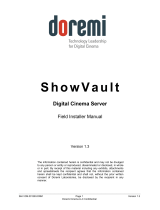Page is loading ...

TI Cinema Interface Board
Installation manual
For DP-3000/DP-2000/DP-1500/DP-1200/DP100/DP90
R59770335/02
18/03/2009
https://manual-hub.com/

Barco nv Media & Entertainment Division
Noordlaan 5, B-8520 Kuurne
Phone: +32 56.36.89.70
Fax: +32 56.36.883.86
E-mail: [email protected]
Visit us at the web: www.barco.com
Barco Inc. Media and Entertainment Division
11101 Trade Center Drive, Rancho Cordova, California 95670, USA
Phone: +1 916 859-2500
Fax: +1 916 859-2515
E-mail: [email protected]
Visit us at the web: www.barco.com
Printed in Belgium
https://manual-hub.com/

1. TI Cinema Interface Board
1. TI CINEMA INTERFACE BOARD
About this kit
This kit contains a TI Cinema Interface Board which is enclosed with a security kit. The installation manual (this document) included
in the kit describes how to replace the TI Cinema Interface Board of a Barco DP-3000/DP-2000/DP-1500/DP-1200/DP100/DP90
digital projector.
CAUTION:Handle the TI Interface board which is enclosed with a security kit (black housing around the board)
with care. Note that the security kit is very sensitive. A small scratch will permanently disable the TI Interface
board. Never try to dismantle the security kit. Consult Barco in case of damage. The security kit is needed to
protect the decrypting key.
Overview
• Handling the TI Interface board
• Storage of the TI Interface board
• Replacement of the DP-2000/DP-1500/DP-1200 TI Interface board
• Replacement of the DP-3000/DP100/DP90 TI Interface board
R59770335 TI CINEMA INTERFACE BOARD 18/03/2009 1
https://manual-hub.com/

1. TI Cinema Interface Board
1.1 Handling the TI Interface board
Handling a secured TI Interface board
To protect the decrypting key on TI Interface board the TI Interface board is enclosed with a security kit. This security kit (black
housing around the TI Interface board) is very sensible. For that it is important to handle the secured TI Interface board at all times.
1. Do not make scratches upon the surface of the security kit which is mounted around the TI Interface board. A small scratch will
permanently disable the TI Interface board. Caution must be applied during installation.
2. The security kit is not too sensitive to rubbing. Rubbing with a cloth is OK, but rubbing with ‘sandpaper’ would be bad.
3. Do not apply excessive pressure at the corners of the (bottom) clamps or the corners of the enclosures. If sufficient enough a
tamper event will occur.
4. Do not write on the security kit.
5. Do not put a label on the security kit.
6. Never try to dismantle the security kit. Consult Barco in case of damage.
Note that the secured TI Interface board has three wires attached. These wires are only for storage purposes
at the factory (loading the internal battery). See installation instructions for how to attach the wires.
CAUTION:Private key of the TI Interface board will be erased permanently when battery is flat, disabling
encrypted content. See chapter "Storage of the TI Interface board", page 3 for recharging instructions.
2R59770335 TI CINEMA INTERFACE BOARD 18/03/2009
https://manual-hub.com/

1. TI Cinema Interface Board
1.2 Storage of the TI Interface board
Storage time limit
The TI Interface board contains a battery. When the battery is flat the private key of the TI Interface board will be erased permanently
which disabling encrypted content. For that it is very important that battery charging must be done prior to the expiry date
mentioned on the expiry label on the box.
Recharging the battery
To charge the battery inside the security enclosure, the TI Interface board can be installed in the projector and the projector should
be powered for at least 6 hours continuously. It is not required to strike the lamp. After charging, the lifetime of the battery is
guaranteed to be at least 6months. Keep track of this when the projector is not frequently used.
An other possibility to charge the battery is the use of an adapter kit. See Barco secured web site for more information.
R59770335 TI CINEMA INTERFACE BOARD 18/03/2009 3
https://manual-hub.com/

1. TI Cinema Interface Board
1.3 Replacement of the DP-2000/DP-1500/DP-1200 TI Interface board
Before swapping the TI Interface Board, try to make a copy of the created macro files, so you can restore
them later in the new TI Interface Board. See chapters “Cloning” and “Restoring” in the user guide of the
Communicator software.
This procedures assumes that the Input & Communication unit is already removed from the projector.
CAUTION:Removing the Input & Communication unit from the projector will result in an authorization request
upon startup.
Necessary tools
• 5,5 mm nut driver or open-end wrench.
• 2,5 mm Allen wrench.
How to replace the TI Interface board of a DP-2000/DP-1500/DP-1200 digital projector?
1. Remove the top cover of the Input & Communication interface. Use for that a 5,5 mm nut driver to release the four nuts (reference
2) and a 2,5 mm Allen wrench to release the six hexagon socket head cap screws (reference 1) as illustrated.
1 2
Image 1-1
2. Detach the wire unit (reference 1 image 1-2) of the TI interface board from the housing.
1
Image 1-2
4R59770335 TI CINEMA INTERFACE BOARD 18/03/2009
https://manual-hub.com/

1. TI Cinema Interface Board
3. Unlock and pull out the TI interface board.
Image 1-3
4. Install the new TI Interface board. Make sure that the handles of the board is completely sunken in the card cage.
Caution: Handle the TI Interface board which is enclosed with a security kit (black housing around the board) with care. Note
that the security kit is very sensitive. A small scratch will permanently disable the TI Interface board. Never try to
dismantle the security kit. Consult Barco in case of damage. The security kit is needed to protect the decrypting key.
Image 1-4
5. Attach the wire unit of the TI interface board with the cable clamp (reference 1) as illustrated in image 1-2.
6. Reinstall the top cover of the Input & Communication unit. Use for that a 5,5 mm nut driver to fasten the four nuts (reference 2)
and a 2,5 mm Allen wrench to fasten the six hexagon socket head cap screws (reference 1) as illustrated.
1112
222221
Image 1-5
7. Reinstall the Input & Communication unit.
8. Download the latest version of the “TI software release” (must be version 1.3 or later) from the secured Barco web site and
update the TI firmware of all TI boards. See chapter "Updating TI Boards", page 9 .
R59770335 TI CINEMA INTERFACE BOARD 18/03/2009 5
https://manual-hub.com/

1. TI Cinema Interface Board
1.4 Replacement of the DP-3000/DP100/DP90 TI Interface board
Before swapping the TI Interface Board, try to make a copy of the created macro files, so you can restore
them later in the new TI Interface Board. See chapters “Cloning” and “Restoring” in the user guide of the
Communicator software.
This procedure assumes that the card cage is accessible. So, the projector cover of the right side is already
removed and the control panel assembly is turned open. The illustration used in this procedure are for a
DP100 projector. Nevertheless the same procedure is valid for DP90 and DP-3000.
CAUTION:Opening the card cage will result in an authorization request upon startup.
Necessary tools
• Flat screwdriver.
• T10 Torx driver.
How to replace the TI Interface board of a DP-3000/DP100/DP90 digital projector?
1. Is this a DP100 or DP90 digital projector?
If yes, disconnect the wire unit of the security key pad.
Image 1-6
2. Remove the card cage cover by releasing the twenty-one (21) screws, which fasten the card cage cover, as illustrated.
Image 1-7
3. Detach the wire unit (reference 1 image 1-8) of the TI Interface board from the card cage.
6R59770335 TI CINEMA INTERFACE BOARD 18/03/2009
https://manual-hub.com/

1. TI Cinema Interface Board
1
Image 1-8
4. Unlock and pull out the TI Interface board.
Note: The TI Interface board is the lowest board in the card cage.
Image 1-9
5. Install the new TI Interface board. Make sure that the handles of the board is completely sunken in the card cage.
Caution: Handle the TI Interface board which is enclosed with a security kit (black housing around the board) with care. Note
that the security kit is very sensitive. A small scratch will permanently disable the TI Interface board. Never try to
dismantle the security kit. Consult Barco in case of damage. The security kit is needed to protect the decrypting key.
6. Attach the wire unit (reference 1) of the TI Interface board with the cable clamp inside the card cage as illustrated in image 1-8.
7. Reinstall the card cage cover. Use a T10 Torx driver to fasten the 21 screws.
8. Close the projector.
9. Download the latest version of the “TI software release” (must be version 1.3 or later) from the secured Barco web site and
update the TI firmware of all TI boards. See chapter "Updating TI Boards", page 9 .
R59770335 TI CINEMA INTERFACE BOARD 18/03/2009 7
https://manual-hub.com/

1. TI Cinema Interface Board
8R59770335 TI CINEMA INTERFACE BOARD 18/03/2009
https://manual-hub.com/

2. Updating TI Boards
2. UPDATING TI BOARDS
About this chapter
If one of the TI boards, such as the Formatting Interface Board; the TI Interface Board; or the TI Processor Board, is replaced with
a new one then the TI firmware must be updated. This chapter contains the procedures for updating the TI firmware.
Overview
• Installation of the Update Package
• Start up the update program
• Make a serial connection (RS232)
• Make an Ethernet connection (10/100 BASE-T)
• Installation of the new software release
• Logging of the operation
• Special functions
• Factory Install Options
• Recovery option - Stay in Boot option
R59770335 TI CINEMA INTERFACE BOARD 18/03/2009 9
https://manual-hub.com/

2. Updating TI Boards
2.1 Installation of the Update Package
How to install?
1. Download the Update package from the secured Barco web site and copy this file (.zip format) into a new directory.
2. Unzip the package file into this directory.
Image 2-1
Unzipped package file
The directory contains:
- An update program file (.exe)
- Software update file (.dlpcinema)
- read me and instruction files (.txt and .doc)
-aconfiguration files directory containing configuration files.
- a recovery files directory containing recovery files.
- a processor board binary files directory with binary files for the processor board.
- an interface board binary files directory with binary files for the interface board.
- a formatter sub system directory.
10 R59770335 TI CINEMA INTERFACE BOARD 18/03/2009
https://manual-hub.com/

2. Updating TI Boards
2.2 Start up the update program
How to start up ?
1. Browse to the installation directory of the TI update software.
2. Double click on DLP Cinema(TM) Firmware Installation Program v2.01(12).exe to start up the update program.
Note: The version indication in the startup file can be different for other releases.
The start up window will be displayed.
Image 2-2
Start up of update program
R59770335 TI CINEMA INTERFACE BOARD 18/03/2009 11
https://manual-hub.com/

2. Updating TI Boards
2.3 Make a serial connection (RS232)
Necessary parts
A fully wired straight serial cable
Software connection
1. Connect the local PC with the RS232 port of the Input & Communication unit.
2. Select first the PC com-port by clicking on the combo box just below PC com-port # (1).
Image 2-3
Serial connection setup
3. Select the baud rate by clicking on the combo box just below Baud Rate (2).
4. Check the radio button in front of Serial Port (3).
The connection will be established. A login message will be displayed. Click OK to continue.
5. Enter the userid and password.
Image 2-4
Login window
Defaults are:
-UserId:Service
- Password: Heal Thyself
Both are case sensitive.
When correct, the Current Projector Info of the selected projector will be filled out.
12 R59770335 TI CINEMA INTERFACE BOARD 18/03/2009
https://manual-hub.com/

2. Updating TI Boards
2.4 Make an Ethernet connection (10/100 BASE-T)
A crossed or non crossed Ethernet cable can be used. the projector switched automatically for the correct
cable.
The PC’s IP Address MUST be within the same subnet as the projector’s IP Address in order for communica-
tion to be possible. This requires checking the PC’s and projector’s Subnet-Mask settings.
IP address examples
First example
• PC IP Address : 192.168.100.5
• PC Subnet Mask : 255.255.255.0
• Projector IP Address : 192.168.100.2
• Projector Subnet Mask: 255.255.255.0
Result : Communication possible. PC address is in the subnet range of the projector’s IP address.
Second example
• PC IP Address : 10.16.236.100
• PC Subnet Mask : 255.255.255.0
• Projector IP Address : 192.168.100.2
• Projector Subnet Mask: 255.255.255.0
Result : No communication possible. PC address is not in the subnet range of the projector’s IP address.
Third example
• PC IP Address : 192.168.200.1
• PC Subnet Mask : 255.255.255.0
• Projector IP Address : 192.168.100.2
• Projector Subnet Mask: 255.255.255.0
Result : No communication possible. PC address is not in the subnet range of the projector’s IP address. The third group in the PC
IP address and Projector IP address must be the same.
Fourth example
• PC IP Address : 192.168.200.1
• PC Subnet Mask : 255.255.0.0
• Projector IP Address : 192.168.100.2
• Projector Subnet Mask: 255.255.0.0
Remark : Communication possible. PC address is in the subnet range of the projector’s IP address. The third group in the IP¨
addresses can be any value as the third group in the subnet mask is 0.
Software connection
1. Connect the local PC with one of the Ethernet ports (100/10 BASE-T) of the Input & Communication unit.
2. Click in the IP address input field and fill out directly the IP address of the projector (1a).
Note: The IP address must be the TI/Cinema IP address. To read out that address, look for the Cinema IP address via the
touch panel or look for the TI IP address via the Communicator software.
R59770335 TI CINEMA INTERFACE BOARD 18/03/2009 13
https://manual-hub.com/

2. Updating TI Boards
Image 2-5
Make Ethernet connection
Or,
click in the host name input field just below the IP address and fill out the host name of the projector to perform a DNS-lookup
(requires the local network to be configured to support this) (1b).
Or,
click on Projector Search (1c).
The projector scans the network and build up a list of available projectors with host name and IP address (only possible for
projectors on the local subnet AND that have Release 5.1 or later installed).
3. Select the desired projector out of the list (1d) and click OK (1e).
The IP address and host name will be filled out.
4. Check the radio button in front of Ethernet Port (2).
The program will prompt the user to login to the projector.
5. Enter the userid and password.
Defaults are:
- UserId: Service
- Password: Heal Thyself
Both are case sensitive.
When correct, the Current Projector Info of the selected projector will be filled out.
14 R59770335 TI CINEMA INTERFACE BOARD 18/03/2009
https://manual-hub.com/

2. Updating TI Boards
2.5 Installation of the new software release
How to install ?
1. Click on Select Release Installation File (1).
Image 2-6
Select Release file
A browser window opens (2).
2. Browse to the directory that contains the Release to be installed.
Note: The release files are indicated as .dlpcinema .
3. Click on the file to select (3) and click Open (4).
R59770335 TI CINEMA INTERFACE BOARD 18/03/2009 15
https://manual-hub.com/

2. Updating TI Boards
Or,
double click on the file (3).
The content of the file will be displayed in Selected release (5) after a validation. A comparison with the actual loaded software
is possible.
Image 2-7
Start auto-install
4. Click on Start Auto-Install (6).
The verification and installation process will be started. It installs anything that does not exactly match the release.
It includes also the resetting of the projector and the re-connection to verify the installation.
A success or error dialog box will be displayed when completed.
CAUTION:Do not reset or switch off the projector during an installation operation. A reset during some
operations may leave the affected board in the projector in a non-functional state, requiring factory recovery.
In case of failures, always send a copy of this log file to your Barco representative.
CAUTION:Log files are not saved automatically. A Dump log to filehastobedone.
16 R59770335 TI CINEMA INTERFACE BOARD 18/03/2009
https://manual-hub.com/

2. Updating TI Boards
2.6 Logging of the operation
What is possible?
The program maintains a log of all operations performed.
To show this log, click on Show Log.
Image 2-8
Show logging started
The log window opens.
Image 2-9
Log info
R59770335 TI CINEMA INTERFACE BOARD 18/03/2009 17
https://manual-hub.com/

2. Updating TI Boards
By clicking on one of the buttons, the following is possible with the log:
•Dump to file : the log will be dumped into a file on the hard disk. A name and location will be asked first.
•Clear log : the log will be cleared. All information will be removed.
Log files are not saved automatically to disk. To save the file execute a Dump to file.
18 R59770335 TI CINEMA INTERFACE BOARD 18/03/2009
https://manual-hub.com/
/