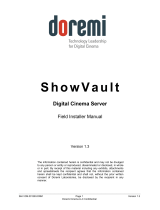Page is loading ...

Communicator
User guide
Fo r H DQ 4K35
R5905824/00
01/08/2014

Barco nv
Noordlaan 5, B-8520 Kuurne
Phone: +32 56.36.82.11
Fax: +32 56.36.883.86
Support: www.barco.com/esupport
Visit us at the web: www.barco.com
PrintedinBelgium

Changes
Barco provides this manual ’as is’ without warranty of any kind, either expressed or implied, including but not
limited to the implied warranties or merchantability and fitness for a particular purpose. Barco may make im-
provements and/or changes to the product(s) and/or the program(s) described in this publication at any time
without notice.
This publication could contain technical inaccuracies or typographical errors. Changes are periodically made
to the information in this publication; these changes are incorporated in new editions of this publication.
The latest edition of Barco manuals can be downloaded from the Barco web site w
ww.barco.com or from the
secured Barco web site h
ttps://www.barco.com/en/signin.
Copyright ©
All rights reserved. No part of this document may be copied, reproduced or translated. It shall not otherwise
be recorded, transmitted or stored in a retrieval system without the prior written consent of Barco.
Trademarks
Brand and product names mentioned in this manual may be trademarks, registered trademarks or copyrights
of their respective holders. All brand and product names mentioned in this manual serve as comments or
examples and are not to be understood as advertising for the products or their manufacturers.
Guarantee and Compensation
Barco provides a guarantee relating to perfect manufacturing as part of the legally stipulated terms of guarantee.
On receipt, the purchaser must immediately inspect all delivered goods for damage incurred during transport, as
well as for material and manufacturing faults Barco must be informed immediately in writing of any complaints.
The period of guarantee begins on the date of transfer of risks, in the case of special systems and software
on the date of commissioning, at latest 30 days after the transfer of risks. In the event of justified notice of
complaint, Barco can repair the fault or provide a replacement at its ow
n discretion within an appropriate period.
If this measure proves to be impossible or unsuccessful, the purchaser can demand a reduction in the purchase
price or cancellation of the contract. All other claims, in particular those relating to compensation for direct or
indirect damage, and also damage attributed to the operation of software as well as to other services provided
by Barco, being a component of the system or independent service, will be deemed invalid provided the damage
is not proven to be attributed to the absence of properties guaranteed in writing or due to the intent or gross
negligence or part of Barco.
If the purchaser or a third party carries out modifications or repairs on goods delivered by Barco, or if the goods
are handled incorrectly, in particular if the systems are commissioned operated incorrectly or if, after the trans-
fer of risks, the goods are subject to influences not agreed upon in the contract, all guarantee claims of the
purchaser will be rendered invalid. Not included in the guarantee coverage are system failures which are at-
tributed to programs or special electronic circuitry provided by the purchaser, e.g. interfaces. Normal wear as
well as normal maintenance are not subject to the guarantee provided by Barco either.
The environmental conditions as well as the servicing and maintenance regulations specified in the this manual
must be complied with by the customer.
Software License A greement
You should carefully read the following terms and conditions before using this software. Your use of this soft-
ware indicates your acceptance of this license agreement and warranty.
Terms and Conditions:
1. No redistribution of the software is allowed.
2. Reverse-Engineering. You may not reverse engineer, decompile, disassemble or alter anyhow this software
product.

Disclaimer of Warranty:
This software and the accompanying files are sold “as is” and without warranties as to performance or mer-
chantability or any other warranties whether expressed or implied. In no event shall Barco be liable for damage
of any kind, loss of data, loss of profits, business interruption or other pecuniary loss arising directly or indirectly.
Any liability of the seller will be exclusively limited to replacement of the product or refund of purchase price.
GNU-GPL code
If you would like a copy of the GPL source code contained in this product shipped to you on CD, please contact
Barco. The cost of preparing and mailing a CD will be charged.

Table of contents
TABLE OF CON TENTS
1. Introduction .........................................................................................7
1.1 General introduction ........................................................................................... 7
1.2 About this manual.............................................................................................. 7
2. Software installation and start up ..............................................................9
2.1 General requirements ......................................................................................... 9
2.2 Free download of Communicator............................................................................10
2.3 Software installation ..........................................................................................10
2.4 Starting up .....................................................................................................11
2.5 About the main window.......................................................................................12
2.6 Start up of the Communicator via a batch file..............................................................13
2.7 Window manipulations........................................................................................13
2.8 Change user...................................................................................................15
2.9 Change custom logo..........................................................................................16
2.10 Ethernet connection with a projector........................................................................17
2.11 Serial connection with a projector...........................................................................18
2.12 Disconnecting from a projector ..............................................................................19
2.13 Error - Warning - Maintenance indication...................................................................19
2.14 Change main window header................................................................................21
3. Controls ............................................................................................ 25
3.1 Presets .........................................................................................................25
3.1.1 Introduction...............................................................................................25
3.1.2 Activating a preset.......................................................................................26
3.1.3 Lamp On/Off .............................................................................................26
3.1.4 Dowser Open/Close.....................................................................................26
3.2 Test patterns...................................................................................................27
3.2.1 Changing a test pattern.................................................................................27
3.2.2 Clear the projected test pattern........................................................................29
3.2.3 Pattern shortcuts ........................................................................................30
3.3 Service .........................................................................................................31
3.3.1 About the service settings ..............................................................................31
3.3.2 Lamp and lamp information ............................................................................31
3.3.3 Light output mode .......................................................................................32
3.3.3.1 Target set up for Normal mode...................................................................32
3.3.3.2 Target set up for CLO mode......................................................................33
4. Configurator ....................................................................................... 35
4.1 Presets .........................................................................................................35
4.1.1 About the preset page ..................................................................................35
4.1.2 Macro association.......................................................................................35
4.1.3 Removing an association...............................................................................36
4.1.4 Edit a macro .............................................................................................36
4.1.5 Activate or deactivate a preset.........................................................................37
4.2 Macro...........................................................................................................38
4.2.1 Activate Macro...........................................................................................38
4.2.2 Edit macro................................................................................................38
4.2.3 Save to macro ...........................................................................................39
4.3 Input ............................................................................................................42
4.3.1 Activate an Input file.....................................................................................42
4.3.2 Input settings DP ........................................................................................42
4.3.3 Input settings HDSDI (3G-SDI) ........................................................................43
4.3.4 Save to file ...............................................................................................44
4.3.5 Save to Macro ...........................................................................................45
4.4 PCF.............................................................................................................46
4.4.1 Activate a PCF file.......................................................................................46
4.4.2 Active area selection and Aspect ratio ................................................................47
R5905824 COMMUNICATOR 01/08/2014
1

Table of contents
4.4.3 Save to file ...............................................................................................49
4.4.4 Save to Macro ...........................................................................................49
4.5 Screen..........................................................................................................50
4.5.1 Activate a SCREEN file.................................................................................50
4.5.2 Resizing the image......................................................................................51
4.5.2.1 What is Resizing?..................................................................................51
4.5.2.2 Resizing with the arrow keys .....................................................................52
4.5.2.3 Resizing with direct user input....................................................................54
4.5.2.4 Letterbox function..................................................................................55
4.5.3 Masking the image ......................................................................................58
4.5.3.1 What is masking ...................................................................................58
4.5.3.2 Masking via the arrow keys.......................................................................59
4.5.3.3 Masking with direct user input....................................................................62
4.5.4 Save to file ...............................................................................................64
4.5.5 Save to Macro ...........................................................................................64
4.6 3D...............................................................................................................65
4.6.1 Activate 3D file...........................................................................................65
4.6.2 3D settings ...............................................................................................66
4.6.2.1 About 3D projection ...............................................................................66
4.6.2.2 Start up the 3D settings ...........................................................................67
4.6.2.3 Frame rate multiplication..........................................................................67
4.6.2.4 3D Test pattern.....................................................................................68
4.6.2.5 3D Controls.........................................................................................70
4.6.3 3D settings, integrated color wheel....................................................................74
4.6.3.1 Start up of the advanced Integrated 3D settings ...............................................74
4.6.3.2 Integrated 3D settings (integrated color wheel) ................................................75
4.6.3.3 3D control (integrated color wheel) ..............................................................76
4.6.4 Save to file ...............................................................................................78
4.6.5 Save to Macro ...........................................................................................79
4.7 Lens ............................................................................................................80
4.7.1 Current lens..............................................................................................80
4.7.2 Activate Lens file ........................................................................................81
4.7.3 Lens shift, zoom and focus.............................................................................81
4.7.4 Save to file ...............................................................................................83
4.7.5 Save to macro ...........................................................................................84
5. Diagnostics ........................................................................................ 87
5.1 Actual diagnostics.............................................................................................87
5.1.1 Error messages..........................................................................................87
5.1.2 ICMP......................................................................................................88
5.1.3 Active files................................................................................................89
5.1.4 Diagnostics about other electronics ...................................................................90
5.1.5 Projector statistics.......................................................................................91
5.2 History, logging................................................................................................92
5.2.1 ICMP history logging....................................................................................92
5.2.2 Projector log file .........................................................................................94
5.2.3 Projector lamp power supply...........................................................................96
5.3 Version info ....................................................................................................96
5.4 Diagnostic package...........................................................................................97
5.5 Diagnostic companion for video path .......................................................................98
5.6 Tests, Self tests ...............................................................................................99
5.6.1 Self test, activation ......................................................................................99
5.6.2 Start self test........................................................................................... 101
5.6.3 Read and Save log file................................................................................ 102
5.7 Reboot actions, projector................................................................................... 103
6. Installation ........................................................................................105
6.1 Communication.............................................................................................. 105
6.1.1 Ethernet Connections................................................................................. 105
6.1.2 Get overview current Ethernet addresses .......................................................... 107
2
R5905824 COMMUNICATOR 01/08/2014

Table of contents
6.1.3 Hostname of projector used as projector name.................................................... 107
6.1.4 Assign an Ethernet address via DHCP ...... ...... .... ...... ...... .... ...... ...... .... ...... ...... . 108
6.1.5 Manually assign an Ethernet address............................................................... 109
6.2 Lamp and Lamp parameters................................................................................111
6.2.1 Light output and calibration............................................................................111
6.2.1.1 Start up light output...............................................................................111
6.2.1.2 Lamp and lamp information......................................................................112
6.2.1.3 Lamp output mode................................................................................112
6.2.1.3.1 Target set up for Normal mode.............................................................112
6.2.1.3.2 Target set up for CLO mode................................................................113
6.2.1.4 Light sensor calibration ..........................................................................113
6.2.2 Lamp alignment.........................................................................................115
6.2.2.1 About lamp alignment ............................................................................115
6.2.2.2 Lamp light output history.........................................................................115
6.2.3 Lamp information.......................................................................................116
6.2.4 Lamp recovery..........................................................................................119
6.2.5 Linked lamp output.................................................................................... 120
6.2.5.1 About linked lamp output........................................................................ 120
6.2.5.2 Set up of the master projector.................................................................. 120
6.3 2D Color calibration......................................................................................... 122
6.3.1 Introduction to Color Calibration ..................................................................... 122
6.3.2 Color path selection................................................................................... 122
6.3.3 Color Correction Process............................................................................. 122
6.3.4 Color Measuring....................................................................................... 122
6.3.5 Verifying the colors after correction.................................................................. 124
6.4 3D Color calibration (single calibration)................................................................... 125
6.4.1 Measured colors single 3D mode.................................................................... 126
6.4.2 Verifying the colors after correction.................................................................. 127
6.5 3D color calibration with color wheel (dual calibration) ................................................. 128
6.5.1 Introduction............................................................................................. 128
6.5.2 Measured colors dual calibration .................................................................... 129
6.5.3 Color verification....................................................................................... 132
6.5.4 Luminance compensation ............................................................................ 133
6.5.5 3D Dual calibration with Macros ..................................................................... 135
6.6 Automation................................................................................................... 136
6.6.1 General purpose inputs configuration............................................................... 136
6.6.2 Event GPO configuration ............................................................................. 137
6.6.3 GPO status............................................................................................. 139
6.7 Advanced settings .......................................................................................... 140
6.7.1 Set up of the internal clock ........................................................................... 140
6.7.2 File manager........................................................................................... 141
6.7.2.1 Introduction....................................................................................... 141
6.7.2.2 Activating the file manager...................................................................... 142
6.7.2.3 Changing the view............................................................................... 142
6.7.2.4 Create new local folder.......................................................................... 144
6.7.2.5 Refresh folder.................................................................................... 145
6.7.2.6 Delete a file or folder ............................................................................ 145
6.7.2.7 File upload........................................................................................ 145
6.7.2.8 File download .................................................................................... 146
6.7.3 File management, cloning............................................................................ 147
6.7.3.1 Introduction....................................................................................... 147
6.7.3.2 Start up the cloning.............................................................................. 148
6.7.3.3 Create a Basic clone file ........................................................................ 148
6.7.3.4 Create an individual preset clone .............................................................. 152
6.7.3.5 Create a clone for a typical file type ........................................................... 156
6.7.3.6 Full backup clone ................................................................................ 159
6.7.3.7 Backup clone TI board only..................................................................... 161
6.7.3.8 Backup clone Barco controller only............................................................ 163
6.7.4 Restoring a clone file.................................................................................. 165
6.7.5 Lens selection (parameters).......................................................................... 166
R5905824 COMMUNICATOR 01/08/2014
3

Table of contents
6.7.6 Lens homing and return .............................................................................. 167
6.7.7 Refill mode ............................................................................................. 169
6.7.8 External exhaust fan selection....................................................................... 170
6.7.9 Image orientation...................................................................................... 171
6.8 Functionality keys........................................................................................... 172
6.8.1 Enter a single key ..................................................................................... 172
6.8.2 Request for new keys................................................................................. 174
6.9 SNMP configuration ........................................................................................ 175
7. Media server ......................................................................................179
7.1 About Media Server......................................................................................... 179
7.2 Content Ingest from one ICMP to another................................................................ 179
7.3 Installation ................................................................................................... 180
7.3.1 Global settings, auditorium name.................................................................... 180
7.3.2 Global settings, host name........................................................................... 181
7.3.3 Global settings, Board IP address 1 and 2 ......................................................... 182
7.3.4 User settings, add user ............................................................................... 183
7.3.5 User settings, edit user ............................................................................... 184
7.3.6 User settings, delete user ............................................................................ 185
7.3.7 User settings, UI settings............................................................................. 186
7.3.8 Server settings, overview............................................................................. 187
7.3.9 Server settings, add device .......................................................................... 187
7.3.10 Server settings, modify device ....................................................................... 188
7.3.11 Server settings, delete device........................................................................ 189
7.3.12 License settings, overview ........................................................................... 190
7.3.13 License settings, add license......................................................................... 190
7.3.14 License settings, view license........................................................................ 191
7.3.15 License settings, delete license...................................................................... 191
7.4 Player ........................................................................................................ 192
7.4.1 Player settings......................................................................................... 192
7.4.2 Player Audio channel, edit............................................................................ 193
7.4.3 Player Audio channel, upload........................................................................ 195
7.4.4 Player, scheduler settings ............................................................................ 196
7.5 Automation................................................................................................... 197
7.5.1 Automation, Add device .............................................................................. 198
7.5.2 Automation, Delete device ........................................................................... 199
7.5.3 Automation Cues, about.............................................................................. 200
7.5.4 Creating a new group of User Cues................................................................. 201
7.5.5 Changing the Group order in User Cues............................................................ 203
7.5.6 Deleting a Group ...................................................................................... 204
7.5.7 Creating a User Cue in a group...................................................................... 205
7.5.8 Removing a User Cue from a group................................................................. 206
7.5.9 Modifying a User Cue in a group .................................................................... 207
7.5.10 Creating a new Input Cue ............................................................................ 208
7.5.11 Removing an Input Cue............................................................................... 209
7.5.12 Modifying an Input Cue ............................................................................... 209
7.5.13 Creating a new System Cue ......................................................................... 210
7.5.14 Removing a System Cue ..............................................................................211
7.5.15 Modifying a System Cue...............................................................................211
7.5.16 Adding a command to a cue ......................................................................... 212
7.5.17 Editing a command associated to a Cue............................................................ 214
7.5.18 Removing a command from a Cue.................................................................. 215
7.6 Maintenance................................................................................................. 216
7.6.1 Export Media server secure log...................................................................... 216
7.6.2 Media server RAID status, RAID initialization...................................................... 218
7.6.3 Export of the ICMP settings .......................................................................... 219
7.6.4 Import of the ICMP settings .......................................................................... 220
7.6.5 Restore the ICMP factory settings................................................................... 221
7.6.6 Restore the web app factory settings ............................................................... 223
7.6.7 Restore GIP files ...................................................................................... 224
4
R5905824 COMMUNICATOR 01/08/2014

Table of contents
7.7 About ......................................................................................................... 225
8. Maintenance ......................................................................................227
8.1 About smart maintenance.................................................................................. 227
8.2 Maintenance info for specific maintenance type......................................................... 228
8.3 Software upgrade, launch DC update companion....................................................... 230
8.4 Software upgrade, projector or touch panel package ................................................... 232
8.5 ICP software upgrade ...................................................................................... 237
8.6 Update logging .............................................................................................. 240
9. Communicator ...................................................................................243
9.1 User management .......................................................................................... 243
9.1.1 Add new user .......................................................................................... 243
9.1.2 Edit user properties ................................................................................... 244
9.1.3 Delete a user........................................................................................... 245
9.2 User access settings........................................................................................ 246
9.2.1 Reset default settings................................................................................. 246
9.2.2 About custom settings ................................................................................ 247
9.2.3 Load custom settings ................................................................................. 250
9.3 Display ....................................................................................................... 251
9.3.1 Preset menu alignment ............................................................................... 251
9.3.2 Style sheet ............................................................................................. 252
9.4 Change Language .......................................................................................... 254
9.5 Edit units ..................................................................................................... 254
9.6 Communicator Diagnostics ................................................................................ 255
10.Macro editor .....................................................................................257
10.1 Create a new Macro ........................................................................................ 257
10.2 Save a Macro................................................................................................ 257
10.3 Edit a macro ................................................................................................. 258
10.3.1 Selecting a Macro file ................................................................................. 258
10.3.2 Delete a command out of a macro file .............................................................. 259
10.3.3 Add commands to a macro file....................................................................... 259
10.3.4 Change the order of the Macro commands......................................................... 260
10.4 Edit the attributes (values) of the items................................................................... 260
10.4.1 Preset files ............................................................................................. 261
10.4.1.1 Activate Input File................................................................................ 261
10.4.1.2 Activate SCREEN file ........................................................................... 262
10.4.1.3 Activate PCF file ................................................................................. 263
10.4.1.4 Activate 3D file ................................................................................... 264
10.4.1.5 Activate integrated 3D color wheel............................................................. 265
10.4.1.6 Activate MCGD file .............................................................................. 266
10.4.1.7 Activate LSC file ................................................................................. 267
10.4.1.8 Activate lens file.................................................................................. 268
10.4.2 3D extended ........................................................................................... 270
10.4.2.1 Activate MCGD2................................................................................. 270
10.4.2.2 Activate TCGD2.................................................................................. 271
10.4.3 Test pattern............................................................................................. 272
10.4.3.1 Enable test pattern .............................................................................. 272
10.4.3.2 Disable test pattern.............................................................................. 273
10.4.4 Output .................................................................................................. 274
10.4.4.1 Lamp control ..................................................................................... 274
10.4.4.2 Lamp mode....................................................................................... 274
10.4.4.3 Dowser control................................................................................... 275
10.4.4.4 Lamp alignment.................................................................................. 276
10.4.4.5 Execution delay for a ’blank image’............................................................ 277
10.4.4.6 Execution delay for a ’deblank image output’................................................. 278
10.4.4.7 Lamp link mode.................................................................................. 279
10.4.5 Automation............................................................................................. 280
10.4.5.1 GPO control ...................................................................................... 280
R5905824 COMMUNICATOR 01/08/2014
5

Table of contents
11.DC Update companion - Command line interface .......................................283
11.1 Introduction .................................................................................................. 283
11.2 Using the command line interface......................................................................... 283
12.Communicator Silent, command line interface ..........................................285
12.1 Introduction .................................................................................................. 285
12.2 Getting started............................................................................................... 285
12.3 Arguments ................................................................................................... 285
12.4 Creating a diagnostics package ........................................................................... 286
12.5 Creating a clone package.................................................................................. 286
12.6 Applying a clone package.................................................................................. 287
12.7 Return values................................................................................................ 287
12.8 Log files ...................................................................................................... 288
6
R5905824 COMMUNICATOR 01/08/2014

1. Introduction
1. INTRODUCTION
The screenshots given in this manual are created with the Communicator software for
PC but they are also valid when using the Communicator Touch pane l. Only the look
and feel is slightly different.
1.1 General introd uction
Configuration t ool
A uniquely powerful and easy to use configuration tool for the Barco HDQ 4K35 projector. This Commu-
nicator software for PC provides all the necessary tools to setup and control the connected projector. A
comprehensive array of easy to access menu pages provide the projectors digital input, output and screen
display via a combination of simple buttons and displays.
Quick and Easy configuration
Clearly indicated tab pages allow the control of Projector connecti
on, configuration, test, color calibration
and configuration with an existing automation system. All actions can be activated by a simple click.
Depending on the user level, functions are enabled or disabled in the software. The enabled functions are
only accessible via a password entry and that prevents misalignment once everything is correctly aligned.
1.2 Abo ut this manual
Layout issues
This manual is designed to be a reference tool in your everyday work with the Communicator software.
The following icons are used in the manual :
Caution
Warning
Info, term definition. General info about the term.
Note, gives extra information about the described subject.
Tip, gives extra advice about the described subject.
Images given in the manual are used as illustration. The content of the image can be slightly different with
the real image on the screen, e.g. version numbers, projector name, installed modules, window position,
etc. .
R5905824 COMMUNICATOR 01/08/2014
7

1. Introduction
Typography:
• Menu items to click on or buttons are indicated in bold, e.g. OK
• Non clickable Menu items are indicated in italic.
• A dialog window is indicated in italic, e.g. Make a new configuration.
• Step related notes, tips, warnings or cautions are printed in italic.
• Procedure related notes, tips, warnings or cautions are printed in bold between 2 lines preceding by
the corresponding icon.
• Image related indication which are repeated in the image and in a step are indicated between brackets,
e.g. (1).
8
R5905824 COMMUNICATOR 01/08/2014

2. Software installation and start up
2. SOFTWARE INSTALLATION AND START
UP
Overview
• General requirements
• Free download of Communicator
• Software installation
•Startingup
• About the main window
• Start up of the Communicator via a batch file
• Window manipulations
• Change user
• Change custom logo
• Ethernet connection with a projector
• Serial connection with a projector
• Disconnecting from a projector
• Error - Warning - Maintenance indication
• Change main window header
2.1 General requiremen ts
System requirements for Microsoft Windows
Minimum hardware specifications :
• PC Pentium III or equivalent, 1 GHz
•512MBRAM
• Freeharddiskspace: 200MB
• XGA resolution (1024 x 768)
• Serial communication port and/or Ethernet connection
Software
• Windows 2000, Windows XP Home or Windows XP Professional, Windows Vista, Windows 7
Recommended hardware specifications :
• PC Pentium IV or equivalent, 2.4 GHz
•512MBRAM
• 400 MB hard disk free space
• SXGA resolution (1280 x 1024) with 32 MB video memory
• Serial communication port
• Ethernet connection
R5905824 COMMUNICATOR 01/08/2014
9

2. Software installation and start up
System requirements for Linux
Software
• Any Linux distribution (RedHat 9.0, SuSe 8.2, Debian/Ubuntu, Mandriva, ...)
Minimum hardware specifications
• PC Pentium III or equivalent, 1 GHz
•512MbRAM
• Freeharddiskspace: 200MB
• XGA resolution (1024 x 768)
• Ethernet connection (serial connection is not supported)
Recommended hardware specifications :
• PC Pentium IV or equivalent, 2.4 GHz
•512MBRAM
• 400 MB hard disk free space
• SXGA resolution (1280 x 1024) with 32 Mb video memory
• Ethernet connection
System requirements for MAC
Support for Intel based Macs (MacBook, MacBook Pro, IMac, Mac mini, Xserve)
No support for Power PC based Macs (G4 and G5 series)
2.2 Free download of Communicator
Overview
The program can be downloaded for free from Barco’s website, (URL: http://www.barco.com). Click on
myBarco and login to get access to secured information. Registration is necessary.
If you are not yet registered, click on New to myBarco and follow the instructions. With the created login
and password, it is possible to login where you can download the Communicator soft
ware.
It is not necessary to install any other software.
2.3 Software installation
To install on Microsoft Windows
The process of installing your software involves the following steps:
1. Browse to the directory where the install program is downloaded.
2. Double click on Communicator_Installer.exe .
The installation starts. Depending on the local Internet Explorer settings, it is possible that a warning is
displayed. Just click Run to start the installation.
3. Follow the instructions given in the different install windows.
4. Complete installation is automatic.
Note: A restart of the computer is necessary before the software can be used.
Barco → Communicator → Communicator item is added to the program list (unless otherwise selected
during the installation).
10
R5905824 COMMUNICATOR 01/08/2014

2. Software installation and start up
To install on Linux
The process of installing your software involves the following steps:
1. Browse to the folder where the downloaded installer file (Communicator_installer.run) has been stored.
2. Check if the file is executable. This is done by right clicking on the file and selecting ‘Properties’ from
the popup menu.
3. Select tab Permissions and check if Is executable is enabled. (image 2-1)
4. Double click on the Communicator_installer.run to start the installation.
5. Follow the instructions given in the different install windows.
6. The complete installation is done automatically.
Image 2-1
File properties
To install on MAC OS X
The process of installing your software involves the following steps:
1. Browse to the folder where the downloaded zip file is stored.
2. Double click on the zip file to unzip.
3. Double-click on the communicator application bundle to start communicator.
Software updates
For new version of the Communicator, download the installer file (Windows and Linux) or the zip file (MAC)
and handle in the same way as for a first install. The new version will be installed on the same location
and the files will be overwritten.
2.4 Starting up
How t o start u p
1. Double click on the Communicator icon on your d
esktop
Or,
click Start → All programs → Barco → Communicator → Communicator
The software starts up with the same lock and feel as when it was closed before.
2. At a first start up, an Identification dialog window opens.
Enter your name and company and click OK.
R5905824 COMMUNICATOR 01/08/2014
11

2. Software installation and start up
The look and feel of the software can be different between a Windows installation or
Linux insta llation. Therefore the screenshots in this manual are made on a Windows
installation and can be used on all environments as a reference.
2.5 About the main window
Introduction
Once the software is started, it starts always with the default user
Window areas
Image 2-2
Main window, overview
Indi-
cation
Description
1
Environment selection, overview of available projectors on the network.
Indication of connected IP address.
2
Environment status with projector name, status LEDs and custom logo (only changeable with
Projector Toolset or Communicator Touch panel). Changeable to graphical visualization of
the projector status.
3
Configuration and control pane, area to make selections and execute controls.
4
Navigation (selection) pane
5 User selection and current active user
6 Active connection with projector and connected projector type
7
Error / warning icon
8
PC clock
12 R5905824 COMMUNICATOR 01/08/2014

2. Software installation and start up
2.6 Sta rt up o f the Commun icator via a batch file
How t o start u p
1. Create a batch file to start up the Communicator software by entering the exe file in the batch file.
drive letter:\installation path\communicator.exe -arguments
The Communicator can be started with arguments.
Argument Description
-path Use the given application path.
-stylesheet
Start with a specific QT stylesheet. The look and feel can be adapted to a custom
look and feel.
For more information about QT stylesheets, consult h
ttp://doc.troll-
tech.com/4.3/stylesheet.html
-notitlebar Does not display an application titlebar
-fixedsize Start with fixed size, non resizable window. The size should be formatted like 800*600.
-nodocking
Start without docking window features
Example: communicator.exe -notitlebar -fixedsize 800*600 -nodocking
-stylesheet style.qcss
2.7 Window ma nipulations
What can be done
Some panes of the main window with a in the title bar can be dragged outside the main window to create
more space for the configuration and control pane. Once outside the main window, this window can be
dragged back inside the main window.
How to split off a window
1. Click on the title bar of the window with indication and hold down the mouse button (1). (image 2-3)
2. Drag the window outside the main window (2).
A new window is created.
3. Release the mouse button to drop that window on that place.
R5905824 COMMUNICATOR 01/08/2014
13

2. Software installation and start up
Image 2-3
Split off a window
Quick way to split off a windo w
1. Double click on the of the window to be split off (1). (image 2-4)
A new separate window is created outside the main window (2).
Image 2-4
Quick window split off
How to join a window with the main window
1. Click on the title bar of a separate window and hold down the mouse button (1). (image 2-5)
2. Drag the window slowly inside the main window in the area where you want to drop it (2).
A part of the main window becomes blue.
3. Release the mouse button.
14
R5905824 COMMUNICATOR 01/08/2014

2. Software installation and start up
The dragged window jumps inside the blue area and joins together with the main window.
Image 2-5
Join windows
2.8 C han ge user
How to change to anoth er user
1. Click on the user button (1). (image 2-6)
The Switch user dialog opens.
2. Click on a user in the list (2a).
The short name of the selected user will be filled out next to User name
Or,
click in the input field next to User name and enter the short name for the user (2b).
3. Click in the User password input field and enter the password (3).
Note: Each character in the password is normally displayed as an asterisk. To display the real charac-
ters, click on the Display password button (3a).
4. Click OK (4).
The user name and password are checked. The user profile will be loaded. The name of the user is
indicated next to the user button (5).
R5905824 COMMUNICATOR 01/08/2014
15

2. Software installation and start up
Image 2-6
Change user
For installation and service activities, you must be logged in as service technician (user
name = <st>; password = <default>).
2.9 Chan ge cust om logo
What is possible ?
The custom logo in the left top corner can be changed by a user with service technician rights. The new
logo can be browsed on the PC. The Communicator software provides an area of 90 x 90 pixels. Any
image larger than 90 x 90 pixels will be proportionally scaled to match inside this area. The file must be
a png format and smaller than 1 MB.
How to change
1. Click and hold down the mouse button for more than 2 seconds on the current logo (1) and then release
the mouse button again. (image 2-7)
Note: The user must have service technician rights to change the logo.
A browser windows opens (2).
2. Browse to the desired file, click on it to select (4).
3. Click on OK (5).
16
R5905824 COMMUNICATOR 01/08/2014
/