Page is loading ...

1. Introudction
Highlights/Models
R
V8170 Series
Graphics Card
Quick Start Manual
Hardware & Video Drivers
V8170 PRO / T / 64M
V8170 DDR / T / 64M
V8170 MAGIC / T / 64M / 32M
V8170 SE / T / 64M
QE1001
https://manual-hub.com/

ASUS V8170 User’s Manual2
User’s Notice
USER’S NOTICE
No part of this manual, including the products and software described in it, may be repro-
duced, transmitted, transcribed, stored in a retrieval system, or translated into any language
in any form or by any means, except documentation kept by the purchaser for backup pur-
poses, without the express written permission of ASUSTeK COMPUTER INC. (“ASUS”).
ASUS PROVIDES THIS MANUAL “AS IS” WITHOUT WARRANTY OF ANY KIND,
EITHER EXPRESS OR IMPLIED, INCLUDING BUT NOT LIMITED TO THE IMPLIED
WARRANTIES OR CONDITIONS OF MERCHANTABILITY OR FITNESS FOR A PAR-
TICULAR PURPOSE. IN NO EVENT SHALL ASUS, ITS DIRECTORS, OFFICERS,
EMPLOYEES OR AGENTS BE LIABLE FOR ANY INDIRECT, SPECIAL, INCIDEN-
TAL, OR CONSEQUENTIAL DAMAGES (INCLUDING DAMAGES FOR LOSS OF
PROFITS, LOSS OF BUSINESS, LOSS OF USE OR DATA, INTERRUPTION OF BUSI-
NESS AND THE LIKE), EVEN IF ASUS HAS BEEN ADVISED OF THE POSSIBILITY
OF SUCH DAMAGES ARISING FROM ANY DEFECT OR ERROR IN THIS MANUAL
OR PRODUCT.
Product warranty or service will not be extended if: (1) the product is repaired, modified or
altered, unless such repair, modification of alteration is authorized in writing by ASUS; or
(2) the serial number of the product is defaced or missing.
Products and corporate names appearing in this manual may or may not be registered trade-
marks or copyrights of their respective companies, and are used only for identification or
explanation and to the owners’ benefit, without intent to infringe.
• NVIDIA, GeForce4 MX460/440/420, and combinations thereof are trademarks of NVIDIA Corp.
• Windows, MS-DOS, and DirectX are registered trademarks of Microsoft Corporation.
• Adobe and Acrobat are registered trademarks of Adobe Systems Incorporated.
The product name and revision number are both printed on the product itself. Manual revi-
sions are released for each product design represented by the digit before and after the period
of the manual revision number. Manual updates are represented by the third digit in the
manual revision number.
For previous or updated manuals, BIOS, drivers, or product release information, contact ASUS
at http://www.asus.com.tw or through any of the means indicated on the following page.
SPECIFICATIONS AND INFORMATION CONTAINED IN THIS MANUAL ARE FUR-
NISHED FOR INFORMATIONAL USE ONLY, AND ARE SUBJECT TO CHANGE AT
ANY TIME WITHOUT NOTICE, AND SHOULD NOT BE CONSTRUED AS A COM-
MITMENT BY ASUS. ASUS ASSUMES NO RESPONSIBILITY OR LIABILITY FOR
ANY ERRORS OR INACCURACIES THAT MAY APPEAR IN THIS MANUAL, INCLUD-
ING THE PRODUCTS AND SOFTWARE DESCRIBED IN IT.
Copyright © 2002 ASUSTeK COMPUTER INC. All Rights Reserved.
Product Name: ASUS V8170 Series
Manual Revision: 1.00 QE1001
Release Date: March 2002
https://manual-hub.com/

3ASUS V8170 User’s Manual
FCC DOC &
Compliance
FCC & DOC COMPLIANCE
Federal Communications Commission Statement
This device complies with FCC Rules Part 15. Operation is subject to the following
two conditions:
• This device may not cause harmful interference, and
• This device must accept any interference received, including interference that
may cause undesired operation.
This equipment has been tested and found to comply with the limits for a Class B
digital device, pursuant to Part 15 of the FCC Rules. These limits are designed to
provide reasonable protection against harmful interference in a residential installa-
tion. This equipment generates, uses and can radiate radio frequency energy and, if
not installed and used in accordance with manufacturer’s instructions, may cause
harmful interference to radio communications. However, there is no guarantee that
interference will not occur in a particular installation. If this equipment does cause
harmful interference to radio or television reception, which can be determined by
turning the equipment off and on, the user is encouraged to try to correct the inter-
ference by one or more of the following measures:
• Reorient or relocate the receiving antenna.
• Increase the separation between the equipment and receiver.
• Connect the equipment to an outlet on a circuit different from that to which
the receiver is connected.
• Consult the dealer or an experienced radio/TV technician for help.
WARNING! The use of shielded cables for connection of the monitor to the
graphics card is required to assure compliance with FCC regulations. Changes
or modifications to this unit not expressly approved by the party responsible for
compliance could void the user’s authority to operate this equipment.
Canadian Department of Communications Statement
This digital apparatus does not exceed the Class B limits for radio noise emissions
from digital apparatus set out in the Radio Interference Regulations of the Cana-
dian Department of Communications.
This Class B digital apparatus complies with Canadian ICES-003.
Cet appareil numérique de la classe B est conforme à la norme NMB-003 du Canada.
Macrovision Corporation Product Notice
This product incorporates copyright protection technology that is protected by
method claims of certain U.S. patents and other intellectual property rights owned
by Macrovision Corporation and other rights owners. Use of this copyright protec-
tion technology must be authorized by Macrovision Corporation, and is intended
for home and other limited viewing uses only unless otherwise authorized by
Macrovision Corporation. Reverse engineering or disassemby is prohibited.
https://manual-hub.com/

ASUS V8170 User’s Manual4
Thank you for purchasing an ASUS AGP-V8170 Series GPU Graphics Card. With
this purchase, you join a legion of mainstream graphics enthusiasts.
Powered by the NVIDIA™ GeForce4 MX™ 460/440/420 graphics processing unit
(GPU), the ASUS AGP-V8170 series delivers breakthrough leading-edge graphics
performance. Enjoy superior image fidelity regardless of the CPU (central process-
ing unit) employed by the computer system.
With the ASUS AGP-V8170 series, you will not only see but also experience
stunning, dynamic, realistic 3D worlds and characters.~ Ensures braod application
support.
Highlights
•Powered by the most integrated graphical engine: NVIDIA
®
GeForce4
MX460/440/420
~ Bringing 3D environments to life
•Built-in 64MB Double Data Rate frame buffer:
~ More resolutions and color depths up to 2048x1536 @ 60Hz
•Lightspeed Memory Architecture™ II:
~ Advanced power behind the GPU delivers outstanding performance at all
resolutions: up to 6.4 GB/Sec bandwidth
•nVIEW™ display technology:
~ The TV encoder integrates 1024x768 resolution with two independent
display pipelines, providing the ultimate multiple display flexibility and user
control
•Accuview Anti-Aliasing:
~ Dedicated multisample AA hardware brings 4X GeForce2 MX400
performance
•Optimized for DirectX
®
7 and OpenGL
®
Features:
~ Ensures broad application support
Available Models
V8170 PRO / T / 64M
• DDR Frame Buffer + VGA + TV-Out
V8170 DDR / T / 64M
• DDR Frame Buffer + VGA + TV-Out
V8170 MAGIC / T / 64M
• DDR Frame Buffer + VGA + TV-Out
V8170 SE / T / 64M
• SDR Frame Buffer + VGA + TV-Out
1. Introduction
Highlights
1. Introduction
https://manual-hub.com/

5ASUS V8170 User’s Manual
1. Introduction
Features
Features
• The most graphically integrated engine yet: the GeForce4 MX440/420 delivers
unprecedented features and effects to the demanding mainstream user. Realistic
3D characters and effects are now more life-like than ever before!
• All new 128-bit DDR memory dramatically boosts bandwidth efficiency up to
6.4GB/sec
• First to offer high resolution, high frame rate, Full-Scene Anti-aliasing (FSAA)
• Optimized for DirectX
®
and OpenGL
®
acceleration
• 8 texture-mapped, filtered, lit texels per clock cycle
• Single-pass multitexturing, 32-bit colors, Z/stencil buffer
• Advanced per-pixel lighting, texturing, and shading
• Cube environment mapping, bump mapping, S3 texture compression
• Integrated TV encoder at 1024x768 resolution
• Integrated full hardware MPEG-2 decoder processes full frame rate, full scene
MPEG-2 video
• Motion compensation and IDCT allows for DVD decoding at minimum CPU
usage
• Multibuffering (double, triple, quad) for smooth animation and video playback
• Multiple video windows with hardware color space conversion and filtering (YUV
4:2:2 and 4:2:0)
• AGP 4X / 2X / 1X complete support
1. Introduction
https://manual-hub.com/

ASUS V8170 User’s Manual6
2. H/W Setup
V8170 PRO / T
2. Hardware Setup
ASUS V8170 PRO / T Layout
64MB DDR Frame Buffer
Item Checklist
ASUS V8170 PRO / T / 64M Graphics Card (PAL or NTSC)
This User’s Manual
ASUS V8170 Driver & Utility CD Disc
VGA Monitor
output (15pin)
(standard)
SVHS/TV Output
(7pin)
VGA Output
Projector
S-Video Output
(Graphics Processing Unit)
NVIDIA
TM
GeForce4 MX
TM
460
GPU Chip
Frame Buffer
https://manual-hub.com/
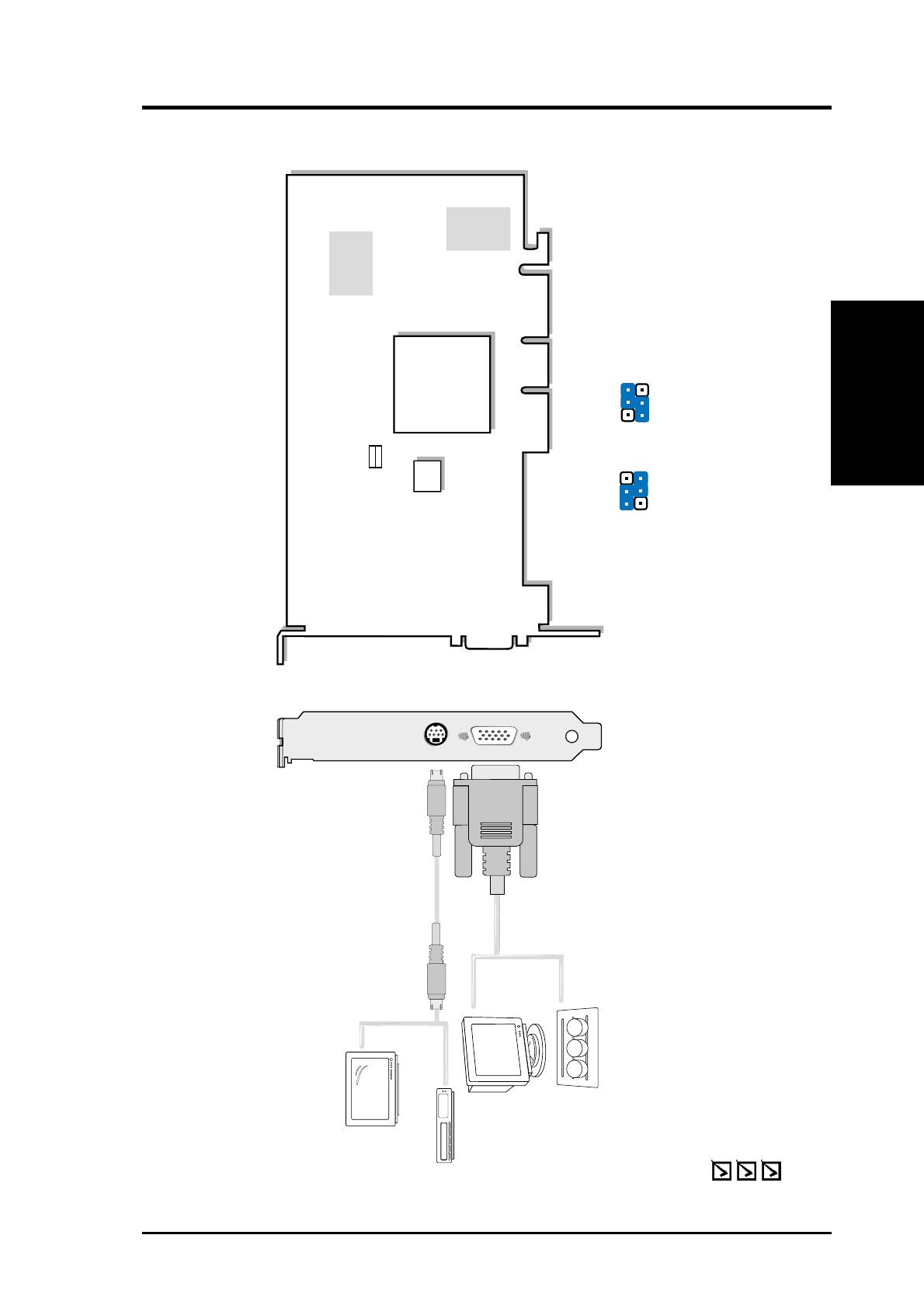
7ASUS V8170 User’s Manual
ASUS V8170 DDR / T Layout
64MB DDR Frame Buffer
Item Checklist
ASUS V8170 DDR / T / 64M Graphics Card (PAL or NTSC)
This User’s Manual
ASUS V8170 Driver & Utility CD Disc
VGA Monitor
output (15pin)
(standard)
VGA Output
Projector
SVHS/TV Output
(7pin)
S-Video Output
PAL
123
JP2
JP1
123
NTSC
JP2
JP1
(Graphics Processing Unit)
NVIDIA
TM
GeForce4 MX
TM
440
GPU Chip
VGA
BIOS
Frame
Buffer
Frame
Buffer
JP1
JP2
2. H/W Setup
V8170 DDR / T
2. Hardware Setup
https://manual-hub.com/

ASUS V8170 User’s Manual8
VGA Monitor
output (15pin)
(standard)
SVHS/TV Output
(7pin)
VGA Output
Projector
S-Video Output
(Graphics Processing Unit)
NVIDIA
TM
GeForce4 MX
TM
420
GPU Chip
Frame Buffer
VGA
BIOS
ASUS V8170 MAGIC / T Layout
64MB / 32MB DDR Frame Buffer
Item Checklist
ASUS V8170 MAGIC / T / 64M / 32M Graphics Card
This User’s Manual
ASUS V8170 Driver & Utility CD Disc
2. H/W Setup
V8170 MAGIC / T
2. Hardware Setup
https://manual-hub.com/
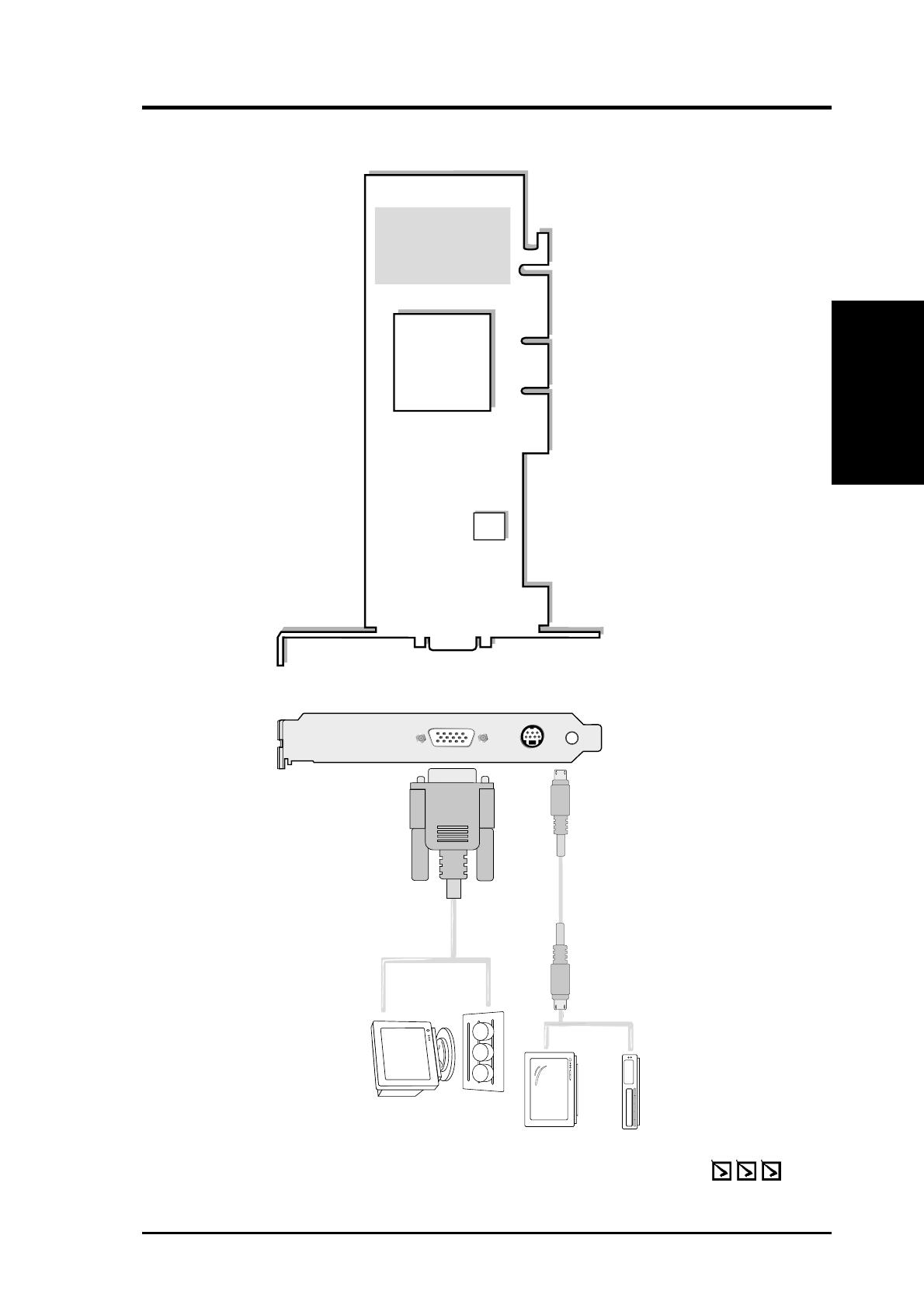
9ASUS V8170 User’s Manual
VGA Monitor
output (15pin)
(standard)
SVHS/TV Output
(7pin)
VGA Output
Projector
S-Video Output
(Graphics Processing Unit)
NVIDIA
TM
GeForce4 MX
TM
420
GPU Chip
Frame Buffer
VGA
BIOS
ASUS V8170 SE / T Layout
64MB SDR Frame Buffer
Item Checklist
ASUS V8170 SE / T / 64M Graphics Card
This User’s Manual
ASUS V8170 Driver & Utility CD Disc
2. H/W Setup
V8170 SE / T
2. Hardware Setup
https://manual-hub.com/

ASUS V8170 User’s Manual10
2. H/W Setup
Installation
Installation Procedures
New VGA Cards
1. Unplug all electrical cords on your computer.
2. Remove the system unit cover.
3. Locate the AGP bus expansion slot. Make sure this slot is unobstructed.
4. Remove the corresponding expansion slot cover from the computer chassis.
5. Ground yourself to an antistatic mat or other grounded source .
6. Pick up the board (still in its sleeve) by grasping the edge bracket with one hand
and then remove the plastic sleeve.
7. Position the card directly over the AGP slot and insert one end of the board in
the slot first. Firmly but gently press the bus connector on the bottom of the card
down into the slot. Be sure the metal contacts on the bottom of the host adapter
are securely seated in the slot.
8. Anchor the board’s mounting bracket to the computer chassis using the screw
from the slot cover that you set aside previously.
9. Replace the cover on the system unit.
10. Connect your analog monitor’s 15-pin VGA connector to the card and fasten
the retaining screws (if any).
11. Connect other cables and devices if available -You are now ready to install the
software drivers and utilities.
Systems with Existing VGA Card
1. Change your display driver to Standard VGA.
2. Shut down your computer and unplug all electrical cords.
3. Replace the existing VGA card with your graphics card.
4. Restart your computer.
5. Install the ASUS V8170 display driver.
NOTE: This graphics card series can only be installed in motherboards with an
AGP slot.
WARNING! Computer boards and components contain very delicate Integrated
Circuit (IC) chips. To protect the computer board and other components against
damage from static electricity, you must follow some precautions.
1. Make sure that you unplug your power supply when adding or removing
expansion cards or other system components. Failure to do so may cause
severe damage to both your motherboard and expansion cards.
2. Keep all components such as the host adapter in its antistatic bag until you
are ready to install it.
3. Use a grounded wrist strap before handling computer components. If you do
not have one, touch both of your hands to a safely grounded object or to a
metal object, such as the power supply case. Hold components by the edges
and try not to touch the IC chips, leads, or circuitry.
4. Place components on a grounded antistatic pad or on the bag that came with the
component whenever the components are separated from the system.
2. Hardware Setup
https://manual-hub.com/
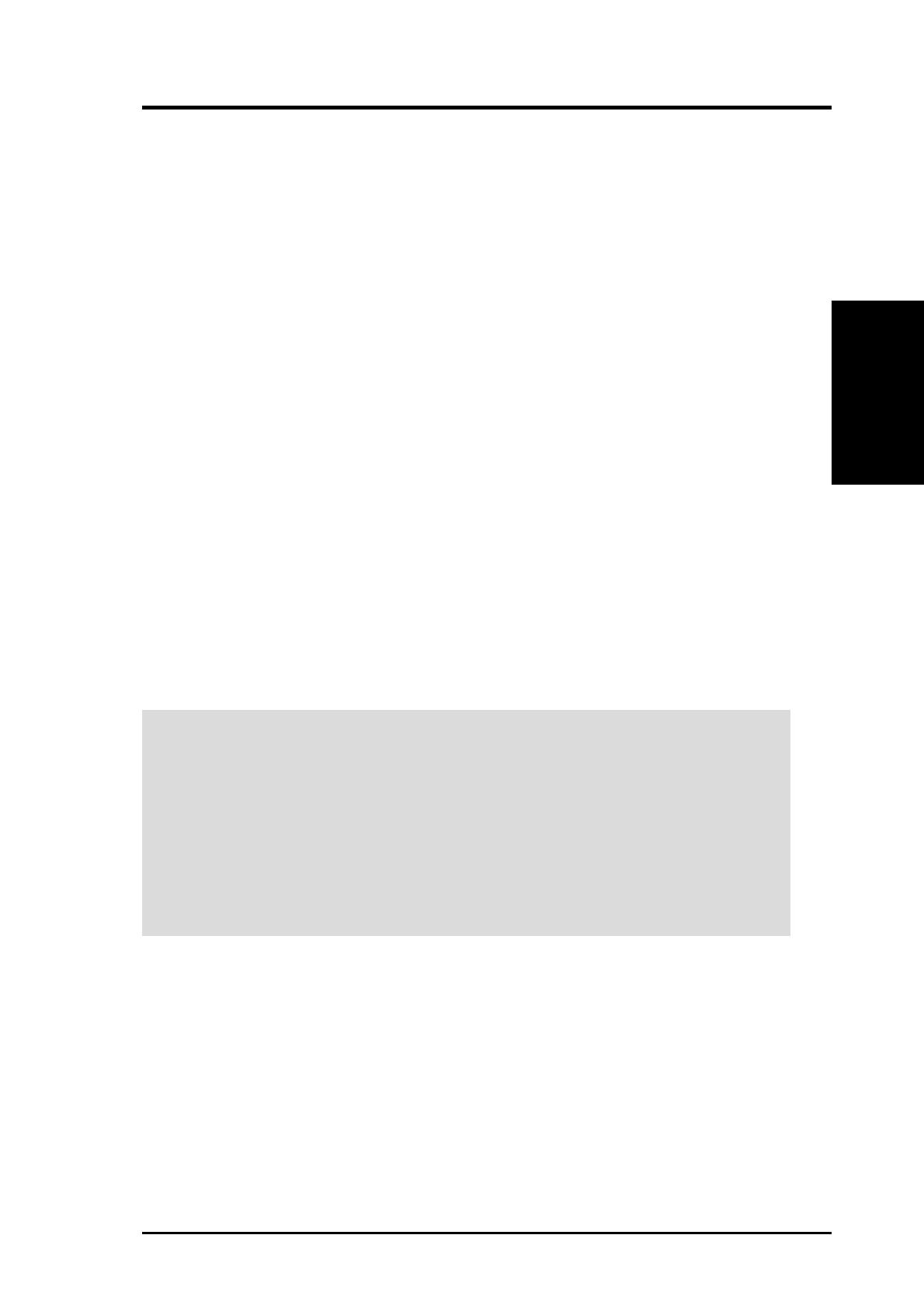
11ASUS V8170 User’s Manual
2. H/W Setup
OS Requirements
Operating System Requirements
NOTE: This graphics card requires a motherboard with an AGP slot.
Windows 98
Windows 98 supports full Direct3D and AGP features. If you are still using the beta
version of Windows 98 and you want to fully take advantage the Direct3D and AGP
features, you must upgrade it to the release version before installing the AGP
display driver.
Windows 98 includes VGARTD for the major chipsets but it is recommended that
you install VGARTD from the ASUS AGP-V8170 CD to make sure that you have
the latest version of VGARTD (see 3. Software Setup | Install GART Driver).
IMPORTANT!
•To avoid damage to your graphics card, unplug your computer’s power
supply before inserting your graphics card into the AGP slot.
•Make sure that the power supply of your motherboard can provide enough
electrical current on the 3.3V lead to maintain normal operation.
•Windows 98 and VIA Systems: If your motherboard has a VIA-based
chipset, the VIA VGARTD must be installed in normal mode.
NOTES
•VGARTD stands for Virtual Graphics Address Remapping Table Driver, which
is necessary to use the DIME feature of AGP. DIME means Direct Memory
Execute, which is accessed directly by most AGP chips (when VGARTD is
installed) for complex texture-mapping operations.
•For other notes or release information, see the README files in the
installation CD disc.
•This Manual assumes that your CD-ROM disc drive is drive D: and that
Windows is in C:\WINDOWS. Replace either with the actual location, if
necessary.
https://manual-hub.com/
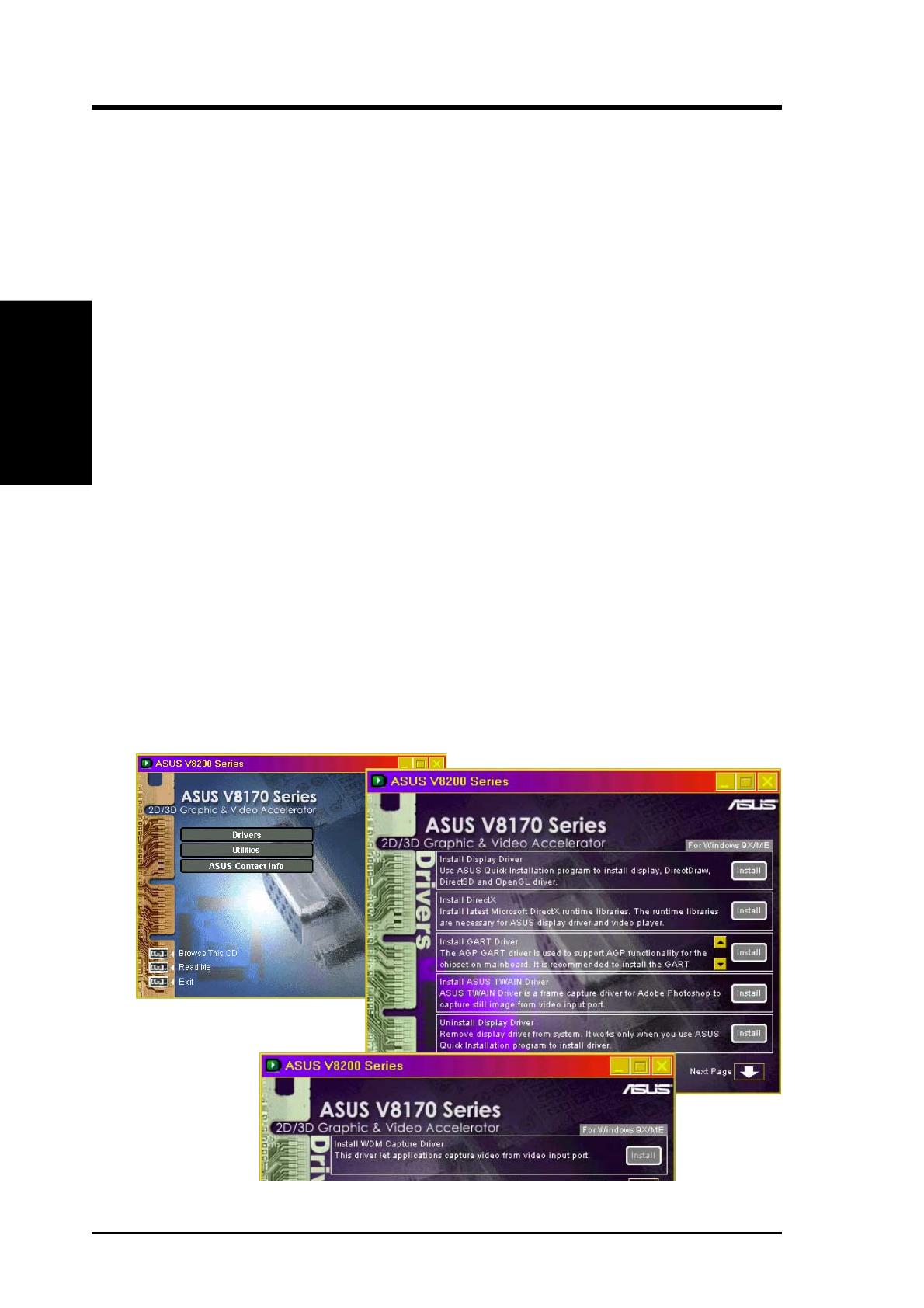
ASUS V8170 User’s Manual12
3. DISPLAY
Driver Installation
3. Display Driver
Automatic Driver Installation
The support CD with the V8170 Series VGA card supplies three important system
drivers: the Display driver, Microsoft DirectX and the VGART driver. The Dis-
play driver coordinates the software to support a particular system, and supports
the display hardware and its configuration parameters. DirectX permits 3D hard-
ware acceleration and MPEG audio-video support for Windows 98/ME/2000/XP.
The VGART driver supports AGP functions unique to the particular chipset sup-
plied with each motherboard.
NOTE: The screen displays in this manual may not reflect exactly the screen
contents displayed on your screen. The contents of the support CD are subject to
change at any time without notice.
1. Boot-up the Windows system. If installing the ASUS VGA card with an existing
system, disable any VGA card currently in use: refer to “how-to” instructions on
page 11 for Windows 98/ME, and on page 13 for Windows 2000/XP.
2. Insert the VGA Drivers support CD. If the previous display driver was uninstalled,
or there is no display driver, the system automatically detects and installs the
new Display Driver from the CD ROM. Otherwise, a menu displaying three
options pops up. To install all drivers simultaneously, select the first
option, Install Display Driver. The system automatically copies and installs the
Display Driver inf file from the CD ROM. In Windows 98/ME, the PC should
reboot automatically; in Windows 2000/XP, reboot the system after the files have
installed. Note: always choose this installation option unless making updates or
replacing a VGA card.
3. DirectX and the VGART drivers may be installed individually. Select this
option when it is necessary to update drivers for new cards. Click on the box and
follow the screen instructions. Reboot the PC.
https://manual-hub.com/
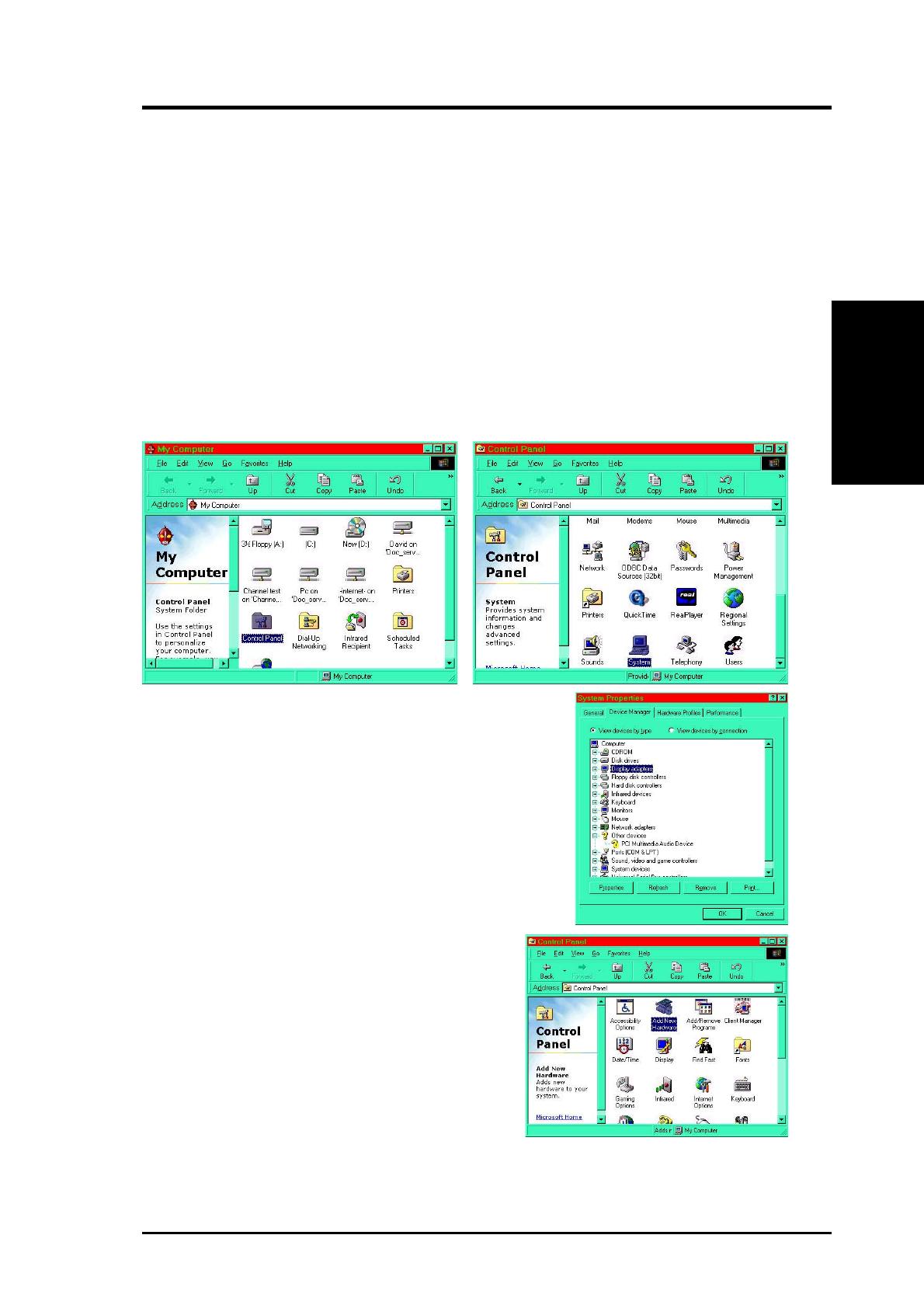
13ASUS V8170 User’s Manual
3. DISPLAY
Driver Installation
3. Display Driver
Manual Display Driver Installation
To install a new VGA card display driver, follow the steps below.
NOTE: The screen displays in this manual may not reflect exactly the screen
contents displayed on your screen. The contents of the support CD are subject to
change at any time without notice.
Windows 98/ME
1. Boot-up your Windows system. If you are installing the ASUS VGA card with an
existing system, it may be necessary to disable any existing VGA card currently
in use. To do so, double-click on My Computer to enter the Windows Control
Panel:
2. Click on System and then select Device Manager
and then expand the Display adapter icon.
Highlight the current driver and click on Remove.
Exit the menu. Shut down the computer and insert
the new ASUS VGA card. Reboot the computer.
3. To install a new ASUS VGA card in a
new system for the first time, or to continue
replacing an old card, insert the ASUS V8170
Driver CD and unzip all Win98 files to a new
test folder on the root drive. Shut off the PC.
Install the new ASUS V8170 VGA card.
Reboot the PC. Return to the Control Panel
and click on the Add New Hardware Icon.
https://manual-hub.com/

ASUS V8170 User’s Manual14
3. DISPLAY
Driver Installation
3. Display Driver
4. Enter the wizard and then check the box:
No, the device isn’t in the list.
7. Type the drive letter for your CD ROM and browse for the Asusnv9x.inf driver
file.
5. Then, check the box: No, I want to
select the hardware from a list.
6. Then choose Display adapters and then select the NVIDIA product category
and the appropriate GeForce driver. Then click on Have Disk...
8. Click OK to install the driver. After the
process is complete, shut off the PC and
then reboot.
https://manual-hub.com/
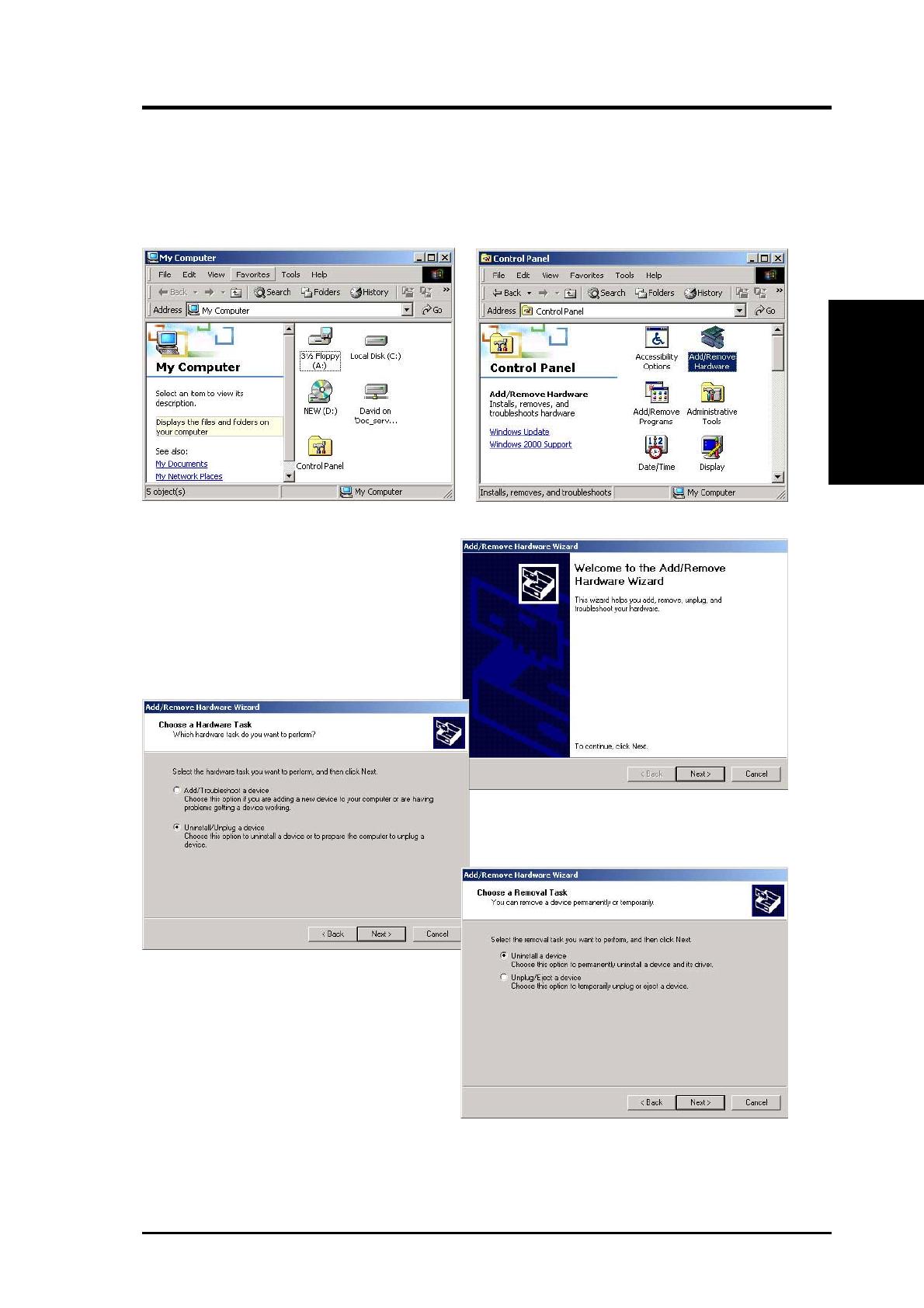
15ASUS V8170 User’s Manual
3. DISPLAY
Driver Installation
3. Display Driver
Windows 2000/XP: Uninstalling Existing Cards
1. Boot-up the PC. If you are installing the ASUS VGA card with an existing
system, it may be necessary to disable any existing VGA card currently in use.
To do so, double-click on My Computer to enter the Windows Control Panel:
2. Click on Add/Remove Hardware
Wizard and then select Uninstall/
Unplug a device. Continue and
select Uninstall a device.
https://manual-hub.com/
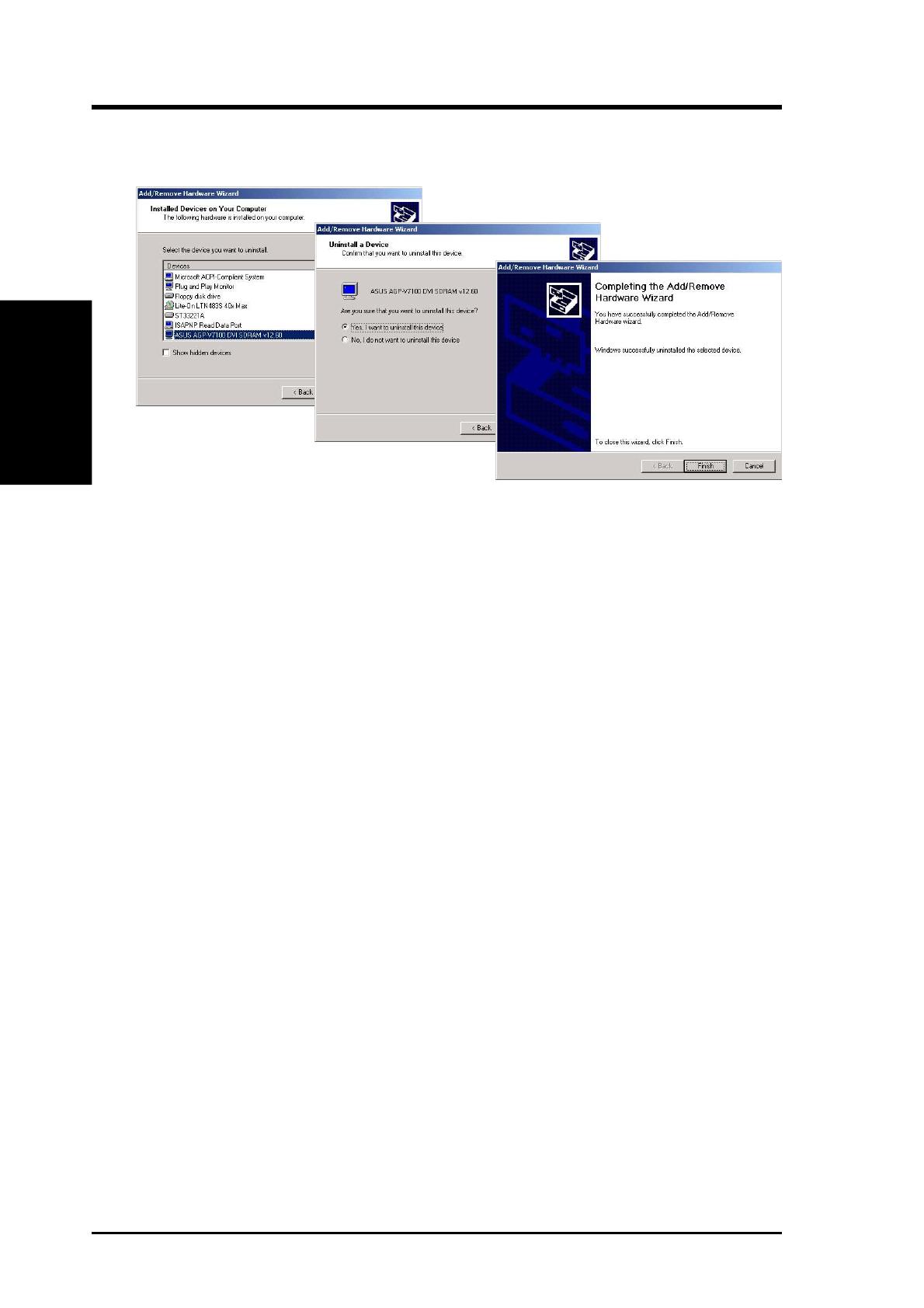
ASUS V8170 User’s Manual16
OS Requirements
3. DISPLAY
Driver Installation
3. Display Driver
3. Click on the current VGA card. Then continue and select, Yes, I want to
uninstall the device. Finish up and shut off the PC. Reboot after installing the
new ASUS V8170 card. Insert your VGA support CD and install drivers.
https://manual-hub.com/

17ASUS V8170 User’s Manual
3. DISPLAY
Driver Installation
3. Display Driver
1. To manually install a new ASUS VGA card into
a new system, insert the ASUS V8170 Driver
CD and transfer all Win 2000 files to a new
test folder on the root drive. Shut off the PC.
Install the new ASUS V8170 VGA card. Reboot
the PC. Return to the Control Panel and click
on the Add New Hardware Wizard Icon.
Choose, Add/Troubleshoot a device. Then
choose, Add a new device:
2. In Find New Hardware, choose: No,
I want to select the hardware from
a list.
Windows 2000/XP: Manual Driver Installation
3. Click on Display adapter. In Select a Device Driver, choose the Nvidia
category.
https://manual-hub.com/

ASUS V8170 User’s Manual18
3. DISPLAY
Driver Installation
4. Click Browse and select the test folder into which the Win2000 driver files were
placed.
5. Locate the Asusnv2k.inf file and then select Open.
6. Then click OK to install the driver file. After the process is complete, shut off the
PC and reboot.
3. Display Driver
https://manual-hub.com/
/