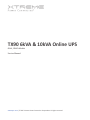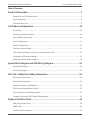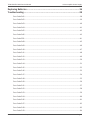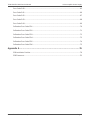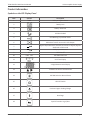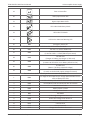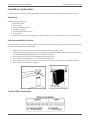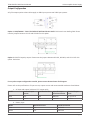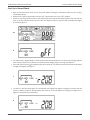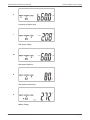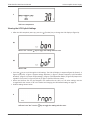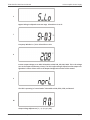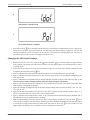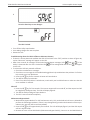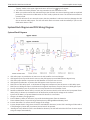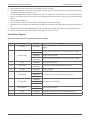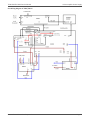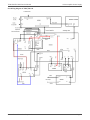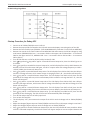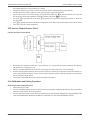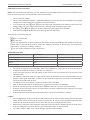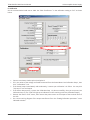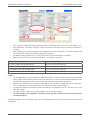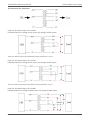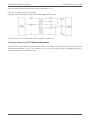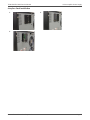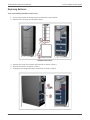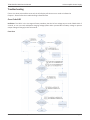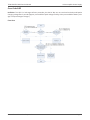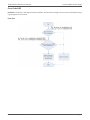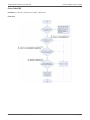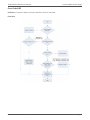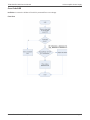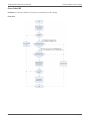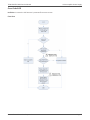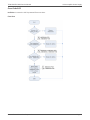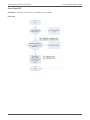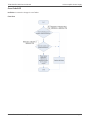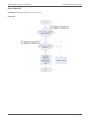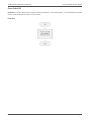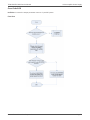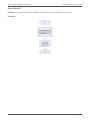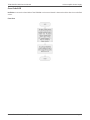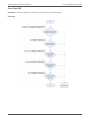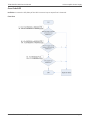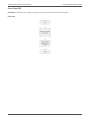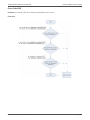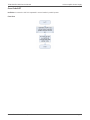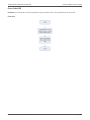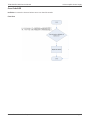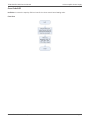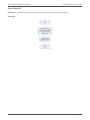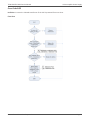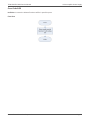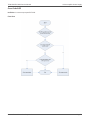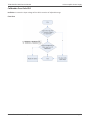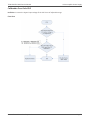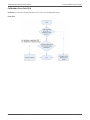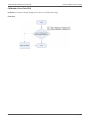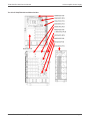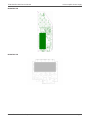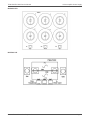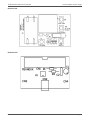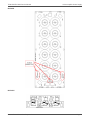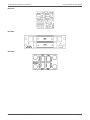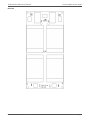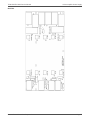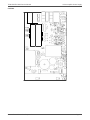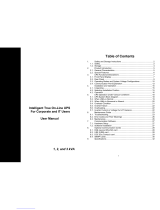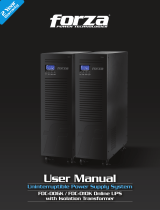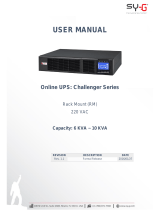TX90 6kVA & 10kVA Online UPS
6kVA, 10kVA Models
Service Manual
www.xpcc.com | © 2017 Xtreme Power Conversion Corporaon. All rights reserved.

Xtreme Power Conversion Corporaon
TX90 6kVA & 10kVA Service Manual
Page 2
Uninterrupble Power Supply
Table of Contents
Product Informaon.................................................................................... 5
Symbols on the LCD Display Panel...................................................................................................5
Panel Explanaon............................................................................................................................8
Communicaon Port....................................................................................................................... 9
Installaon and Operaon..........................................................................10
Unpacking......................................................................................................................................10
Selecng Installaon Posion........................................................................................................10
Terminal Block Explanaon............................................................................................................10
Input Conguraon.......................................................................................................................11
Output Conguraon....................................................................................................................12
Start Up in Normal Mode..............................................................................................................13
Check Measured Values and Figures Detected by the UPS...........................................................15
Viewing the UPS Default Sengs..................................................................................................17
Changing the UPS Default Sengs................................................................................................19
System Block Diagram and PCB Wiring Diagram..........................................21
System Block Diagram....................................................................................................................21
Unit Wiring Diagram......................................................................................................................22
Unit Test, Calibraon Seng Explanaon...................................................25
VR Funcon Explanaon................................................................................................................25
Electrical Characteriscs................................................................................................................25
Startup Procedure for Debug UPS.................................................................................................26
UPS Inverter Output Balance Check..............................................................................................27
Unit Calibraon and Seng Procedure.........................................................................................27
Frequency Converter (CVCF Mode) Seng Noce........................................................................33
Oponal Interface Cards.............................................................................34
Relay (Dry Contact) Card............................................................................................................... 34
SNMP Card....................................................................................................................................34
Interface Card Installaon.............................................................................................................35

Xtreme Power Conversion Corporaon
TX90 6kVA & 10kVA Service Manual
Page 3
Uninterrupble Power Supply
Replacing Baeries.................................................................................... 36
Troubleshoong.........................................................................................38
Error Code Er01.............................................................................................................................38
Error Code Er02.............................................................................................................................39
Error Code Er03.............................................................................................................................40
Error Code Er04.............................................................................................................................41
Error Code Er05.............................................................................................................................42
Error Code Er06.............................................................................................................................43
Error Code EPO.............................................................................................................................44
Error Code Er08.............................................................................................................................45
Error Code Er09.............................................................................................................................46
Error Code Er10.............................................................................................................................47
Error Code Er11.............................................................................................................................48
Error Code Er12.............................................................................................................................49
Error Code Er13.............................................................................................................................50
Error Code Er14.............................................................................................................................51
Error Code Er15.............................................................................................................................52
Error Code Er16.............................................................................................................................53
Error Code Er17.............................................................................................................................54
Error Code Er18.............................................................................................................................55
Error Code Er20.............................................................................................................................56
Error Code Er21.............................................................................................................................57
Error Code Er22.............................................................................................................................58
Error Code Er23.............................................................................................................................59
Error Code Er24.............................................................................................................................60
Error Code Er26.............................................................................................................................61
Error Code Er27.............................................................................................................................62
Error Code Er28.............................................................................................................................63
Error Code Er29.............................................................................................................................64

Xtreme Power Conversion Corporaon
TX90 6kVA & 10kVA Service Manual
Page 4
Uninterrupble Power Supply
Error Code Er30.............................................................................................................................65
Error Code Er31.............................................................................................................................66
Error Code Er32.............................................................................................................................67
Error Code Er33.............................................................................................................................68
Error Code Er34.............................................................................................................................69
Calibraon Error Code CEr1...........................................................................................................70
Calibraon Error Code CEr2...........................................................................................................71
Calibraon Error Code CEr3...........................................................................................................72
Calibraon Error Code CEr4...........................................................................................................73
Calibraon Error Code CEr5...........................................................................................................74
Calibraon Error Code CEr6...........................................................................................................75
Appendix A................................................................................................76
PCB Installaon Posion................................................................................................................76
PCB Placement..............................................................................................................................78

Xtreme Power Conversion Corporaon
TX90 6kVA & 10kVA Service Manual
Page 5
Uninterrupble Power Supply
Product Informaon
Symbols on the LCD Display Panel
Item Symbol Descripon
1 LINE Ulity or Bypass Source
2 Baery Low
3 Baery Abnormal
4 UPS Overloaded
5 UPS Working in specied mode*
6 A Blackout Transfer occurred in UPS Output.
7
Bypass Input Abnormal, UPS fails to transfer to bypass, Bypass
Abnormal at ECO mode
8
Ulity Input Abnormal
9 OFF UPS Shut o
10 LINE OFF UPS Abnormal Lock
11 UPS Flow Display
12 4-Digit Measurement Display
13 Indicates the item to be measured
14 UPS ON Switch or Alarm Silence
15 UPS OFF Switch
16 Previous Page or Seng Change
17 Next Page
18 Special Funcon Log In/Out

Xtreme Power Conversion Corporaon
TX90 6kVA & 10kVA Service Manual
Page 6
Uninterrupble Power Supply
19 Enter or Reconrm
20 Ulity Input Normal LED
21 Bypass Input Normal LED
22 UPS under Redundancy Mode
23 UPS under ECO Mode
24 UPS Fault or Abnormal Warning LED
25 EPO Emergency Power O
The below items from 26 to 31 show the UPS is on Service Mode
26 Sr01 The UPS is on Service Mode now
27 Sr02
Inverter’s & PFC’s PWM Output On
(It shall be -6Vdc ~ +15Vdc/20KHz square wave)
28 Sr03
1st So Start
(Charger or baery pre-charges +/-BUS now)
29 Sr04
2nd So Start
(It means AC SCR Driver on or Baery SCR Driver On)
30 Sr05
3rd So Start
(Boosts +/-BUS up to desired voltage)
31 Sr06
Inverter So Start
(to reach to the desired output voltage of Inverter)
The below Error Codes indicate you the error status of the UPS
1 Er01
1st stage DC BUS capacitor pre-charge abnormal aer 50 sec-
onds or Baery Fuse fails
2 Er02 AC SCR or Baery SCR so Start abnormal aer 2 seconds
3 Er03 3rd PFC(Boost) so start abnormal aer 30 seconds
4 Er04 Inverter out of order
5 Er05 Baery Weak or Dead
6 Er06 Output Short Circuit
7 EPO EPO Mode
8 Er08 DC Bus high-voltage-level abnormal
9 Er09 DC Bus low-voltage-level abnormal
10 Er10 Inverter Over-current
11 Er11 UPS Overheat
12 Er12 Inverter Overload
13 Er13 Charger out of order or abnormal

Xtreme Power Conversion Corporaon
TX90 6kVA & 10kVA Service Manual
Page 7
Uninterrupble Power Supply
14 Er14 Fan out of order
15 Er15 Wrong Procedure to Enter Maintenance Mode
16 Er16 Output Parameters Set Error in Parallel System
17 Er17
ID Numbers are in conict in Parallel System or ID number Error
in single unit
18 Er18
EEPROM’s data error. Its values are reset to default.
(Nomral/220V/adj0%/+/-3Hz/low sensivity)
19 Er19 Reserved
20 Er20 DC Bus voltage can’t be discharged
21 Er21
Parallel communicaon error (communicaon wire disconnect-
ed or failure to nd ID1 UPS) in parallel system
22 Er22 Bypass SCR or Output Fuse Fails
23 Er23 Inverter Relay or SCR or Output Fuse Fails
24 Er24 Bypass Input found when Running on CVCF mode
25 Er25 Reserved
26 Er26 PFC over-current
27 Er27 The UPS must be operated in normal mode in parallel system
28 Er28 Bypass Overload Time out and cut o output.
29 Er29 Charger Overcharges baery (>300Vdc)
30 Er30 Inverter Balance Error
31 Er31
The sengs of both control board and driver board are not
matched each other.
32 Er32 Sync Signal Error
33 Er33 Isolated transformer overheat
34 Er34 Balance funcon conict
35 ER35 Output Parallel Failed
36 CEr1 Ulity voltage out of range
37 CEr2 Bypass Voltage out of range
38 CEr3 Inverter Voltage out of range
39 CEr4 Load Percentage out of range
40 CEr5 Baery Voltage out of range
41 CEr6 UPS Output Voltage out of range
Remarks:
1. When one of the Er06, EPO, Er23, Er24, Er28, Er32 ,or Er33 error message occurs, the UPS will have no
output and lock itself immediately.
2. If the bypass voltage is normal(within specs), but one of the Er01, Er02, Er03, Er05, Er13, Er14, Er20, Er22,
Er26, Er29 or Er30 error message occur, the UPS will transfer to Bypass loop and lock itself.
3. If the bypass voltage is normal(within specs), one of the Er04, Er08, Er09, Er10, Er11 or Er12 error message
occurs, the UPS will transfer to Bypass loop, then try to transfer back to Inverter mode automacally. If
the symptoms happen 4 mes in one hour, the UPS will lock itself; otherwise, the error messages and the
mes of the error messages will be clear and reset automacally.
4. If the Er16, Er17, Er21, Er27, Er31 or Er34 error message occurs, the inverter of the UPS will have no output
and the user is prohibited to turn on the UPS from the front panel.

Xtreme Power Conversion Corporaon
TX90 6kVA & 10kVA Service Manual
Page 8
Uninterrupble Power Supply
Panel Explanaon
Front Panel Funcon Explanaons
1 3 4 2 11 12
5 9 7 10 6 8
1 2 3 4 5 6 7
8
9
10
11
12
1. LCD
2. Green LED indicates that the UPS is able to run under redundancy mode.
3. Solid green LED indicates that the ulity input voltage is within the acceptable window. Flashing green LED
indicates that the ulity input voltage is outside the acceptable window.
4. Green LED indicates that Bypass Input is normal.
5. UPS ON/Alarm Silence
6. Go to previous page or change the seng of the UPS.
7. Conrm a changed seng.
8. Go to the next page.
9. UPS OFF Switch
10. Special funcons log in/out
11. UPS is working under ECO (Economy) mode.
12. UPS Fault or Abnormal
Rear Panel Explanaon
A. RS-232 Port
B. Terminal Resistor for Parallel funcon
C. CAN Bus Connecon Port for Parallel System
D. Oponal Communicaon Slot 1
E. Oponal Communicaon Slot 2

Xtreme Power Conversion Corporaon
TX90 6kVA & 10kVA Service Manual
Page 9
Uninterrupble Power Supply
F. Cooling Fans
G. External Baery Connector
H. External Charger Connector
I. Ulity Input Breaker CB1
K. CAM Switch (Maintenance Bypass Switch)
L. Input/Output Terminal Block (shown with cover removed)
M. Mounng Holes for External Charger Cabinet
N. EPO (Emergency Power O): Short to enable the funcon
O. Thermal breaker for the protecon of Load in abnormal condion: CB3 (TX90-10K only)
P. Air Venlaon Hole
Communicaon Port
The communicaon port on the UPS provides for RS-232 communicaon with the UPS soware to remotely moni-
tor the power and UPS status.
You may use oponal interface cards for Relay (Dry Contact) and SNMP. These cards may be used simultaneously.
The soware bundled with the UPS is compable with many operang systems such as Windows 98, 2000, ME,
NT and XP. For other applicaons such as Novell NetWare, Unix, or Linux please contact your local distributor for
a proper soluon.
When the oponal interface cards are used together with the onboard RS-232 port the EPO signals will get highest
priority, then the SNMP/WEB card, then the shutdown command at the relay card, and then nally the onboard
RS-232 port gets the lowest priority.
True RS-232
Interface Sengs
The RS-232 interface shall be set as follows:
Baud Rate 2400 bps
Data Length 8 bits
Stop Bit 1 bit
Parity None
Pin Assignments
The Pin Assignments of true RS-232 are as follows (The connector is male):
Pin 3: RS-232 Rx
Pin 2: RS-232 Tx
Pin 5: Ground

Xtreme Power Conversion Corporaon
TX90 6kVA & 10kVA Service Manual
Page 10
Uninterrupble Power Supply
Installaon and Operaon
Carefully inspect the UPS for shipping damage before installaon. Retain the packing material for future use.
Unpacking
Standard package contents:
• Quick start guide
• User manual
• Upsilon 2000 soware CD
• (3) Output jumpers
• (4) Small Phillips head screws
• RS-232 cable
• Oponal skirt assembly including: (2) 22 3/4” side skirt, (2) 11.5” front and rear skirt, and (1) plasc skirt
Selecng Installaon Posion
Install the UPS in a proper environment to minimize the possibility of damage to the UPS and to extend the life of
the UPS. Please follow these requirements:
1. Keep at least 12 inches clearance from the rear panel of the UPS to the wall.
2. Keep at least 8 inches clearance from the rear panel of the External Baery Pack (EBP) to the wall. Refer to
the T90-EBP920, EBP940, EBP960 user manual for more details.
3. Do not block the air ow to the venlaon openings of the unit.
4. Ensure that the installaon site is not excessively hot or moist.
5. Do not place the UPS in an environment near dust, corrosive or salty material, or ammable objects.
6. Do not expose the UPS to the outdoors.
Terminal Block Explanaon

Xtreme Power Conversion Corporaon
TX90 6kVA & 10kVA Service Manual
Page 11
Uninterrupble Power Supply
L11 NOT USED: all systems are single input
N1, L12, G1: the terminals for ulity input with single input connecon
G1: the terminal for UPS input ground
N1: line 1 (L1) input
L12: line 2 (L2) input
G2, N22, L22, N21, L23, L21: the terminals for UPS output, see below output opons for conguraon details
G2: the terminal for UPS output ground
Remarks:
1. The maximum current for each terminal is 30 Amps for 6 kVA, 50 Amps for 10 kVA.
2. The UPS is always a Single Input conguraon. The Dual Input conguraon is not used. The AC source can
be 208V or 240V landed to the L12 and N1 terminals.
3. Use No. 6 AWG, 75°C minimum copper wire and 23 lb-in Torque force when connecng to terminal block.
4. The transformer has two input voltage opons, 208V and 240V. If the input is congured at 208V but the
actual input is 240V, then the output voltages will boost up 15%.
Input Conguraon
208V input applicaons: 208V input with a 120/240V output is the default for these systems. This means the in-
verter output is programmed to 208V and the output transformer primary tap is set to the 208V seng. These are
the default sengs for this system. Please refer to output Opon 1 in this secon.
240V input applicaons: If the input voltage is 240V, the following steps must be performed to obtain a 120/240V
output with a 240V input.
1. With no AC applied to the unit, change the transformer primary tap from 208V default seng to 240V
shown below. Access to tap sengs is gained by removing the side covers.
TX90-6K Input Taps TX90-10K Input Tap Board
2. The UPS inverter output voltage must also be programmed to 240V. Refer to the Changing the UPS Default
Sengs secon for more details. Opon 1 below provides a 120/240V output with a 240V input.
Move red
wire to here
when there is
a 240V input
Tap shown
on the 208V
seng
240V tap

Xtreme Power Conversion Corporaon
TX90 6kVA & 10kVA Service Manual
Page 12
Uninterrupble Power Supply
Output Conguraon
All of the output opons shown below apply to 208V input systems and 240V input systems.
Opon 1: 120V/240VAC - THIS IS THE DEFAULT OPTION FOR ALL UNITS: Each branch max loading 50%. Please
note the jumpers between G2-L22 and L22-N21 for this opon.
Opon 2: 120V full capacity output. Please note the jumpers between G2-N22, N22-N21, and L22-L21 for this
opon. See below.
For any other output conguraons needed, please contact Xtreme Power Tech Support.
Please refer to the specicaons of input current, output current and recommended conductors listed below.
a. AC input and output (minimum 75°C copper wire)
Model Maximum Input
Current
Input Breaker Size Input & Output
Conductor Secon
Terminal Torque
Force
6KVA 33 A 40 A AWG #8 17.7/11 lb-in
10KVA 54.3 A 60 A AWG #6 23 lb-in
b. Baery input
Model Maximum Current Conductor Secon
6KVA 25 A AWG #10
10KVA 41 A AWG #10

Xtreme Power Conversion Corporaon
TX90 6kVA & 10kVA Service Manual
Page 13
Uninterrupble Power Supply
Start Up in Normal Mode
• Open the terminal block cover on the rear panel. Before starng the installaon make sure the wiring is
connected properly.
• Make sure the ulity input breaker and the UPS’ input breaker are in the “O” posion.
• Switch on the ulity input breaker on the distribuon panel and the UPS input breaker. Then the UPS will
start up. Green LEDs and show that the Ulity and Bypass inputs are normal. UPS will display rst gure
A1 and then gure B.
A1
B
• The UPS is now in Bypass Mode. It will proceed to self-test automacally. If no abnormal message appears
then the pre-startup of the UPS was successful and the charger begins to charge the baeries
• Press the UPS On switch for approximately three seconds. The Buzzer sounds twice and the LCD display
changes from gure B to gure C.
C
• The UPS is in self-test mode again. The LCD display will change from gure C to gure D, and the UPS will
remain in baery mode for approximately four seconds. Then the display will change from gure E1 to
gure F if the self-test was successful.
D
“test”

Xtreme Power Conversion Corporaon
TX90 6kVA & 10kVA Service Manual
Page 14
Uninterrupble Power Supply
E1
“OK” in self-test
E2
“Fail” in self-test
F
“208 VAC” in Ulity Input
• If the self-test fails the LCD display will change from gure D to gure E2. Then an error code or error status
will appear on the screen.
• Your start-up operaon of the UPS is complete now. Make sure the UPS is connected to ulity and charging
at least 8 hours and the baeries are fully charged before connecng the device to be protected.
Start-up in Baery Mode (Cold Start)
• Make sure the UPS has at least one string (20 pcs) of baeries.
• Push the UPS On switch once for approximately 5 seconds to wake the UPS. The buzzer will sound
twice. The LCD display will change from gure A to gure G for approximately 15 seconds.
• Press the UPS On switch again for about three seconds unl the LCD display changes from gure G to
gure H. Then the UPS will be in self-test mode. The UPS may oer energy to the output in a minute, and
the LCD displays gure I. In case of failure in pushing the UPS On switch for 15 seconds, the UPS will auto-
macally turn o. You must then repeat steps.
G
“O”, which means the UPS pre-start was successful

Xtreme Power Conversion Corporaon
TX90 6kVA & 10kVA Service Manual
Page 15
Uninterrupble Power Supply
H
Ulity input is “0” and Ulity Abnormal.
I
Check Measured Values and Figures Detected by the UPS
• If you would like to check the measured values and gures detected by the UPS, use the scroll up
and scroll down keys. When you scroll down the LCD will display gure C (Voltage from Ulity Input)
→ gure I1 (Voltage from Bypass Input) → gure J (Frequency from Ulity Input) → gure K (Frequency
from Bypass Input) → gure L (UPS Output Voltage) → gure M (UPS Output Frequency) → gure N (UPS
Output Load %) → gure O (UPS Baery Voltage) → gure P (UPS Inner Temperature).
I1
Voltage comes from Bypass Input.
J
Frequency of Ulity Input

Xtreme Power Conversion Corporaon
TX90 6kVA & 10kVA Service Manual
Page 16
Uninterrupble Power Supply
K
Frequency of Bypass Input
L
UPS output voltage
M
UPS output frequency
N
UPS output load level (%)
O
Baery voltage

Xtreme Power Conversion Corporaon
TX90 6kVA & 10kVA Service Manual
Page 17
Uninterrupble Power Supply
P
UPS inner temperature
Viewing the UPS Default Sengs
• Aer the UPS completely starts up, press the (funcon) key to change the LCD display to gure Q1.
Q1
Buzzer “On”. Use the key to toggle the seng and then save.
Q2
Buzzer “O”
• Press the key to scroll through the UPS sengs. The LCD will display in sequence gure Q1 (buzzer) →
gure R (Self-test) → gure S (Bypass Voltage Windows) → gure T (Output Frequency Synchronizaon
Window) → gure U (Inverter Output Voltage) → gure V (UPS Operaon Mode) → gure W (Output Volt-
age Micro Tune Value) → gure X (UPS Id) → gure Y (Parallel funcon status).
• Buzzer and Self-test can only be changed in this mode while the UPS is on. All other sengs must be
changed while the inverter is o in this mode. See Changing the UPS Default Sengs on page 22.
• Default sengs shown below.
R
Self-test is not “On”. Use the key to toggle the seng and then save.

Xtreme Power Conversion Corporaon
TX90 6kVA & 10kVA Service Manual
Page 18
Uninterrupble Power Supply
S
Bypass Voltage is adjusted to narrow range. Selectable to Lo or Hi.
T
Frequency Window is +/-3 Hz. Selectable to ± 1Hz.
U
Inverter output voltage set to 208V. Selectable to 200, 208, 220, 230, 240V. This is the voltage
sent to the output transformer primary. The UPS output voltages depend on what output con-
guraon is chosen. Please refer to the Output Conguraon secon of this manual.
V
The UPS is operang in “normal mode”. Selectable to ECO, CF50, CF60, and Normal.
W
Output Voltage Adjustment (-1, -2, -3, 0, 1, 2, 3%)

Xtreme Power Conversion Corporaon
TX90 6kVA & 10kVA Service Manual
Page 19
Uninterrupble Power Supply
X
UPS posion in parallel mode
Y
The parallel funcon is disabled.
• Press the scroll up key to execute special funcons. The funcons include buzzer ON (as in gure Q1),
buzzer OFF (as in gure Q2, Alarm silence for UPS Warning), and self-test OFF (as in gure R). The UPS will
execute the baery test for ten seconds. If the self-test is successful it will display gure E1; otherwise, it
will display gure E2 and an error message at the same me.)
Changing the UPS Default Sengs
• Make sure the UPS is not “On”. Press the On and scroll down keys simultaneously for approximately
three seconds. The buzzer will sound twice, and the LCD will display gure Q1, indicang that the UPS is
in seng mode.
• Except for Buzzer (gures Q1 and Q2) and Self-test (gure R) all of the other default sengs may be
changed by pressing the scroll up key.
• Figure S indicates the bypass input acceptable window. It can be 184-260 VAC or 195-260 VAC.
• Figure T indicates the bypass frequency window of the Inverter Output. The acceptable seng values are
±3 Hz and ±1 Hz.
• Figure U indicates the acceptable Inverter Output Voltage. Possible values are 200, 208, 220, 230, or 240
VAC. The inverter output voltage needs to match the input voltage for this system.
• Figure V indicates the operaon modes of the UPS. Possible values are Online, Eco (Economy) mode, xed
50 Hz Output, and xed 60 Hz Output.
• Figure W indicates the adjustment of the Inverter Output voltage, which may be set to 0%, +1%, -1%, +2%,
-2%, +3%, or -3%.
• Figure X indicates the posion of the UPS when the UPS is in Parallel mode. Possible posions are 1, 2, 3,
and 4. The posion must be 1 if the UPS is not in Parallel mode.
• Figure Y indicates the parallel funcon status. “P 01” indicates that the parallel funcon is disabled, and “P
02” indicates that the parallel funcon is enabled.
• Aer changing sengs you must scroll to the “SAVE” screen (gure Z) and then press the enter key to
save all of your changes. Then the LCD will display gure AA to indicate compleon of the seng changes.
To cancel your changes rather than save them press and hold the “OFF” key for ve seconds. The LCD
displays gure AA directly, which indicates that your changes were canceled.

Xtreme Power Conversion Corporaon
TX90 6kVA & 10kVA Service Manual
Page 20
Uninterrupble Power Supply
Z
Press the Enter key to save changes.
AA
The UPS is locked.
• Turn O the Ulity Input Breaker
• Your seng changes are now complete.
• Restart the UPS
Troubleshoong when the UPS is O Due to Unknown Reasons
• If there is a serious abnormal condion the UPS will lock itself in the “OFF” posion as shown in gure AA,
and an “abnormal” message will appear on the LCD.
• Aer three seconds all messages will be locked except Bypass messages (LED and LCD ). If the
Ulity is abnormal aer the UPS is locked the LED will be exnguished and the LCD will appear
on the LCD.
• To release the UPS lock proceed as follows:
1. Check the recorded error messages.
2. Check the error messages in the Troubleshoong guide to help troubleshoot the problem. For further
help consult your local distributor.
3. Press the O key for ve seconds. A buzzer will sound twice.
4. Turn O the Ulity Input breaker.
5. Even if the UPS lock problem is solved now, consult with your local distributor to make sure that the
error condion is resolved.
Shut O
1. Press the O key for ve seconds. The Inverter output will be turned o, and the output load will
be supplied by the Bypass loop. The LCD will display gure B.
2. Turn O the Ulity and Bypass Input breakers.
3. The UPS is now turned o completely.
Maintenance Bypass Mode
1. Maintenance Bypass Mode is for UPS maintenance only. Only authorized technicians are allowed to
perform the following procedures. If there is any damage during unauthorized execuon of these pro-
cedures your warranty will be void immediately.
2. Press the O key for approximately ve seconds. The LCD will display gure B, and the UPS output
will be in bypass mode.
3. Remove the cover of the CAM Switch (Maintenance Bypass Switch), then turn on the CAM Switch to
Page is loading ...
Page is loading ...
Page is loading ...
Page is loading ...
Page is loading ...
Page is loading ...
Page is loading ...
Page is loading ...
Page is loading ...
Page is loading ...
Page is loading ...
Page is loading ...
Page is loading ...
Page is loading ...
Page is loading ...
Page is loading ...
Page is loading ...
Page is loading ...
Page is loading ...
Page is loading ...
Page is loading ...
Page is loading ...
Page is loading ...
Page is loading ...
Page is loading ...
Page is loading ...
Page is loading ...
Page is loading ...
Page is loading ...
Page is loading ...
Page is loading ...
Page is loading ...
Page is loading ...
Page is loading ...
Page is loading ...
Page is loading ...
Page is loading ...
Page is loading ...
Page is loading ...
Page is loading ...
Page is loading ...
Page is loading ...
Page is loading ...
Page is loading ...
Page is loading ...
Page is loading ...
Page is loading ...
Page is loading ...
Page is loading ...
Page is loading ...
Page is loading ...
Page is loading ...
Page is loading ...
Page is loading ...
Page is loading ...
Page is loading ...
Page is loading ...
Page is loading ...
Page is loading ...
Page is loading ...
Page is loading ...
Page is loading ...
Page is loading ...
Page is loading ...
Page is loading ...
Page is loading ...
Page is loading ...
Page is loading ...
Page is loading ...
Page is loading ...
Page is loading ...
Page is loading ...
Page is loading ...
Page is loading ...
Page is loading ...
Page is loading ...
Page is loading ...
Page is loading ...
Page is loading ...
Page is loading ...
Page is loading ...
-
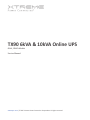 1
1
-
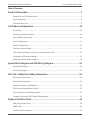 2
2
-
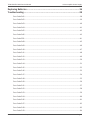 3
3
-
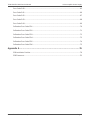 4
4
-
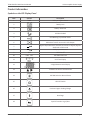 5
5
-
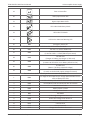 6
6
-
 7
7
-
 8
8
-
 9
9
-
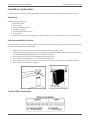 10
10
-
 11
11
-
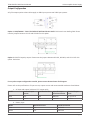 12
12
-
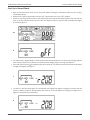 13
13
-
 14
14
-
 15
15
-
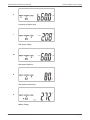 16
16
-
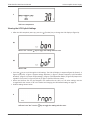 17
17
-
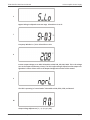 18
18
-
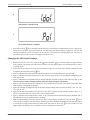 19
19
-
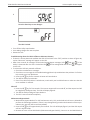 20
20
-
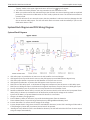 21
21
-
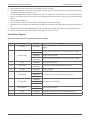 22
22
-
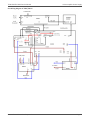 23
23
-
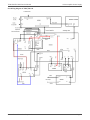 24
24
-
 25
25
-
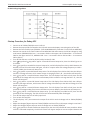 26
26
-
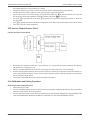 27
27
-
 28
28
-
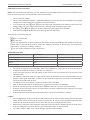 29
29
-
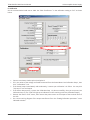 30
30
-
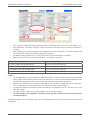 31
31
-
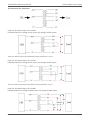 32
32
-
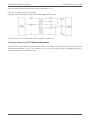 33
33
-
 34
34
-
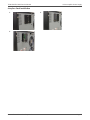 35
35
-
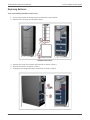 36
36
-
 37
37
-
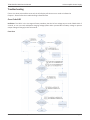 38
38
-
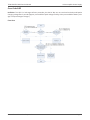 39
39
-
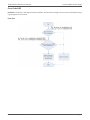 40
40
-
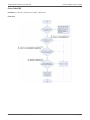 41
41
-
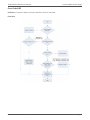 42
42
-
 43
43
-
 44
44
-
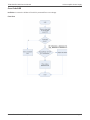 45
45
-
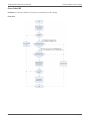 46
46
-
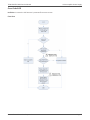 47
47
-
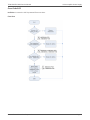 48
48
-
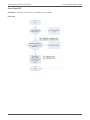 49
49
-
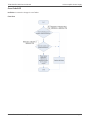 50
50
-
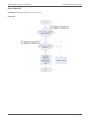 51
51
-
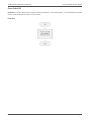 52
52
-
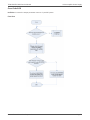 53
53
-
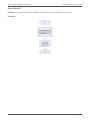 54
54
-
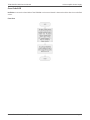 55
55
-
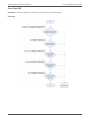 56
56
-
 57
57
-
 58
58
-
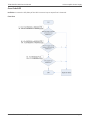 59
59
-
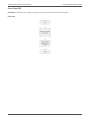 60
60
-
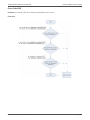 61
61
-
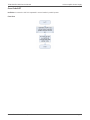 62
62
-
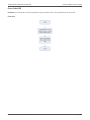 63
63
-
 64
64
-
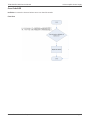 65
65
-
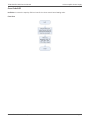 66
66
-
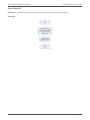 67
67
-
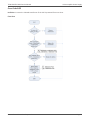 68
68
-
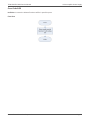 69
69
-
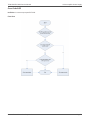 70
70
-
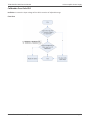 71
71
-
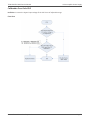 72
72
-
 73
73
-
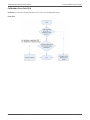 74
74
-
 75
75
-
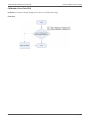 76
76
-
 77
77
-
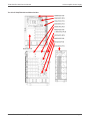 78
78
-
 79
79
-
 80
80
-
 81
81
-
 82
82
-
 83
83
-
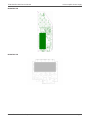 84
84
-
 85
85
-
 86
86
-
 87
87
-
 88
88
-
 89
89
-
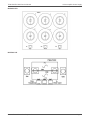 90
90
-
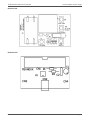 91
91
-
 92
92
-
 93
93
-
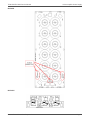 94
94
-
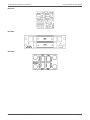 95
95
-
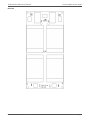 96
96
-
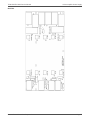 97
97
-
 98
98
-
 99
99
-
 100
100
-
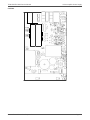 101
101
Xtreme TX90 6kVA User manual
- Type
- User manual
- This manual is also suitable for
Ask a question and I''ll find the answer in the document
Finding information in a document is now easier with AI
Related papers
-
Xtreme TX90-RELAY User manual
-
Xtreme TX90 6kVA User manual
-
Xtreme T90 6kVA & 10kVA User manual
-
Xtreme 10KVA User & Installation Manual
-
Xtreme RELAY-STND User manual
-
Xtreme RELAY-MINI User manual
-
Xtreme TX91 User manual
-
Xtreme TXVR User manual
-
Xtreme P90-ISO10MB User & Installation Manual
-
Xtreme P90-ISO10MB User & Installation Manual
Other documents
-
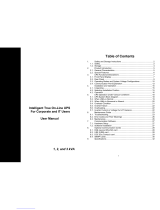 Swansons 3K User manual
Swansons 3K User manual
-
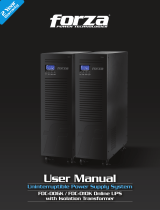 Forza Power Technologies FDC-006K Troubleshooting guide
Forza Power Technologies FDC-006K Troubleshooting guide
-
EMC UPS 10000VA User manual
-
 OPTI-UPS DS1000D User manual
OPTI-UPS DS1000D User manual
-
Falcon SG1.5KRM-1SC User manual
-
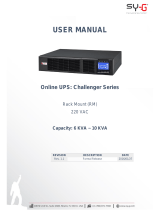 Sy-G Challenger Series User manual
Sy-G Challenger Series User manual
-
PowerWalker VFI 10000 CPR 3/1 BX Owner's manual
-
Repotec RP-UPH104T Owner's manual
-
Repotec RP-UPH203R Owner's manual
-
POWERSHIELD Centurion RT 6000VA Long Run UPS Technical Manual