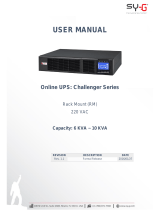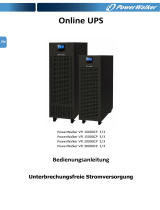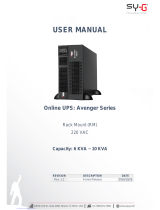Page is loading ...

2
Y
ear
Warranty

Table of Contents
Table of Contents
1. Introduction
2. Installation and operation
3. Advanced operation
4. Troubleshooting guide
5. Storage and maintenance
6. Technical specifications
1-1. Transportation and storage
1-2. Preliminary steps
1-3. Initial setup
1-4. Important safety instructions
1-5. Standards
2.1 Unpacking and inspection
2.2 UPS front and rear panel views
2.3 Single UPS installation
2.4 Output configuration
2.5 UPS installation for parallel systems
2.6 ForzaTracker monitoring software
3.1 Description of buttons and functions
3.2 LED Indicators and LCD panel
3.3 Audible alarm
3.4 Single UPS Operation
3.5 Parallel operation
3.6. Abbreviations in the LCD Display
3.7 UPS parameter settings
3.8 Operating Mode/Status Description
3.9 Fault codes
3.10 Warning indicators

1. Introduction
Thank you for purchasing the Forza Atlas FDC 006K/010K Online UPS. To enjoy all the features and benefits of this unit,
please read and follow all installation and operation instructions thoroughly before unpacking, installing or operating this
device. After you have read this manual, keep it in a safe place for future reference.
The information contained in this manual covers the 6000 and 10000 VA uninterruptible power systems, their basic functions,
operating procedures, options available and troubleshooting guide. It also includes information on how to ship, store, handle,
and install the equipment.
1-1. Transportation and storage
Transport the UPS system only in the original package to protect it against shock and impact.
The UPS must be stored in a dry, well-ventilated area.
1-2. Preliminary steps
1-3. Initial setup
1-4. Important safety instructions
•
•
•
•
•
•
•
•
•
•
•
•
•
•
•
•
•
•
•
•
•
•
Do not connect appliances or equipment that may overload the UPS system (such as big motor-type equipment) to the
UPS output sockets or terminal.
Place cables in such a way that no one can step on or trip over them.
Do not block air vents in the housing of UPS. The UPS must be installed in a location with good ventilation. Ensure
enough space on each side for ventilation.
The UPS is provided with an earthed terminal. Equipotential earth bonding to the external UPS battery cabinets must be
provided if such configuration is used.
The UPS can be installed only by qualified maintenance personnel.
These UPS units are extremely heavy. Caution should be taken in moving and positioning equipment.
An appropriate disconnect device as short-circuit backup protection should be provided in the building wiring installation.
An integral single emergency switching device which prevents further supply to the load by the UPS in any mode of
operation should be provided in the building wiring installation
Connect the earth before connecting the unit to the building wiring terminal.
Installation and wiring must be performed in accordance with local electrical regulations and laws.
Water condensation may occur if the UPS is unpacked in a very cold environment and then moved to a warmer location.
The UPS must be thoroughly dry before being installed. Failure to do so may increase the risk of electric shock.
Do not install the UPS system near water or in moist environments.
To reduce the risk of overheating, do not cover the cooling vents in the UPS housing.
Avoid exposing the UPS to direct sunlight or installing the unit near heat-emitting appliances, such as electric heaters
or furnaces.
Do not disconnect the earth conductor cable on the UPS or the building wiring terminals at any time since this would
cancel the protective earth of the UPS system and of all connected loads.
The UPS system features its own, internal current source (batteries). The UPS output sockets or output terminals block
may be electrically live even if the UPS system is not connected to the building wiring outlet.
In the event of an emergency, press the OFF button and disconnect the power cord from the AC mains to properly
disable the UPS.
Do not allow any kind of liquid or foreign object to enter this UPS unit. Do not place beverages or any other containers
with liquid on or nearby the unit.
The UPS can be operated by any individuals with no previous experience.

1-5. Standards
2. Installation and operation
2-1. Unpacking and inspection
•
•
•
•
One UPS unit
One user manual (digital copy in CD)
One monitoring software CD (ForzaTracker)
One USB cable Warranty certificate
The Forza Atlas series is offered in two different models, as shown in the table below.
Carefully inspect the UPS to check for any damages that may have occurred during shipping. Should any evidence of
damage be found or if some parts are missing, do not turn the UPS on; you must immediately notify the carrier or dealer
where you purchased the unit.
Remove the UPS from its package and make sure that all the following items are included:
* Safety
IEC/EN 62040-1
* EMI
Conducted emission
Radiated emission
* EMS
ESD
RS
EFT
SURGE
CS
Power-frequency magnetic field
Low frequency signals
Warning: This product is intended for commercial and industrial applications.
Installation in the proper environment is required.
IEC/EN 62040-2
IEC/EN 62040-2
IEC/EN 61000-4-2
IEC/EN 61000-4-3
IEC/EN 61000-4-4
IEC/EN 61000-4-5
IEC/EN 61000-4-6
IEC/EN 61000-4-8
IEC/EN 61000-2-2
Category C3
Category C3
Level 4
Level 3
Level 4
Level 4
Level 3
Level 4
Model Capacity
FDC-006K
FDC-010K
6000 VA (4800 W)
10000 VA (8000 W)

2-2. UPS front and rear panel views
Front view
Rear panel diagram

6K 6K/10K
Diagram 1: Rear Panel Overview
2-3. Single UPS installation
Diagram 2: Input/Output Terminal
1. RS-232 communication port
2. USB communication port
3. Emergency power off (EPO) connector
4. Parallel connection port
5. Parallel port intelligent slot
6. Charger fan
7. Power stage fan
8. Maintenance bypass switch
9. Input circuit breaker
10. Isolation transformer fan
11. Input/Output terminal (Refer to diagram 2 for details)
12. Output terminal 1
13. Output terminal 2
14. Utility input terminal
15. Non-isolated neutral terminal.
Installation and wiring must be performed by qualified personnel, and in accordance with the local electrical regulations
and codes. Also, you must observe the following instructions:
1) Make sure the mains wire and breakers in the building are enough for the rated capacity of the UPS to avoid the hazards
of electric shock or fire.
Note: Do not use a wall receptacle as the input power source for the UPS, as its rated current is less than the UPS
maximum input current. Failure to do so may result in a broken or burned out receptacle.
2) For safety considerations, turn off the mains switch in the building before installation.
3) Turn off all the devices before connecting them to the UPS.
4) Wiring sizes should be installed in accordance with the following table:
Wiring specification (AWG)
Model
Input Battery GroundOutput
Non-isolated
Neutral
6K
10K
10
8
10
8
10
8
10
8

Diagram 1: Rear Panel Overview
Note 1: The cable for 6K should be able to withstand currents of over 40A. It is recommended to use a 10AWG or thicker
wire for safety and efficiency.
Note 2: The cable for 10K/ should be able to withstand currents of over 63A. It is recommended to use an 8AWG or thicker
wire for safety and efficiency.
Note 3: For single model, it is not necessary to connect the non-isolated neutral terminal.
Note 4: The color selection of wires should be made according to the local electrical codes and regulations.
5) Remove the terminal block cover on the rear panel of UPS. Proceed to connect the wires according to the following
terminal block diagrams: (Make sure to attach the earth wire first when connecting the wires. When removing the wiring,
make sure to remove the earth wire last).
5) Remove the terminal block cover on the rear panel of UPS. Proceed to connect the wires according to the following
terminal block diagrams: (Make sure to attach the earth wire first when connecting the wires. When removing the wiring,
make sure to remove the earth wire last).
Note 1: Make sure that the input and output wires and the input and output terminals are connected tightly.
Note 2: There are two output terminal configurations to meet customers’ diverse requirements for serial or parallel
connection. Please refer to section 2.4.
Note 3: Install the leak current protective breaker at the output power distribution panel of the UPS, if necessary.
6) Put the terminal block cover back in the rear panel of the UPS
Warning:
Terminal block wiring diagram of 6K /10K
Input Neutral
Input Line
Output 1 Line
Output 1 Neutral
Output 2 Line
Output 2 Neutral
Non-isolated Neutral
•
•
•
•
•
For safety considerations, switch all power off using the main switch before installation.
Note: The battery breaker must also be set to OFF before installing the battery pack.
Pay close attention to the rated battery voltage marked on the rear panel. If you want to change the number of batteries,
please make sure you modify the settings accordingly. A connection with the wrong battery voltage may cause
permanent damage to the UPS. Make sure the voltage of the battery pack is correct.
Pay close attention to the polarity markings on the external battery terminal block, and make sure to match the correct
battery polarity of the cells. Wrong connection may cause permanent damage to the UPS.
Make sure the protective earth ground wiring is correctly installed. The wire current specification, color, position,
connection and conductance reliability should be checked carefully.
Make sure the utility input and output wiring is correct. The wire current specification, color, position, connection and
conductance reliability should be checked carefully. Make sure the L/N wiring is correct, not reverse and short-circuited.

2-4. Output configuration
Option 1:
Option 2:
Option 3:
To Load 2
To Load 1
L 1
N1
L 2
N2
L
N
There are 2 sets of low-voltage outputs (104/110/115/120V) on L1-N1 & L2-N2. Each set is able to provide 50% of the UPS
rated current. Connect one load to L1-N1 and the other load to L2-N2.
After connecting L1&L2 and N1&N2, it becomes one low-voltage output (104/110/115/120V) at L1-N1 for 100% of the UPS
rated current. Connect load to L1-N1 or L2-N2.
After connecting N1 and L2, it becomes one high-voltage output (208/220/230/240V) at L1-N2 for 100% of the UPS rated
current. Connect load to L1-N2.
To Load
L 1
N1
L 2
N2
L
N
To Load
L 1
N1
L 2
N2
L
N

2-5. UPS installation for parallel systems
Option 4:
After connecting N1&L2, it becomes three outputs, one high-voltage output (208/220/230/240V) at L1-N2 and two low-
voltage outputs (104/110/115/120V) at L1-N1 & L2-N2. However, there is a limit for current rating at L1-N1 & L2-N2: 25A
for 6Kmodel and 42A at 10K model. You must connect the load taking into account such limits. Please read the notes
before installation.
Connect the low-voltage load to L1-N1 and L2-N2, and connect the high-voltage load to L1-N2.
Note1: If any load current in L1-N1 or L2-N2 is higher than 25A in 6K model and 42A in 10Kmodel, the UPS will still
operate normally without overload warning because the total load is under the specified limit. However, the high current
can damage the isolation transformer due to overheat caused by the high current. Hence, the installation must be done
with a technician to ensure that the load current will not exceed this limitation.
Note 2: When connecting to low-voltage and high-voltage at the same time as described in option 4, the L1-N1 & L2-N2
will feed low-voltage loads in non-isolated status because high-voltage is being generated by shorting N1-L2. If keeping
a connected load in isolated status is required, we recommend that you may only use two low-voltages at L1-N1 or L2-N2
like illustrated in option 1, and also make sure that the total current in L1-N1 or L2-N2 does not exceed the value specified
in Note1.
If the UPS is only available for single operation, you may skip this section to the next.
1) Install wiring as instructed in the UPS installation section.
2) Connect the output wires of each UPS to an output breaker.
3) Connect all output breakers to a major output breaker. The major output breaker will then directly connect to the loads.
4) Each UPS must be connected to an independent battery pack.
Note: The parallel system cannot run on a single battery pack. Otherwise, it may cause system permanent failure.
5) Remove the cover of the parallel current cable port on the UPS. Connect each UPS one by one with the parallel cable
and share current cable. Reattach the cover.
6) Refer to the following wiring diagrams:
To Load 2
To Load 1
L 1
N1
L 2
N2
L
N
To Load 3

Non-isolated Neutral
UPS1
L
N
L
N
L
N
UPS2
L
N
L
N
L
N
Input Neutral
Input Line
Output 1 Line
Output 1 Neutral
Output 2 Neutral
Output 2 Line
N
N
N
N
Diagram 1: Power cable connections
Parallel communication port connection
Share current cable connection
Diagram 2

Parallel communication and parallel current connections.
2-6. ForzaTracker monitoring software
3. Advance operation
3-1. Description of buttons and functions
Installation procedure for Windows users:
ForzaTracker is a new generation of UPS monitoring software, which provides user-friendly interface to monitor and control
your Uninterruptible Power System. This unique software provides safe auto-shutdown for multi-computer systems during
power failures. With this software, users can monitor and control any UPS on the same LAN no matter how far they might
be from the UPS.
1. Use the supplied CD or go to the website: http://www.forzaups.com.
2. After clicking the software icon, choose the required operation system.
3. Follow the on-screen instructions to install the software.
4. When you finished downloading all required files, enter the serial No (Installation Password): 5242-87f6-64re-di8d-986u
to install the software (include the hyphens).
5. In order to access as Administrator, input the password: 111296.
6. When your computer restarts, the management software will appear as a light blue round icon located in the system
tray, near the clock.
For Mac users, please refer to the ForzaTracker QIG inside the Mac folder.
* CVCF stands for converter mode.
FunctionButton
ON/Enter
Button
OFF/ESC
Button
Test/Up
Button
Mute/Down
Button
Test/Up +
Mute/Down
Button
Turns on the UPS: Press and hold this button over 0.5 second to turn on the UPS.
Enter Key: Press this button to confirm the selected settings of the configuration menu.
Turns off the UPS: Press and hold this button for 0.5 second to turn off the UPS.
Esc key: Press this button to return to the last setting of the configuration menu.
Battery test: Press and hold this button for 0.5 second to test the battery status while
in AC mode, or CVCF mode.
UP key: Press this button to display the next selection in the configuration menu.
Mutes the alarm: Press and hold the button for 0.5 second to mute the buzzer.
Please refer to sections below for details.
Down key: Press this button to display previous selection in the configuration menu.
Press and hold these two buttons simultaneously for 1 second either to enter
or exit the menu settings.

3-2. LED Indicators and LCD Panel
There are 4 LEDs on front panel to show the UPS working status:
Note: means LED is illuminated means LED is not illuminated.
LCD panel:
Bypass Line Battery Fault
Mode
LED
UPS startup
Bypass mode
AC mode
Battery mode
CVCF mode
Battery Test
ECO mode
Fault
•

There are 4 LEDs on front panel to show the UPS working status:
Display
Provides a digital indication of the battery discharge time.
H: hours, M: minutes, S: seconds
Provides an indication of the output voltage, frequency or battery voltage.
VAC: output voltage, VDC: battery voltage, Hz: frequency
Indicates the load level at 0-25%, 26-50%, 51-75%, and 76-100%.
Indicates the load or the output is short.
Overload indication.
Indicates that the programmable outputs are working.
Indicates that the UPS is connected to the mains.
Indicates the battery is in working status.
Indicates the bypass circuit is in working status.
Indicates the ECO mode is enabled.
Indicates the Inverter circuit is working.
Indicates the output connector is working properly.
Indicates the battery is not connected.
Low battery and low voltage indicator.
Indicates the input voltage or frequency or battery voltage.
VAC: Input voltage, VDC: battery voltage, Hz: input frequency
Indicates the battery is charged at 0-25%, 26-50%, 51-75%,
and 76-100% of its capacity.
Indicates that a warning or fault has occurred.
Displays the fault codes, listed in detail in the sections below.
Indicates that the UPS alarm has been disabled.
Function
Backup time information
Fault information
Mute operation
Output & battery voltage information
Load information
Programmable output information
Mode operation information
Battery information
Input & battery voltage information

3-3. Audible alarm
3-4. Single UPS Operation
Description
UPS status
Bypass mode
Battery mode
Fault mode
Warning
Overload
Low battery
Battery unconnected
Over charge
EPO enable
Fan failure/Over temperature
Charger failure
IP fuse blown
Overload 3 times in 30min
EPO status
Cover of maintenance switch is open
Parallel protection
Fault
Bus start failure
Bus over
Bus under
Bus unbalance
Inverter soft start failure
High Inverter voltage
Low Inverter voltage
Inverter output short circuited
Negative power fault
Battery SCR is short circuited
Inverter relay is short circuited
Parallel communication failure
Parallel output current unbalance
Over temperature
CPU communication failure
Overload
Buzzer status
Beeps once every 2 minutes
Beeps once every 4 seconds
Beeps continuously
Beeps twice every second
Beeps once every second
Beeps continuously
Yes
Yes
No
Mute
1. Turn on the UPS with utility power (in AC mode)
Turn on the UPS with utility power supply (On-grid /AC mode).
After making sure that the power supply connection is correct, set the input breaker to the “ON” position first. At this
point, the fan will start running while the UPS supplies power to the load via the bypass. The UPS is now operating in
Bypass mode.
Note: When the UPS is in Bypass Mode, the output voltage will directly power the load from utility after you have
switched on the input breaker. In Bypass Mode, the load is not protected by the UPS. To protect your load devices, you
should turn on the UPS.
1)

2. Turn on the UPS without utility power (Battery mode)
4. Charging the batteries
5. Battery mode operation
3. Connecting devices to the UPS
Press and hold the ON button for 0.5 second to power on the UPS. The buzzer will beep once.
After a few seconds, the UPS will enter into the AC mode. In case of abnormal utility power, the UPS will transfer to
battery mode operation to provide uninterrupted power to the outlets.
Note: In battery mode, the UPS will shut down automatically when the remaining charge is low. Once the utility power is
restored, the UPS will restart automatically in AC mode.
Press and hold the “ON” button for 0.5 second to power on the UPS. The buzzer will beep once.
After a few seconds, the UPS will be turned on and begin operating on “off-grid” or Battery mode.
Once the UPS is connected to utility power, the unit will charge the batteries automatically, except if the USP is running
in Battery mode or while the battery self-test is in progress.
It is recommended to charge the batteries at least 10 hours before use to ensure proper backup time.
Make sure battery number setting on the control board is consistent with the actual connection.
To silence the buzzer sound in Battery mode, press the Mute button.
The backup time vary depending upon environment conditions and load types.
When the backup time is set at 16.5 hours (LCD panel default value), the UPS will shut down automatically to protect
the battery after the discharging period of 16.5 hours is completed. This battery discharge protection can be enabled or
disabled using the LCD panel control.
When the UPS is in Battery mode, the buzzer will beep according to the battery capacity.
Note: There is the risk of data loss or load failure if battery runtime is exceeded.
If the battery capacity is more than 25%, the buzzer will beep once every 4 seconds.
If the battery voltage drops to the alarm level, the buzzer will beep once every second to indicate that the battery
has dropped to its lowest capacity, and that the UPS will soon shut down automatically. Shutting down non-critical
loads at this point will prolong the backup time. If the programmable timer function is enabled, the UPS will shut off
programmable output terminals automatically.
Turn on the UPS first and then start switching “on” one load at a time, only after all of them have been plugged into the
unit. The total load level will be displayed on the LCD panel.
Should you need to connect inductive loads, such as a monitor or a laser printer to the UPS, the start-up power should
be used for calculating the capacity of the UPS, as energy consumption increases during initial power on.
If the UPS is overloaded, the buzzer will beep twice each second.
In the event of an overload, all unnecessary loads must be removed one by one, to lower the total loads connected to
the UPS to less than 80% of its nominal power capacity to prevent overload condition.
If the overload time exceeds the time specified in AC mode, the UPS will automatically transfer to Bypass mode. After
the overload is removed, the UPS will return to AC mode. If the overload time exceeds the time specified in Battery
mode, the UPS will transfer to fault status. At this time, if bypass is enabled, the UPS will supply power to the loads
using the bypass mode. If the bypass function is disabled or the input power is not within the bypass acceptable range,
the output power will be cut off immediately.
2)
3)
1)
2)
1)
2)
3)
2)
3)
4)
1)
a.
b.
1)
2)
3)
4)
5)
After the UPS is turned on, you can connect devices to the unit.

6. Testing the batteries
8. Turn off the UPS without utility power supply in Battery mode
9. Muting the buzzer
10. Operation in warning status
11. Operation in fault mode
12. Changing battery numbers
7. Turn off the UPS with utility power in AC mode
To check the battery status when the UPS is running in AC mode/CVCF mode/ECO mode, press the Test button to
initiate the self-test.
To maintain the system reliability, the UPS will perform the battery self-test automatically on a periodic basis. The default
setting for the battery self test is once per week.
Battery self-test interval can also be set through the monitoring software.
If the UPS is in battery self-test Mode, the LCD Display and buzzer indication will be the same as in battery mode, except
that the battery LED is flashing.
Turn off the UPS by pressing the OFF button for at least 0.5 second. The buzzer will beep once.
The UPS power will shut off output and there will be no indication showing on the display panel.
To silence the buzzer, press the Mute button for at least 0.5 second. If you press it again, the buzzer will be enabled.
Some warning alarms cannot be muted unless the error that triggered them is fixed.
When the Fault LED flashes and the buzzer beeps once every second, it means that the UPS is experiencing operation
issues. Fault Codes are available via the LCD Panel. Refer to the Trouble Shooting table for additional details.
Some warning alarms cannot be muted unless the error that triggered them is fixed.
When the Fault LED illuminates and the buzzer beeps continuously, it means that there is a fatal error in the UPS. Fault
Codes are available via the LCD Panel. Refer to the Trouble Shooting table for additional details.
Check the loads, wiring, ventilation, utility, battery and so on when a fault occurs. Do not try to turn on the UPS again
before solving the problems. If the issues persist, contact the dealer or service personnel immediately.
In case of emergency, disconnect the UPS from the utility, external battery, and output immediately to avoid danger.
This operation should only be performed by trained and qualified technicians.
Turn off the UPS. If the load cannot be shut down, remove the cover from the maintenance bypass switch on the rear
panel of the unit, and slide the maintenance switch to the BPS position.
Switch off the input breaker.
Remove the UPS cover. Modify the jumper on the control board to set the battery numbers and disconnect the battery
wire. After completing the changes, replace the UPS cover.
Note: JP1 setting on the control board: Jumper placed on pins 5 & 6 and pins 7 & 8 for 20 pieces of batteries. Jumper
placed on pins 5 & 6 or pins 7 & 8 for 19 pieces of batteries. Keep every pin open for 18 pieces of batteries.
Turn off the inverter of the UPS by pressing the OFF button for at least 0.5 second. The buzzer will beep once and the
UPS will go into Bypass mode.
Note 1: If the UPS has been set to enable the bypass output, it will bypass voltage from utility power to the output
terminal even though the UPS (inverter) has been turned off.
Note 2: After turning off the UPS, please beware that the UPS is operating in Bypass mode and there is a risk of power
loss for connected devices.
In Bypass mode, output voltage of the UPS is still present. In order to shut off the output voltage, switch off the input
breaker to the UPS. A few seconds later, there will be no display shown on the LCD panel while the UPS is now
completely turned off.
1)
2)
3)
4)
1)
2)
1)
2)
1)
2)
1)
2)
3)
1)
2)
3)
4)
1)
2)

1. Parallel system connection
2. Adding one new unit into the parallel system
3. Removing one unit from the parallel system
Switch on the input breaker and the UPS will enter Bypass mode. If the UPS is in maintenance Bypass mode, turn the
maintenance switch to the “UPS” position before turning on the system.
You cannot add one new unit into the parallel system while the whole system is running. First, all loads and each UPS in
the system must be shutdown
Make sure all of the UPS are parallel models, and follow the wiring scheme shown earlier in this manual. .
Install the new UPS and follow instructions in the previous section for proper connection, testing and startup.
Press the OFF button twice for about 0.5 second each. The UPS will enter into bypass mode without output.
After turning off the output breaker, do the same with the input breaker of the UPS.
After the UPS shuts down, remove the parallel cable and parallel current cable. You can now remove the unit out from
the parallel system.
Warning: (parallel system only)
If the bypass is abnormal, you cannot remove the UPS without interruption. You must first power down the load and shut
down the UPS system.
Enable the Bypass setting in each UPS and then power off the running UPS. All UPS units in the parallel system will
transfer to Bypass mode. Remove all maintenance bypass covers and change the maintenance switches from UPS to
BPS. Next, turn off input breakers and battery breakers.
Remove the desired UPS.
Turn on the input breaker of the remaining UPS and the system will transfer to Bypass mode.
Set the maintenance switches from BPS to UPS and replace the maintenance bypass covers. Turn on the remaining
UPS and finish the parallel system connections.
Before turning on the parallel system to activate the inverter, make sure that every maintenance switch on the UPS is in
the same position.
When the parallel system is turned on to operate through the inverter, do not change the maintenance switch of any unit.
There are two methods that can be used to remove one UPS from the parallel system:
First method:
Second method:
Make sure all of the UPSs are designed for parallel operation and that all the wiring is done properly.
Turn off the input and output breakers of each UPS.
Remove all the maintenance bypass covers and change the maintenance switches from UPS to BPS. When done,
replace the maintenance bypass cover. With a multimeter, measure the L1-N1 and L2-N2 voltage difference between
each UPS. If the voltage difference is less than 2V, it means all connections are correct. If the difference is larger than
2V, check if the wiring has been done correctly.
Turn on the input breakers of each UPS in the parallel systems. Before turning on each UPS, check if PAR001~PAR003
are displayed in each UPS sequentially. If no “PAR××” exists in any UPS, check if the parallel cables are correctly
connected.
Turn on each UPS in sequence and make sure that AC mode LED or Battery mode LED display is lit in each UPS. Using
a multimeter, measure the output voltage of each UPS to make sure the voltage difference is less than 2V (typical 1V). If
the difference is larger than 2V, check that parallel cables and/ or parallel current cables are connected properly.
Turn off each UPS in sequence. After all of the UPS are transferred to Bypass mode, turn on the output breaker of each
unit.
Turn on the UPSs in the AC mode. Parallel system connections and configuration should now be complete.
5)
1)
2)
3)
1)
2)
3)
1)
2)
3)
4)
5)
1)
2)
3)
4)
5)
6)
7)
3-5. Parallel operation
•
•

Three parameters need to be configured in order to set up the UPS. Refer to following diagram.
Parameter 1: it is used for the
different configuration options. There
are 15 programs to set up. Refer to
the table below.
Parameter 2 and parameter 3: they
represent the setting options or values
of each program.
3-6. Abbreviations on the LCD display
3-7. UPS parameter settings
ENA
DIS
ATO
BAT
NCF
CF
SUB
ADD
ON
OFF
FBD
OPN
RES
PAR
Enable
Disable
Auto
Battery
Normal mode (not CVCF mode)
CVCF mode
Subtract
Add
On
Off
Not allowed
Allow
Reserved
Parallel
Abbreviation Display content Meaning
Parameter 1
Parameter 2 Parameter 3

*Y means that this program can be set in this mode.
**There are two kinds of output transformers: ratio of 1:1 and 2:1 respectively. Programmable output function is only
available for the output transformer with a ratio of 1:1.
Note: All parameter settings will be saved only when UPS shuts down normally with internal or external battery
connection. (Normal UPS shutdown means turning off input breaker in bypass/no output mode).
01
02
03
04
05
06
07
08
09
10
11
12
13
14
15
Y
Y
Y
Y
Y
Y
Y
Y
Y
Y
Y
Y
Y
Y
Output voltage
Output frequency
Voltage range for bypass
Frequency range for bypass
ECO mode enable/disable
Voltage range for ECO mode
ECO mode frequency range setting
Bypass mode setting
Battery backup time setting
Reserved /Programmable output setting**
Reserved /Shutdown point for programmable output**
Hot standby function enable/disable
Battery voltage adjustment
Charger voltage adjustment
Output voltage adjustment
Code Description Bypass
Y
Y
Y
Y
Y
Y
Y
Y
AC
Y
Y
Y
Y
Y
Y
Y
Y
Y
Y
Y
Y
ECO
Y
Y
Y
Y
Y
Y
Y
CVCF
Y
Y
Y
Y
Y
Y
Y
Battery
Battery
test
01: Output voltage settings
Interface Setting
Parameter 3: Output voltage
You may choose the following output voltage in parameter 3:
208: The output voltage is 208VAC
220: The output voltage is 220VAC
230: The output voltage is 230VAC
240:The output voltage is 240VAC
List of the 15 programs for parameter 1:

02: Output frequency settings
03: Voltage range for bypass
Interface
60 Hz, CVCF mode
ATO
50 Hz, Normal mode
Setting
Parameter 2: Output frequency
To set the output frequency, choose any of the following
three options in parameter 2:
50.0Hz: The output frequency is set to 50.0Hz.
60.0Hz: The output frequency is set to 60.0Hz.
ATO: When selected, the output frequency will be set
according to the latest normal utility frequency. If it ranges
from 46Hz to 54Hz, the output frequency will be 50.0Hz.
If it ranges from 56Hz to 64Hz, the output frequency will be
set at 60.0Hz. ATO is the default setting.
Parameter 3: Frequency mode
Enables you to set the output frequency in either CVCF
mode or no CVCF mode. You may choose any of the
following two options in parameter 3:
CF: Sets the UPS in the CVCF mode. If selected,
the output frequency will be fixed at 50Hz or 60Hz according
to the setting in parameter 2. The input frequency could
range from 46Hz to 64Hz.
NCF: Sets the UPS to normal mode (not CVCF mode).
If selected, the output frequency will synchronize with the
input frequency within 46~54 Hz at 50Hz or within 56~64 Hz
at 60Hz according to the setting defined in parameter 2.
If 50 Hz is selected in parameter 2, the UPS will transfer
to battery mode provided the input frequency does not fall
within 46~54 Hz range. If 60Hz is selected in parameter 2,
the UPS will transfer to battery mode provided the input
frequency does not fall within the 56~64 Hz range.
*If ATO is selected in Parameter 2, Parameter 3 will show
the current frequency
Interface Setting
Parameter 2: Sets the acceptable low voltage
for bypass operation. Setting ranges from 110V to 209V,
with a default value of 110V.
Parameter 3: Sets the acceptable high voltage
for bypass operation. Setting ranges from 231V to 276V,
with a default value of 264V.
/