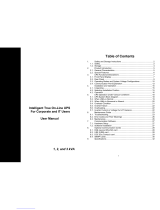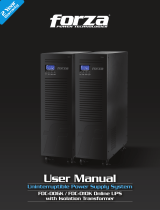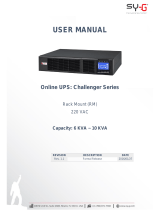Xtreme Power Conversion Corporaon
TX90 6kVA & 10kVA Service Manual
Page 7
Uninterrupble Power Supply
14 Er14 Fan out of order
15 Er15 Wrong Procedure to Enter Maintenance Mode
16 Er16 Output Parameters Set Error in Parallel System
17 Er17
ID Numbers are in conict in Parallel System or ID number Error
in single unit
18 Er18
EEPROM’s data error. Its values are reset to default.
(Nomral/220V/adj0%/+/-3Hz/low sensivity)
19 Er19 Reserved
20 Er20 DC Bus voltage can’t be discharged
21 Er21
Parallel communicaon error (communicaon wire disconnect-
ed or failure to nd ID1 UPS) in parallel system
22 Er22 Bypass SCR or Output Fuse Fails
23 Er23 Inverter Relay or SCR or Output Fuse Fails
24 Er24 Bypass Input found when Running on CVCF mode
25 Er25 Reserved
26 Er26 PFC over-current
27 Er27 The UPS must be operated in normal mode in parallel system
28 Er28 Bypass Overload Time out and cut o output.
29 Er29 Charger Overcharges baery (>300Vdc)
30 Er30 Inverter Balance Error
31 Er31
The sengs of both control board and driver board are not
matched each other.
32 Er32 Sync Signal Error
33 Er33 Isolated transformer overheat
34 Er34 Balance funcon conict
35 ER35 Output Parallel Failed
36 CEr1 Ulity voltage out of range
37 CEr2 Bypass Voltage out of range
38 CEr3 Inverter Voltage out of range
39 CEr4 Load Percentage out of range
40 CEr5 Baery Voltage out of range
41 CEr6 UPS Output Voltage out of range
Remarks:
1. When one of the Er06, EPO, Er23, Er24, Er28, Er32 ,or Er33 error message occurs, the UPS will have no
output and lock itself immediately.
2. If the bypass voltage is normal(within specs), but one of the Er01, Er02, Er03, Er05, Er13, Er14, Er20, Er22,
Er26, Er29 or Er30 error message occur, the UPS will transfer to Bypass loop and lock itself.
3. If the bypass voltage is normal(within specs), one of the Er04, Er08, Er09, Er10, Er11 or Er12 error message
occurs, the UPS will transfer to Bypass loop, then try to transfer back to Inverter mode automacally. If
the symptoms happen 4 mes in one hour, the UPS will lock itself; otherwise, the error messages and the
mes of the error messages will be clear and reset automacally.
4. If the Er16, Er17, Er21, Er27, Er31 or Er34 error message occurs, the inverter of the UPS will have no output
and the user is prohibited to turn on the UPS from the front panel.