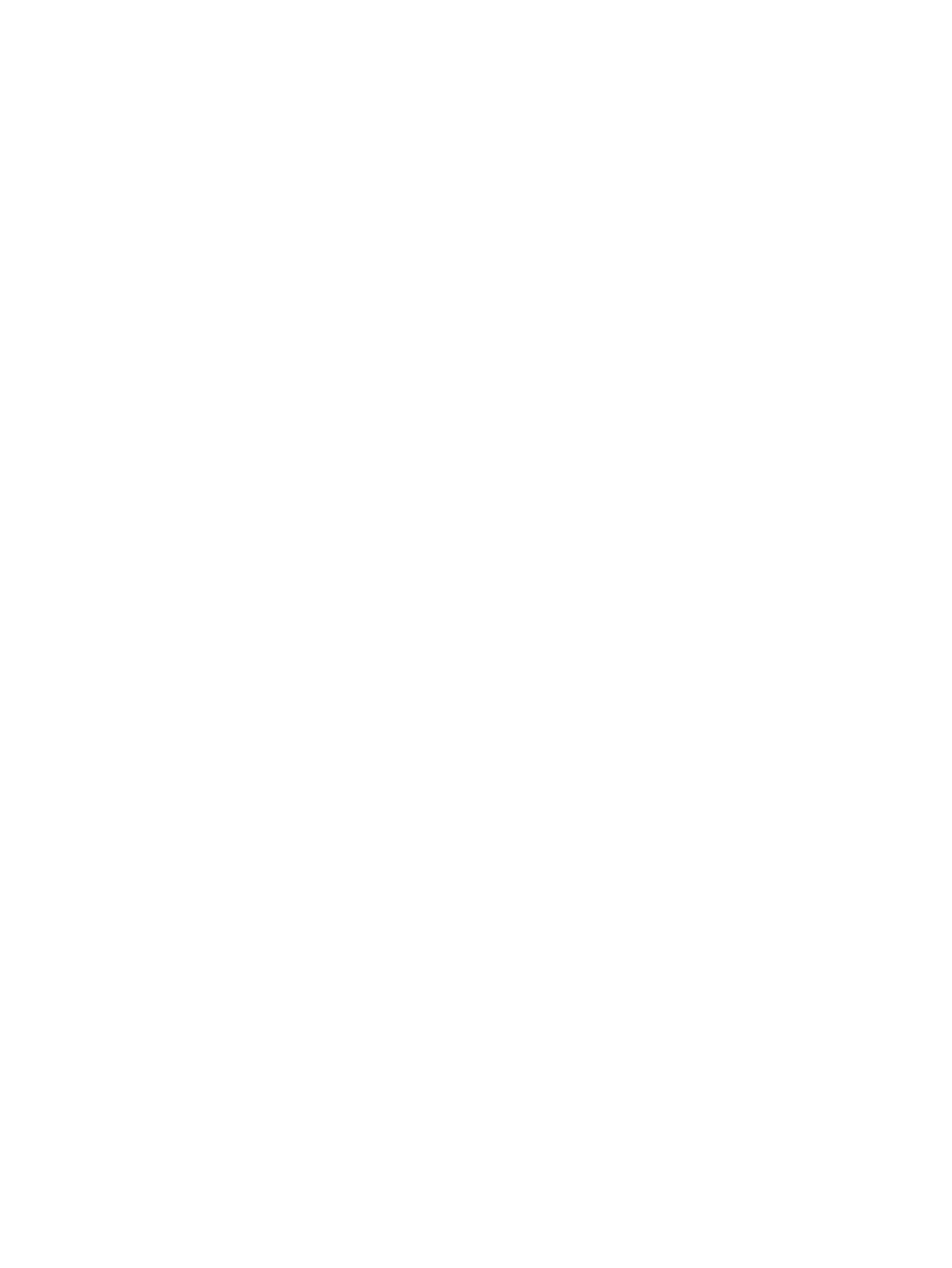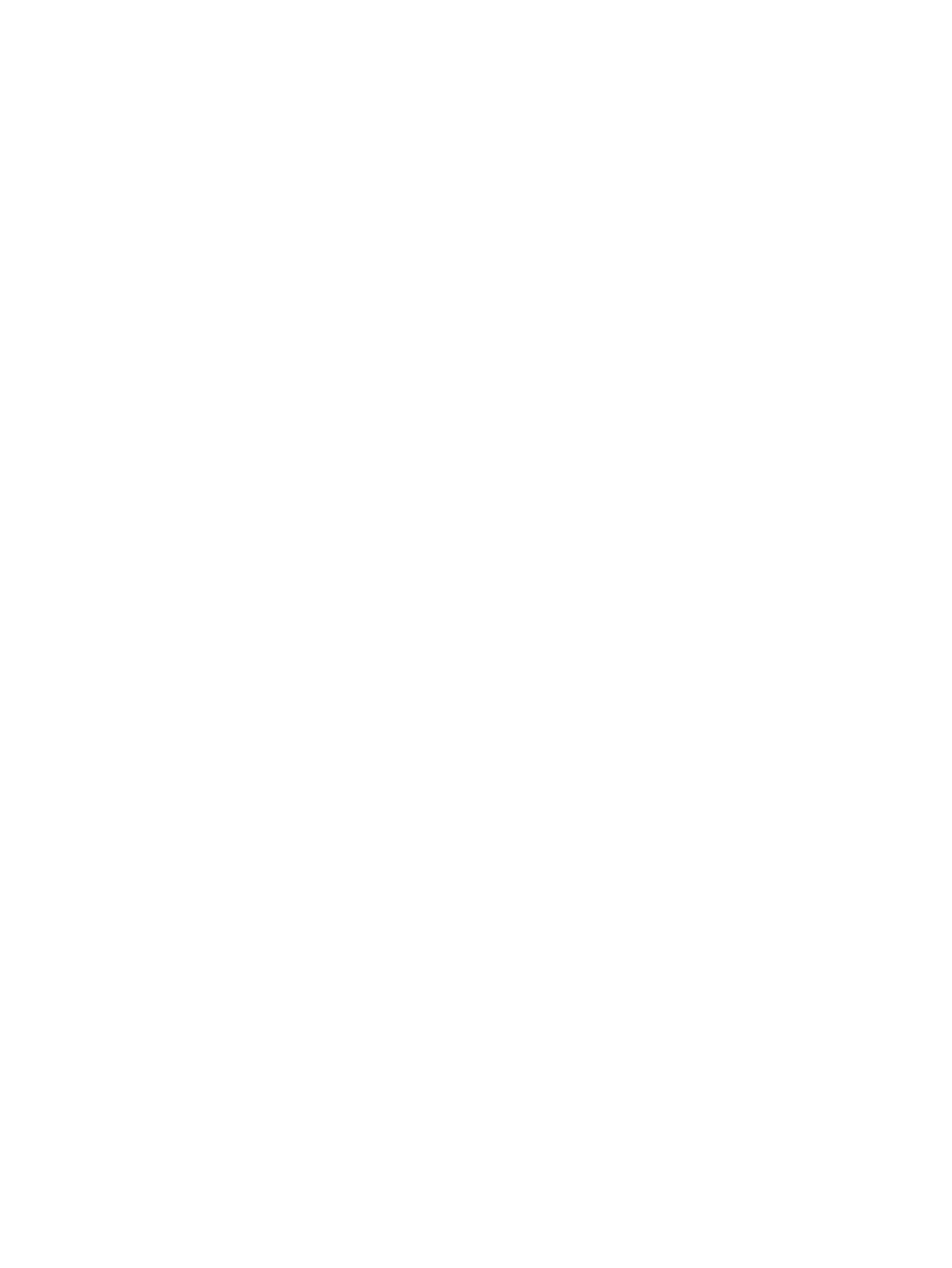
Use a printing shortcut (Windows) ................................................................................................................. 58
Create printing shortcuts (Windows) .............................................................................................................. 60
Automatically print on both sides (Windows) ............................................................................................... 63
Print multiple pages per sheet (Windows) .................................................................................................... 65
Select the page orientation (Windows) .......................................................................................................... 67
Select the paper type (Windows) .................................................................................................................... 69
Print the rst or last page on dierent paper (Windows) ........................................................................... 72
Scale a document to t page size (Windows) ............................................................................................... 75
Create a booklet (Windows) ............................................................................................................................. 77
Print tasks (Mac OS X) ............................................................................................................................................................ 79
Use a printing preset (Mac OS X) ..................................................................................................................... 79
Create a printing preset (Mac OS X) ................................................................................................................ 79
Automatically print on both sides (Mac OS X) ............................................................................................... 79
Print multiple pages per sheet (Mac OS X) .................................................................................................... 79
Select the page orientation (Mac OS X) .......................................................................................................... 80
Select the paper type (Mac OS X) .................................................................................................................... 80
Print a cover page (Mac OS X) .......................................................................................................................... 80
Scale a document to t page size (Mac OS X) ............................................................................................... 80
Create a booklet (Mac OS X) ............................................................................................................................. 81
Additional print tasks (Windows) ......................................................................................................................................... 82
Cancel a print job (Windows) ........................................................................................................................... 82
Select the paper size (Windows) ..................................................................................................................... 82
Select a custom paper size (Windows) .......................................................................................................... 82
Print watermarks (Windows) ........................................................................................................................... 83
Additional print tasks (Mac OS X) ......................................................................................................................................... 84
Cancel a print job (Mac OS X) ........................................................................................................................... 84
Select the paper size (Mac OS X) ..................................................................................................................... 84
Select a custom paper size (Mac OS X) .......................................................................................................... 84
Print watermarks (Mac OS X) ........................................................................................................................... 84
Store print jobs on the product ............................................................................................................................................ 86
Create a stored job (Windows) ......................................................................................................................... 86
Create a stored job (Mac OS X) ........................................................................................................................ 88
Print a stored job ............................................................................................................................................... 89
Delete a stored job ............................................................................................................................................ 89
Add a job-separator page (Windows) ................................................................................................................................. 90
Use HP ePrint .......................................................................................................................................................................... 91
Use the HP ePrint Mobile Driver ........................................................................................................................................... 92
Use Apple AirPrint .................................................................................................................................................................. 93
Use HP Smart Print (Windows) ............................................................................................................................................ 94
Use easy-access USB printing .............................................................................................................................................. 95
Print easy-access USB documents ................................................................................................................. 95
ENWW v